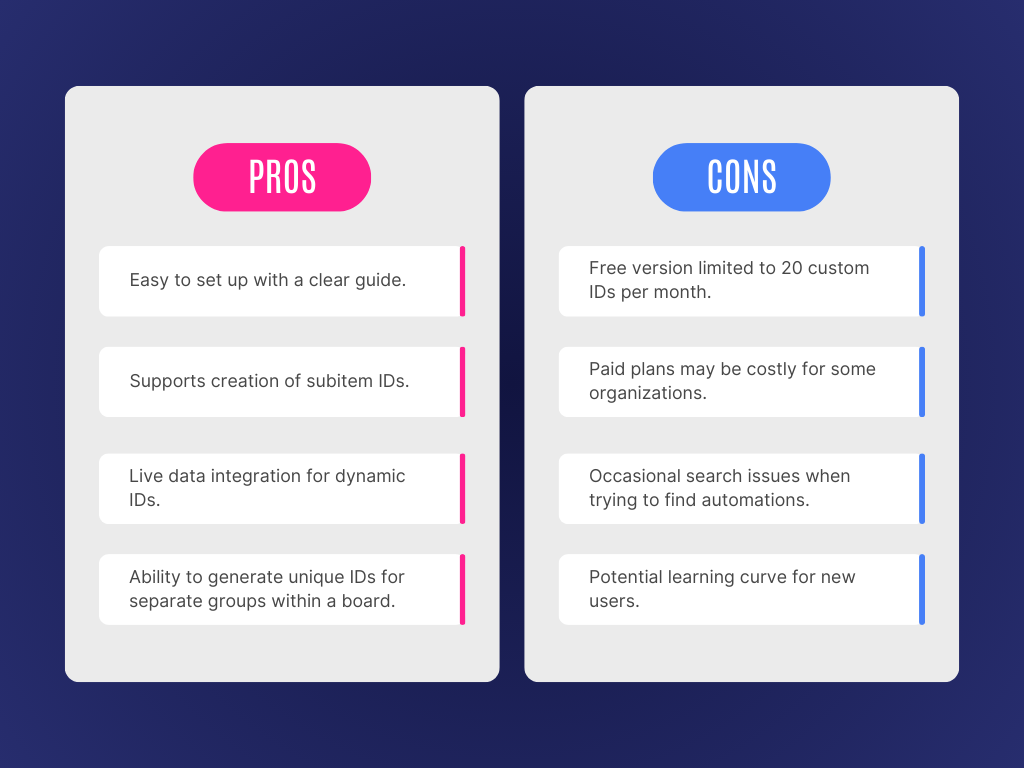Managing tasks, projects, and submissions on monday.com often requires categorization that goes beyond the platform’s native unique ID column. The Custom Item & Subitem ID Generator App provides a more flexible, customizable solution that allows users to generate IDs based on real-time data pulled directly from their boards.
From form submissions and project tasks to employee IDs and event tracking, this app serves as a useful tool for organizations that need more defined control over how information is categorized and identified.
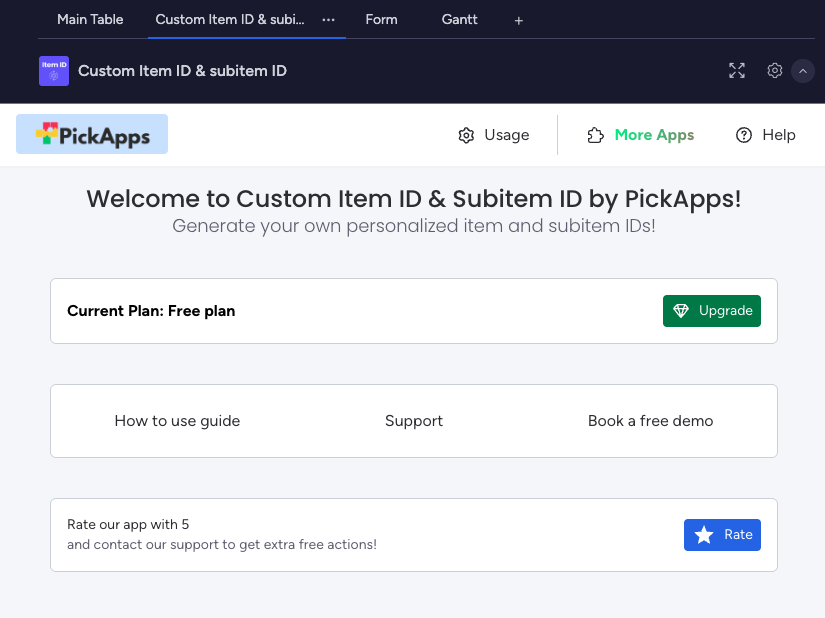
Standout Features
The Custom ID and Subitem ID Generator app brings a new level of organization and customization to monday.com. By allowing you to generate tailored IDs based on real-time data from your boards, it offers flexibility that goes far beyond the standard Unique ID column. Here’s a closer look at the features that make this tool a game-changer:
1. Custom Item IDs Based on Live Data
In comparison to the standard unique ID column, the Custom ID & Subitem ID Generator app allows you to create IDs that are both meaningful and dynamic. By pulling live data from multiple columns within your board such as item names, dates, or categories, you can generate IDs that reflect your company’s needs.
Example: Create IDs incorporating project names, dates, or client details, ensuring they’re easy to track and identify at a glance.
2. Subitem ID Generation
Unlike monday.com’s built-in tools, this app allows you to generate unique IDs for subitems just as easily as you can for main items. This is particularly helpful when tracking tasks tied to broader projects or campaigns.
Example: Assign unique IDs to individual tasks within a larger marketing campaign, all tied to a single overarching project ID.
3. Group-Specific ID Customization
Assign unique ID formats to different groups within a board, providing more granular control and customization.
Example: Define specific criteria for how IDs are generated depending on each individual use cases.
How It Works
Setting up the Custom Item & Subitem ID Generator App is fairly straightforward:
- Setup: Create a text column to be used as your custom ID.
- Integrations: Open the Integration Center, search for “Custom item ID & subitem ID,” and select the appropriate automation. (Tip: If it doesn’t appear, try refreshing and searching again.)
- Configuration: Adjust settings to pull live data from your board’s columns and generate unique IDs as needed.
📌 Pro Tip: Utilize the “how-to” guide available within the app’s administration view for clear, step-by-step instructions.
Pros & Cons
Use Cases & Best Practices
The Custom Item & Subitem ID Generator App shines in scenarios where organized identification is critical. Here are some ways we think the app can be especially helpful:
- Form Submissions: Automatically generate custom IDs for form entries, categorizing them by year, department, or event type.
- Project Management: Assign unique IDs to each task within a broader projec to maintain consistency and clarity.
- Employee Onboarding: Create standardized IDs for employees based on their department, role, and start date.
- Event Ticketing: Track ticket distribution by categorizing IDs based on event type, attendee name, and registration date.
Pro tip: Maximize effectiveness by carefully planning your ID structures. Decide what data points are most relevant and ensure your board is set up accordingly.
Pricing & Availability
Pricing is based on the number of custom IDs generated per month. While the free version offers up to 20 custom IDs, businesses that require more extensive usage will need to upgrade to a paid plan.
For more details and to download the app, visit the monday.com marketplace.