Whether you use monday.com for work, side projects, or a mix of both, lots of boards means it’s easy to lose track. But a few simple tweaks can get everything neatly organized.
Curious which tips I’ve found most helpful? Read on for some easy ways to get all your monday.com boards organized and under control.
Tip 1: Organize with Folders
One of the easiest ways to organize the boards is to create folders. Just click the blue “+” button beside the search box and choose “New Folder.”
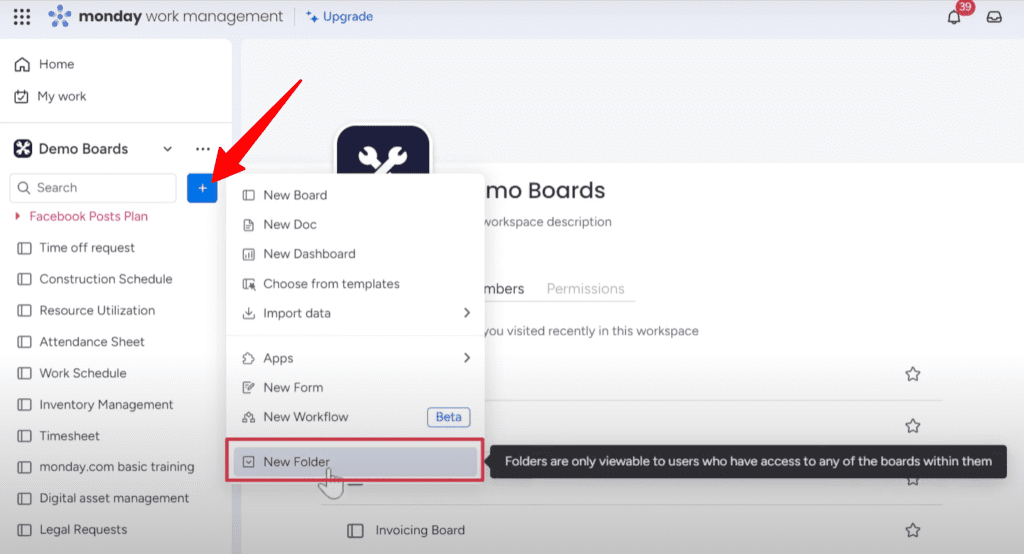
I like naming my folders based on project type or client. That way, related boards are always together. It’s such a small change but really adds clarity when you have a lot of boards.
Rather than one never-ending list, folders divide things up neatly. And they add a quick visual system to understand what lies within each area. On my home screen, I can look up and instantly grasp what kinds of boards are in my “Customer Projects” folder versus “Event Management” for example.
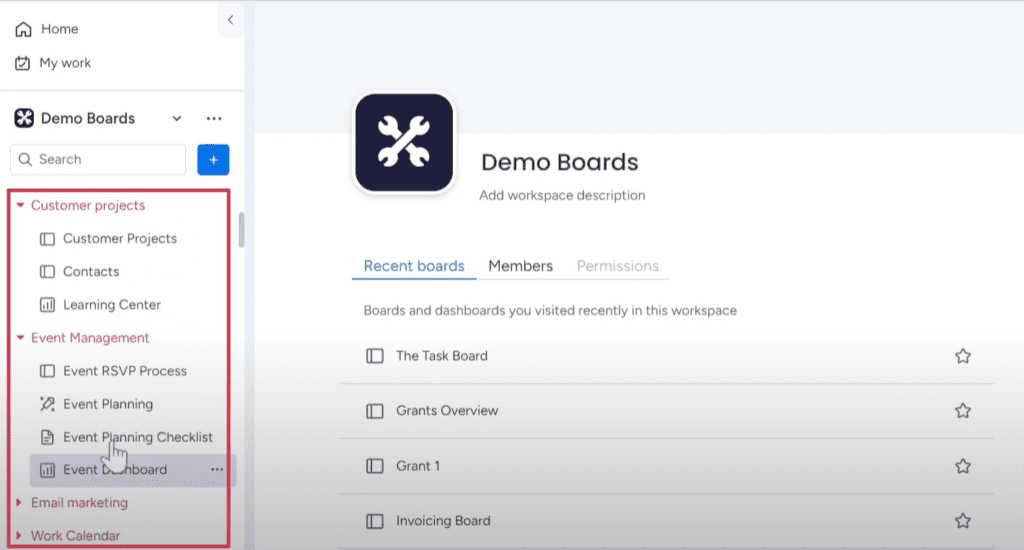
Watch the tutorial on YouTube video below:
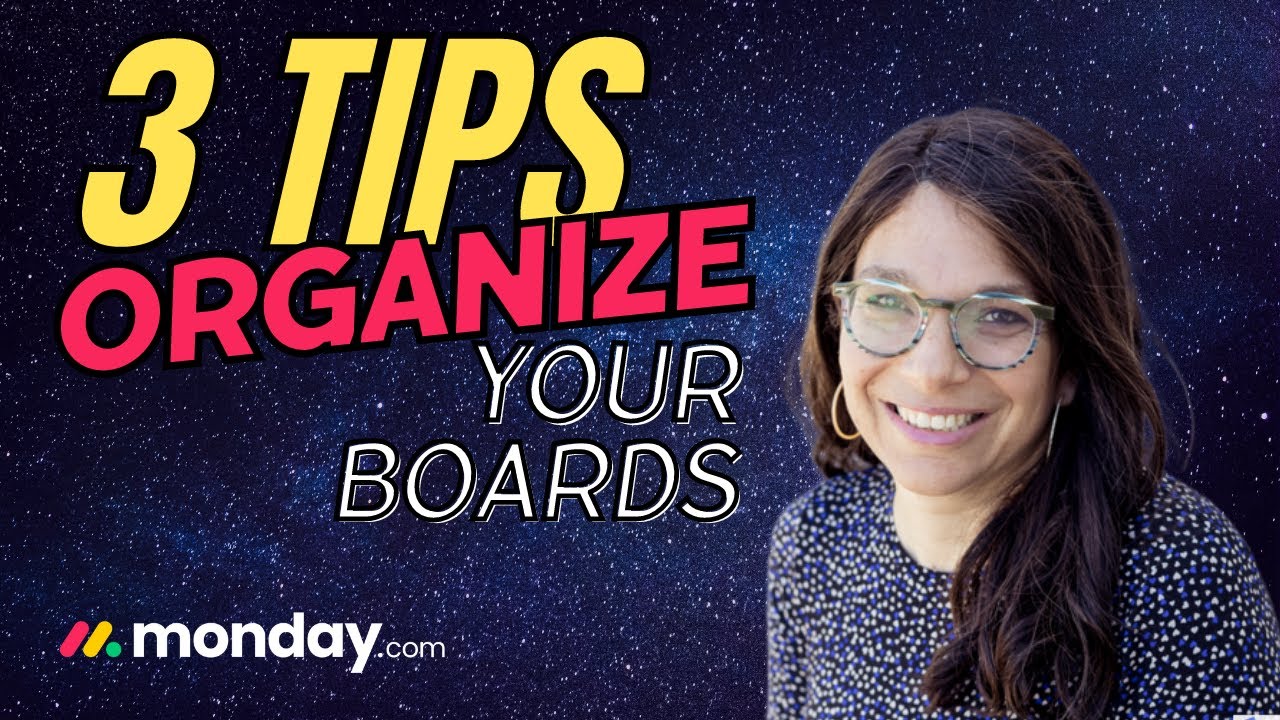
Tip 2: Use Colors for Folders
Another simple way to keep your folders organized is to customize their colors. When you click the three dots on each folder, there’s an option to choose a new color.
I’m typically drawn to brighter shades that really stand out. So, a hot pink catches my eye much better than a pale blue. But use whatever color appeals most to you.
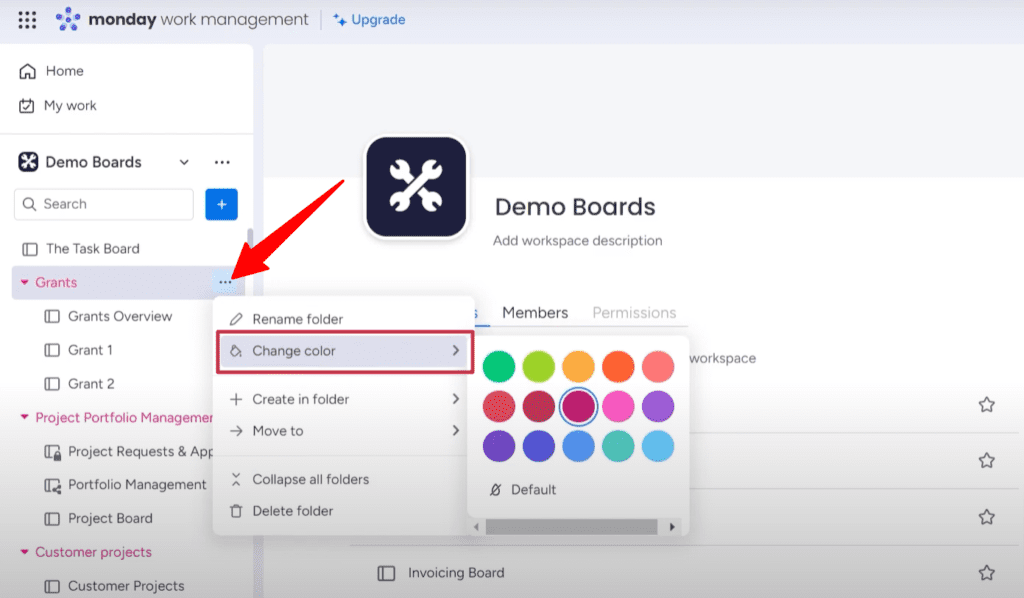
The fun thing is that each folder can have its own distinctive color. Projects in green, tasks in yellow, and so on. It helps them visually separate at a glance.
Instead of everything blending together in the default gray, a splash of color makes your folders pop on the screen. I can easily scan and locate the exact one I need in no time.
Tip 3: Add Some Flair with Emojis
Another fun way to distinguish your boards is adding some emojis. When editing board names, you’ll notice an option to insert those cute little icons.
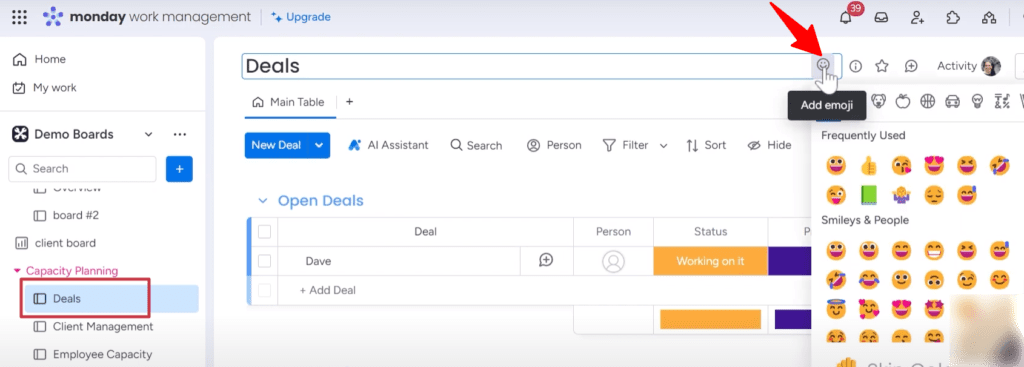
For a “Deals” board, I added a thumbs up emoji so it really catches my eye. My “Client Management” gets a love emoji and I chose an eye emoji for the “Employee Capacity” board.
Emojis add a playful element that makes organizing feel less like a chore. Now instead of plain titles, my boards have added visual flair. At a glance, the emojis give me a hint of what that particular board handles.

Do you want to learn all the cool features of monday.com? We’re certified monday.com partners helping people like you with training and resources. Get a free consultation to see how we can help.



