Dashboards in monday.com are incredibly powerful. They pull together data from multiple boards, helping you to track sales, projects, or team performance.
But here’s the catch: they only work if you remember to look at them.
It often happens that you build an insightful dashboard but forget to check it regularly. Or maybe you need to send that dashboard data to someone else, like a teammate or a client. You can do these things easily by exporting and automating dashboard reports.
In this post, I’ll explain four different ways to send or export your dashboards automatically. You can watch everything in this tutorial:
Method 1: Schedule Email Notifications (Reminder Only)
You can use this feature only if you subscribe to the Enterprise plan. This is how to set up the notification:
- Open your dashboard.
- Click the three dots in the top right corner.
- Select “Schedule email notification.”
- Choose who should get the email.
- Set how often it should be sent, which are daily, weekly, or monthly.
- Pick the time and click “Schedule email.”
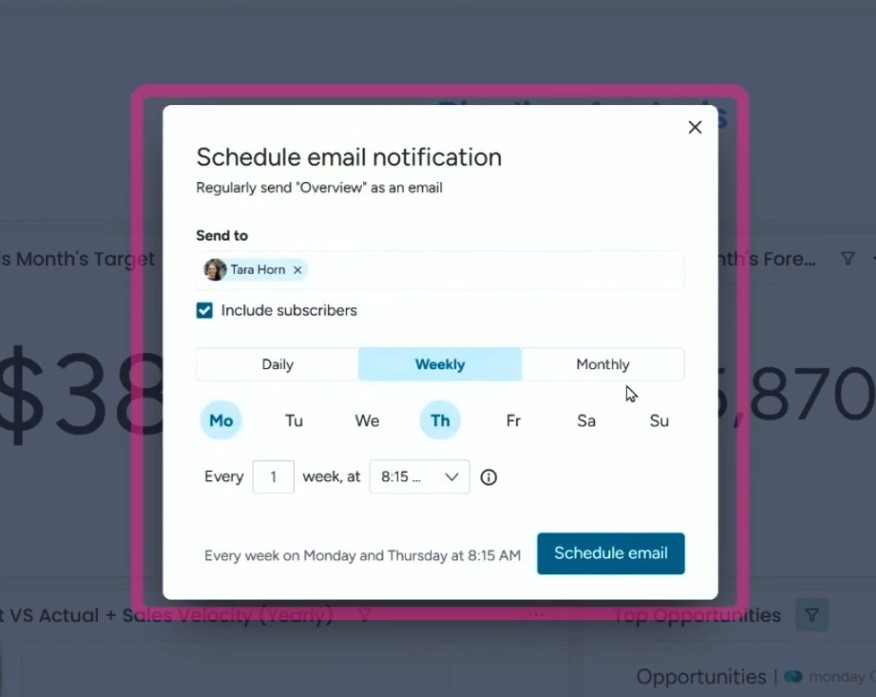
Your teammate gets an email with a button that links to the dashboard. To see the dashboard, they must log into monday.com.
This method works well for internal reminders. So, if someone’s not on your monday account, they won’t be able to view it.
Method 2: Export Dashboard as PDF
You can also export the whole dashboard as a PDF file. To do that:
- Go to your dashboard.
- Click the Export button in the top-right corner.
- Choose “Export to PDF” option
- Select layout settings (portrait or landscape).
- Adjust how content fits and if you want to split into pages.
- Click Export.
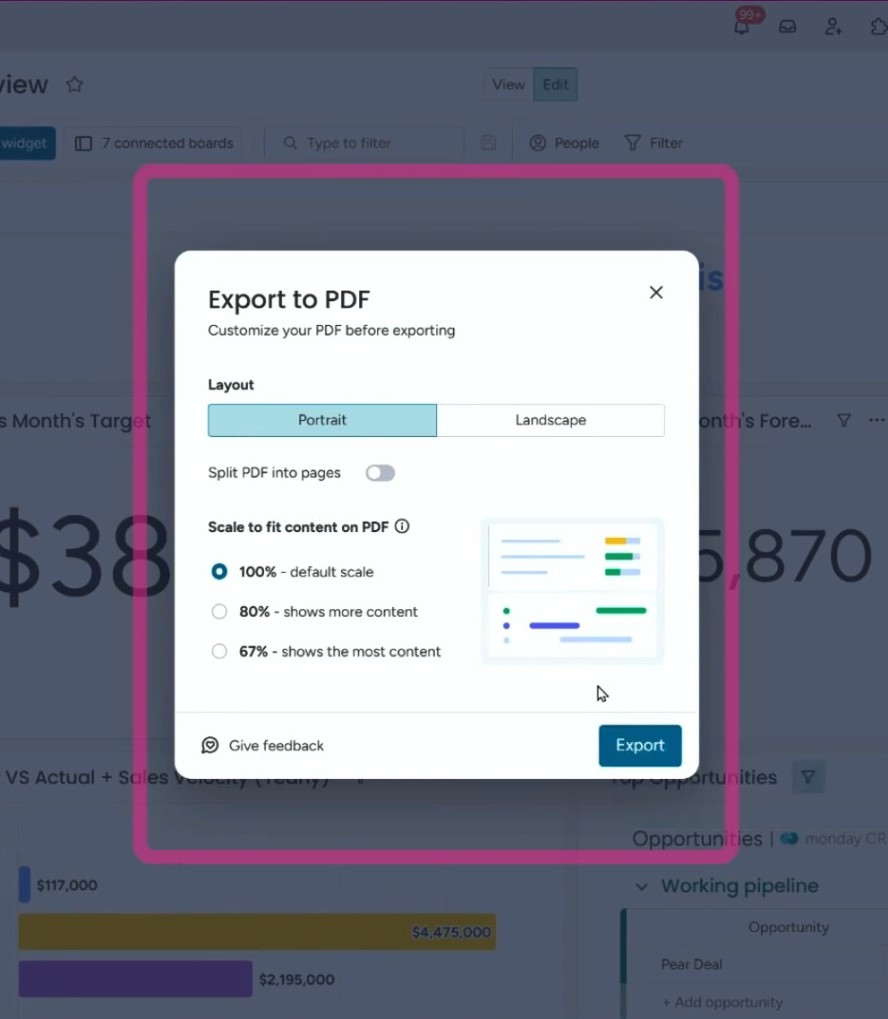
You get a nicely formatted PDF that includes all your dashboard widgets and the date it was exported. It’s clean and easy to read.
This is a solid option when you want to send a snapshot of a dashboard. You can attach the file to an email or upload it to a shared folder. It’s great for sending to people both inside and outside of your monday workspace.
Method 3: Schedule PDF Export via Email
Apart from exporting the dashboard as a PDF file, you can also schedule the PDF export to send someone via email. Here’s how to do that:
- Click Export on the dashboard.
- Choose “Schedule PDF Export.”
- Enter who should receive it.
- Add a subject line and message (optional).
- Choose how often to send the report, which is daily, weekly, or monthly.
- Pick the time and PDF layout.
- Click Schedule.
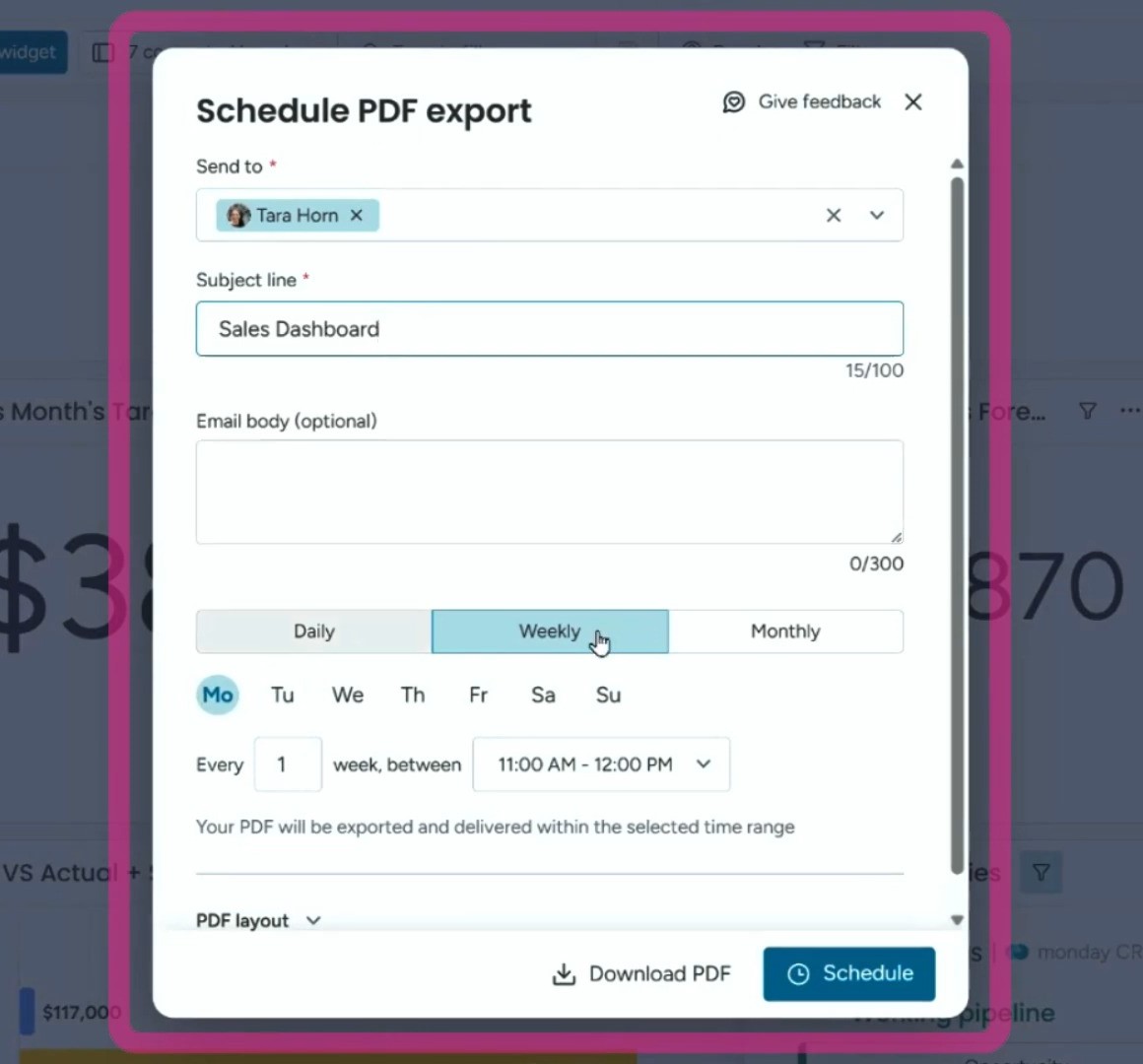
The selected person gets an email with a PDF copy of the dashboard attached. They can open it without logging into monday.com. So, you can share it with anyone, even people who are not a monday user.
Method 4: Generate AI Reports in monday Docs
This is the last option to export your monday dashboard. Do it by following this workflow below:
- Go to your dashboard.
- Select the option “Generate report doc.”
- A new document with summaries and charts pulled from your dashboard will be created.
- You can edit the doc, add notes, or reorganize it.
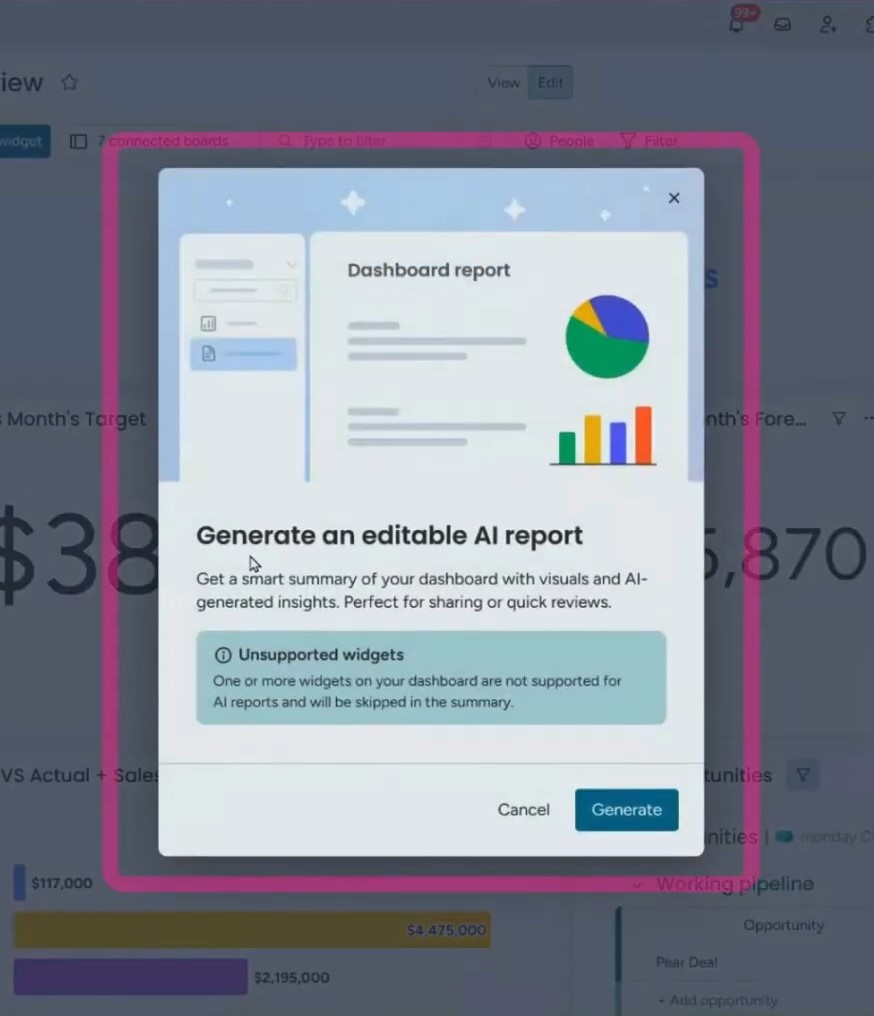
You can share this document in two ways: adding people to your team to access this document or generating a public link. However, the report generated through the public link doesn’t show images and visuals.
You can also export the AI report as a PDF or Word doc. That way, you can send it to anyone, no matter if they use monday or not.
Use this option when you want to include a bit more context to your report. The AI-generated insights explain what’s happening in the data, which is great for clients or team members who need more context than just graphs.
Bonus Tips for Sharing with Clients Outside monday.com
If you’re working with clients or partners who aren’t monday users or are a part of your monday team, you’ll need to get creative to share the dashboard report with them. Here are a few ways to do it:
Option 1: Invite Clients as Guests
You can add clients as guests on monday.com. They’ll only see the boards and dashboards you allow. Just remember that if they need to view a dashboard, they also need access to the connected boards.
Option 2: Use a Client Portal App
Some third-party apps, such as Client Portal Builder and Softr, let you build a client portal connected to your monday data.
These apps give your clients a simple way to view reports and dashboards in one place, without needing full access.
Option 3: Forward the PDFs
Not fancy, but effective. If you’re already receiving scheduled PDF reports, you can just forward them to your clients via email.
Option 4: Use Shareable Dashboard Links
You can create a board-level dashboard and get a public share link. This method works best when you only have a few reports to share, but not ideal for scaling to lots of clients.
Want help setting up dashboard exports that actually save you time? At Simpleday, we help teams master monday.com and automate smarter. Book a free meeting if you have confusion.



