Clear and open communication is the lifeblood of any high-performing team. Without it, projects stall, frustration builds, and things inevitably fall through the cracks. Luckily, monday.com offers some incredibly useful features to help teams communicate better. Whether it’s assigning tasks, giving status updates, or sending notifications, It has tools to make sure the right messages get to the right people.
I’ll share five tips to transform the way your team communicates using monday.com. These simple but game-changing techniques will prevent miscommunications and help you collaborate at peak efficiency.
Tip 1: Use the Update Section to Mention People
The simplest way to directly communicate with someone in monday.com is by mentioning them in the Update section. Just click the “plus” icon on any task or item, write your update, and tag a person using the “@ Mention” option.
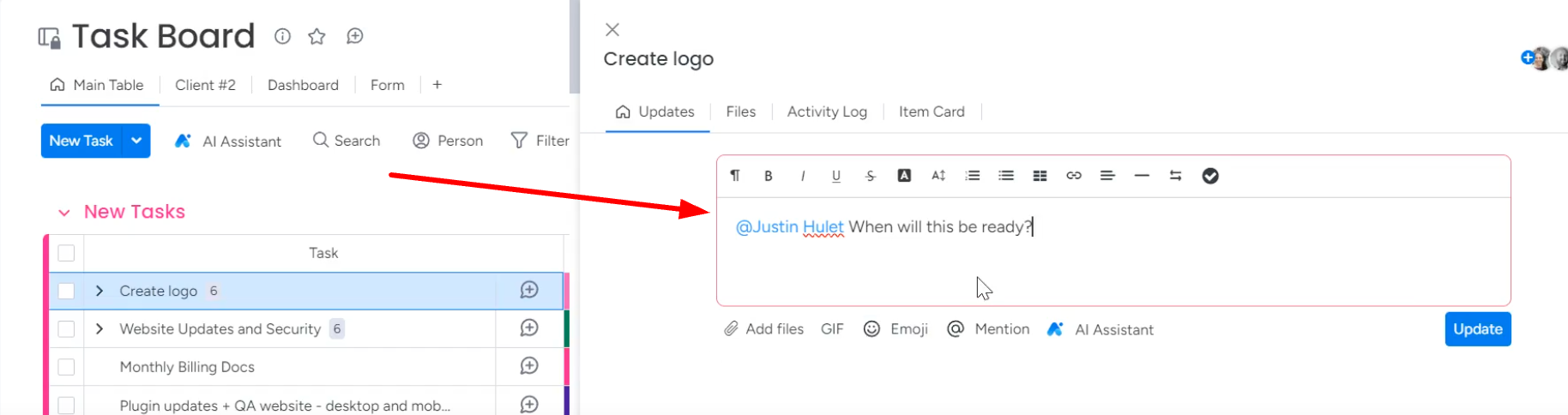
For example, if I’m waiting on assets from our graphic designer Jen to complete a task, I’ll write:
“@Jen – let me know when the infographic draft is ready for review.”
This automatically notifies Jen that I need her input. She’ll get an alert on the monday.com mobile app and via email by default. No more wondering if your request got lost in the shuffle.
So if you need to delegate tasks, get approvals, or collect information from your team, use “@ Mention” in Updates. It makes communication direct and accountable.
Tip 2: Communicate Board-Wide in Discussions
The Board Discussion feature lets you broadcast messages to your entire team or subgroup. It’s perfect for announcements or giving team members a reminder.
To start a discussion, simply click the “Plus” button beside the board name and an update tab will open. Writing anything here (and clicking on “Update”) will send notification to everyone on this board.
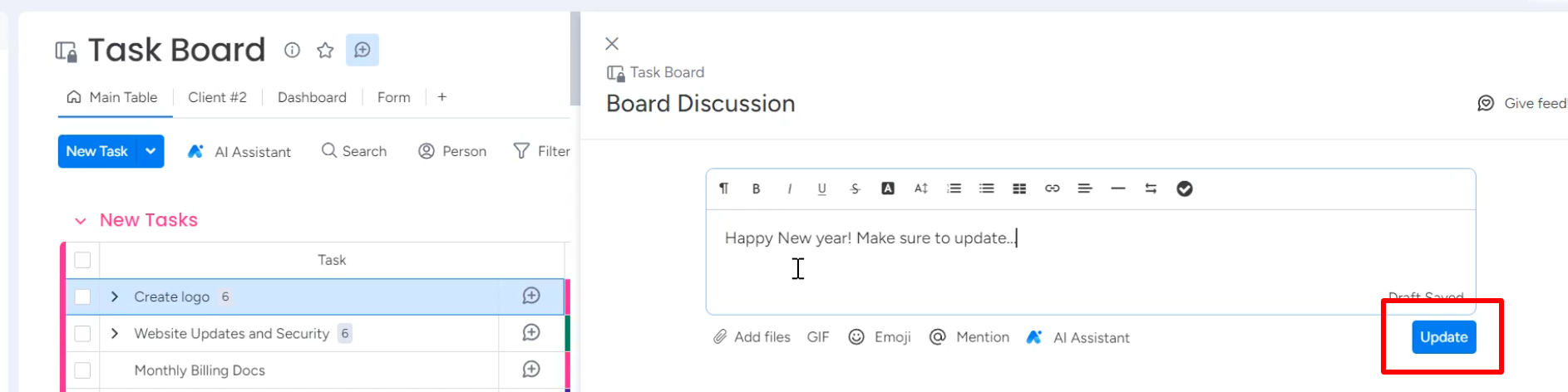
Board discussions allow more free-flowing, informal communication on a group level. Your team can give kudos, share news, post reminders, and build community right within the platform.
I’ve covered all of these communication tips in depth in a complementary video tutorial. Feel free to watch if you prefer learning through that visual format.

Tip 3: Add a People Column
Assigning tasks is one of the clearest ways to communicate responsibilities on your team. I like to use fun names for my assignment columns.
For example, we have “Batman” and “Robin” to indicate who owns each task versus who’s providing support. The Batman is the point person responsible for overseeing the work and Robin is the one who does the task.
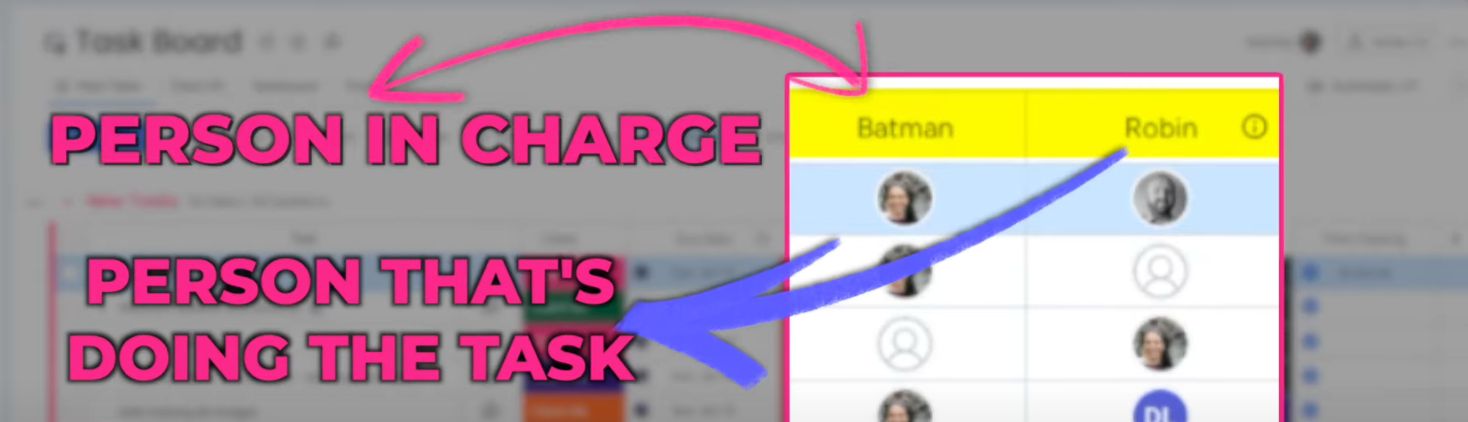
You can get creative with your column names and tie them to existing roles and responsibilities. The key is that everyone agrees on the meaning, so there’s no ambiguity about what it implies to be assigned as the Batman versus Robin (or something else) on a given task.
Tip 4: Use Status Columns
Status columns are a great way to communicate where things stand and who the “ball is in court with” so to speak.
For example, let’s say I’m Batman and my teammate Robin needs me to review his work before it goes out. Robin can move the task to a “Batman Review” column when it’s ready.
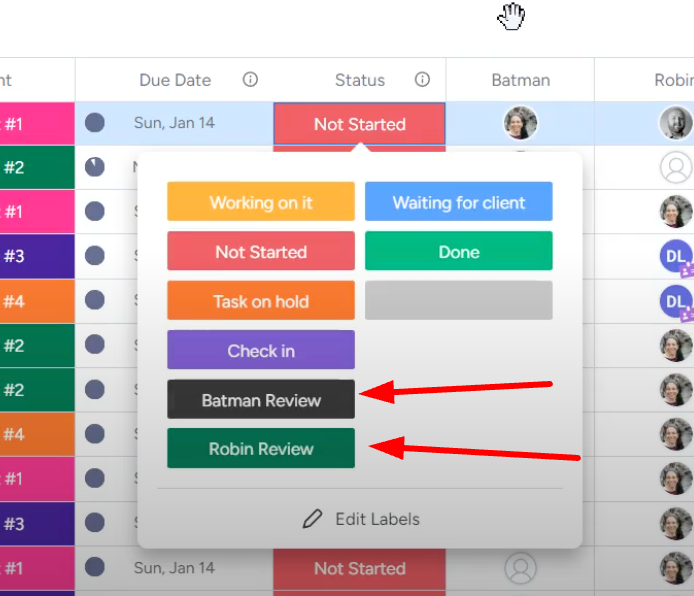
This signals to me that I need to look it over and approve or request changes. No need for Robin to bug me on Slack or wait for me to notice the status change.
We can take it a step further and add multiple review stages like:
-
- Robin Draft
-
- Batman Review
-
- Robin Revise
-
- Batman Approve
With columns like these, the entire team understands the status and next steps at a glance.
Tip 5: Set Up Automations
The last communication superpower in monday.com is automations. These are rules you can create to trigger actions when certain conditions are met.
For example, I can make an automation that says:
“When status changes to ‘Batman Review’, notify Batman.”
Now every time the status changes to “Batman Review,” the person designated as Batman will receive a notification.
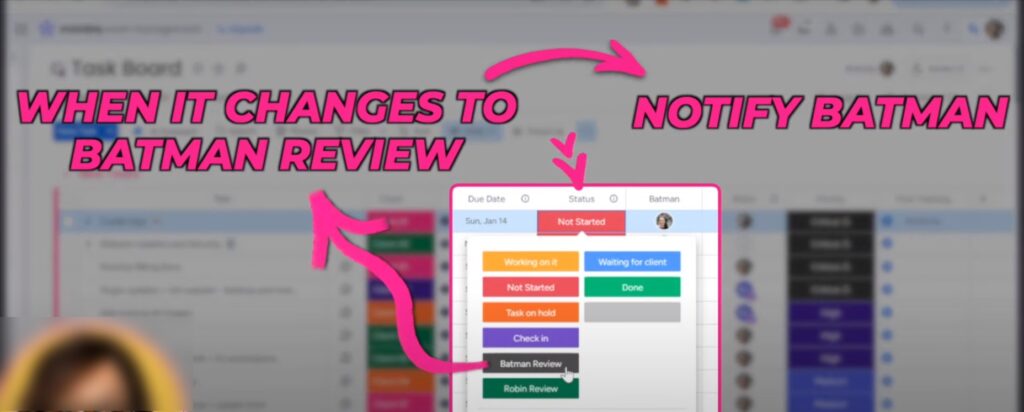
Other handy automations could be:
-
- Notify when the task is on hold
-
- Notify when due date is nearing
With automations, you can take the communication techniques we’ve already covered like assignments, statuses, or mentions, and put them on autopilot.
The Final Words
These are five efficient ways to transform team communication using monday.com. From broadcasts to statuses to automations, you have all the tools you need to connect your people and keep work flowing smoothly.
Feeling inspired but a little overwhelmed because of all the features and options? Well, monday.com is powerful but setting it up strategically can be tricky. We, at Simpleday, can help you make a strategic setup personalized to your needs. Feel free to reach out for a free consultation to get started.



