Using monday.com makes managing projects and other things easier for a business. However, you can’t take full advantage of this platform if you don’t know how to use it correctly.
Most people overcomplicate things by using too many features (which they probably don’t need) and creating too many boards.
In this blog post, I’ll share some tips for achieving a more effective setup for both high-level and low-level management.
If you want to watch the tutorial, check below:
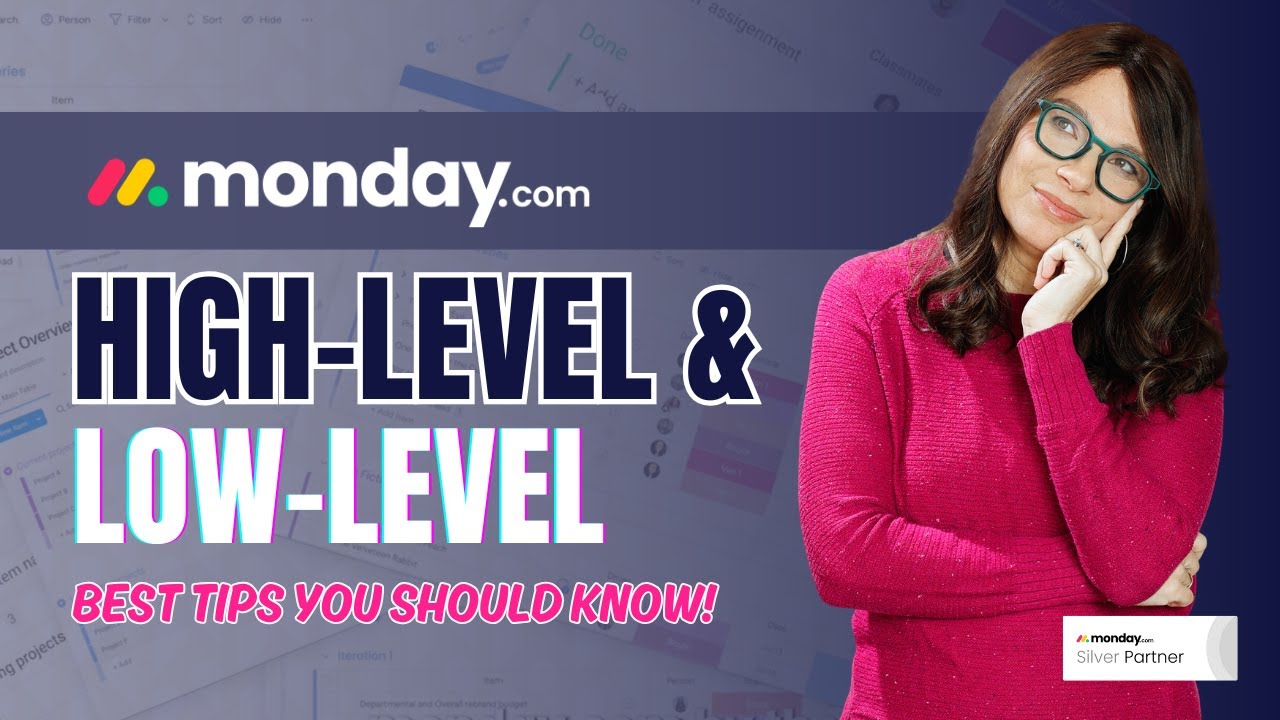
Tips for a Better High-Level and Low-Level Setup
These practical tips will help you avoid common mistakes when setting up the monday workflow.
Following them will make you more efficient whether you’re managing a small team or a large project.
1. Simplify Your Board Structure
The biggest mistake I see when people first use monday.com is creating too many boards. When you’re managing multiple tasks across different projects, it might seem logical to separate everything into individual boards.
But here’s the thing—having too many boards just makes it harder to manage everything.
Instead of making 10 boards for 10 clients, for example, consolidate tasks into one board and use views to filter them. You can create specific views for each client, so you only see what’s relevant.
This way, your team members can quickly find their task list for the day, without jumping between multiple boards.
To create a new view, click the plus button of your board to add a table view. Rename the view to something meaningful, like “Client #2,” to make it easily identifiable.
After that, go to the “Hide” button to hide any columns that you don’t want to include in this particular view. Save the changes.
Next, dive into the “Advanced Filter” settings. Here, you can filter the table data by criteria such as client number—specifically, in this case, Client #2. You can add other filters if needed. Remember to hit “Save to This View” after making changes.
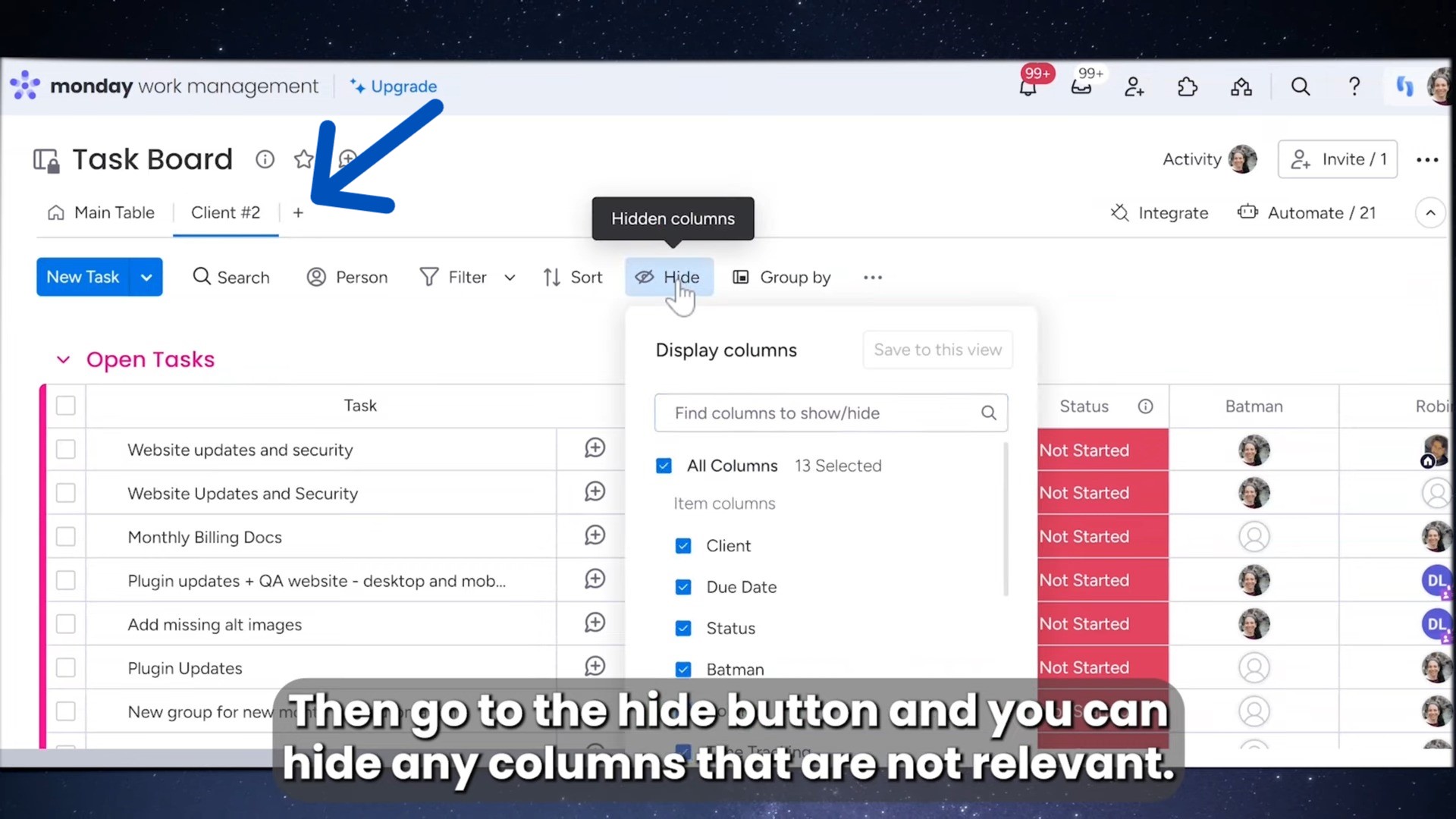
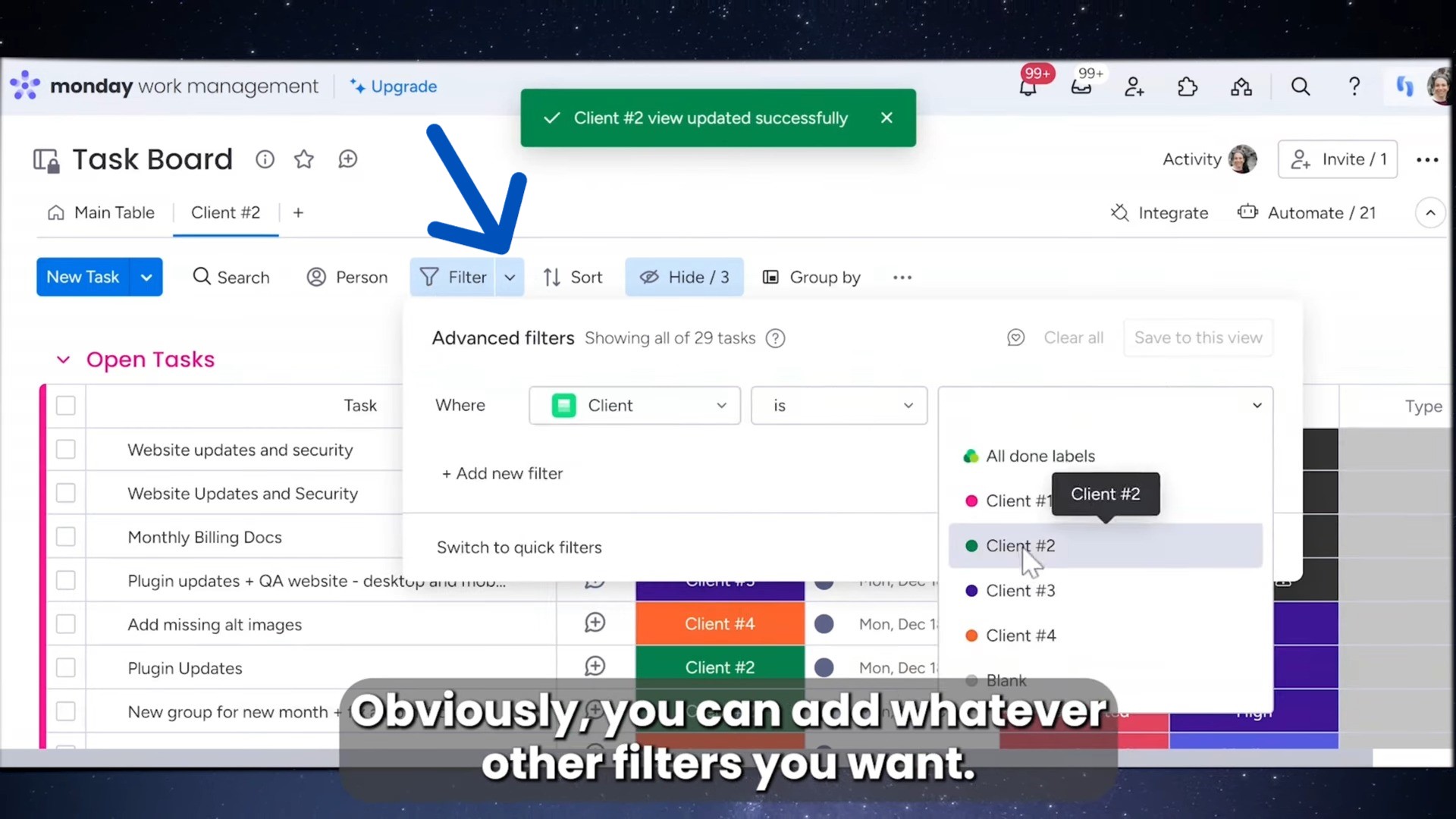
Now, when you click on the view called “Client #2,” you’ll only see the information that applies to that client. It’s a simple way to organize data and keep everything relevant.
2. Use Dashboards for a High-Level Overview
Before you create separate high-level boards, check if your dashboards can pull in the data you need.
Dashboards are incredibly powerful because they let you visualize key metrics and project statuses across multiple boards.
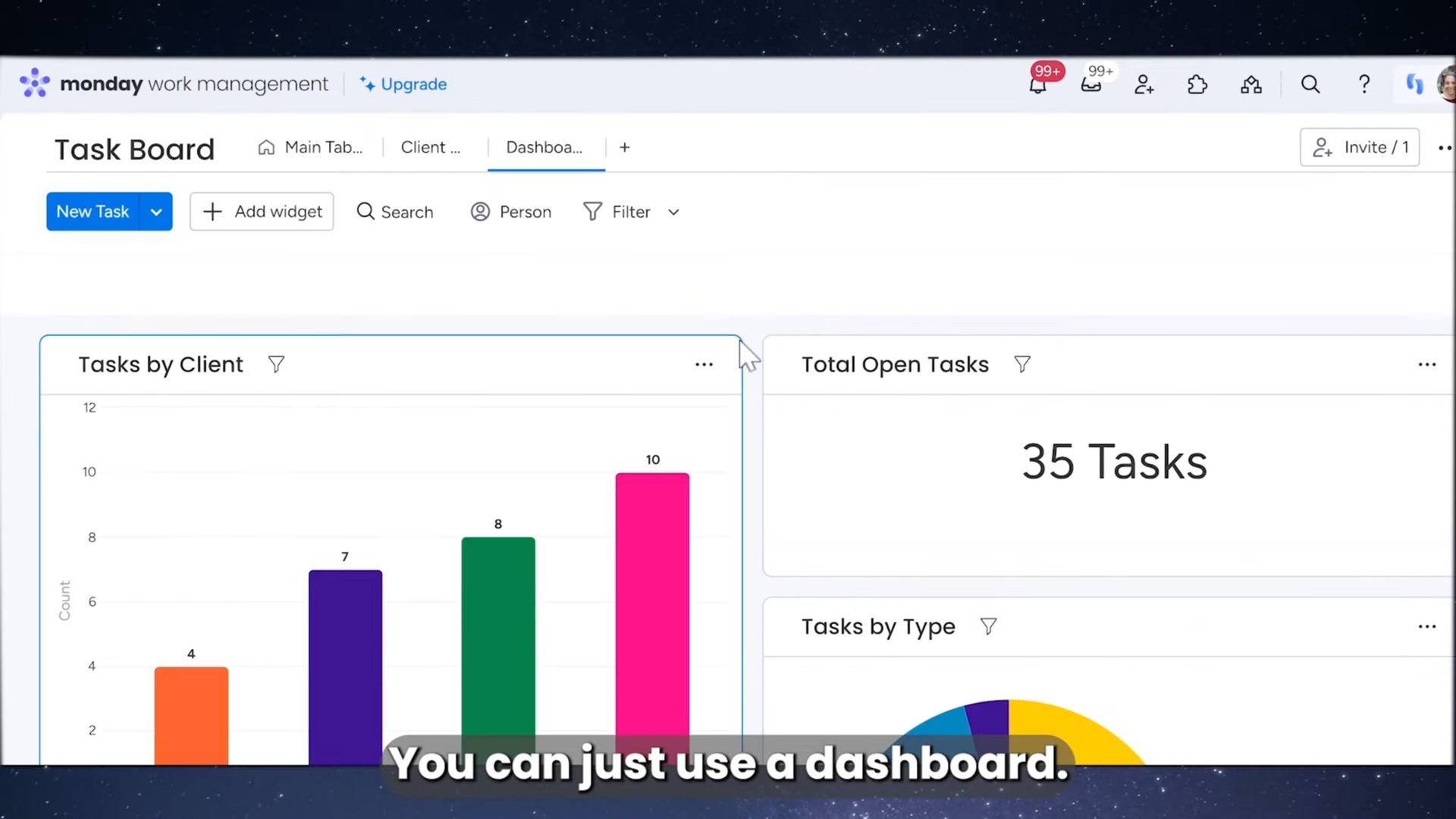
You can get a quick snapshot of your data without adding unnecessary boards.
For example, you can track sales, project progress, or even team performance, all from a single dashboard. It’s a simpler solution than building an entirely new board.
3. Leverage Sub-Items to Stay Organized
If you’re considering creating a high-level board, stop for a second. Think about whether you can use sub-items instead.
Sub-items allow you to break down large tasks into smaller steps, but they stay linked to the main task. This way, you can keep everything on one board but still get the granularity you need.
Plus, it reduces the clutter that would have been created by the additional high-level boards.
4. Check the Connection Limit
Before you start building your monday.com setup, it’s important to check your connection limits. If you plan to link a lot of boards together, make sure your plan supports it.
For example, the Pro Plan allows you to connect up to 20 boards to a single board.
This might be enough for smaller projects, but it could be a problem if your company works with many clients or needs to track more information.
Let’s say your company offers services to over 20 clients. In that case, the Pro Plan might not work for you. You’d need to rethink your plan to ensure you have enough connections for everything you need.
5. Consider Who Needs to See What
When setting up your boards, always think about who will be using them.
Managers usually need to see the big picture—things like client numbers, project statuses, and financials. But team members, on the other hand, need to focus on their individual tasks.
Make sure your setup works for both groups, balancing high-level overviews and low-level task tracking.
Keep it simple for your team so they can find their tasks quickly, and make it detailed for managers so they can track progress and make informed decisions.
6. Automate with Match Automations
Automating repetitive tasks is a game-changer in monday.com. For example, you can use match automations to sync information between your low-level and high-level boards.
Let’s say a status on a task board changes to “Completed”—you can use an automation to update the status on the corresponding high-level board, keeping everything in sync. This reduces manual work and helps eliminate human error.
7. Save Time with Item Default Values
The item default value feature is an easy way to save time and prevent repetitive data entry.
For example, if you’re creating tasks that require the same information across multiple boards, you can set default values for certain columns.
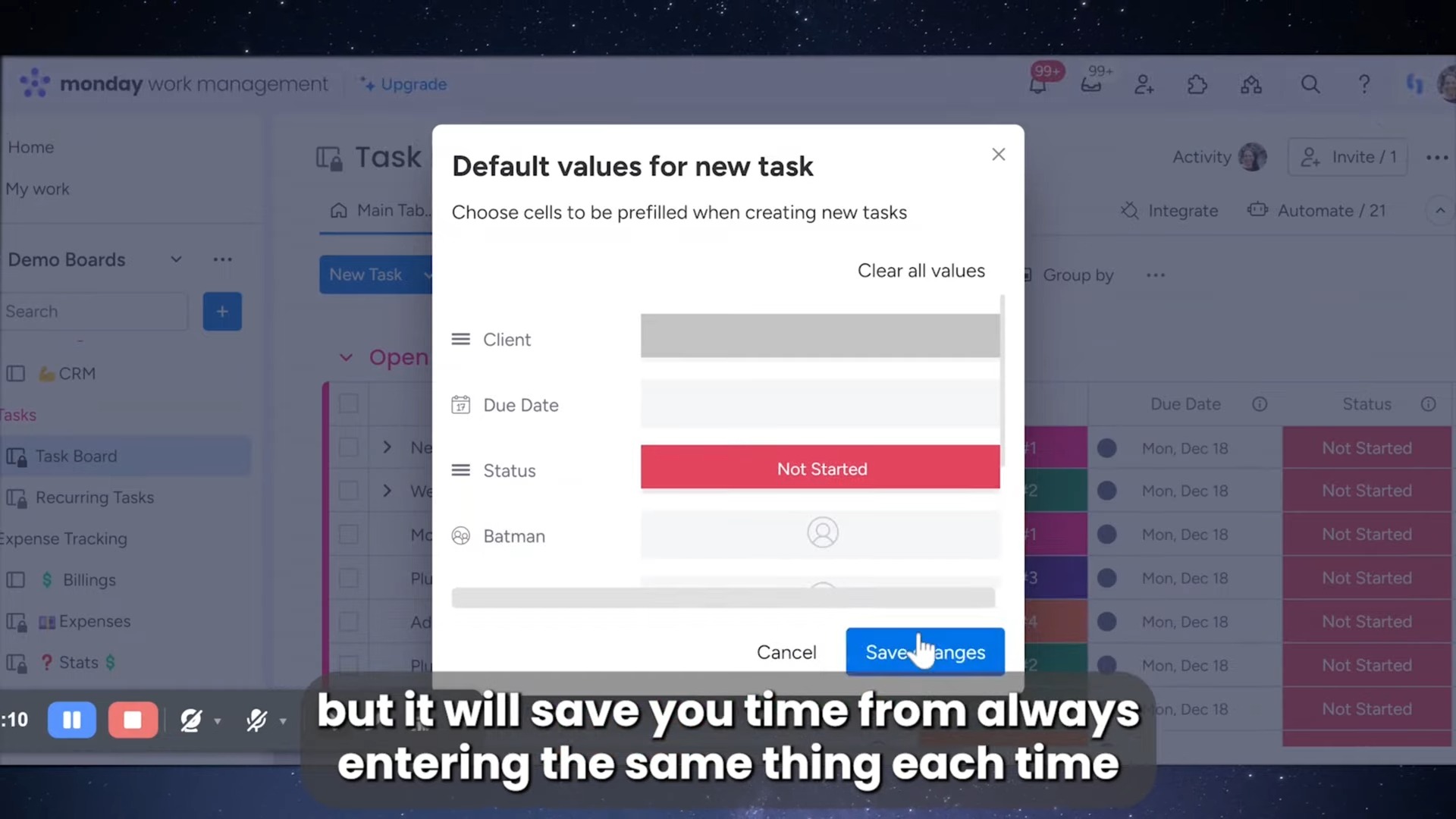
This way, you won’t need to re-enter the same data every time. It’s a small trick that can make your workflow more efficient.
8. Use Apps for Automation and Customization
To take automation a step further, consider using apps that can copy group or board names into text columns.
With this, you can create match automations that connect those columns to a high-level board, saving you time and effort.
It’s a clever way to make your setup more dynamic, especially when you have multiple boards or complex structures.
9. Track Progress with the Progress Column
If you’re using a high-level and low-level board structure, make sure you’re taking full advantage of the Progress column.
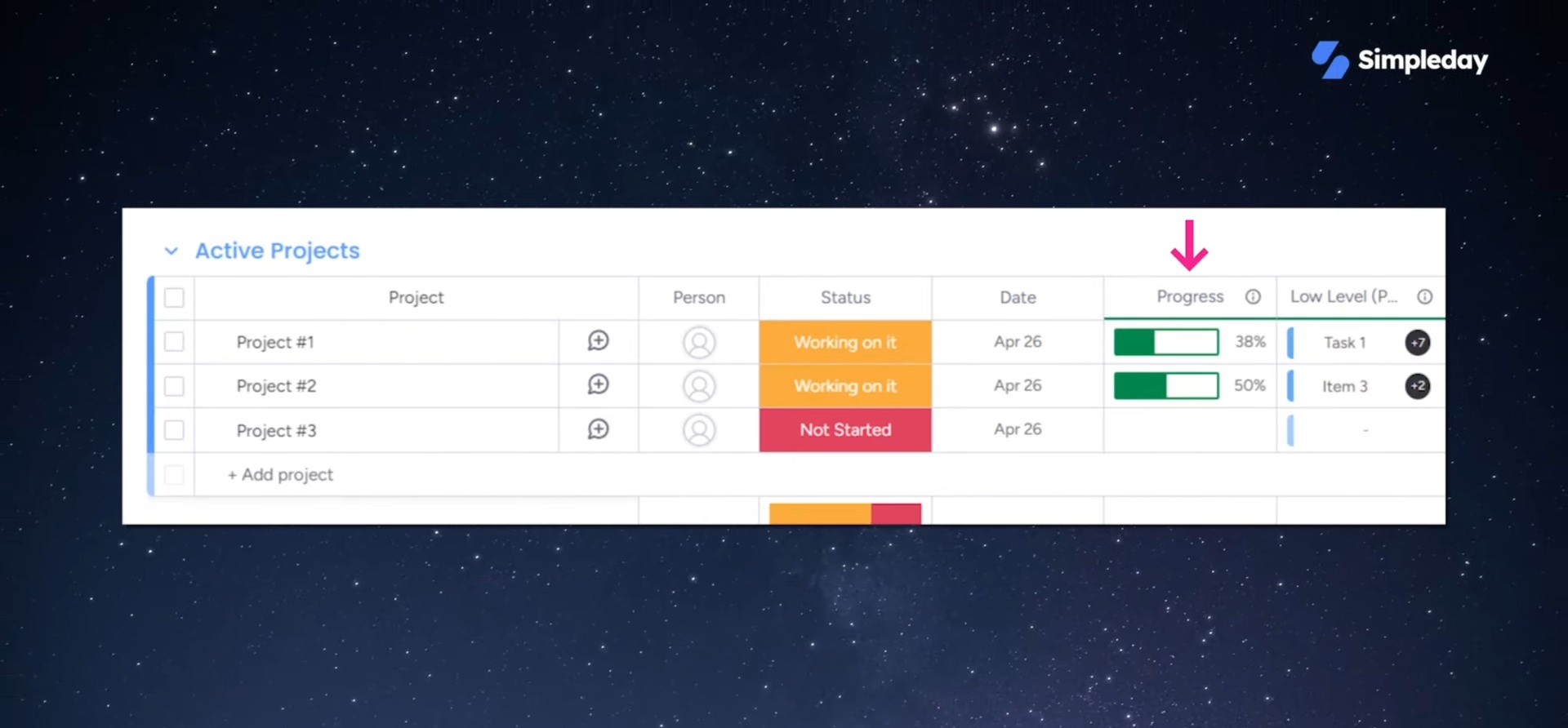
On the low-level board, it may not seem like much, but on the high-level board, it’s a game-changer.
The progress column gives you a clear visual of where each project or task stands, whether it’s in the planning stage or almost completed.
Ready to optimize your monday.com setup? Let Simpleday guide you through the process!
Our expert team will help you streamline your high-level and low-level boards, create custom automations, and utilize other features. Contact us or book a free call to learn more!



