What if you could build an entire project workspace in just a few clicks? No need to use any template or do any dragging and dropping. You will use just a prompt to create your boards, dashboards, and workflows. And that’s the idea behind monday magic, a new AI feature from monday.com.
In this blog post, I’ll walk you through how this new feature works, what it can create, and why I think this might change how you use monday altogether.
If you want to see the tutorial, watch this video:
What is monday magic?
This feature is monday.com’s newly launched AI-powered assistant. To make it work you just need to enter a prompt, describing your role and what you’re trying to build. It’ll then create the board or whatever else you’ve commanded it to create.
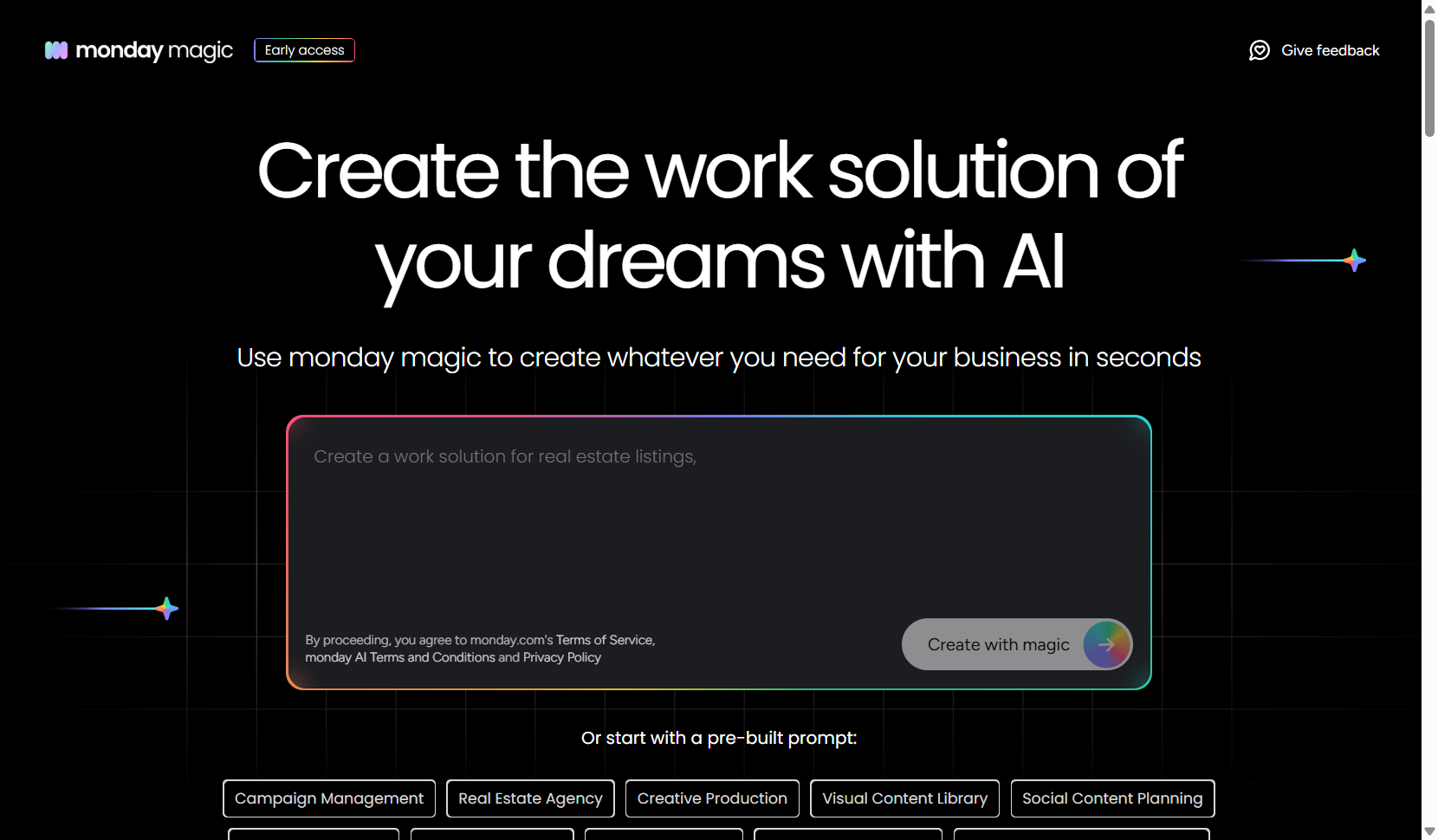
The feature is ideal for:
- Operations leads managing multiple moving parts
- Project managers looking to save setup time
- Any team that needs a quick, custom workspace
To use monday magic, you have to go to the landing page. After entering the prompt into the designated box and clicking on the “Create with magic” button, you’ll be prompted to enter your email. Once you do, you’ll get a one-time code in your inbox. Enter the code and you’ll be in.
Important to Note: As of this post, monday magic is still in early access. So, things might be a little different when you’ll be actually using the feature.
How to Use the monday magic
Once you’re signed in, monday magic will start creating based on your prompt.
Here’s what I used:
“I’m an ops lead managing internal and external events. I need a workspace where I can plan venues, assign roles, track RSVPs, and keep vendors and teams aligned before and during the event.”
Why does this matter?
Because the AI depends on your input. The better your prompt, the better the results. You want to give enough context for it to understand your needs without overcomplicating it. Be clear and specific.
Based on the prompt, monday magic started thinking. You could see it working in real time, showing what it was planning to build and explaining why. It laid out the structure, which boards it would create and how they would connect.
When it finished, here’s what I got:
- An Event Planning board and Event Overview dashboard
- A Vendor Management board and Vendor Coordination dashboard
- An RSVP Tracking board and RSVP dashboard
Everything was already set up and connected.
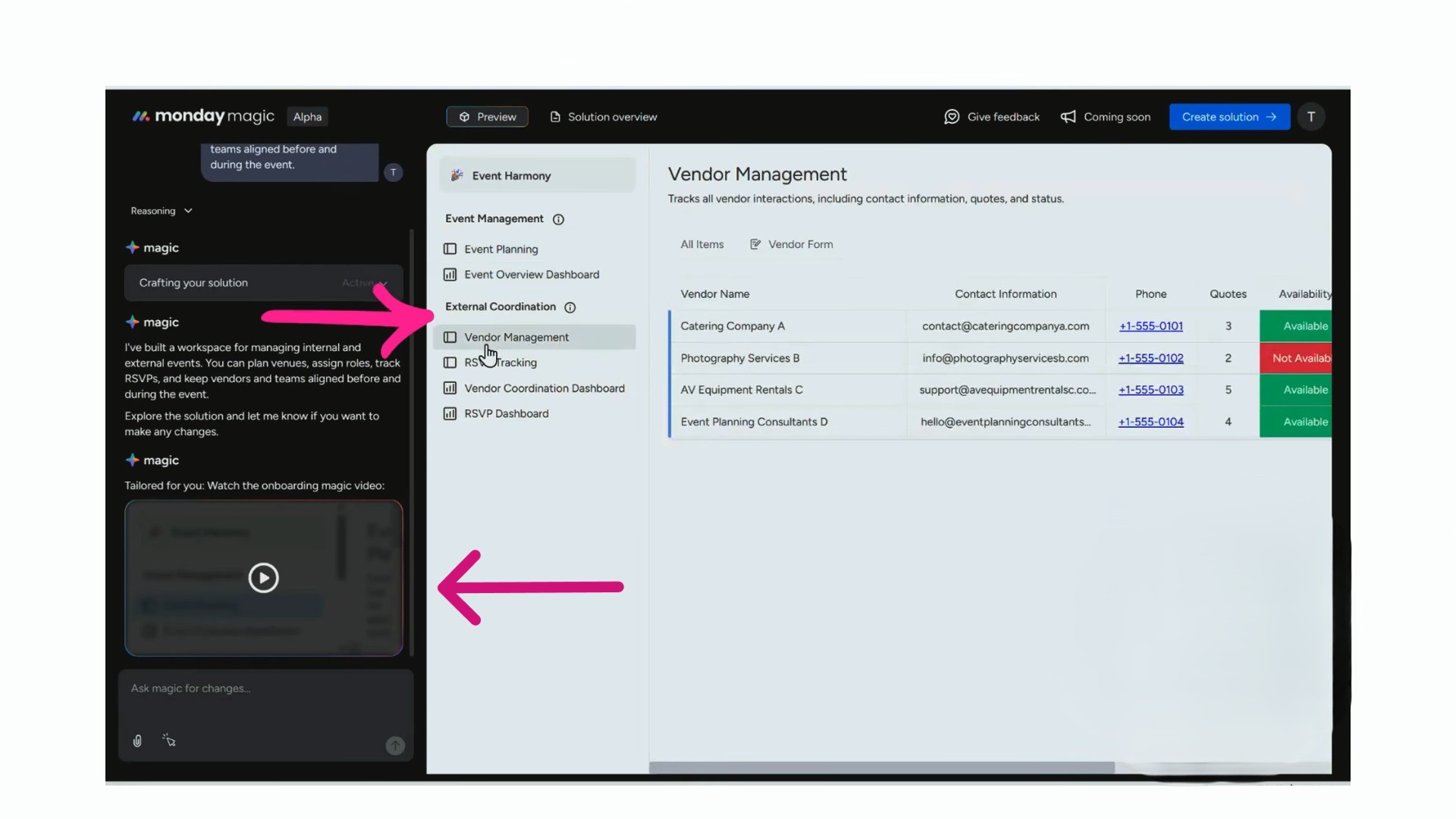
But here’s the cool part: it also created a custom onboarding video. The video explained what each board was for, how to use forms to collect vendor quotes and RSVPs, and how data flows into the dashboard.
The video was short, clear, and actually helpful. I didn’t have to guess how to use anything.
Once your setup is ready, you’re not stuck with it. If something isn’t right, you can ask the AI to adjust it.
There’s a chat box in the bottom left where you can type in requests like:
- “Add a task assignment column to the vendor board.”
- “Create a board for budget tracking.”
- “Remove the RSVP form.”
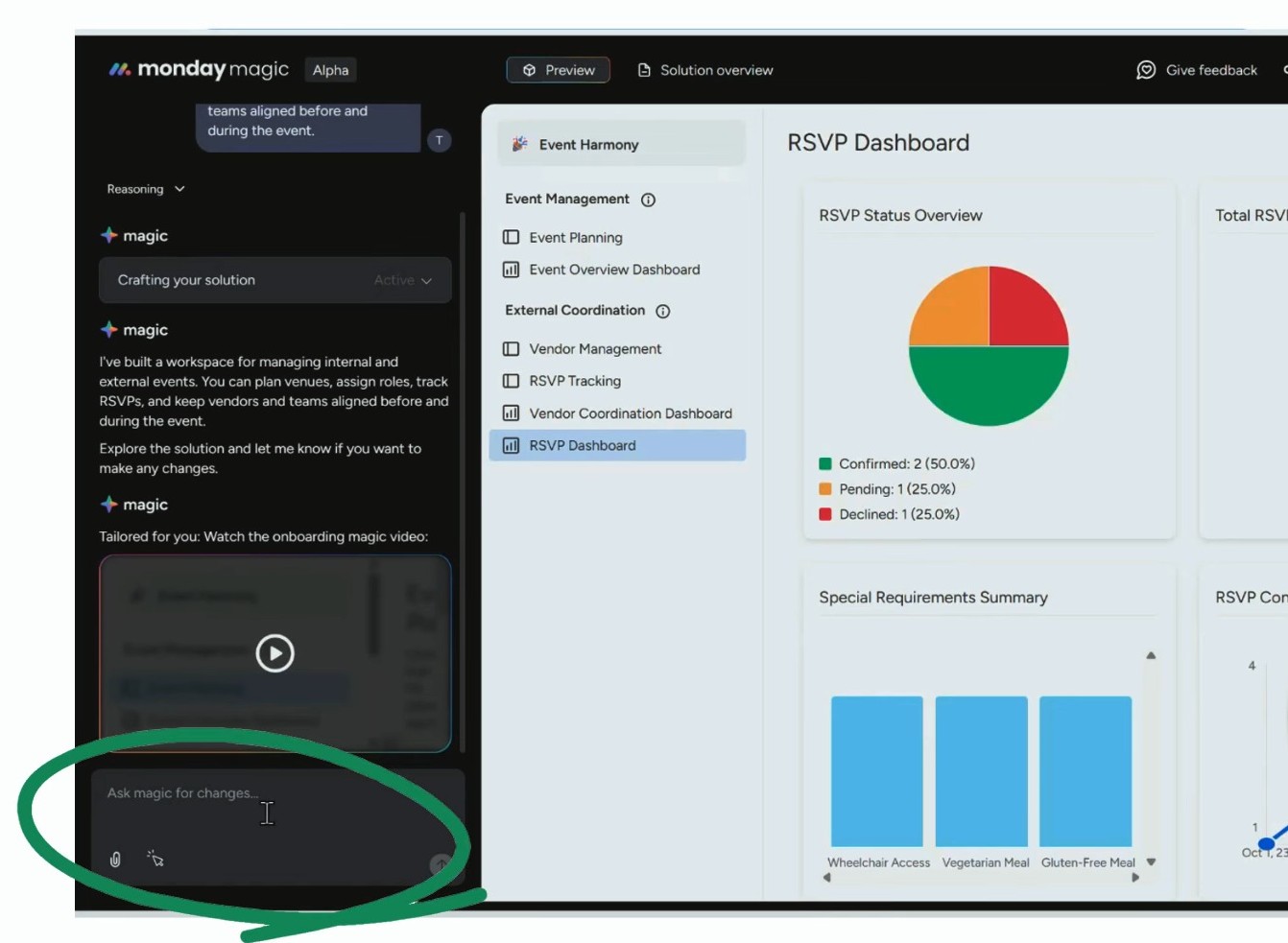
The AI makes the updates instantly. You can keep refining your workspace until it fits your needs perfectly.
Installing the Workspace in monday.com
To transfer this workspace in your monday account, click on “Create Solution” on the top menu and right away, monday magic will start generating it. After a few moments, the platform will take you to a window showing that your solution is ready.
Here, you’ll find an option “Already have an account? Sign in here.”
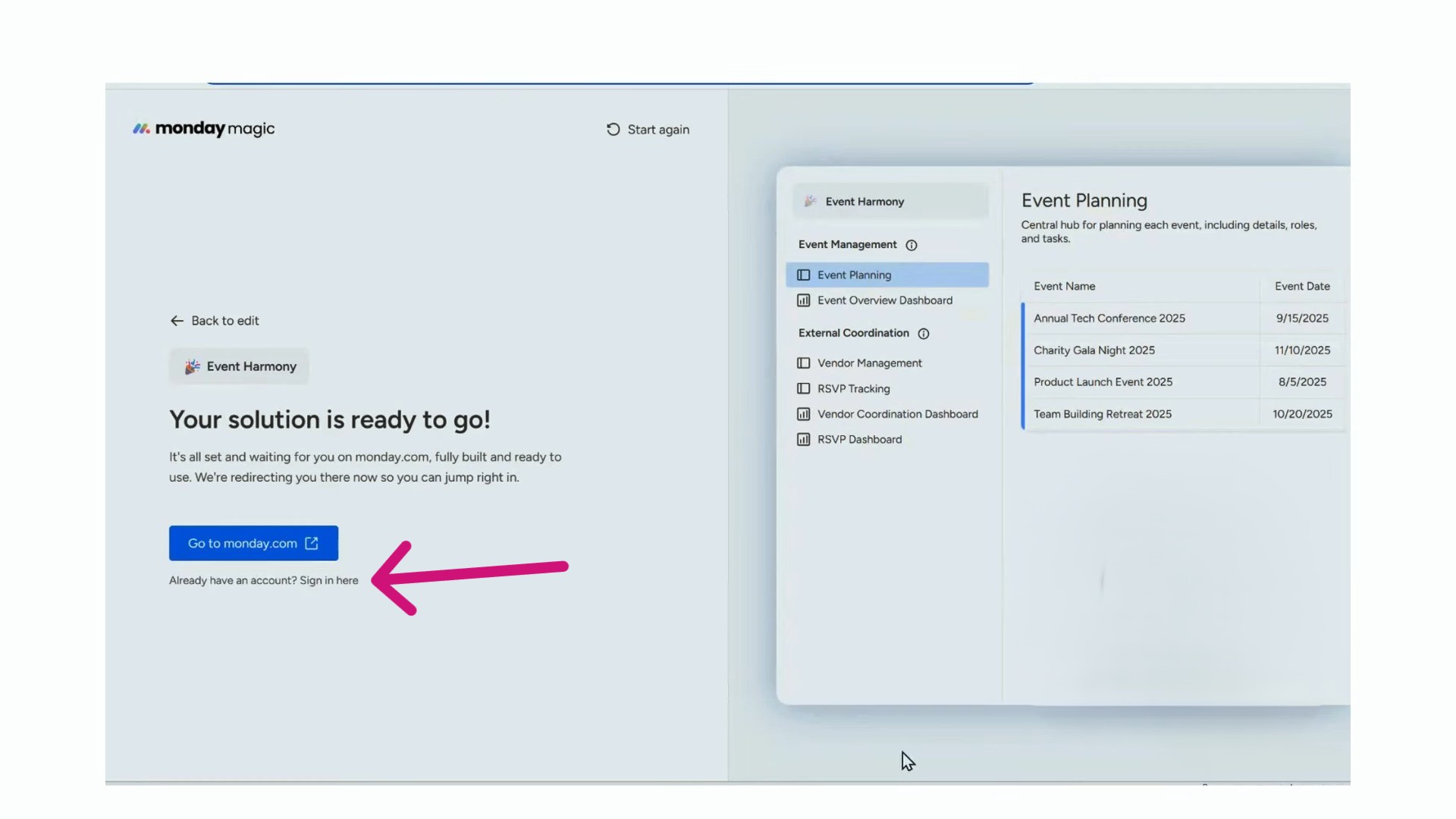
At this point, I received a new set of instructions directing me to install the event. I went ahead and installed it into a specific workspace within my demo boards.
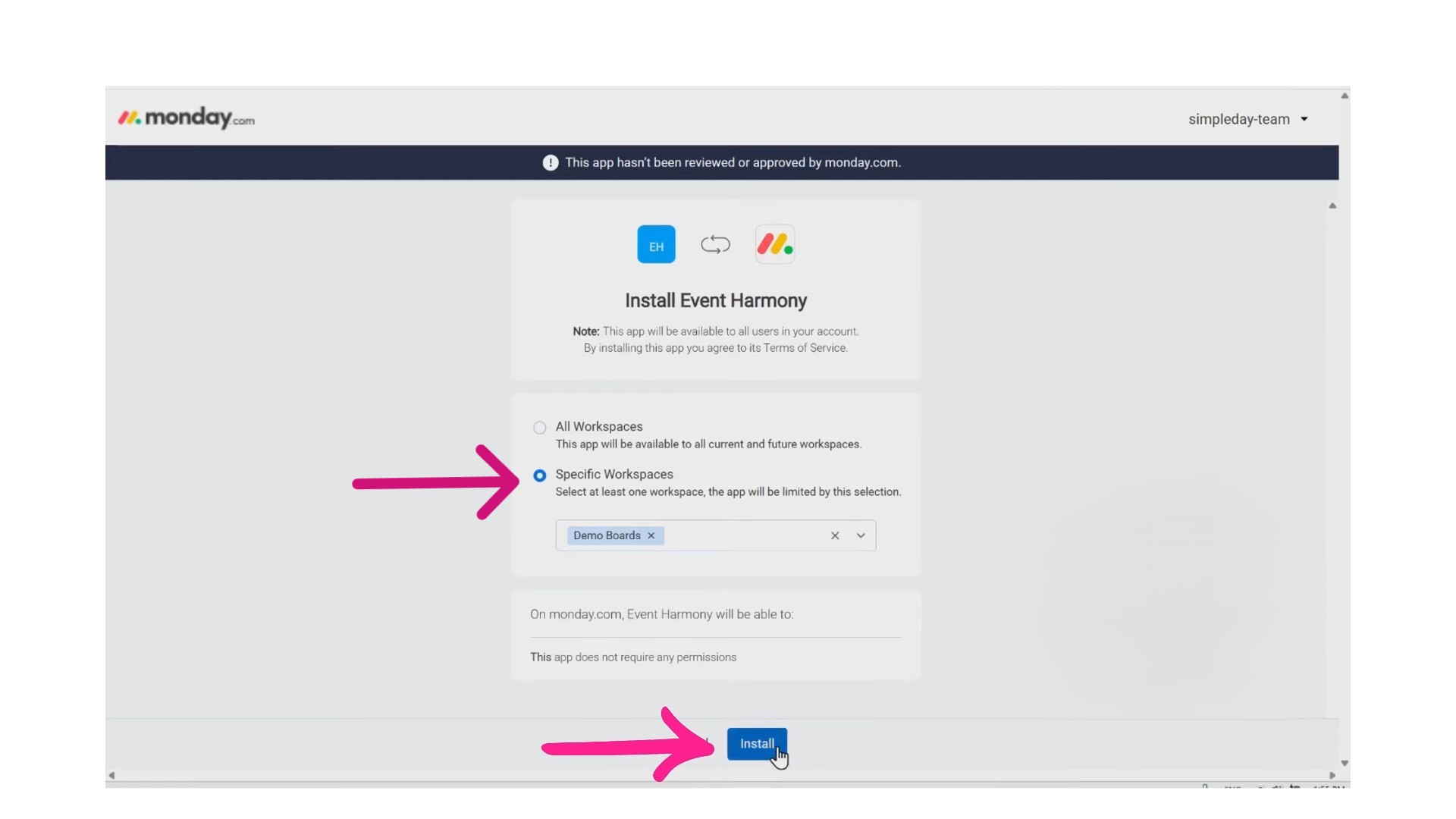
Once that was done, I could see all the templates that were automatically built based on the event I had named “Event Harmony.”
I clicked the “Use template” option on the top-right corner and everything we had talked about during the setup in monday magic appeared there.
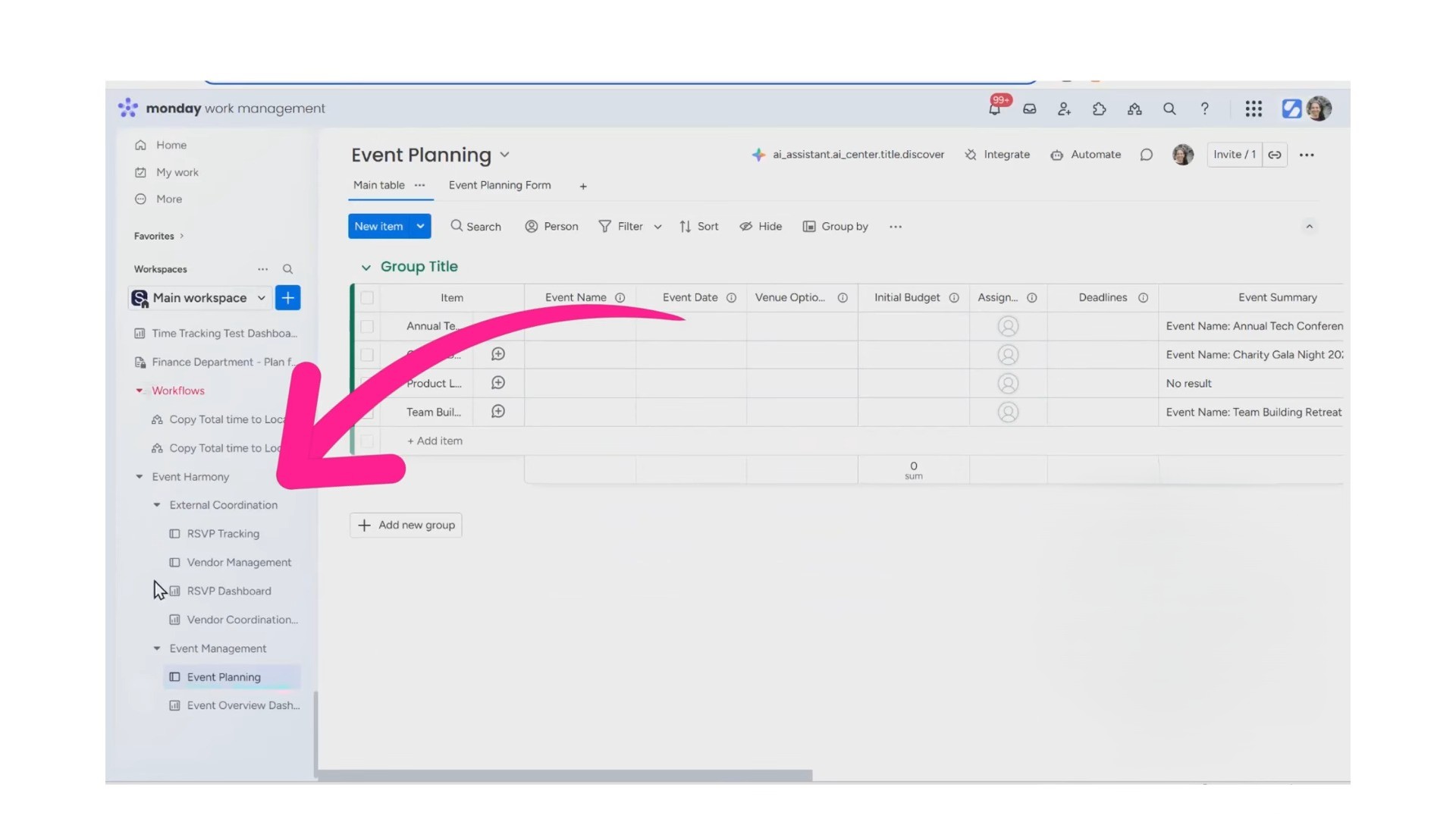
The RSVP Tracking board was there, along with Vendor Management and the RSVP Dashboard. Every element I had created through monday magic was now live and ready to use. It’s a really smooth transition from idea to implementation.
Want to unlock the full power of monday magic for your team? Let Simpleday help you set it up right. We’ll guide you through building custom workflows, prompt writing, and implementation, so you get results fast.



