Whether it’s a weekly report, a monthly invoice, or an annual audit, there are always tasks that need to be repeated. But we often forget about them. We miss deadlines.
However, there is a simple workflow in monday.com that solves this problem. Using just two boards and a few easy automations, you can set up a system that keeps your recurring tasks running in the background, so you never lose track again.
Would you rather watch a tutorial? Watch this video:
Introduction to the Boards
To set up the recurring tasks, you need only two boards in monday.com:
- Task Board: This is your main board where daily work happens. All tasks, recurring or not, will be included here.
- Recurring Task Template Board: This is your library of repeating tasks. It’s a template that you can simply copy to create other boards.
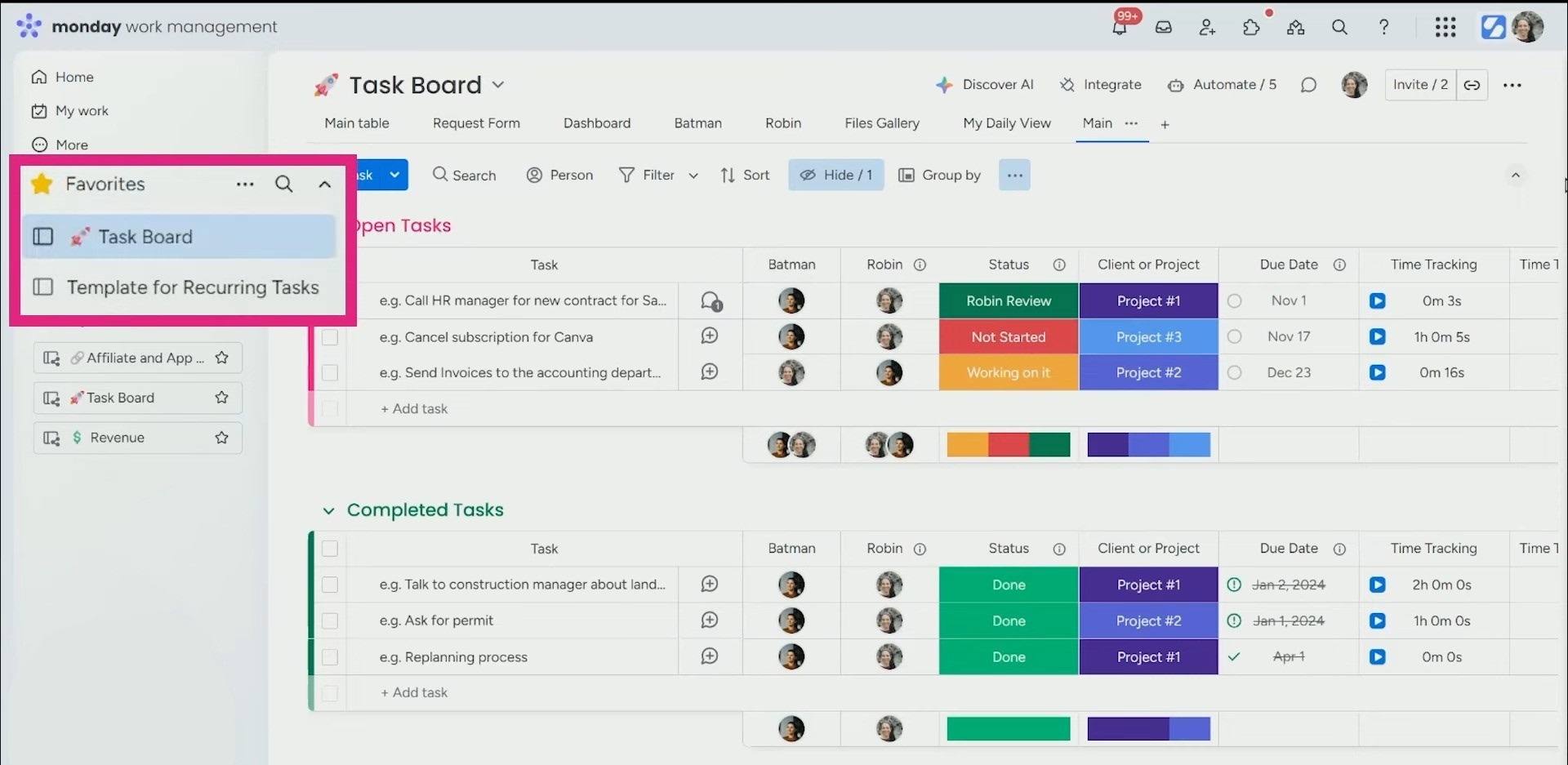
Setting up the Task Board
Start with a simple task board. This board is where your team actually works, so it should be easy to understand.
At minimum, make sure you include these columns:
- Task Name – a short description of the task that needs to be done
- Batman – the person responsible to manage the task
- Robin – the person doing the work
- Project/Client – who the task you are doing for
- Due Date – when the work is due
- Status – where the task stands (“Not Started,” “In Progress,” etc.)
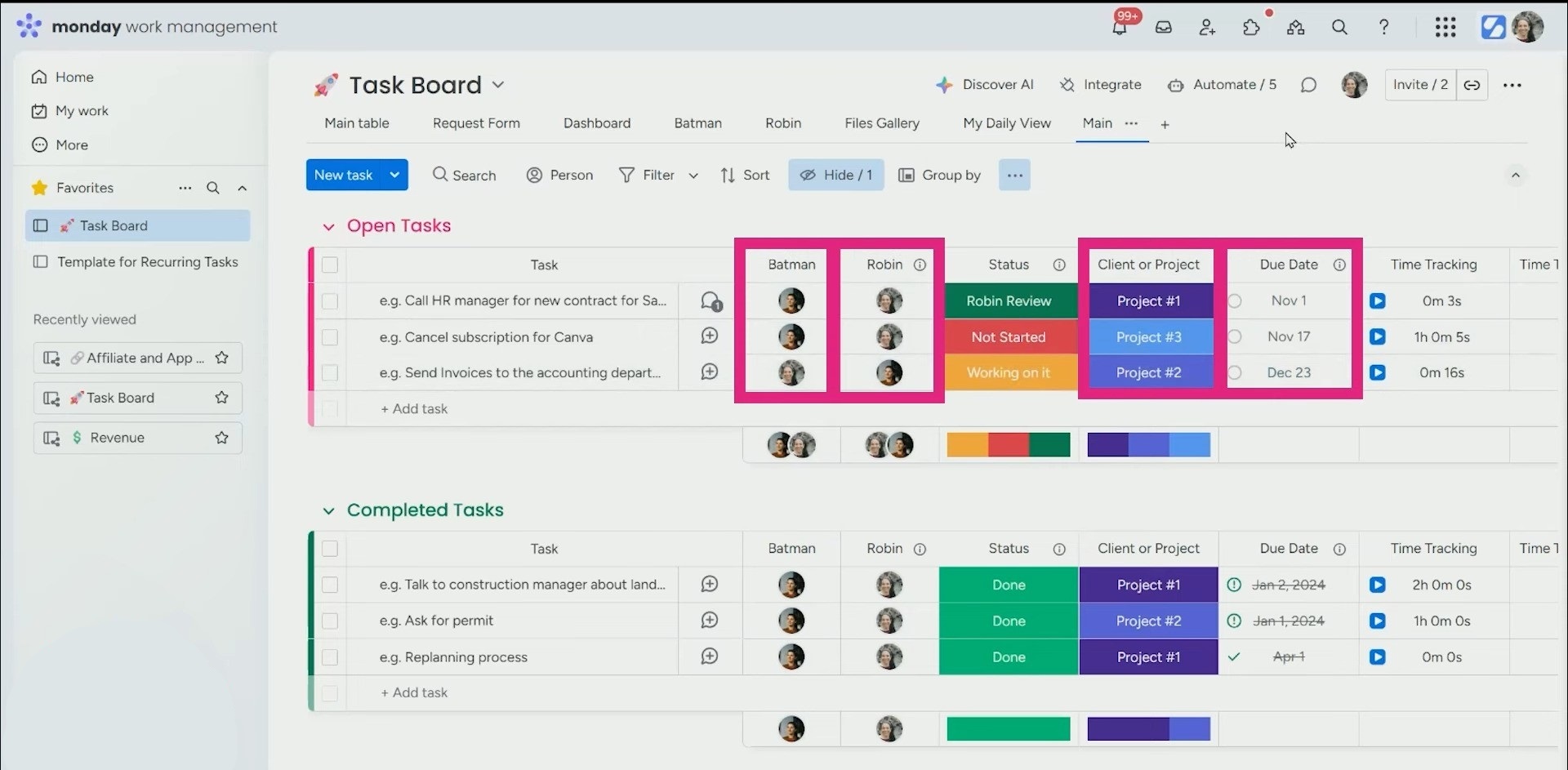
Building the Recurring Task Template
The template board should mirror the layout of your task board. Same columns, same order. Just add one extra column: Frequency.
This column is where you define how often a task should repeat, such as weekly, monthly, quarterly, annually, etc.
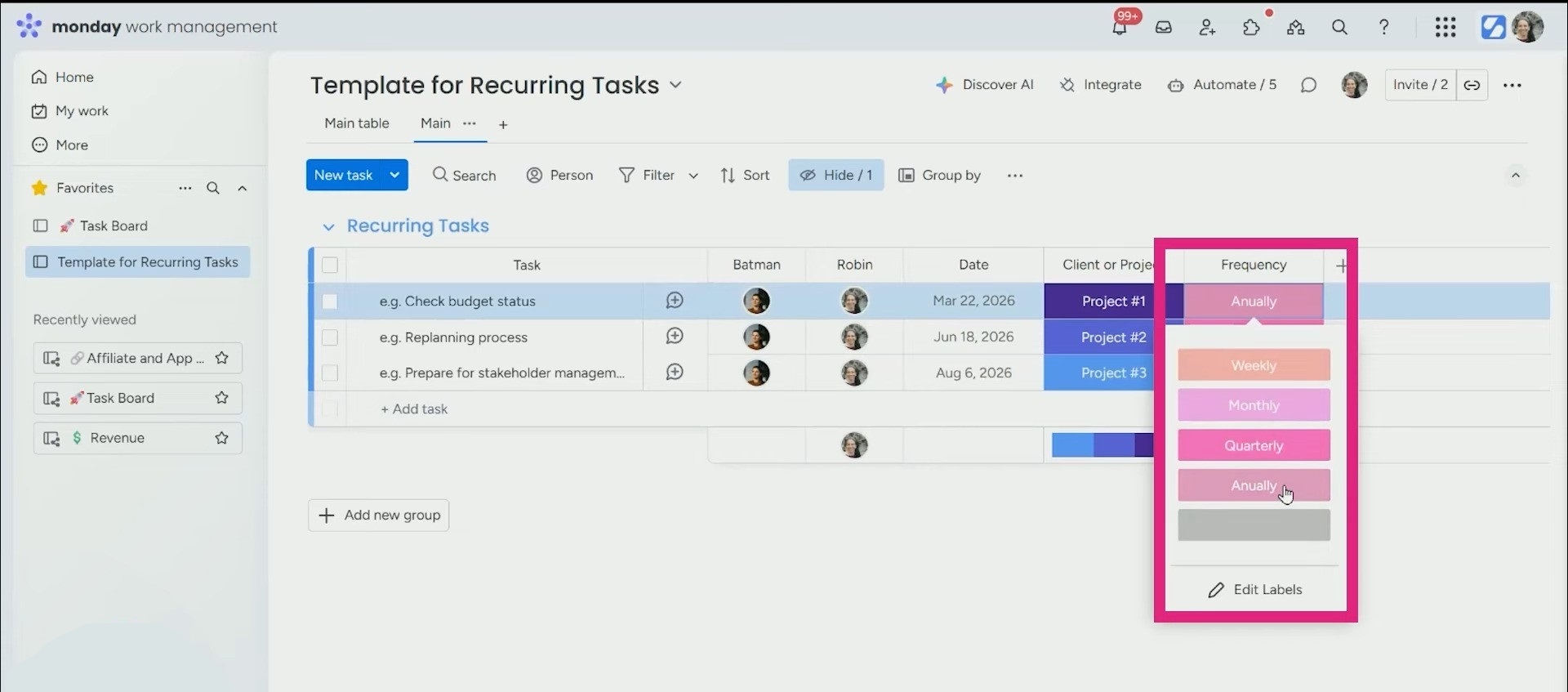
Fill out the board with all your repeating tasks. Assign the roles of Batman and Robin. Add the first due date. Set the frequency. And you will be done.
Setting up Automations
If you go to the automation center, you will see 5 different automations for these boards. The first one is for task creation and the rest is based on task frequency.
a. Task Creation Automation
This automation copies the task from your recurring template into the main task board when it’s due.
- Trigger: When the date arrives
- Action: Create an item in the Task Board
- Field Mapping:
- Name → Name
- Batman → Batman
- Robin → Robin
- Project/Client → Project/Client
- Status → Always set to “Not Started”
This is what actually creates the recurring task for your team to work on.
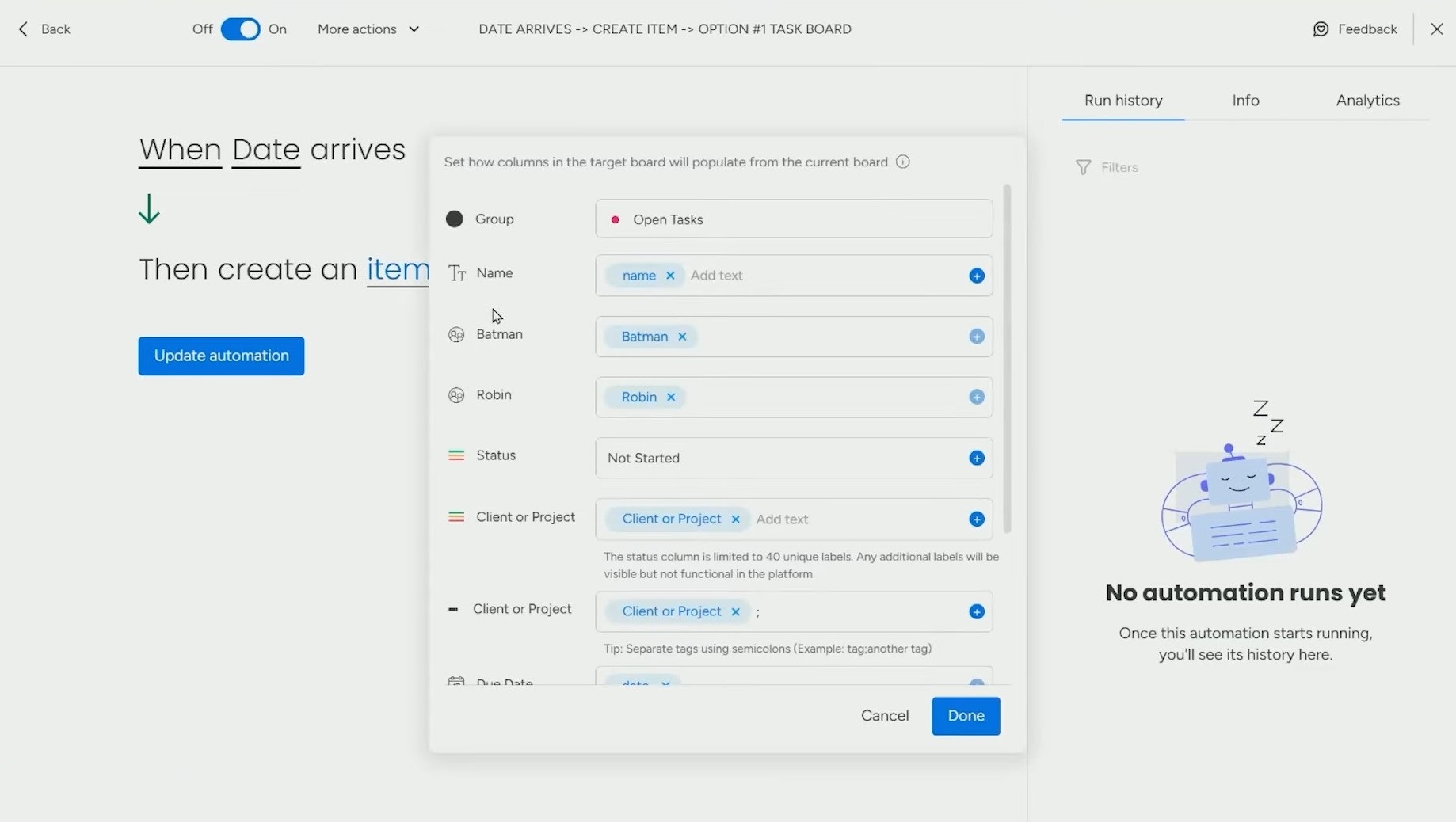
b. Frequency-Specific Automations
Now you need a second set of automations, one for each frequency type. These automations push the due date forward after a task runs.
Here’s the setup:
- Trigger: 1 day after the date arrives
- Condition: Only if frequency is [X]
- Action: Push the date by [X]
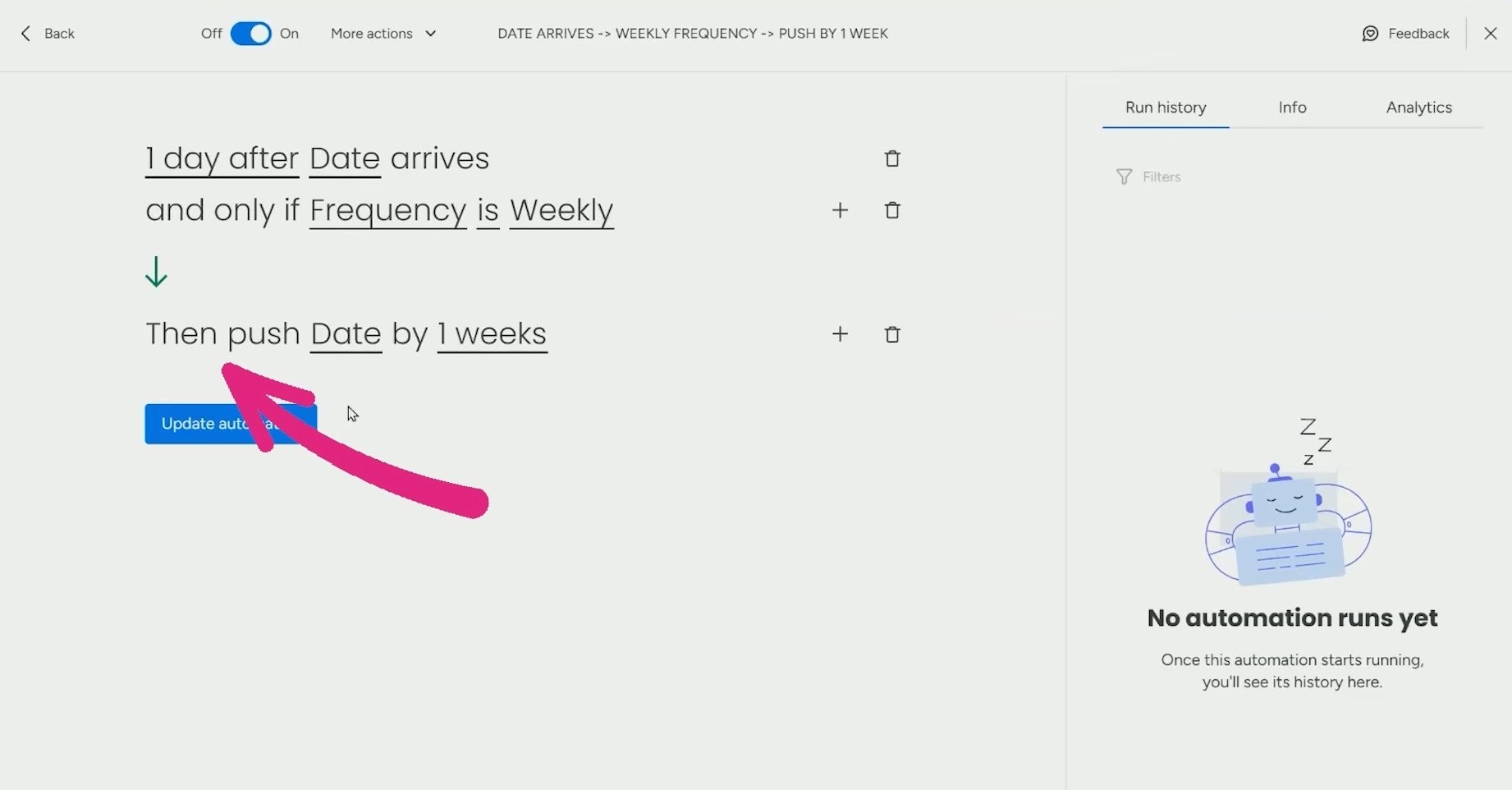
Repeat this for each frequency for weekly, monthly, quarterly, etc.
Example:
Let’s say you have a task to send a client report on the 1st of each month.
- On July 1st, the task gets created on the Task Board.
- On July 2nd, the template task’s date moves to August 1st.
- Then on August 1st, the process repeats.
With this setup, the recurring tasks will be updated automatically, without you doing anything. Want this setup done for you? Simpleday helps teams master monday.com and build workflows that actually work, like this one. Contact us to learn more.



