Have you ever needed to change who owns an automation in monday.com but weren’t sure how? Maybe a coworker set it up and now they’re gone, so you want the editing access yourself.
It’s easy to transfer the ownership in this platform, so your important workflows stay running smoothly. I’ll show you exactly where to go to switch an automation over to a new owner.
How to Check the Automation Ownership
To check the ownership of an automation, start by clicking on the “Automate” option for the relevant board.
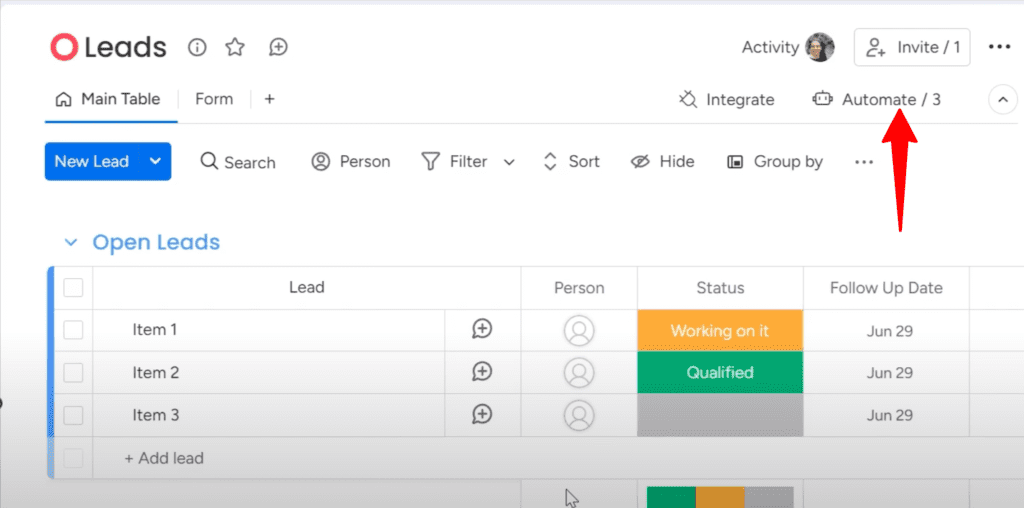
Clicking on it will show you all the automations created to that board. The automation owner’s name will be displayed under each task.
For example, when I click into an automation on one of my boards, it shows my name underneath. This indicates that I am the owner.
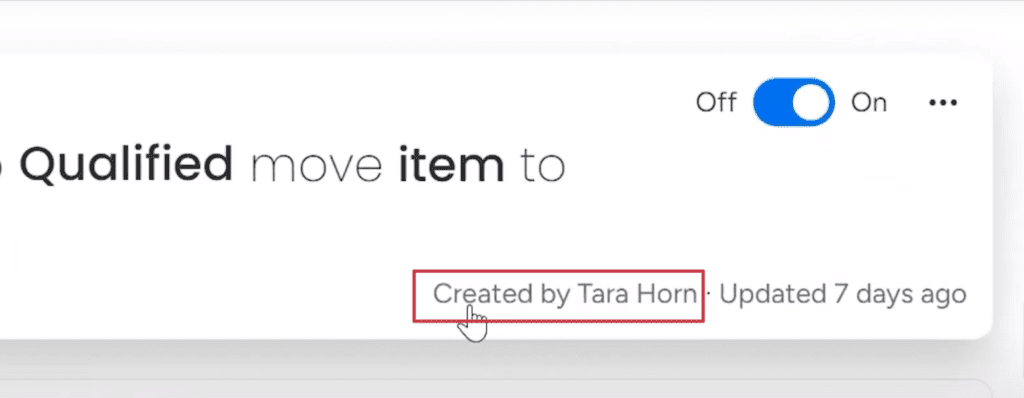
As the owner, I have additional options available when I click the three dot menu on the right corner. I can edit, duplicate, save as a template, or delete the automation. These important controls allow me to manage the automation flow.
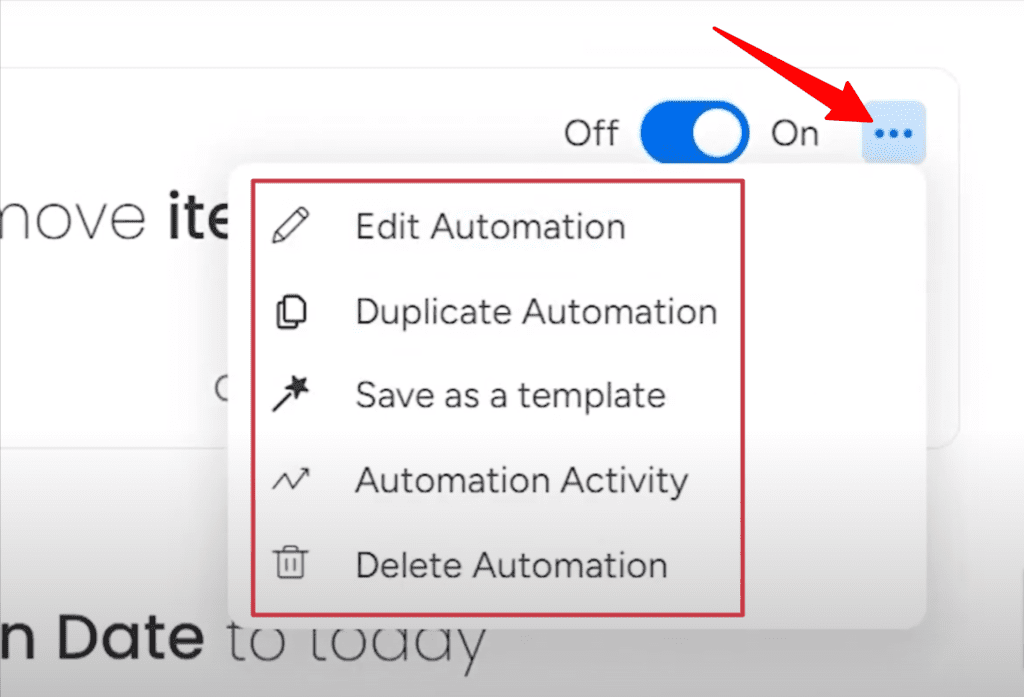
If you are not the listed owner, you will not have access to all of these edit and management options. So you must be the owner to modify an automation, such as editing the steps.
Changing the Automation Ownership
If you need to transfer ownership of an automation to a new user, you can easily do that from the Administration section of your monday.com account.
As an admin user, click on your avatar in the top right and select “Administration” from the dropdown.
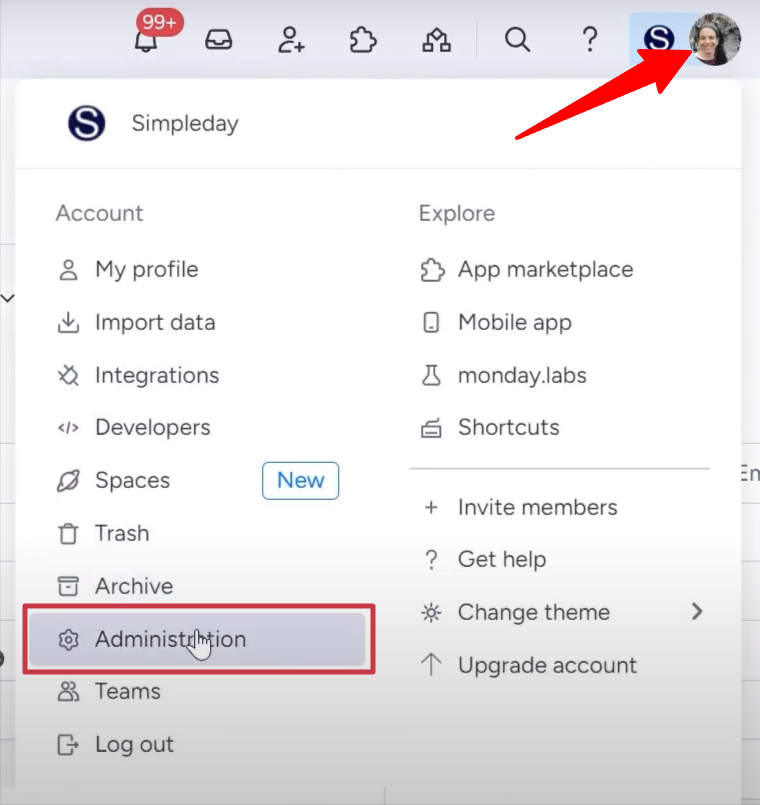
If you are not an admin yourself, you will first need to ask the admin of your account to add you as an admin or to handle the ownership change for you.
Once in the Administration area, click on “Users” and then select the “Automation Ownership” option.
Here you can choose the current owner in the first dropdown and the new owner you want to assign in the second dropdown. Click “Change Ownership” to process the transfer.
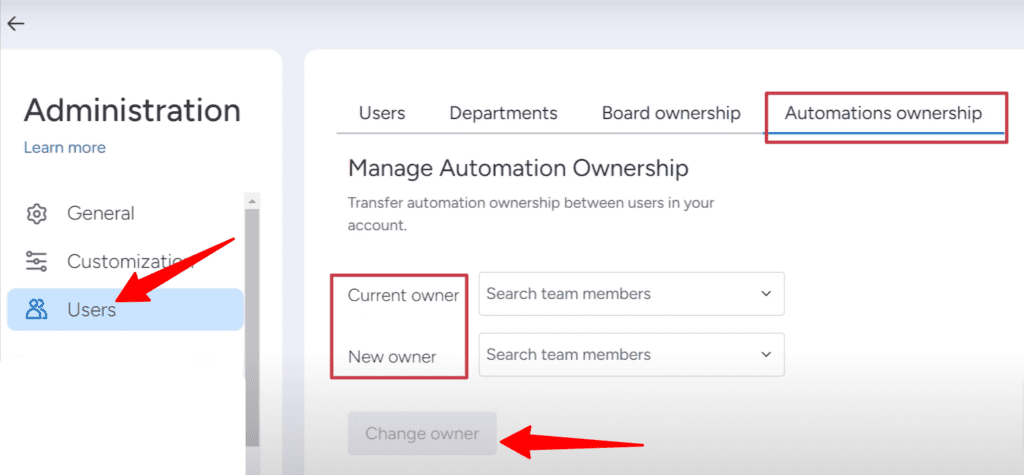
For example, if I am currently the owner but want to move all my automations over to Rosa, I would select myself as the current owner and then select Rosa as the new owner before submitting the change.
Once completed, if you go back to check the board where the automation resides, you will see the ownership has been updated to the new user. They will now have full control and permissions over managing and editing that automation going forward.
It’s a simple process to hand off automation ownership to a new user through the user administration tools in monday.com. Just be sure to have admin access to be able to make these types of account changes and assignments.
Avoiding Issues When Deleting Accounts
Monday.com has implemented a helpful new feature when deleting user accounts. This feature prevents potential issues related to automation ownership.
When attempting to delete an account, you will get prompts with a warning popup. This popup asks if you instead want to change the ownership of that user’s automations to another account before completing the deletion.
It avoids automations being left ownerless by accident. If ownership was changed first, then another user would maintain full control and editing privileges over those workflows.
This simple addition helps admins and managers remember to properly reassign automation responsibilities before removing someone’s account access.
Are you frustrated trying to figure out how to use monday.com to its full potential? Let Simpleday be your guide to a more efficient work OS. Contact us to boost productivity and collaboration.



