The groups on your monday.com project boards are usually fixed and unchangeable once you start working. The names can be changed but that’s about it. But what if you want to rearrange the groups by different parameters, like dates or status columns?
Well, there’s a cool feature called “Group By” that lets you do just that. It allows changing up how the information is grouped so you can organize it the way you want.
How to Use the “Group By” Feature
Using “Group By” is really simple.
First, click the little dropdown button labeled “Group By” that’s at the top of your board. This will show all the different columns you can choose from. Then, select which one you want to switch the groups to.
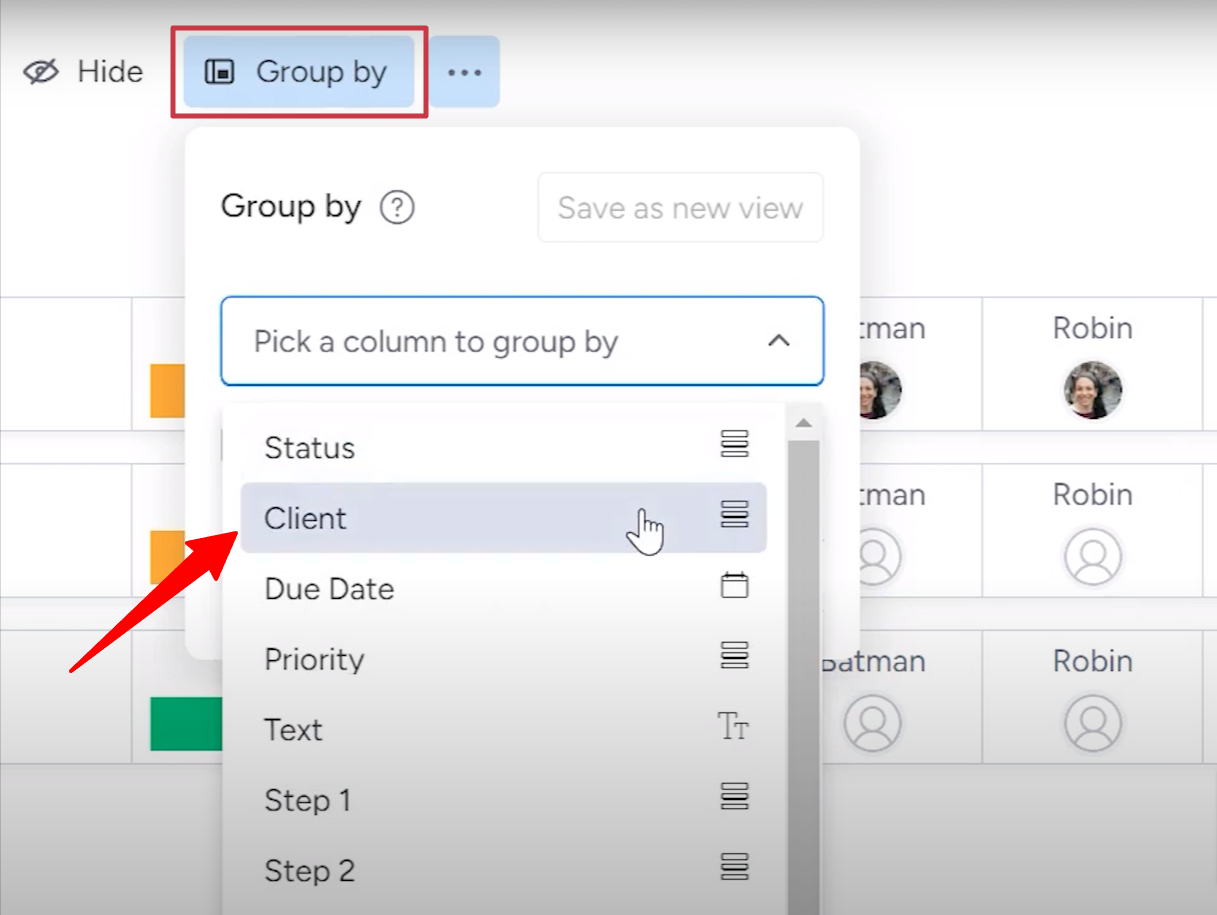
For example, if you want to group it by your clients, just click on “Client” from the dropdown menu. All the information will be immediately sorted by your clients.
Check below the full view of a board gruped by “Clients”:
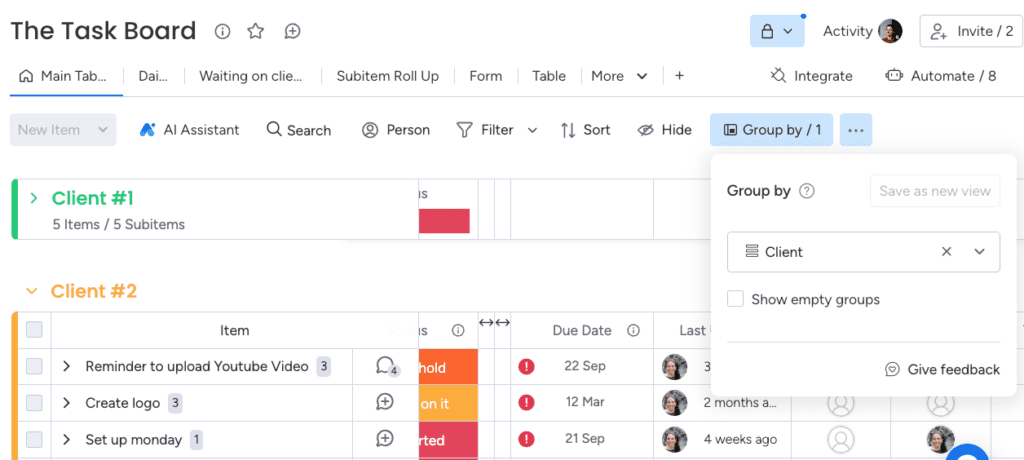
There are plenty of ways you can use this feature to make the grouping. If your tasks are currently sorted into “Not Started” and “In Progress”, you may want to see them grouped by the “Priority” basis instead.
Just click “Group By” and pick the “Priority” column. Instantly, all your items will be regrouped under the urgency of the tasks.
It’s a handy way to view the same info in a new layout without messing with the original board setup.
What Are the Benefits of “Group By”?
There are some real advantages of rearranging how your info is grouped. For one, it lets you view the details in ways that might be more relevant to you at that moment.
Ever have a busy week coming up and need to see what’s on your plate for each day? The “Group By” feature saves the day. Just rearrange the tasks by their due dates. Everything you need to do tomorrow is shoved to the top so you can start checking stuff off. The weekly tasks are next, and so on. Way easier than scrounging through lists and lists of arbitrary groups!
Another perk is it doesn’t mess with how everyone else sees the board.
Sometimes you might want a different perspective without disrupting how your teammates work. With “Group By”, the original groups stay the same for them while you can check things off from a view that’s tailored to you.
You can switch it back anytime too. Overall, it adds a nice flexible layer without complicating the setup.
Final Words
Want to take your team’s workflow to the next level, but not sure where to begin with monday.com? We can help you understand exactly how to utilize monday.com’s powerful features and implement them into your unique work processes.
Take the first step towards supercharging your team’s workflow. Book a free introduction with Simpleday today to see how we can help you.



