Want your emails and task boards to work better together? Connecting monday.com with Gmail or Outlook helps you save time and stay organized. And you can do this by using both the monday Work Management or CRM product.
In this blog post, I’ve discussed two simple ways to link your email account (Gmail or Outlook) to your monday dashboard.
And if you rather want to watch a tutorial, check this YouTube video:
Two Ways to Connect: Know Your monday.com Product
Before jumping in, you need to know which product you’re using: Work Management or CRM. The steps are slightly different depending on this.
- Work Management uses automations to connect Gmail or Outlook.
- CRM lets you use automations too, but it also has a shortcut through its email settings.
Quick Tip: Check your monday.com plan and products you have access to in the top-left corner of your dashboard before starting this process.
Method 1: Connect via Automations (Work Management & CRM)
From your dashboard board, click “Automations” or “Integrations” at the top. In this case, they take you to the same place. That’s where you set up email-based triggers and actions.
Inside the automation center, scroll through the list or search for Gmail or Outlook. You’ll see a bunch of ready-made automation recipes.
Examples include:
- “When a status changes to X, send an email.”
- “When a new item is created, send an email to this address.”
You can use these recipes as-is or tweak them for your workflow. You can also use a custom recipe to accommodate your needs.
Making Your First Connection (Gmail Example)
To set up Gmail, click on any recipe that includes Gmail. A popup will ask you to connect your Gmail account.
Here’s what to do:
- Click the Gmail icon.
- Select the Google account you want to connect to.
- A permissions window appears. Click “Select All” and then “Continue.”
- If prompted, enter your email password (this might not happen if you’re already signed in).
Once done, Gmail is now linked to monday.com.
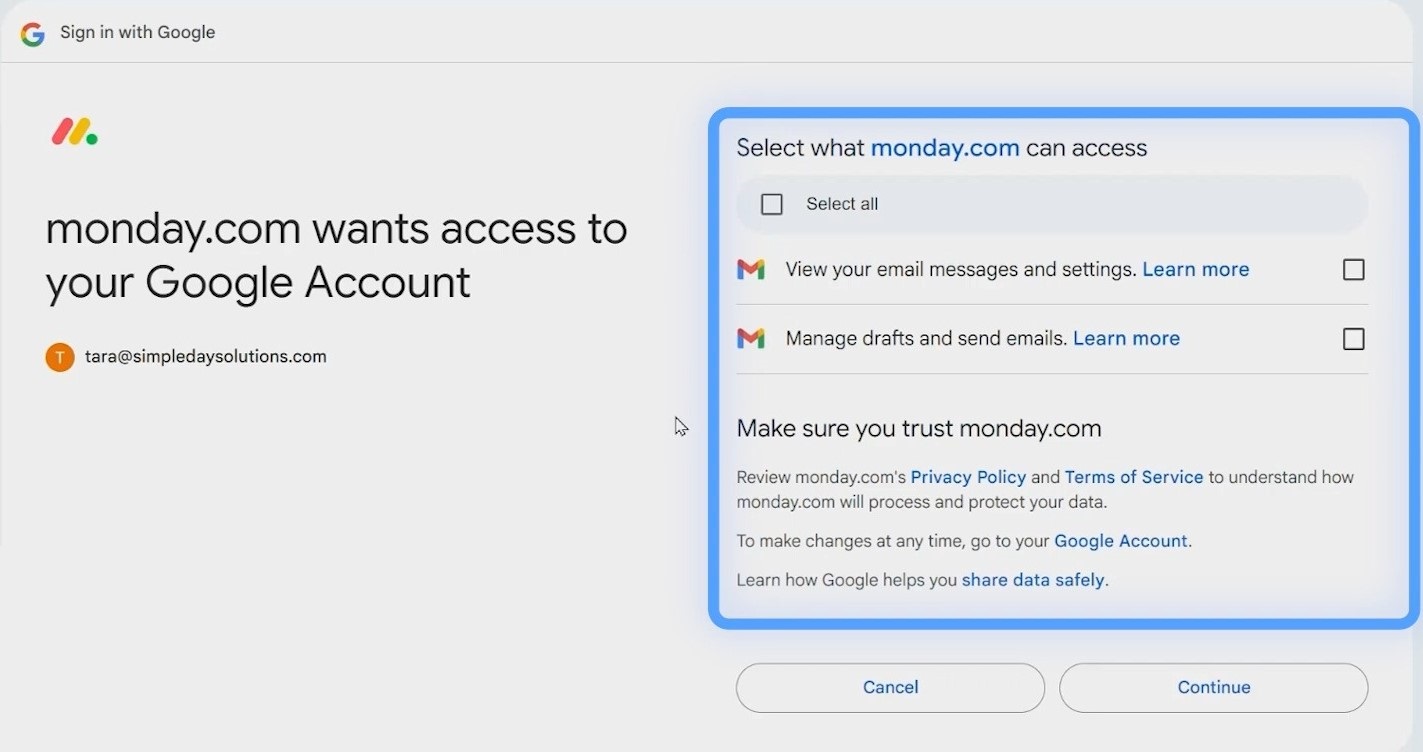
Verifying the Connection
To check if the connection worked, go back to the Automation Center. Click “My connections” to see if the automation has been connected.
If you’re an admin, you can go to your Profile > Administration > Connections to see all connected accounts across your workspace.
If the automation is “Not connected” (appearing in red), click the three dots next to the email and click “Reconnect.”
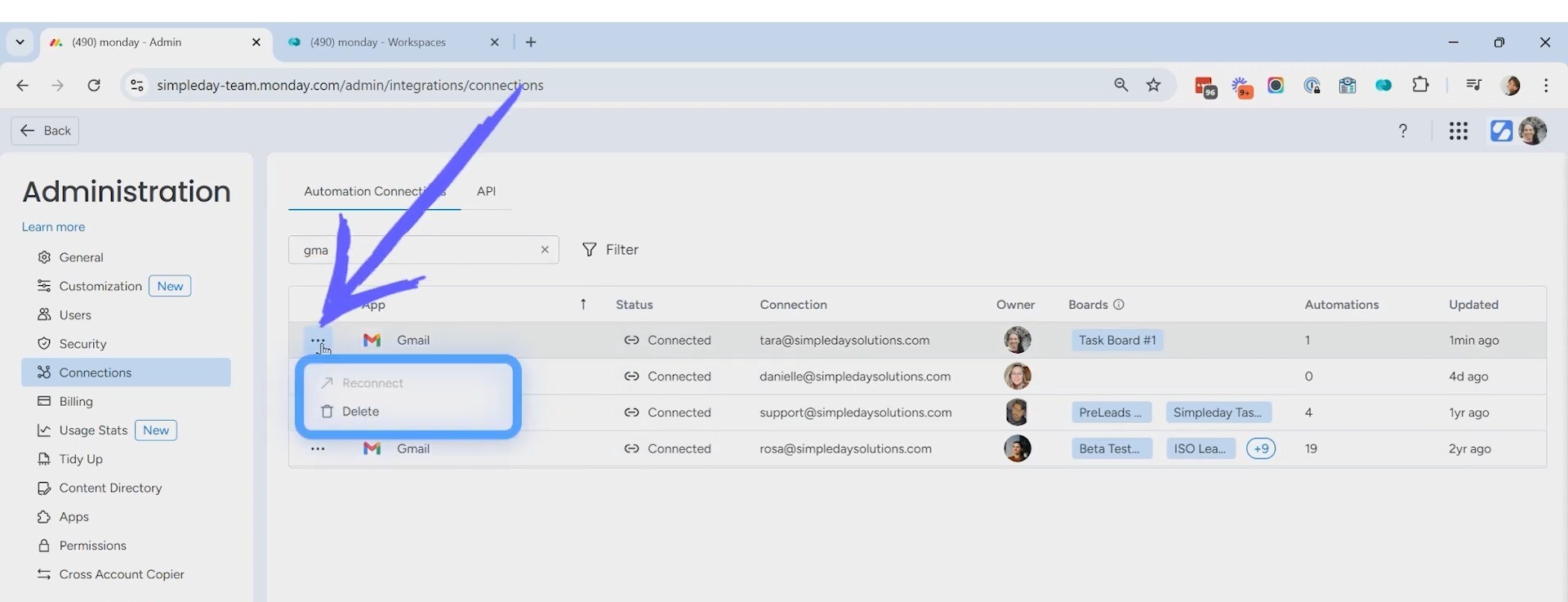
Method 2: Shortcut via CRM’s Email Settings
The method 1 works for CRM too, but there is also a short-cut for connecting the email service.
At the top-right of your screen, click on your profile photo, then choose “Email Settings.” A pop-up will appear, where you’ll get an “Add account” option to connect to your Gmail or Outlook.
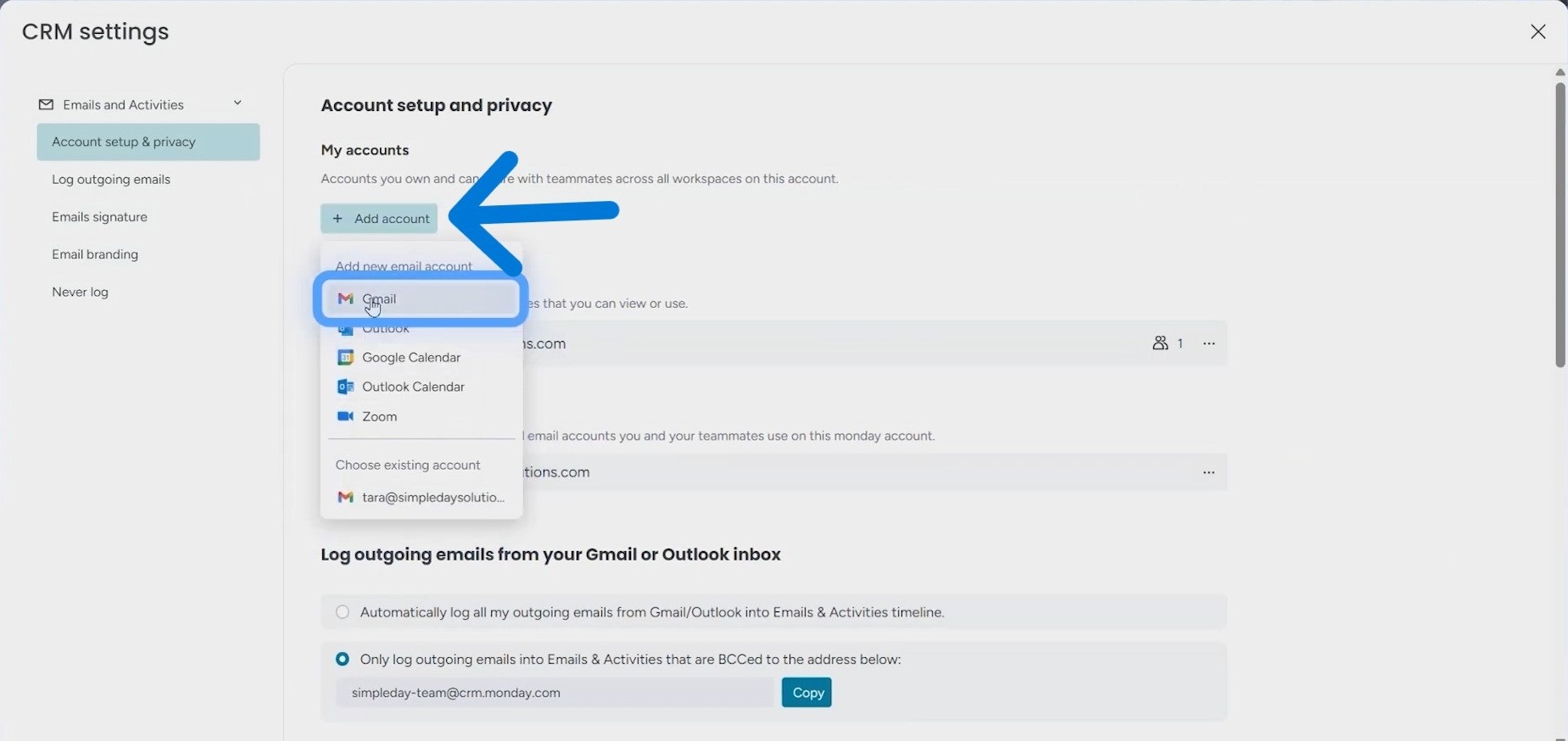
Once inside email settings:
- Click “Add Account.”
- Choose between Gmail or Outlook.
- A window will pop up asking for permission, just like before.
- Select your email and hit “Continue.”
This connection is tied to a built-in app called Emails & Activities. It powers email tracking, syncing, and sending directly from within CRM records.
After connecting your account, return to Email Settings to confirm it worked. You should see your email address listed there.
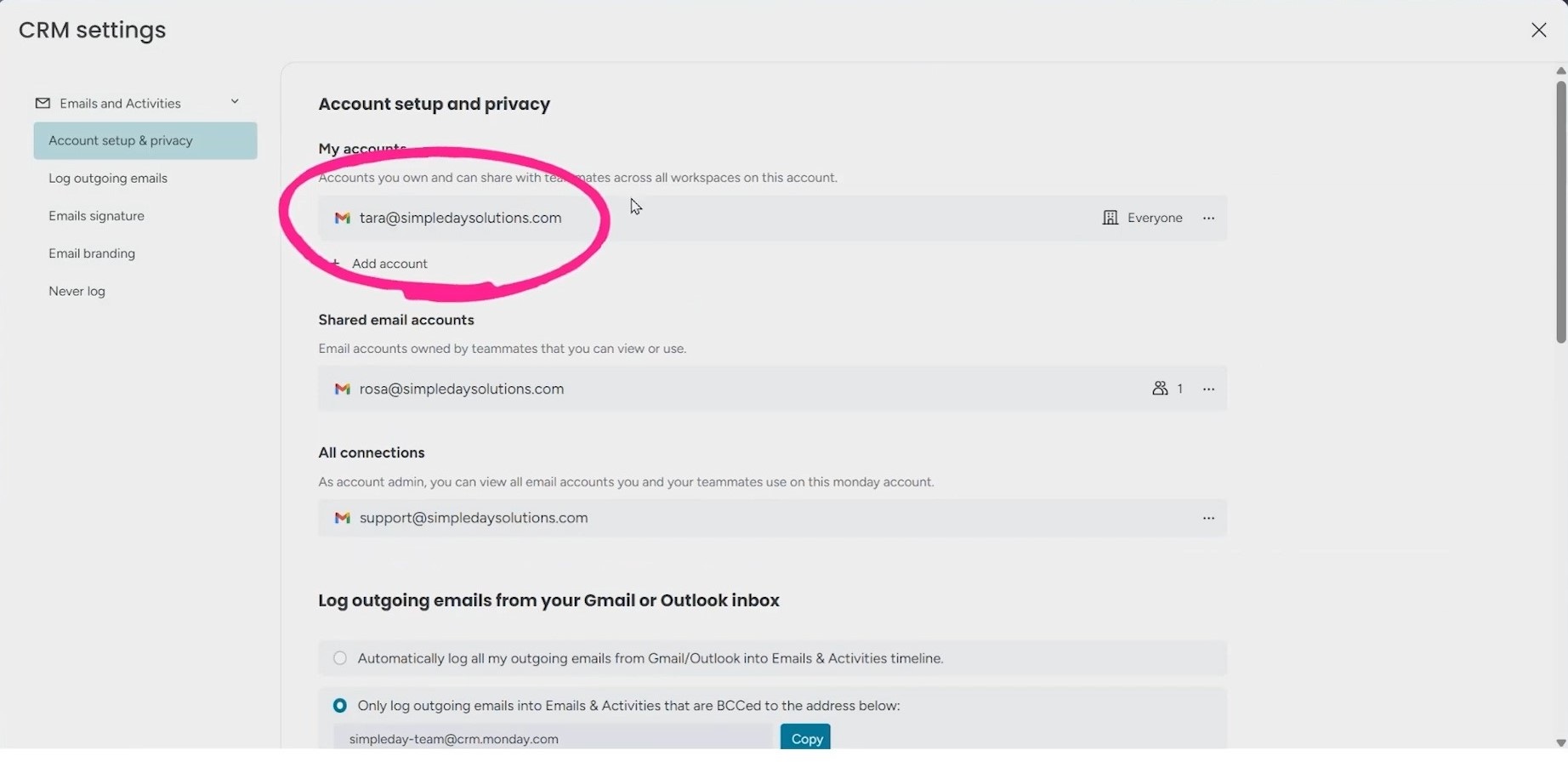
When you use Emails & Activities, you’ll be able to send emails straight from monday or automate email actions without any extra tools.
Not sure where to start with monday.com integrations? Let Simpleday handle it. We’ll connect your tools and save you hours every week. Contact us to learn details about our services.



