If you are using the time tracking column in monday.com, you know that it shows you the hours, minutes and seconds of whatever you are tracking time for. Many times, you need the total number to be seen in decimal format. Most cases need this for billing purposes but I am sure there are other use cases for this.
I personally track my time in monday.com with this column, and need to convert it every month to create invoices. Since I work on an hourly basis, I multiple my hourly rate by the time worked (in decimal format) to get the total amount that a client owes me for my work. If you could just automate the conversion of the time tracking column into a decimal format, that would save a lot of time. Below are the steps that you need to do in order to accomplish this within monday.com.
Step 1 – Add a time tracking column to your board
Step 2 – Add a formula column to your board
Step 3 – Go to the setting of the formula column to edit it. You need to choose the time tracking column within the column section of the formula (see image below). You can then click on the dropdown, and choose the hours option. In my case, the formula would look like this {Time Tracking#Hours}.
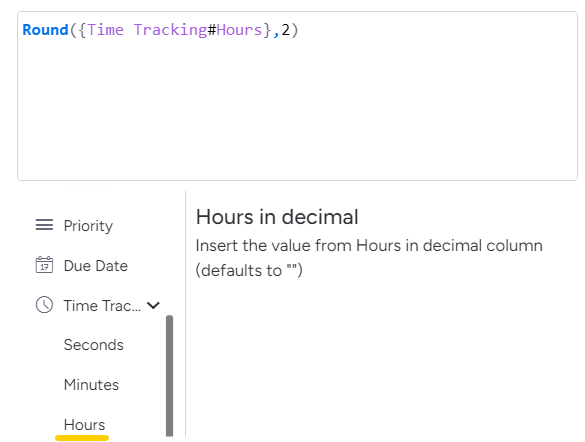
If the result, has to many numbers after the decimal places, you can update your formula to only have two numbers after the decimal. The updated formula would look like this.
Round({Time Tracking#Hours},2)
Overall, this is a super easy way to convert time tracking data in monday.com into decimal format for invoicing and other purposes. If you’re interested in learning more about using monday.com or need help with a custom implementation, get in touch with our team.



