New Year is a time for resolutions and planning. Many companies take the time to plan their projects and budgets for the upcoming year. Below is a video and step-by-step instructions that show you how to create 2 boards that can manage your annual plan and related tasks on monday.com.
Here are step-by-step instructions for creating an annual plan board and a task board.
Step 1 – Create your annual plan board
Step 2 – Create your task board
Step 3 – Add columns to the annual plan board. You can add whatever columns you think would be helpful, and below are the columns that I would recommend
-
- Person column to track who is the team lead
-
- Timeline column to track the timeline of each project
-
- Numbers column for the budget for each project
-
- Status column -to create a type of project
-
- Connected board column – to connect to your task board
-
- Mirror columns – to pull in the relevant information from the task board
-
- Files column – to track all of your final files
-
- Formula column – this can be used to calculate if you are on or off budget
Step 4 – Add columns to the task board. I would recommend the following
-
- Person column – so you can assign a task to a person
-
- Date column – to manage due dates
-
- Status column – to keep track of the status of each task
-
- Numbers column – keep track of your actual spend on each task
-
- Connected board column – to link up to the main annual plan board (and then you can mirror any boards if you would like)
Step 5 – Create dashboards – dashboards can be created in the task board or in the annual plan board. Consider these as possible dashboards
-
- Numbers widget to track budget, actual spend or calculate the difference
-
- Chart widget to track budget by type
-
- Timeline widget to see your projects over time
-
- Gantt chart widget
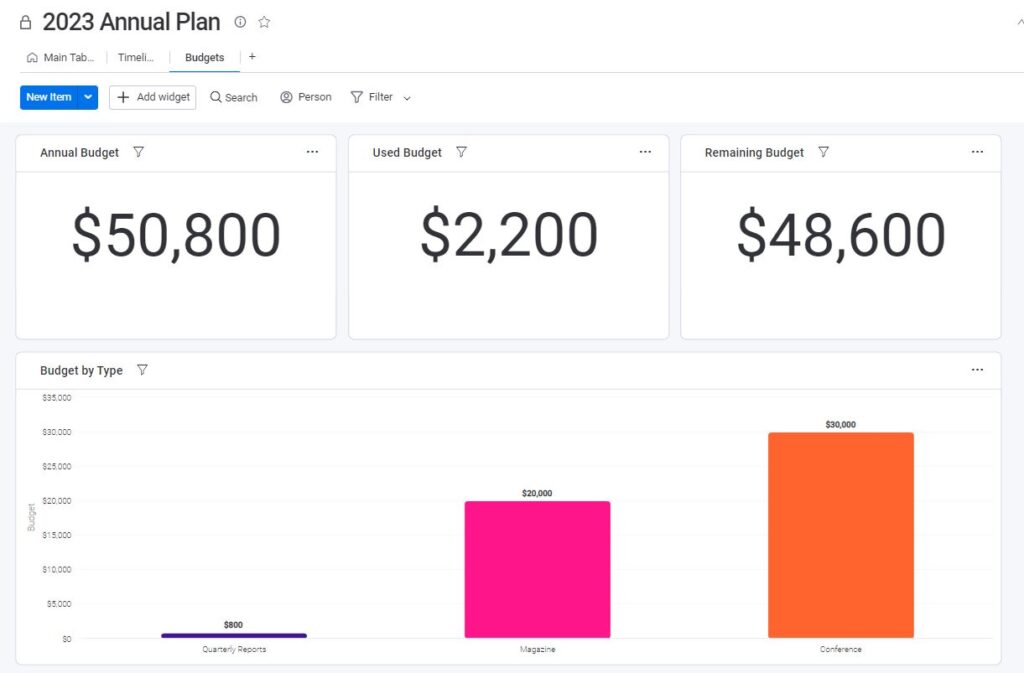
If you typically create an annual plan each year, and have similar large projects then change the annual plan board to become a template board. Once this is a template board, you can use it every year to make planning even easier.
Good luck!


