Keeping your data safe is crucial when collaborating on monday.com. You don’t want just anyone being able to view or edit sensitive information. Luckily, there is a simple way to lock down columns so only certain people can access them.
With just a few clicks, you can restrict editing or viewing access on a column-by-column basis. This is perfect for things like billing details, financial data, and other info you want to limit.
I’ll walk you through how to lock columns for editing and viewing. You’ll learn how to easily safeguard your sensitive data.
How to Lock Columns from Editing
Locking down a column to restrict editing is simple in monday.com. Let’s walk through the steps using an example board.
Imagine we have a Billing board that contains sensitive financial data like revenue and payment info. We don’t want just anyone to be able to edit these columns since they contain crucial numbers.
To lock a column from editing, first click on the three dots next to the column name. This opens up a dropdown menu. Select “Restrict column edit” from the menu.
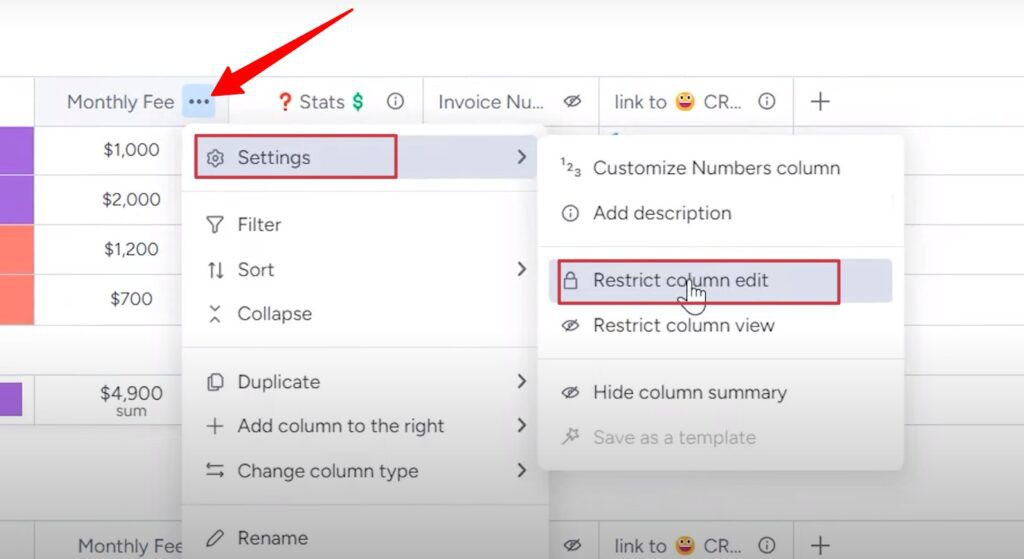
A window will pop up allowing you to choose who can still edit the column.
By default, any board owners will maintain editing access. You can also add specific users by searching for their name.
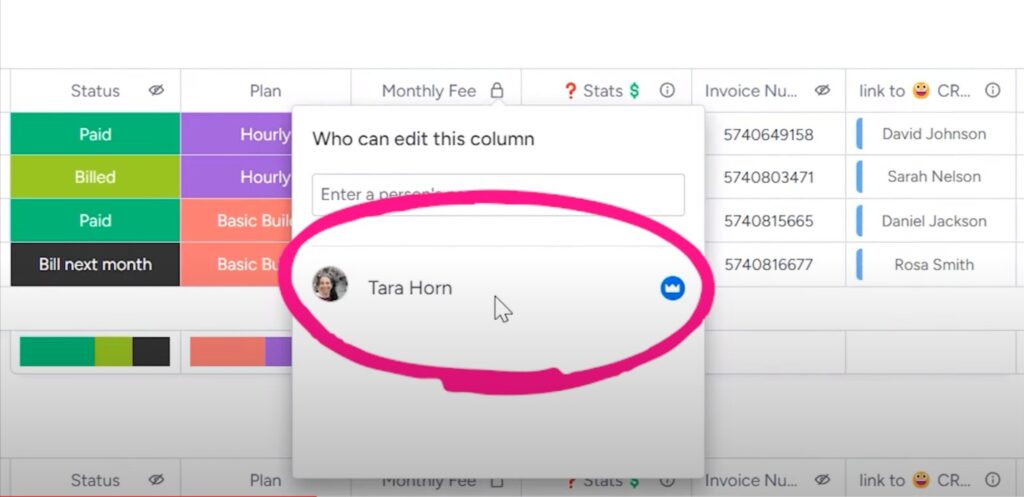
Other users won’t have the permission to edit this column if they try to change it.
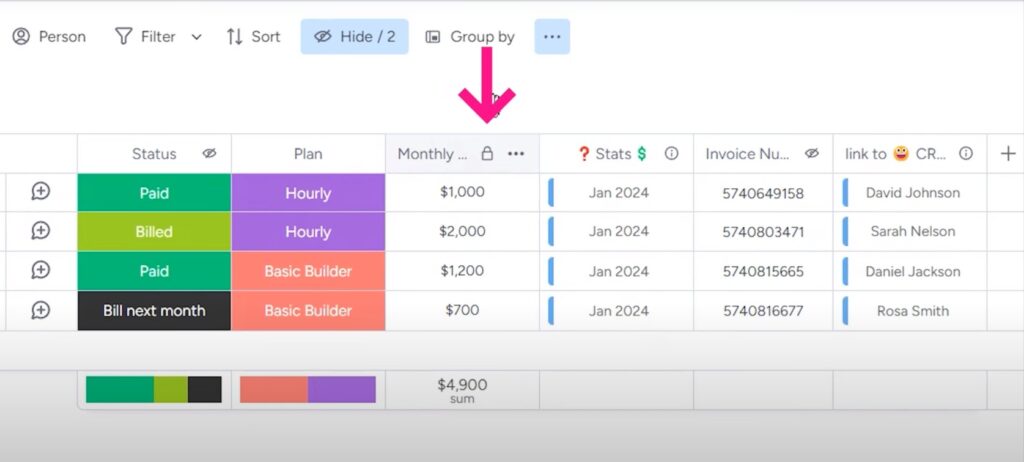
Would you like to see demonstration? Watch this YouTube video for a thorough walkthrough of protecting your monday.com information.

When you need to remove the editing restriction, click the three dots again and select “Remove restriction” from the dropdown menu.
The lock icon will disappear, opening up editing access again.
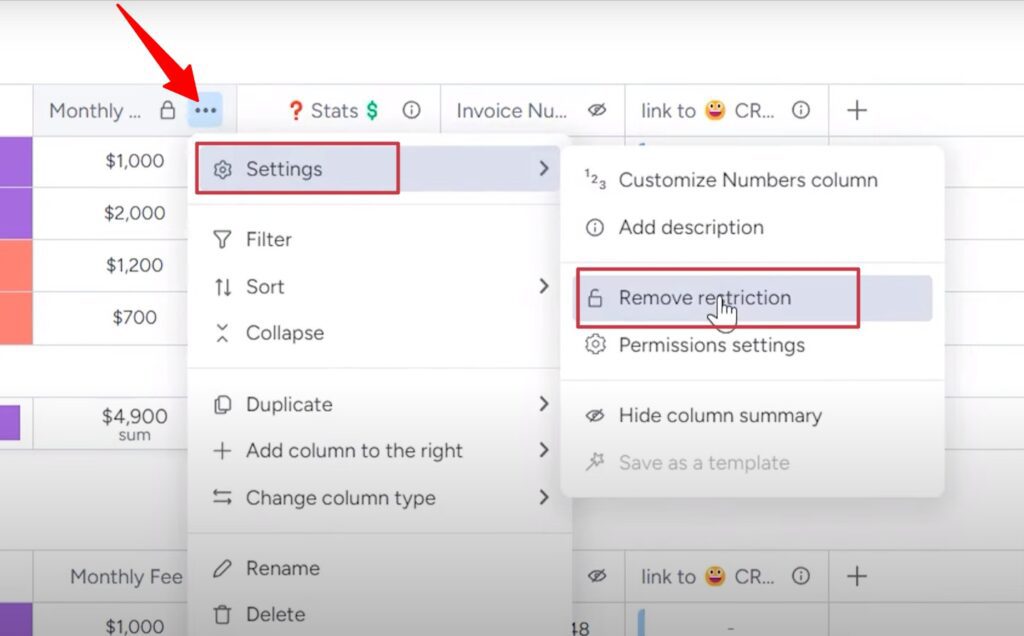
The editing lock allows you to keep important data secure while still allowing access for certain trusted users.
How to Lock Columns from Viewing
Sometimes you want to completely hide certain sensitive data from certain users. That’s where restricting column viewing comes in handy on monday.com.
Let’s say we have a column on our Billing board containing client social security numbers. We definitely don’t want everyone to see this info.
To lock down viewing, click the three dots next to the column and select “Restrict column view” from the dropdown menu. This brings up a window to select who can still view the column.
Board owners will have access by default. You can also allow viewing for specific users by searching for their names.
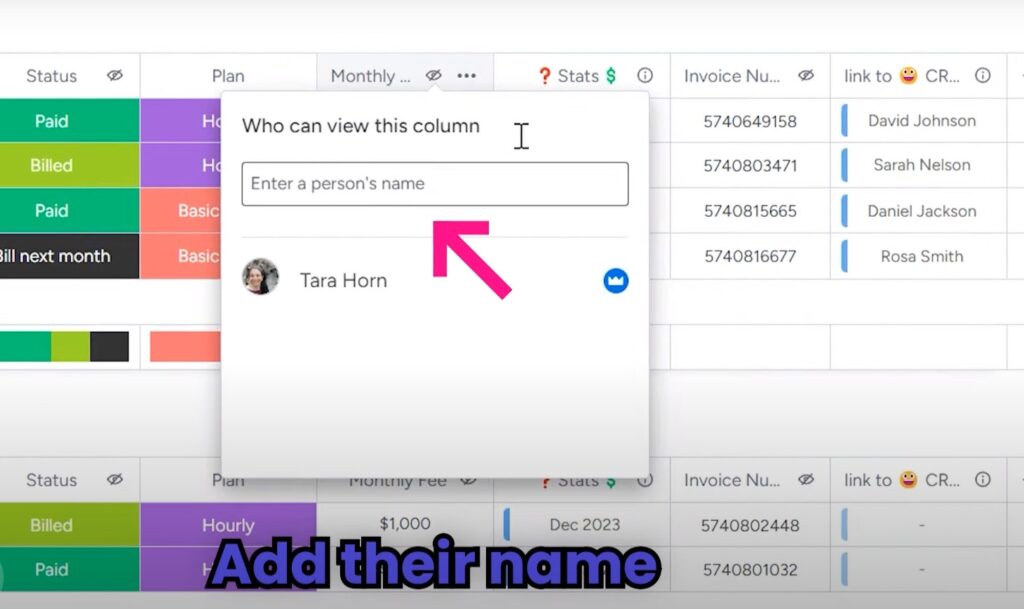
Now you’ll see an “eye with a slash” icon next to the column name indicating it is hidden from unauthorized users.
When you need to open up viewing again, click the three dots and select “Remove restriction.” The slash icon will disappear and the column will become visible to all users again.
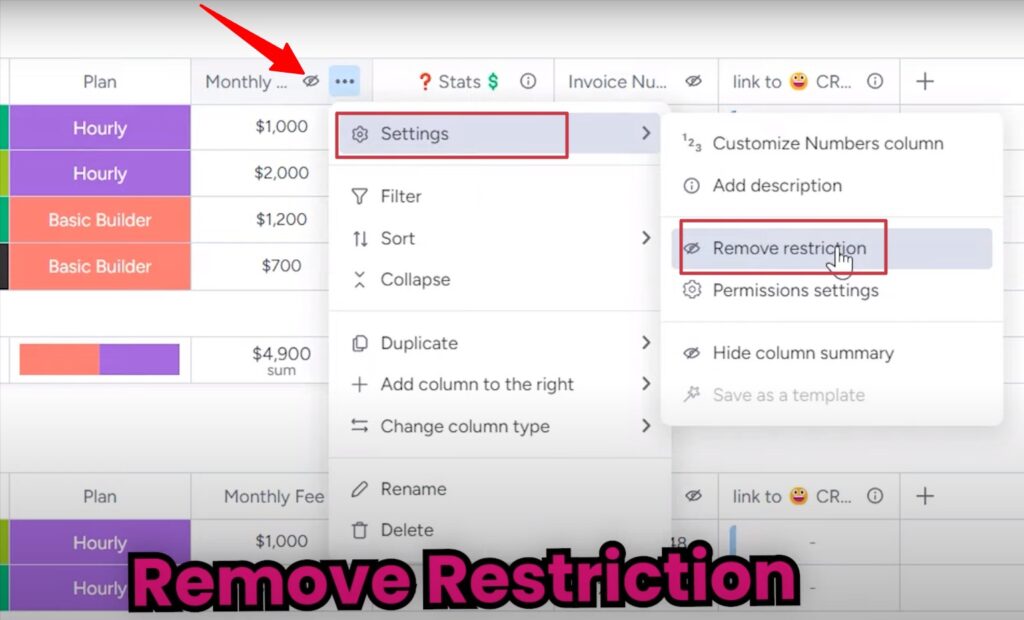
The viewing lock gives you granular control over who can see sensitive or confidential data. It’s a great way to keep things like SSNs, health info, salaries, and other private details protected.
Restricting Data With Connected Board Columns
Monday.com offers another handy way to restrict data without having to lock down columns. You can use connected boards to automatically hide columns from non-members.
Let’s say we have a Billing board and we also have a separate Stats board containing in-depth financial figures, metrics, and KPIs. We connect the Stats board as a column on the Billing board.
Now only users who are members of both the Billing and Stats boards will be able to see that connected column. The financial data remains hidden from billing-only members.
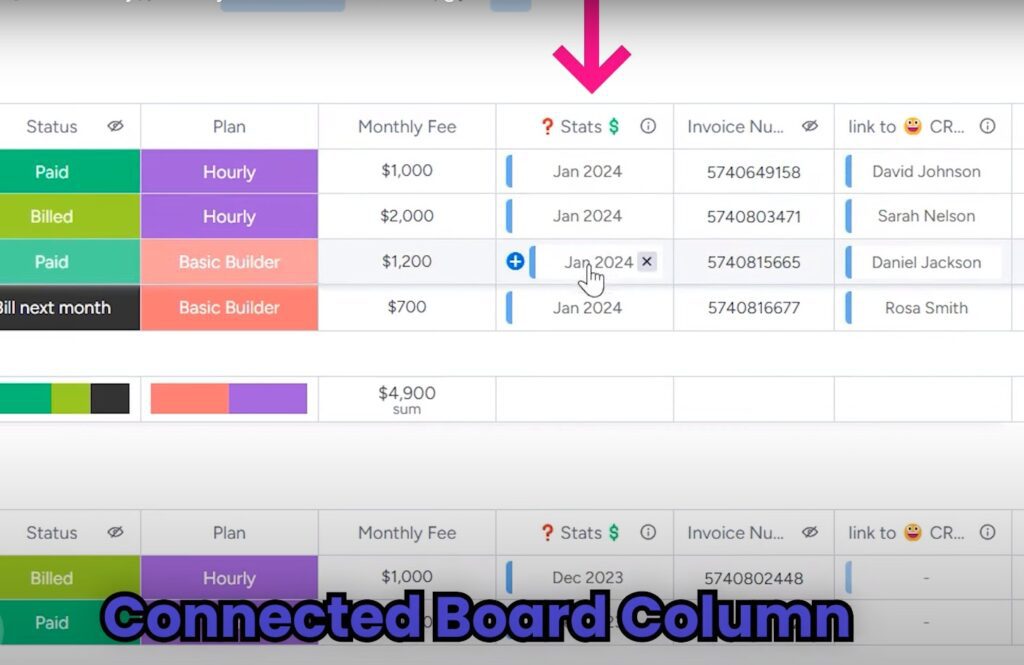
So, if you want to hide columns from users who aren’t on a specific team or board, connect that board rather than locking the column.
The data stays private without having to manage column restrictions.
Get monday.com Working For You With Simpleday
If you made it this far, you’re probably realizing the power of monday.com for managing workflows, projects, and teams. But getting it rolled out and customized for your needs is crucial. We, at Simpleday, can help you with that. Get in touch to discuss how we can help implement various features and transform your workflows.



