When teams rely on monday.com to manage work, missing information can slow everything down. That’s where you need an option for using required columns. They help ensure key details are always added, whether you’re creating a new task or updating an existing one.
There are actually two different ways “required” logic works:
- You can apply one when creating new items, like tasks on a board in monday work management.
- The other works within the monday CRM and triggers requirements based on specific actions, like changing a status.
In this tutorial, we’ll walk through both. First, we’ll cover how to set up standard required columns in a task board. Then we’ll show how to use conditional requirements in CRM workflows.
Want a visual guide? Watch the entire process in our YouTube tutorial:
Using Required Columns in Task Boards (Work Management)
A required column is a field that must be filled in. You can’t create or update an item without it.
When you apply this option to a column, it’ll show a red asterisk (*) next to its name. It works like required fields in online forms. You can’t proceed without filling in the required fields.
Let’s look at how they work in task boards first.
a. How to Set a Column as Required
To make a column required, follow these steps:
- Open your task board.
- Click the three-dot menu (•••) on the column you want to make required.
- Go to Settings > Set column as required.
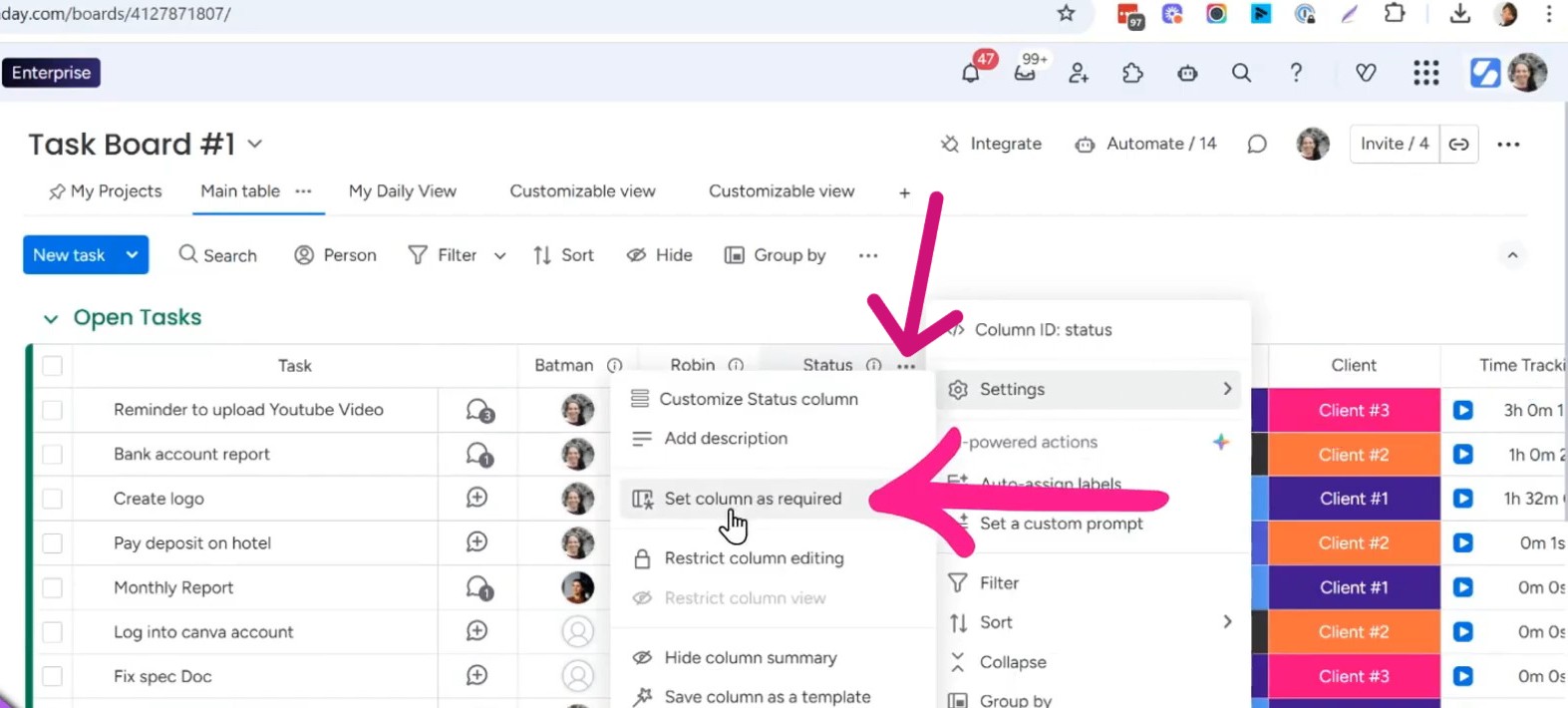
You’ll see a red star appear on the column header. It indicates that this field is now mandatory.
b. Creating a New Task with Required Columns
Once you set required columns, monday.com changes the way you add new items. Instead of adding them directly to the board, a pop-up form appears.
This form will include all required fields. If you skip any, the platform won’t let you save the task.
For example, if “Status” and “Due Date” are required, you must fill them in before creating the task. If you don’t, an error message will appear, saying the field is required.
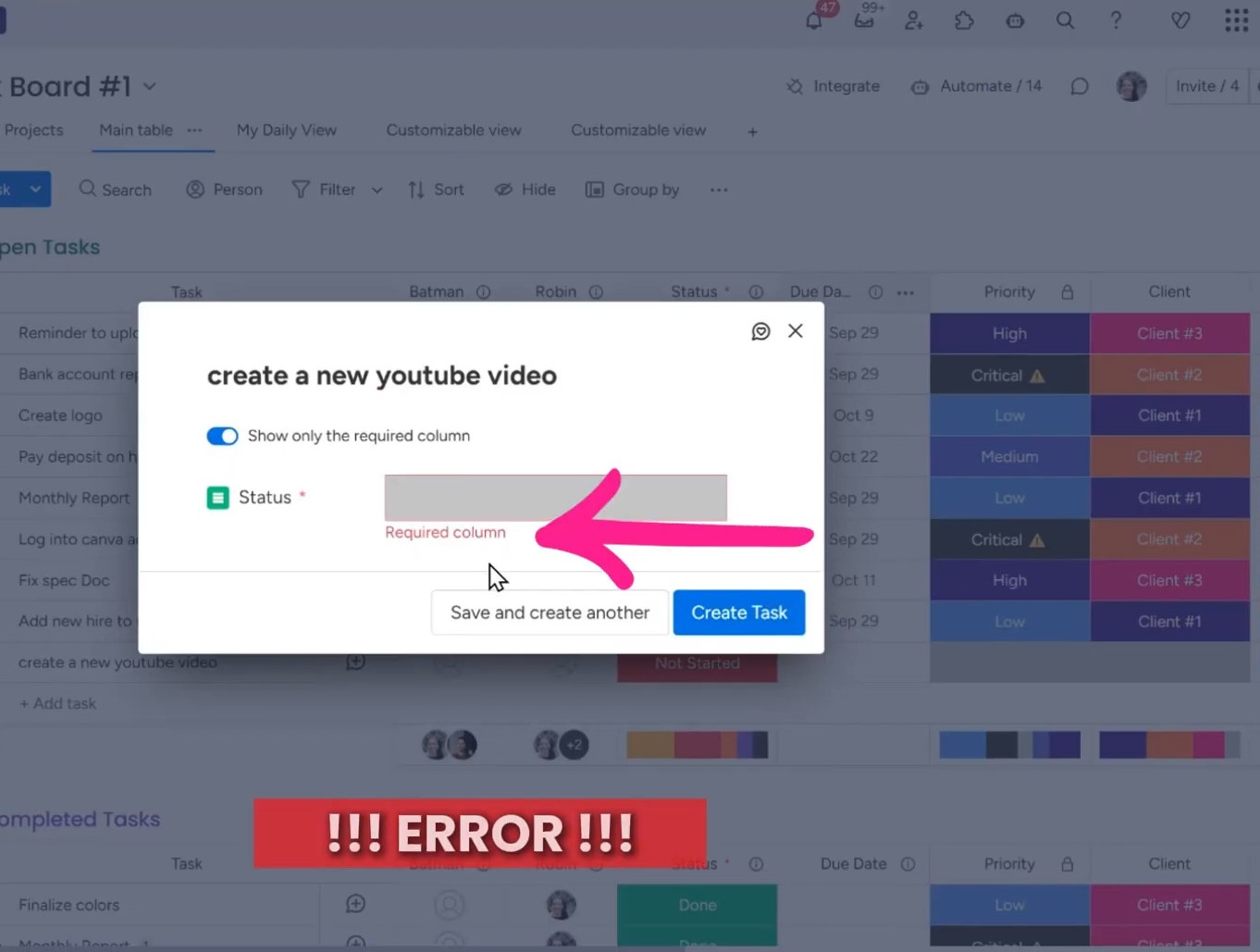
In the pop-up form, there’s a toggle option: “Show only required columns.”
When it’s on, you’ll only see the fields marked as required. This keeps the form simple and focused.
If you switch the toggle off, all columns from the board will appear. This is helpful if you want to enter more details up front.
Either way, you must fill in all required fields to move forward.
c. Editing Existing Items with Required Columns
Required columns also apply when editing existing tasks. You can’t leave a required field blank.
Let’s say a task has a required “Status” field. You won’t be able to remove the value and leave it empty, you’ll need to choose another option instead.
This ensures that once you mark a field as required, it’s not possible to leave it incomplete.
Using Conditional Requirements in CRM Workflows
The monday CRM handles required fields a little differently. You don’t set them at the time of task creation. Instead, certain fields become required when something else happens.
For example, if you change the status of an item from, let’s say, “New Lead” to “Qualified,” you can put requirements on it. For example, you can require fields like “Email” and “Company Name” to be filled before the change is saved.
It’s action-based logic, not just form-based.
a. How to Set Conditional Requirements
Here’s how to set that up:
- Go to your CRM board.
- Click the three-dot menu on a status column.
- Choose Settings > Change label conditions.
- Create a condition like: “When label changes to Qualified, require Email and Company Name.”
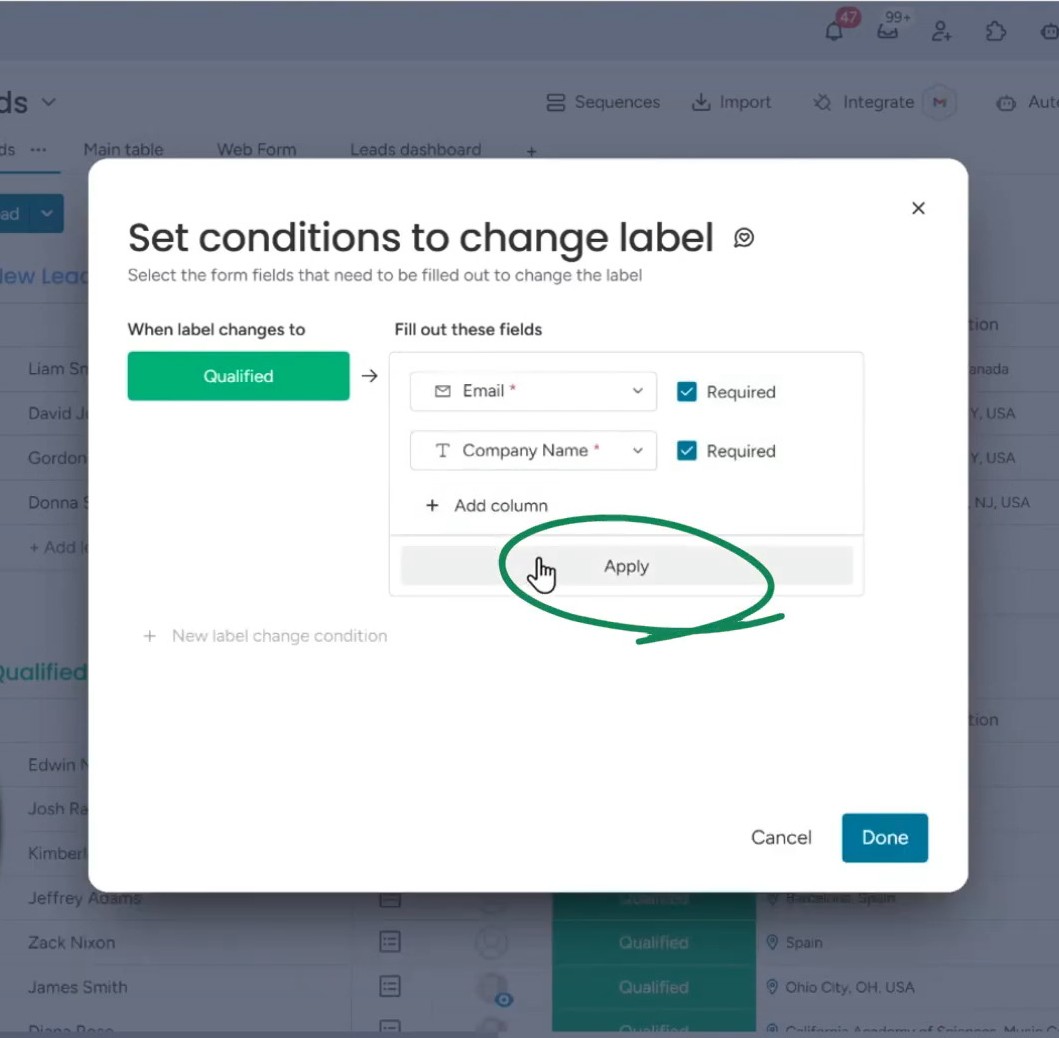
You can add multiple conditions based on different status changes. Just remember to click “Apply” to save each one.
b. How It Works with Automations
These conditions work well with automations.
Let’s say you have an automation: “When status changes to Qualified → move item to ‘Qualified Leads’ group.”
If you don’t fill up the required fields (like Email and Company Name), monday.com will block the action. A pop-up will appear, telling you what fields need to be completed.
Once you add the missing info, the automation will run to update the status. This helps prevent errors and keeps your CRM data clean.
Need help setting up monday.com the right way? Let Simpleday show you how to build smart workflows with required columns and more. Contact us to have a chat!



