Tired of re-entering the same vendor details over and over? If you use the same vendors over and over then you are for sure wasting time entering the information each time. If you set up a workflow with a vendor board, it will save you from doing this repetitive task.
Curious how it works? Keep reading to learn how I automated my vendor info and got back hours of my time. You’ll be hooked on this time-saving feature too.
Setting Up the Vendors Board
To set up this vendor workflow, you’ll need three different boards set up.
1# Vendor Board
This main “vendor” board acts as a master list of all your vendors divided into categories.
If you work as a wedding event manager, you can use this board to keep track of your vendors like “Flowers”, “Band”, “Caterer,” etc. But you can customize the groups however makes the most sense for your vendors.
And for each group, you can add various information columns like name, phone number, email, and more. That way you will have the essentials at a glance.
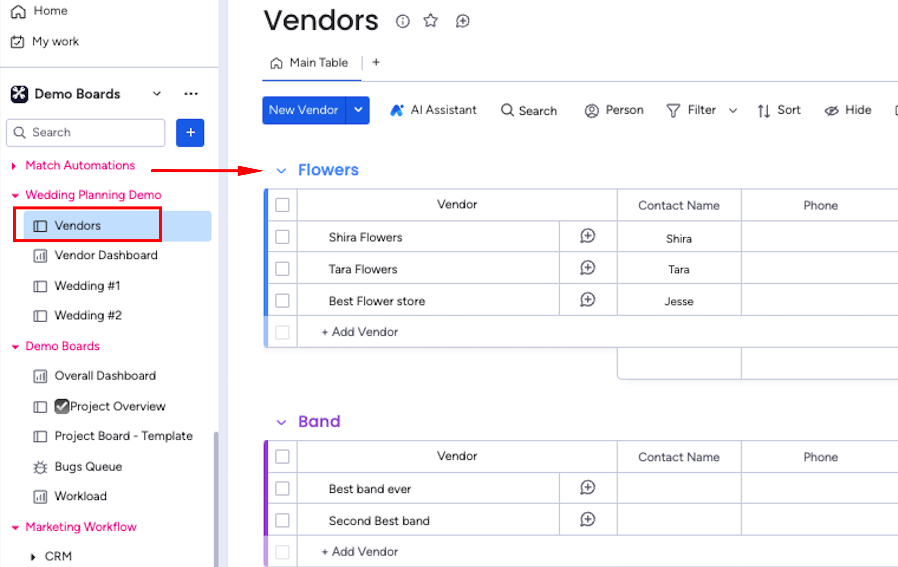
Later, if needed, we can always come back and add more details like notes from past events, contract dates or vendor reviews. But at its core, this Vendor board is just meant as a simple, categorized list to keep track of all your potential suppliers in one spot.
Watch the YouTube video tutorial here:
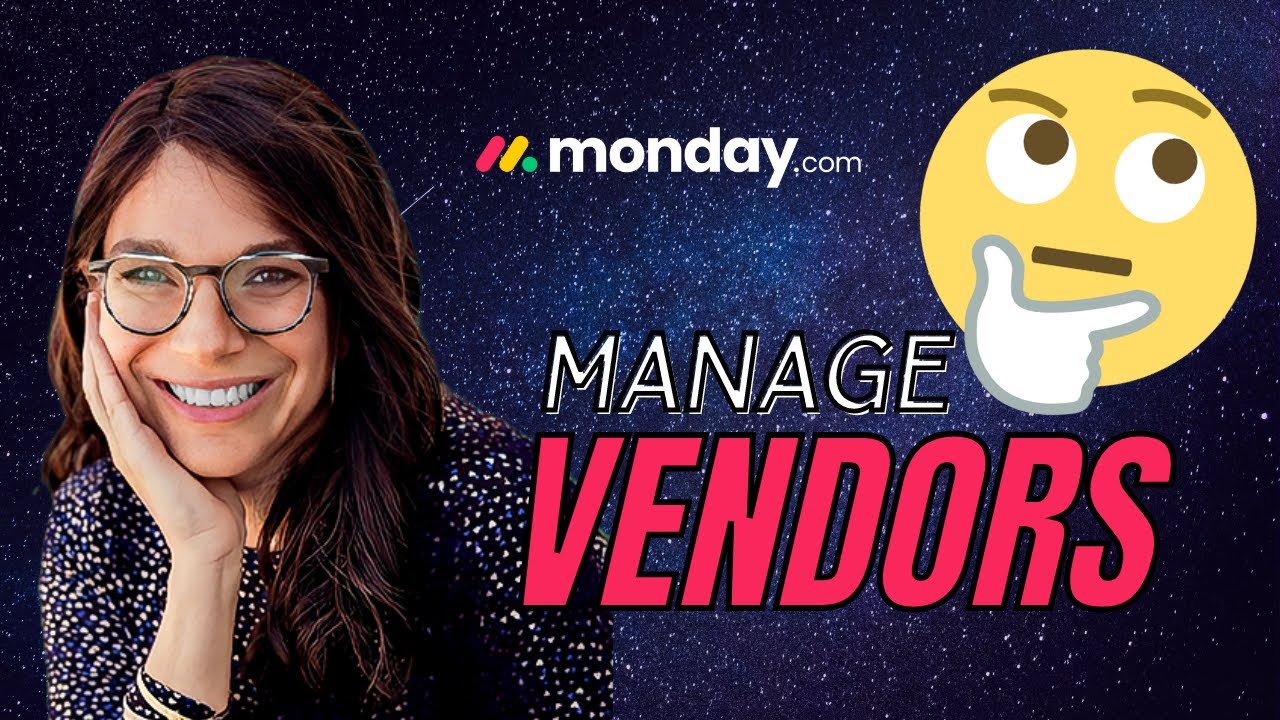
2# Vendor Dashboard
Once you have your master Vendor list and individual supplier boards set up, it’s time to connect them to a project board on monday.com. This allows you to easily assign and manage vendors for each task.
In our Vendor Dashboard, we have the typical task details like Assignee, Status, Due Date, and Budget. But the key is the “Connected Boards” column.
This column simply links the working boards (discussed below). In this case, it connects, “Wedding #1” and “Wedding #2” working boards.
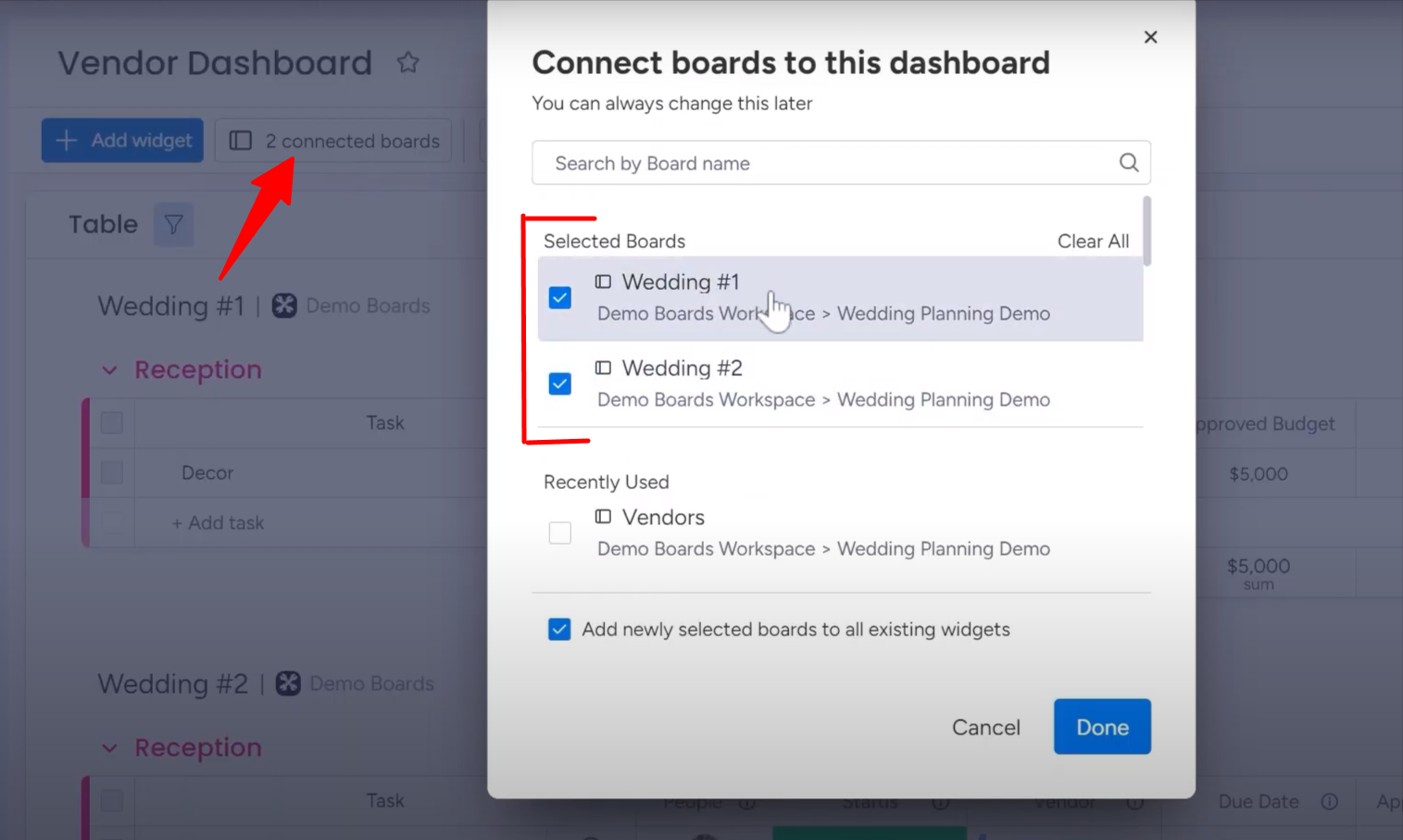
Rather than flipping between individual project boards, it allows you to easily view all vendor details and interactions in one centralized place.
For example, a wedding planner working with numerous clients may use the same flower shop, photographer, or other suppliers. Instead of searching through each wedding board, the vendor dashboard pulls that data together.
Some key things the vendor dashboard provides:
-
- Vendor searchability: Find any vendor like “Shira Flowers” across all projects with one search.
-
- Project associations: It displays which events/projects each vendor is linked to directly on their record.
-
- Meeting prep: Quickly review all wedding details involving a vendor before an upcoming call.
-
- Usage tracking: See what services/items each vendor provided and related budgets/costs.
-
- Notes consolidation: All communications and notes related to a vendor live in their dashboard card.
3# Working Board
The final piece of setting up vendor boards in monday.com is creating individual event boards. For a wedding planner working with multiple clients, this allows tracking all vendor coordination in one place per wedding.
Our client needed separate boards to manage different parts of each wedding like the rehearsal dinner, reception, etc. So, in addition to the vendor list and individual vendor boards, we set up a working board for each client event.
Here you’ll see we created “Wedding #1” and “Wedding #2” boards as examples. Within each board is where all the real project tasks and vendor details will live for just that wedding. Think of it as a digital wedding planning binder!
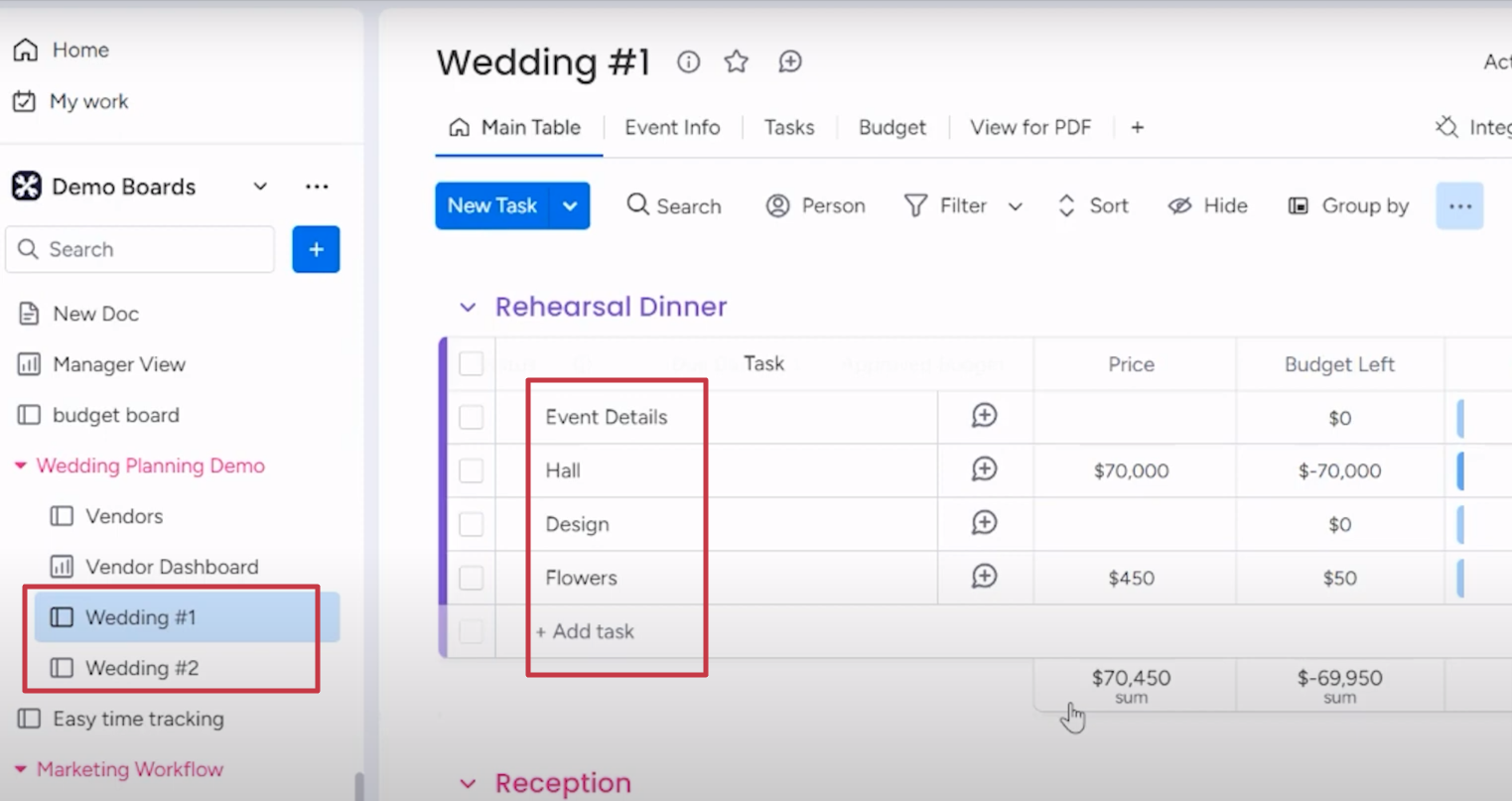
Keeping each client’s event in its own dedicated board prevents things from getting jumbled together. The coordinator has all vendor, budget and timeline info at their fingertips for easy reference.
A Key Tip: Be sure to make a template of your event board layout. Then whenever a new wedding is booked, you simply clone the template to generate fresh boards like “Wedding #3”, “Wedding #4”, and so on. This ensures consistency in how each event is structured and managed.
Do you want to learn about more cool features of monday.com? I’m a certified monday.com partner, offering services from personalized implementation to training services. Get a free consultation!



