What if you can connect monday.com to AI agents, such as Claude or Cursor? Well, monday has brought a new feature called MCP (Monday Code Platform) that can do this.
With the help of the new feature, you can use these AI agents to create new items, build columns, suggest ideas, etc. in your monday boards. Let’s get to the details of this automated workflow.
If you want to watch the whole process, check out this video tutorial:
Connecting the MCP with the AI Agent
To get started, you first need to connect your AI agent to monday.com using MCP. In this example, I’m using Claude by Anthropic.
Once you’ve activated the integration, make sure it’s linked to the right workspace. Otherwise, you cannot make changes to your desired board.
To tell your AI what to work on, you’ll need to give it the Board ID. You can find this number right in your browser’s URL when your board is open.
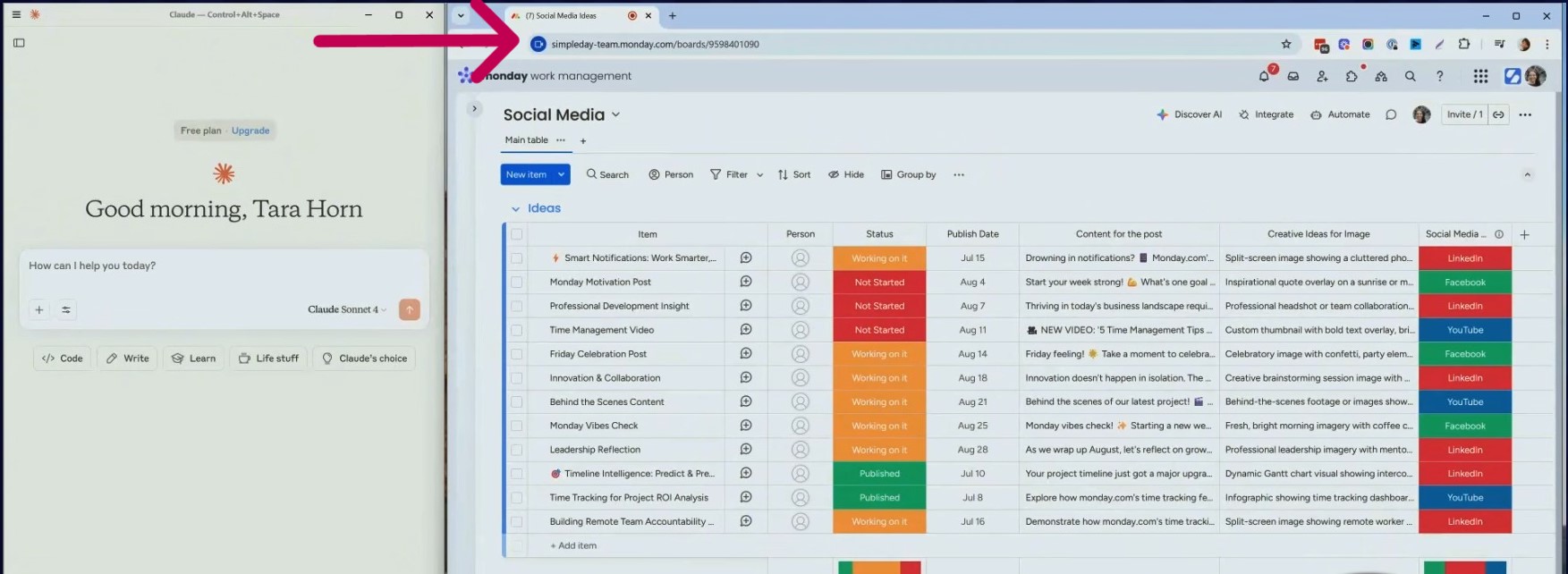
When writing prompts, be clear. Say what you want, and name the exact columns or statuses. If you’re too vague, Claude might get confused or skip parts of the task.
Real-World Use Case: Social Media Strategy
Let’s walk through a real example.
I created a simple board to plan social media posts. It includes columns like:
- Idea
- Status
- Publish Date
- Content
- Creative Ideas
- Platform
With MCP and Claude, I asked the AI to look at this board and add two new ideas. I pasted in the board ID, gave a short prompt, and waited.
Within seconds, Claude added brand-new post ideas. It understood the format and filled in each column with relevant content.
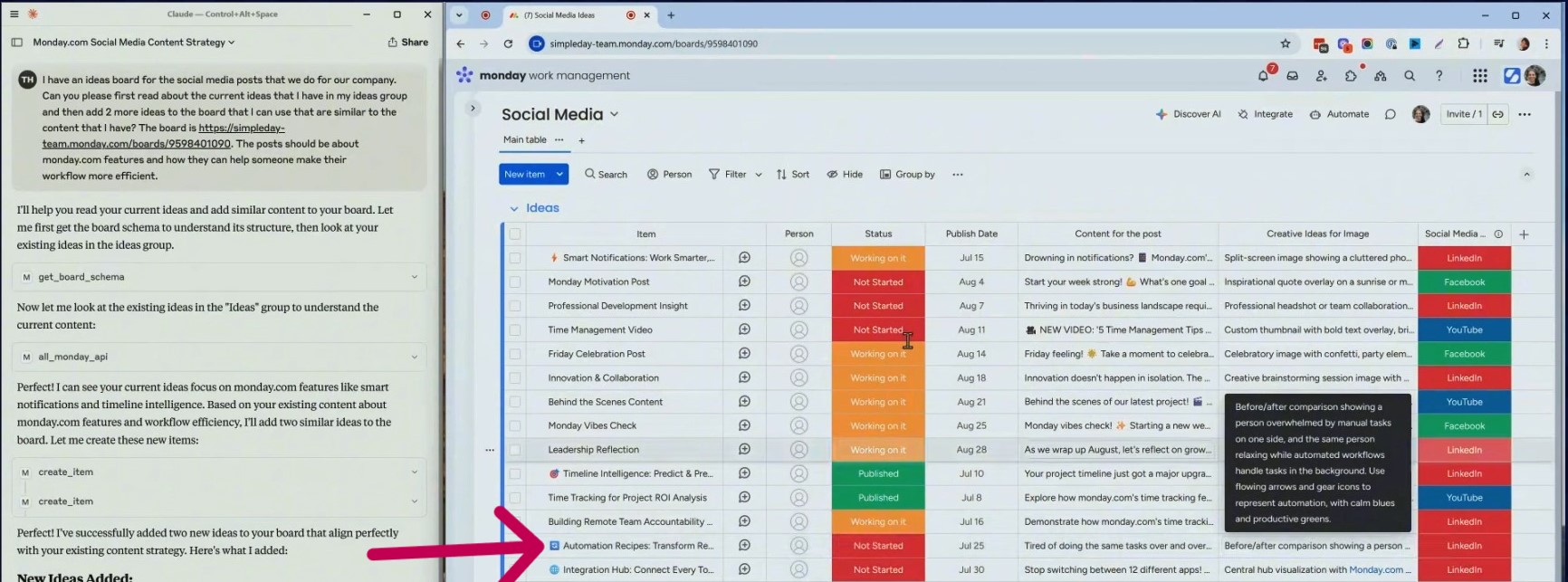
Then I asked Claude to suggest new columns. It came back with options like:
- Engagement Rate
- Impressions
- Reviewer
- Hashtags
Next, I asked Claude to generate hashtags for our existing posts. Just like that, the hashtag column filled up with smart, relevant tags.
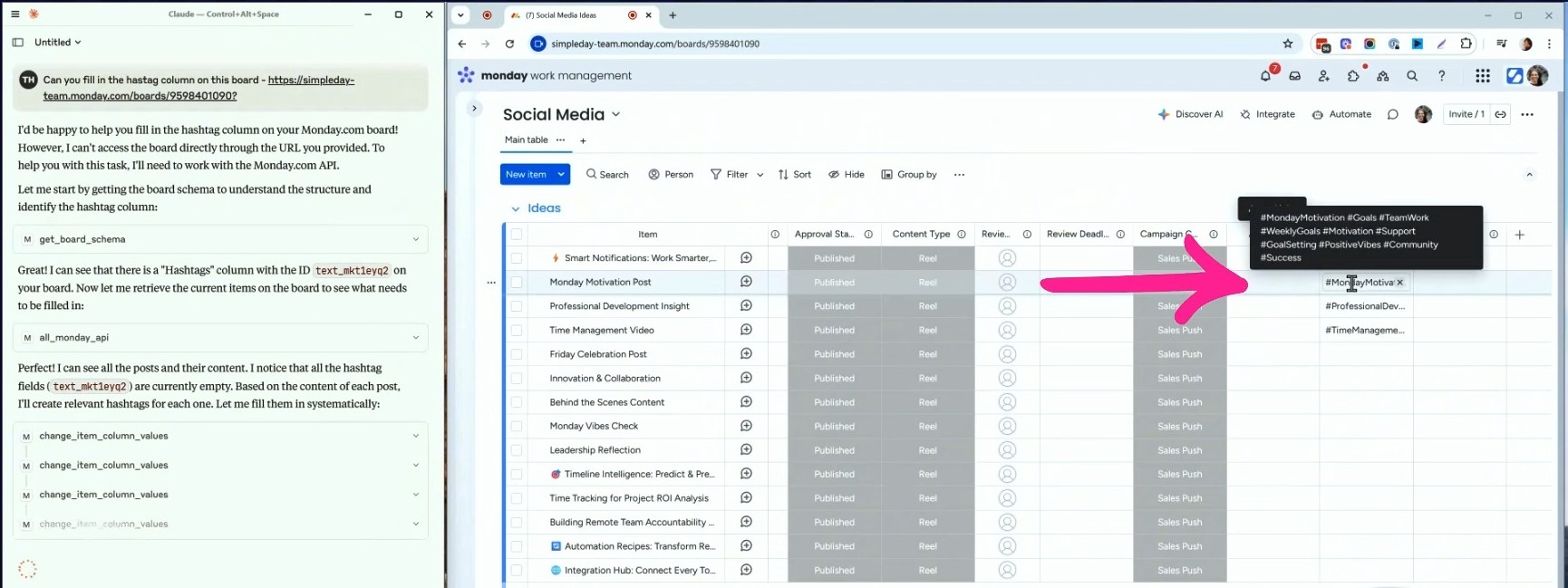
Going Beyond – Automations and Maintenance
MCP isn’t just for adding content. It can help with cleanup too.
Let’s say you forgot to set an automation that moves published posts into a “Published” group. Instead of setting it manually, I commanded Claude:
“If the status is marked as Published, move it to the Published group.”
Claude scanned the board and moved the correct items, all without us clicking anything else.
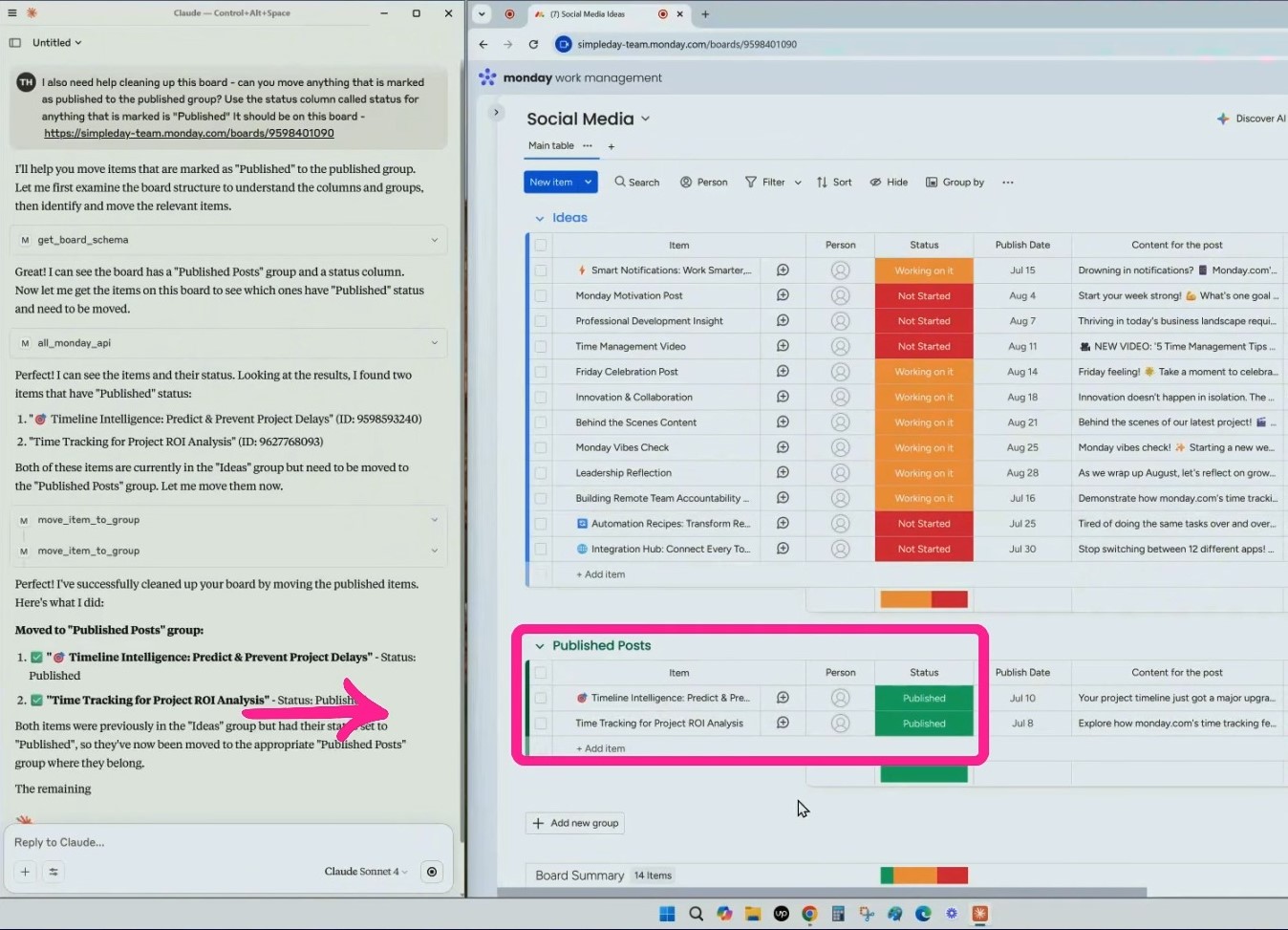
This is where good prompts matter. If your board has two status columns, say which one to use. Always include clear instructions so the AI knows what to do and where to do it.
Creating Entire Boards With AI
Want to build a board from scratch? Claude can do that too.
I asked it to create a social media content calendar for August. The prompt included some key information, such as:
- Two posts per week
- Topics about workflow and monday.com
- Columns like publish date, content, platform, and suggestions
- Specifying the workspace to create the board
Within moments, a new board showed up called August Social Media Content Calendar. The structure was there, and the posts started filling in, complete with dates, channels like LinkedIn or YouTube, and well-written content. Just like that, I had a working content plan ready to go.
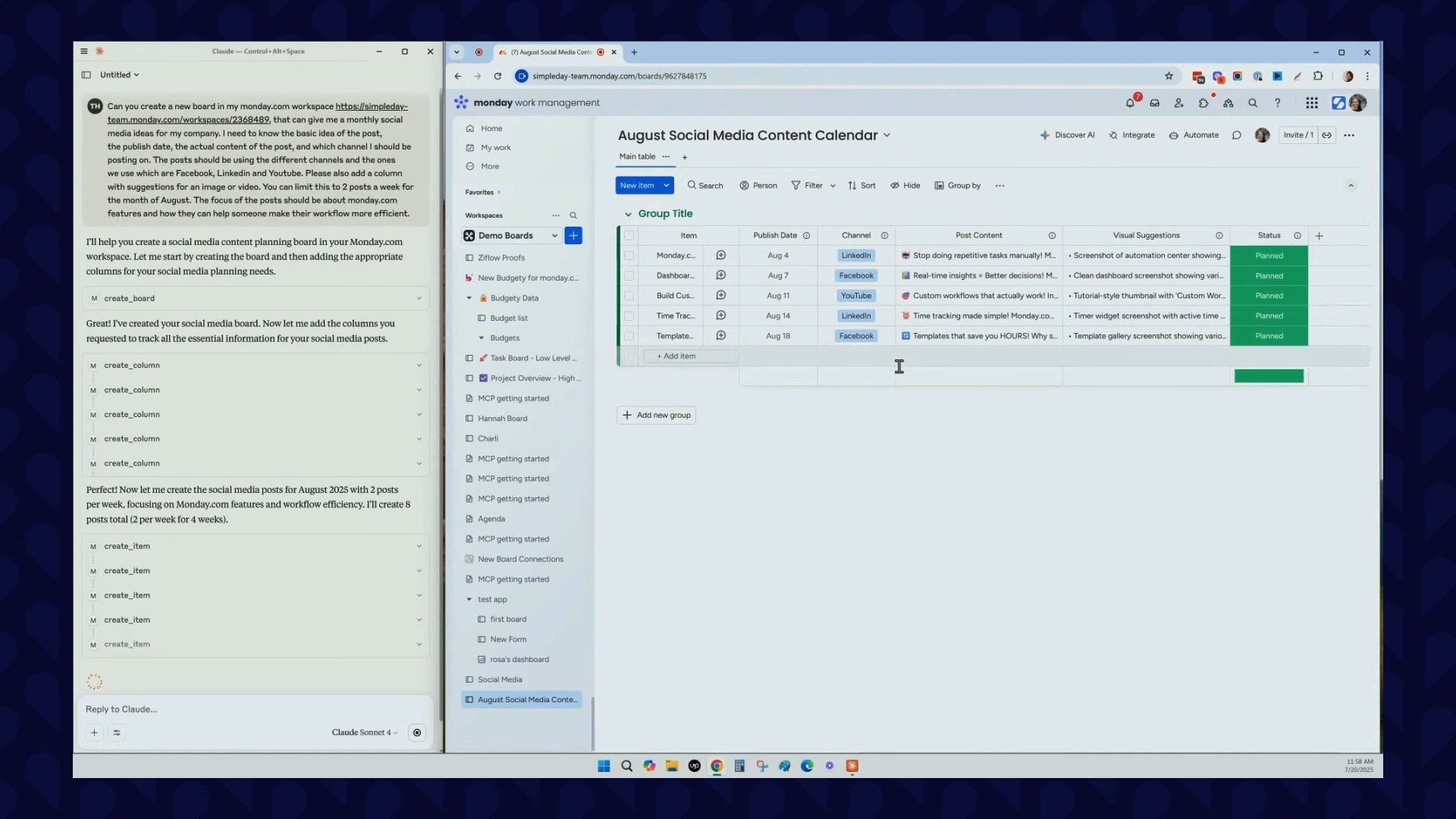
Tips for Better Prompts
The key to success with MCP is how you give prompts to your AI.
Good prompts = great results. Messy prompts = confusion.
Here’s what you should do:
- Be specific about columns, labels, and boards
- Always include your board ID
- If you want something done automatically, write so clearly
- Don’t assume the AI knows what you mean, spell it out
Also, double-check whatever your AI adds. It’s fast, but not perfect. You still need to check the content and edit (if required).
Want to unlock the full power of monday.com and AI in your workflows? Let Simpleday help. We’ll set up MCP, train your team, and build custom solutions tailored to your needs. Contact us to learn more.



