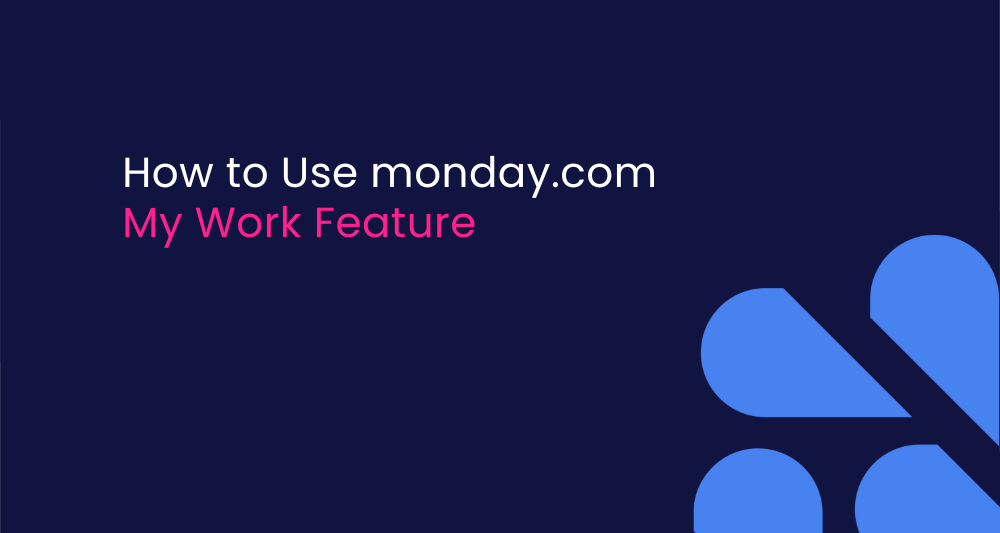Keeping track of all your important tasks across different monday.com boards is one tiring job. But there is a feature called My Work that can create a personal workspace organizing all of your task items.
In this blog post, I’ll discuss how this feature can help you prioritize your work spread across multiple projects.
If you want to watch a detailed tutorial on this topic, check this YouTube video:
Understanding My Work Basics
Before we get into how everything works, there are a few key things you should know about the “My Work” feature.
- Any board you create is added to My Work automatically. There’s no need to connect the boards manually.
- There are some limits to keep in mind. My Work can handle up to 250 boards and 1,000 items. If you go over these limits, you’ll get a notification, alerting you to make adjustments.
- For the feature to work properly, each board needs three specific columns: a person column, a status column, and a date column.
How to Use the My Work Feature
You’ll find My Work in the left sidebar of your monday.com interface. Click on it to see all your assigned tasks pulled together in one view.
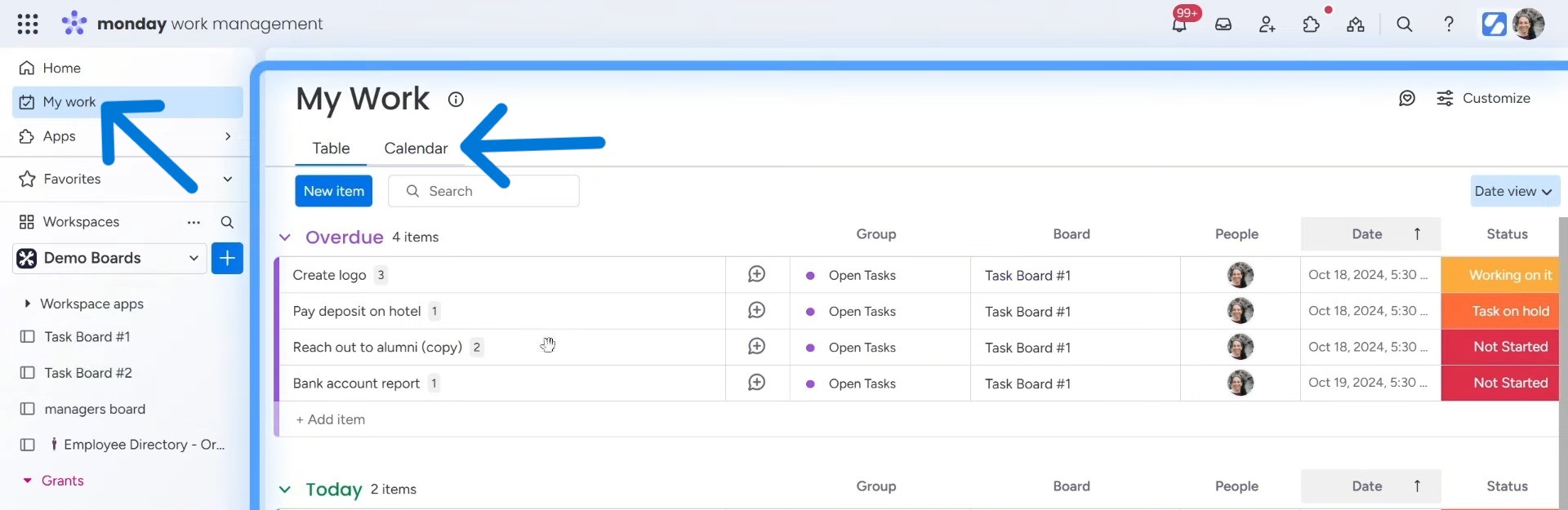
My Work offers two main views:
- Table View: Shows your tasks in rows similar to a standard monday.com board
- Calendar View: Displays your tasks on a calendar based on their due dates
Switching between these views is simple. Just click on the “Table” or “Calendar” button at the top of your board.
Once you click the “Customization” tab on the top-right corner, you’ll find three sections, with each having several sub-sections.
- General
- Table
- Calendar
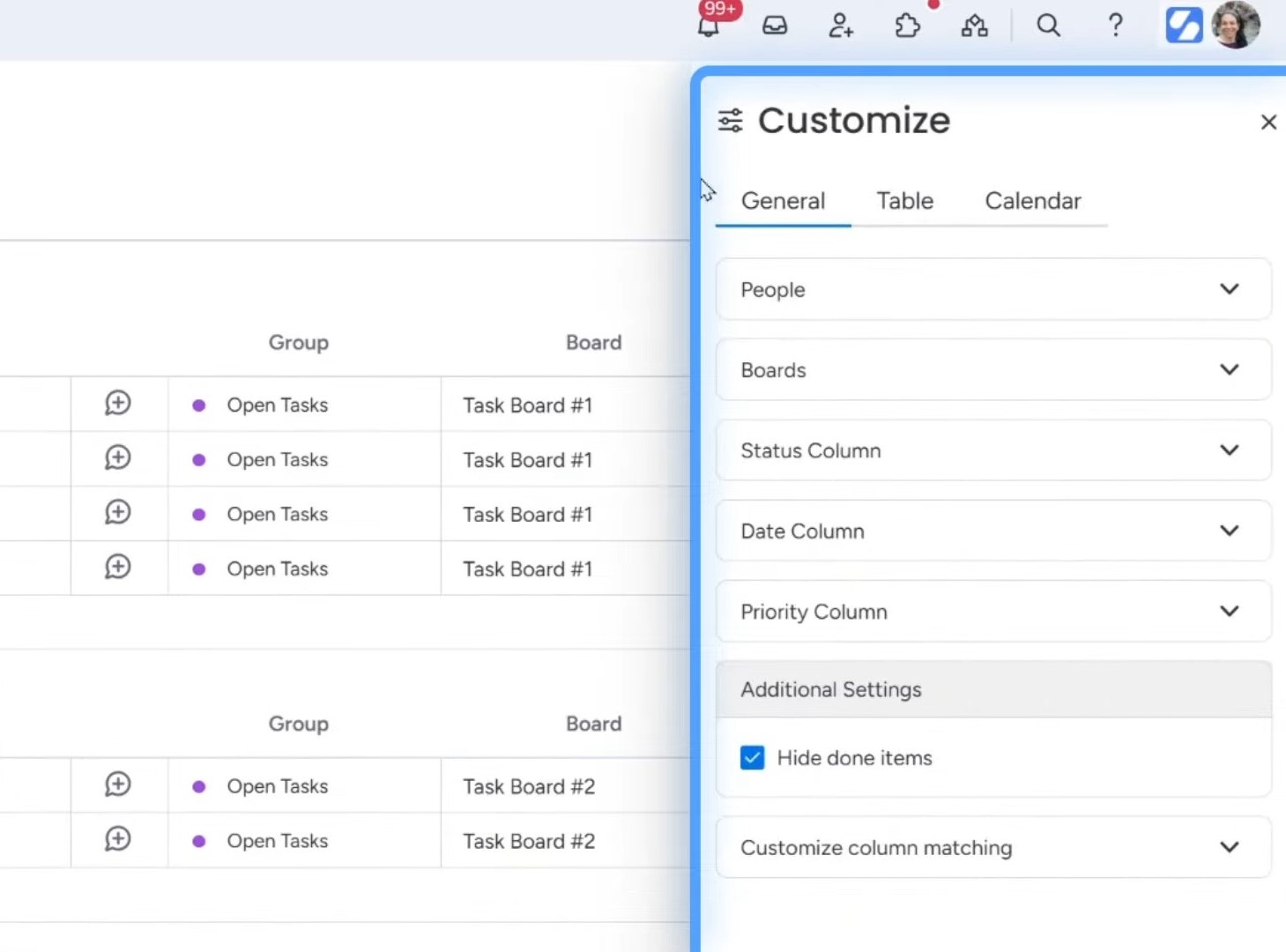
Here’s a detailed discussion on the sub-features of these options. Check this video if you’re looking for a beginner tutorial.
1. General Settings
My Work is highly customizable to fit your workflow. To access customization options, click the “Customize” button at the top of the My Work page. This opens a menu with three tabs: General, Table, and Calendar.
Under General settings, you have these options:
- People: It’s for selecting whose tasks to view. By default, you’ll see your own tasks. Managers can choose another team member to view their workload.
- Boards: Choose which boards to include. Check or uncheck boards to control which ones appear in My Work. Remember, you can include up to 250 boards.
- Status Column: If your boards have multiple status columns, you can specify which one My Work should use for both items and sub-items.
- Date Column: Similar to status columns, you can choose which date column My Work should reference.
- Priority Column: This optional setting lets you sort tasks by priority.
- Hide completed items: Toggle this option to remove finished tasks from your view, keeping your workspace focused on active work.
2. Table View Customization
The Table View offers two display options:
- Compact: Shows just the essential information without group or board context
- Context: Displays which board and group each task belongs to
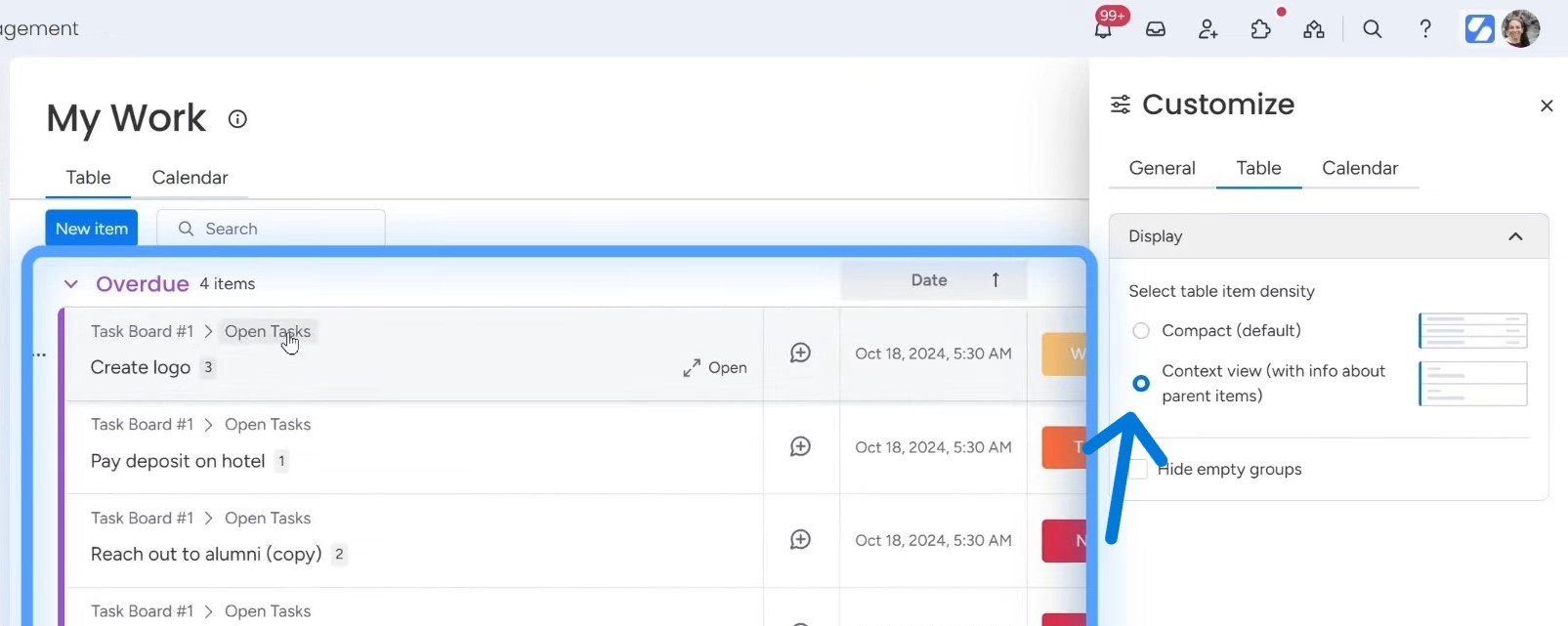
The Context option adds clarity but takes up more screen space. Choose based on whether you need to see board information or prefer a cleaner, more condensed view.
The Table view will display everything you selected in the General settings as a group.
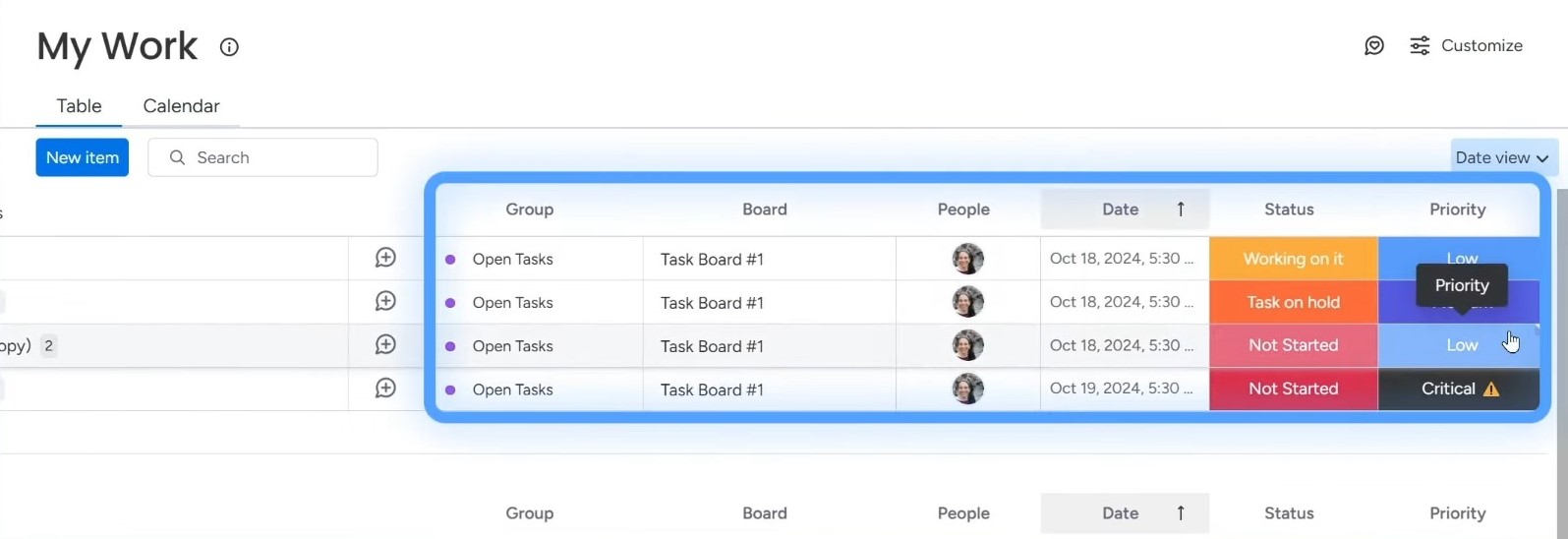
But if your board has a lot going on, this can feel a bit limited. You won’t see every column here. To see more details, you can click on the plus button beside a task and open the update section. That brings up a different view where you can see all the columns from the board.
The second view is super helpful if you’re working on something complex. You get everything in one place, which makes it easier to manage your task.
3. Calendar View Customization
In the Calendar view, you can switch between seeing your tasks by day, week, or month. Most people prefer the month view since it gives a big-picture look. You can scroll through different months or jump straight to today.
The customization options for this view include a cool feature: color-coding. You can choose to color by group, status, or another column. For example, if you pick “group,” all tasks from the same group will show in the same color.
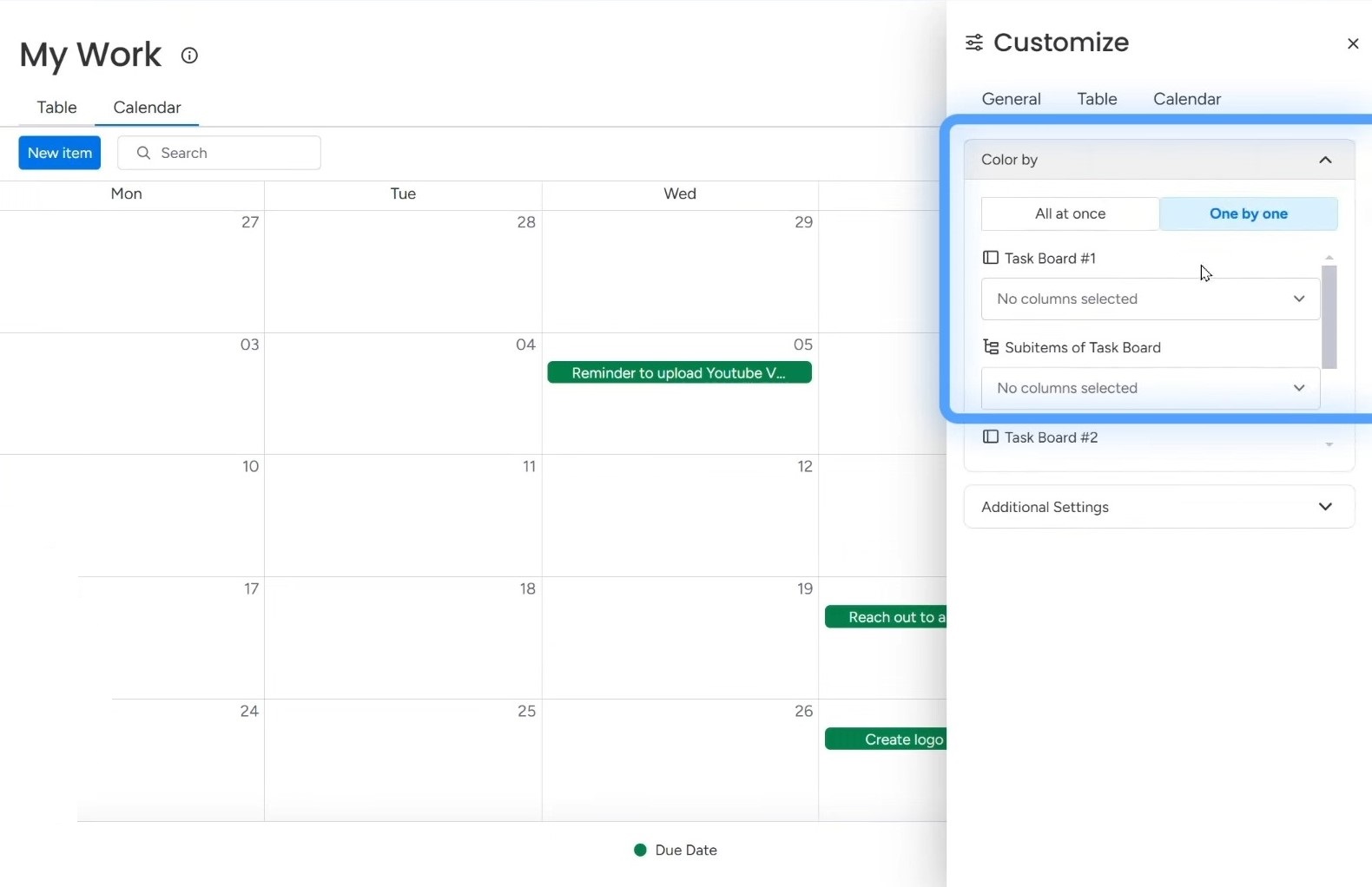
There are some additional settings that you can use for:
- Showing or hiding hours
- Displaying color legends
- Hiding weekends
- Setting default time for tasks
These options help make your calendar more visually meaningful and easier to interpret at a glance.
4. Other Customization Features
My Work automatically sorts tasks by date, grouping them as:
- Overdue
- Today
- Next week
- Later
This default sorting helps you focus on urgent tasks first. But you can change how tasks are grouped by clicking on the sort options at the top of the page.
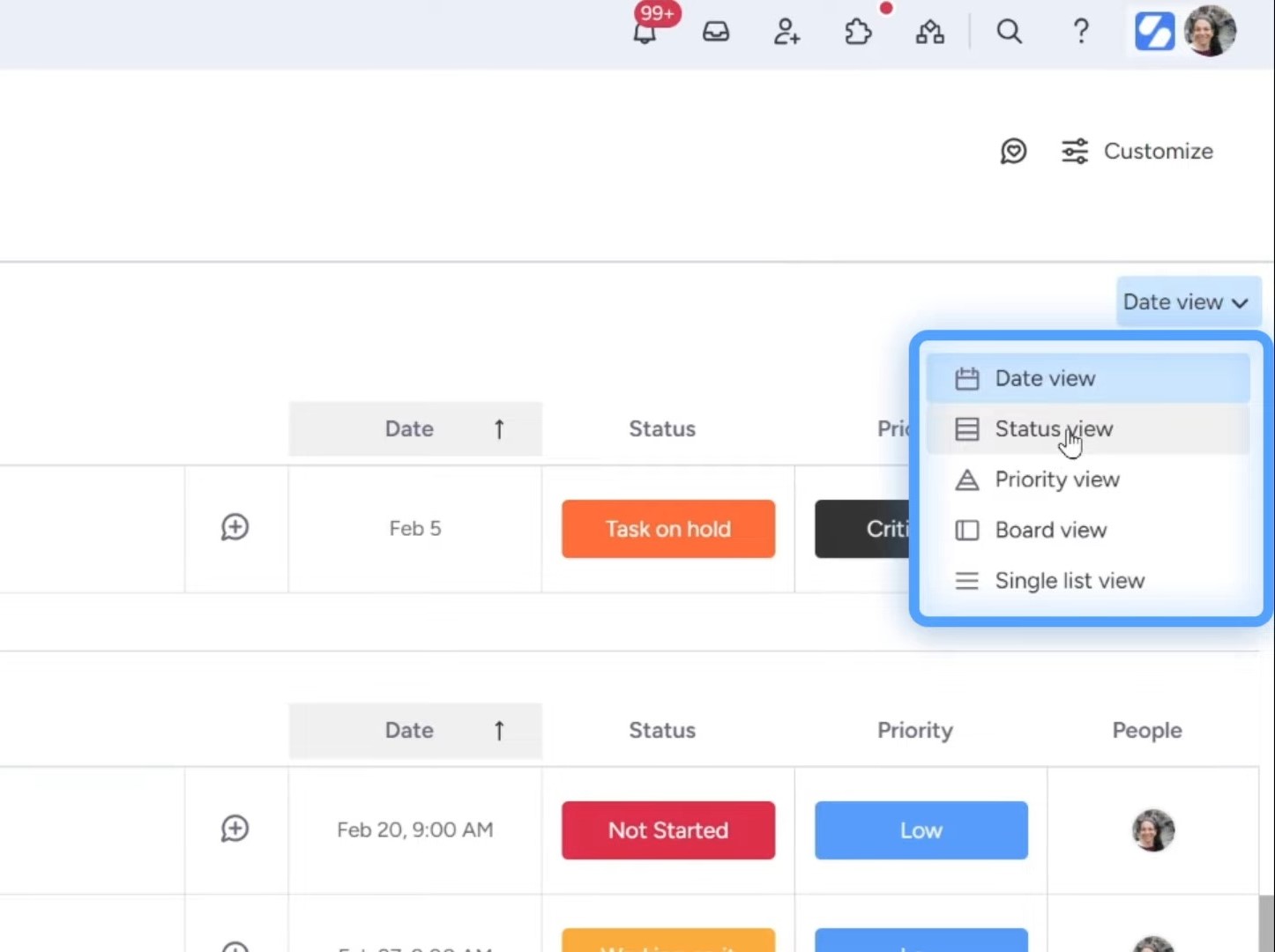
Alternative sorting options include:
- By status: Group tasks by their current status (Not Started, Working On It, Done, etc.)
- By priority: Organize tasks based on their importance
- By board: Group tasks based on which board they come from
- Single list: View all tasks in a single list without any grouping
These sorting options give you different perspectives on your workload, helping you plan your day more effectively.
Simpleday offers expert guidance to help you implement My Work and other powerful features into your daily workflow. Book a free consultation and transform how your team uses monday.com.