If your customer service team is juggling emails, tickets, reminders, and updates across five different tools, monday.com just made your life a whole lot easier. Their newest product, monday Service, is designed to help service teams manage everything in one place, from incoming requests to final follow-ups.
What makes it special? It’s built to simplify how your agents work. It brings all your tools and tasks together, automates the repetitive stuff, and gives your team more time to focus on solving real problems.
In this blog post, I’ll walk you through this service, discussing its key features, how to get started, and what makes it different.
If you rather want to watch a tutorial, I’ve recorded the whole process here:
Getting Started – The Basics
To open monday Service, click the nine-dot menu at the top-left of your monday.com dashboard. You’ll see it listed with your other products. Once you’re in, you’ll be able to explore templates that help you get set up quickly.
A great one to start with is the Request Management template. It’s already filled with boards and features you’ll probably need. You can edit it later, but it gives you a solid starting point.
There are five internal boards (where you do all the work to manage the tickets) that come with the template:
- Start here – A guide with helpful tips and video tutorials
- Tickets – Where all service requests live
- Contacts – Keeps track of who’s submitting tickets
- CSAT Survey – Where you track the whole customer journey
- Analytics Dashboard – Tracks things like ticket volume and response times
Before you do anything else, check out the “Start Here” board. It has short videos and walkthroughs that explain how the system works. Even if you’re a new monday user, this will get you up to speed fast.
If you need new templates, access the “Service templates” by clicking the “+” button on the left panel.
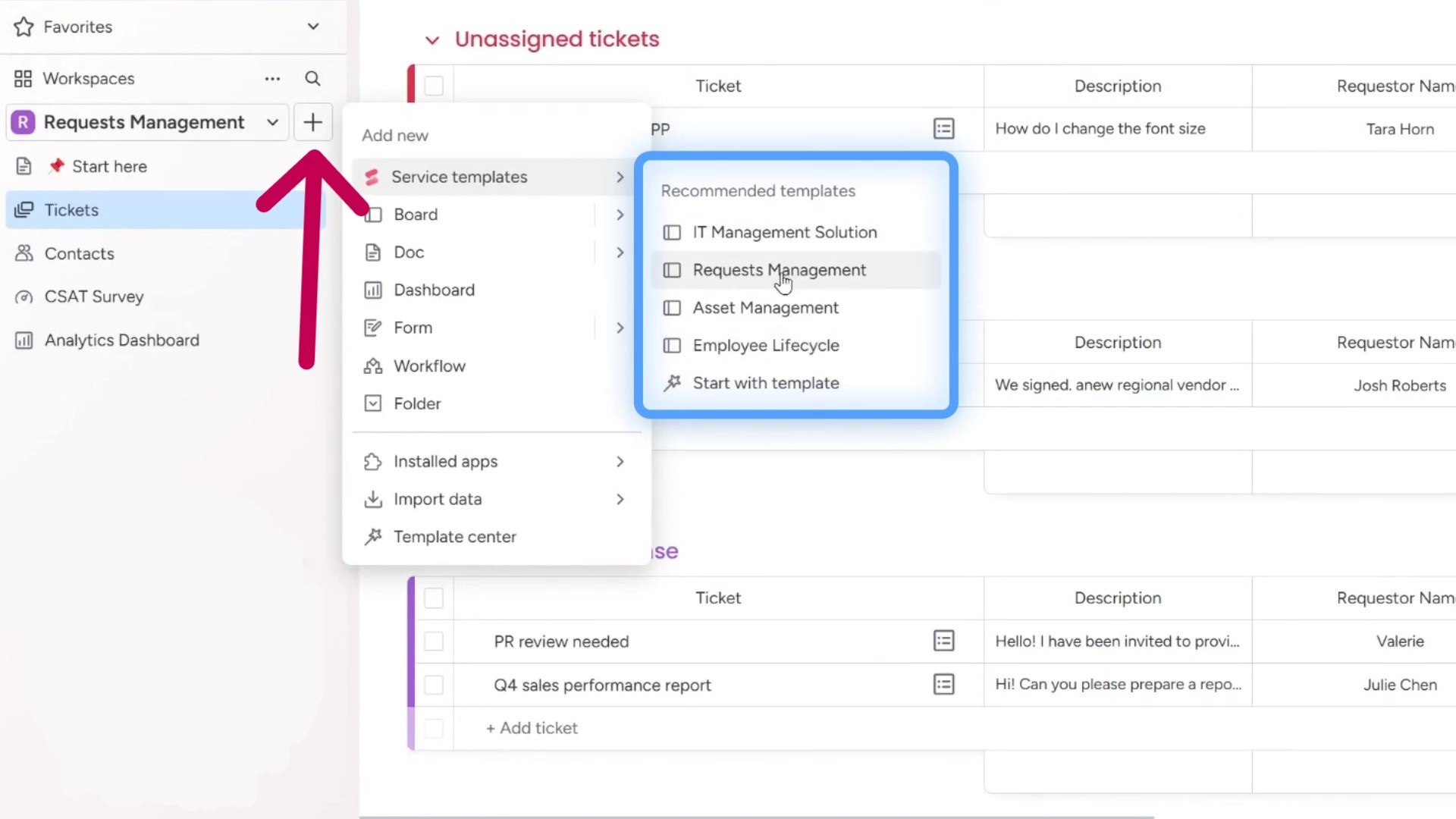
If you want to learn the basics of monday.com, you can check this beginner-friendly tutorial.
Setting up Your Channels
Before tickets start rolling in or you customize the templates, you’ll need to connect your channels; this is how incoming requests get into monday Service. Think of channels as the bridges between your customers and your support team.
Right now, the main channel of communication is email. You can easily connect your support email address so that any messages sent there will automatically turn into tickets. Just go to one of your service boards, find the “Channels” option at the top-right panel, and click to connect your email. Pick the account you want, and you’re set.
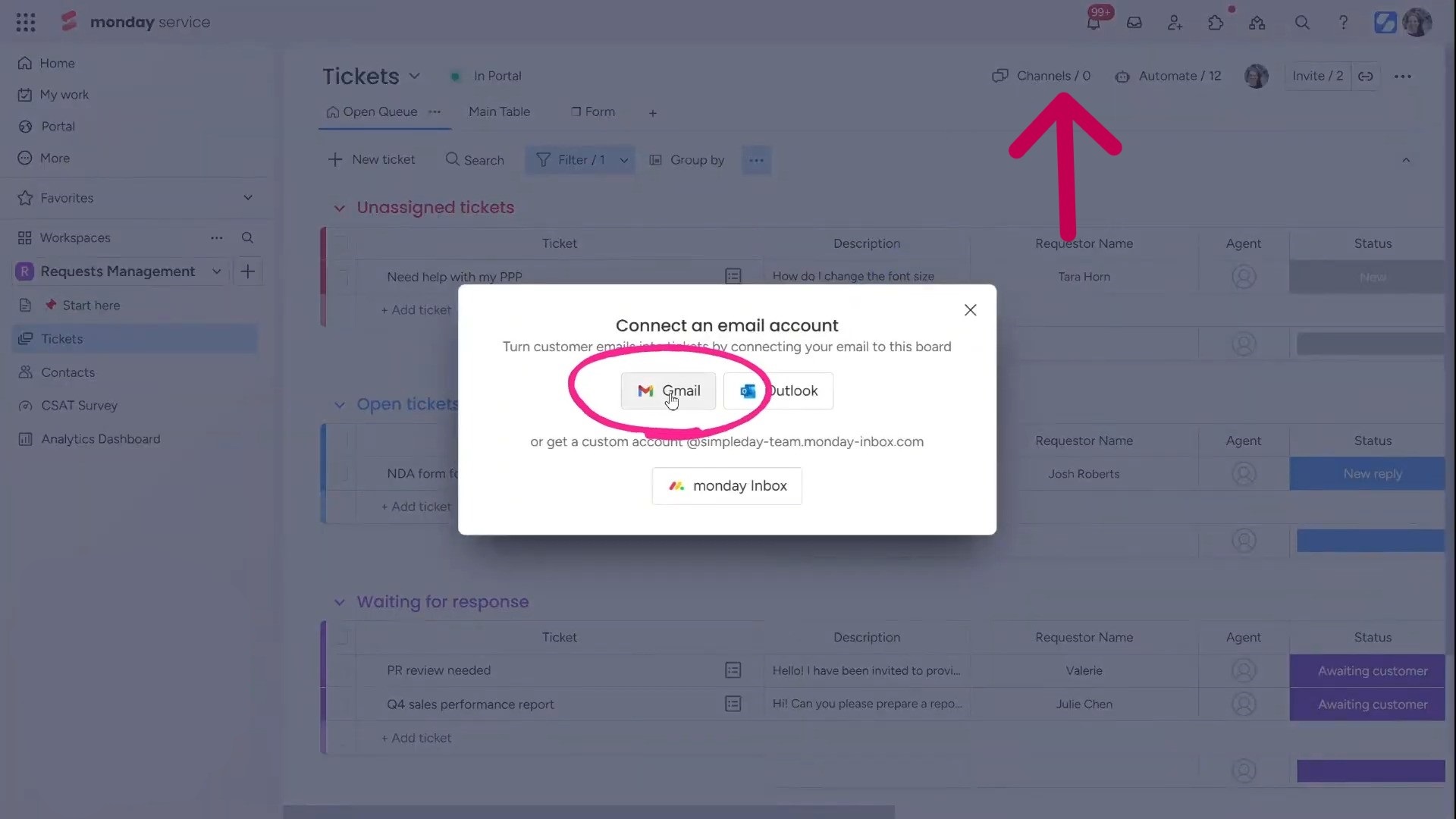
The team at monday.com has plans to include other channels, such as social media, WhatsApp, and even SMS. That means you’ll be able to receive and manage requests from almost anywhere, all in one place.
Exploring the Portal
The Portal is the part your users or customers see. It’s like a self-service page where people can ask for help, read helpful articles, or fill out forms.
Setting up the portal is simple. You can name it whatever you like, match it to your brand colors, and add a background image.
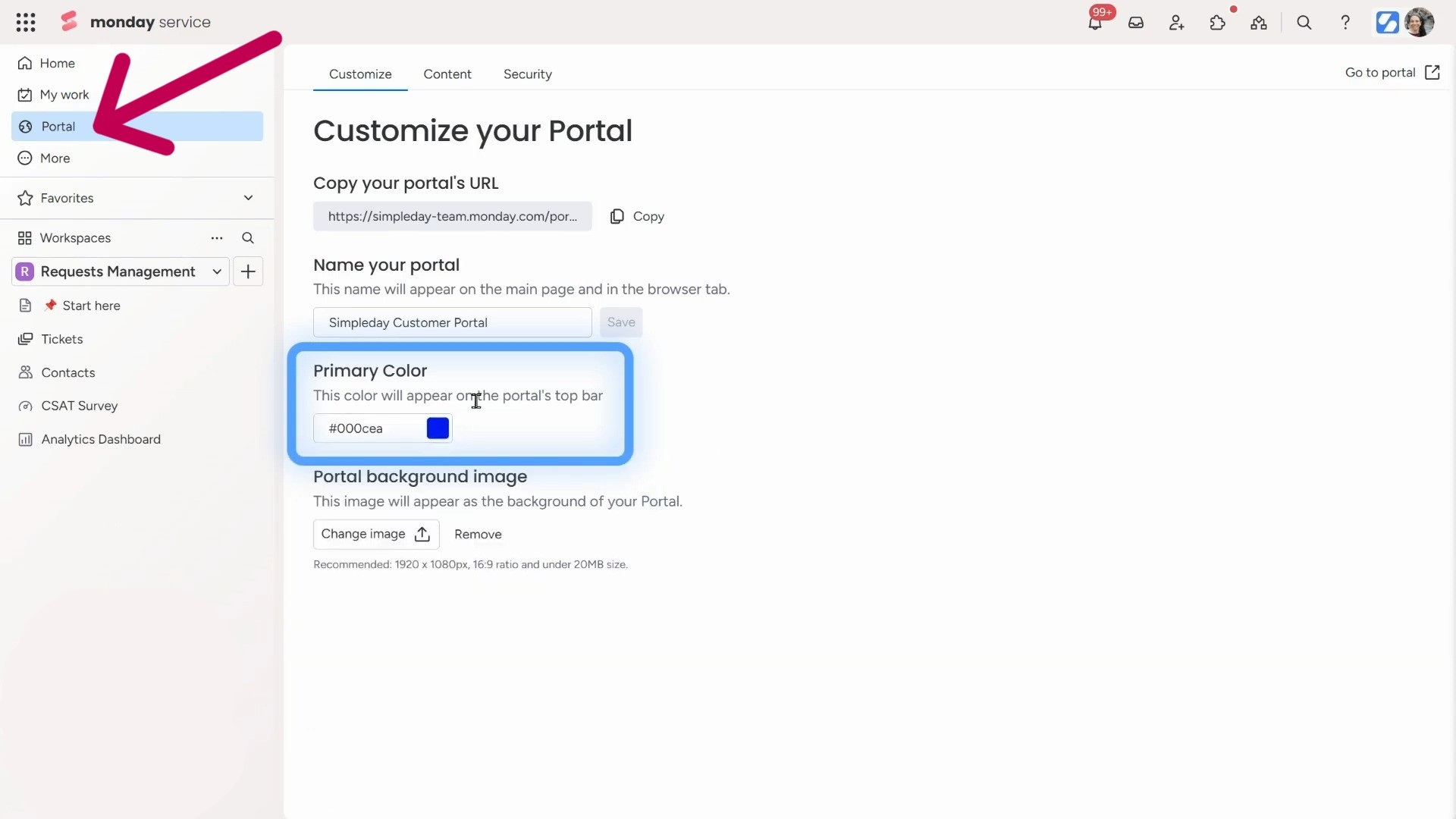
The portal also has content sections where you can add things like forms, links to documents, or how-to guides. Think of it like a mini help center. You can group content into categories, like “IT Help” or “FAQs,” to keep things organized.
There’s also a smart AI search bar right at the top. When someone types in a question, it looks through everything you’ve added, such as forms, articles, and links, and suggests what might help. That means fewer support requests and faster answers for your users.
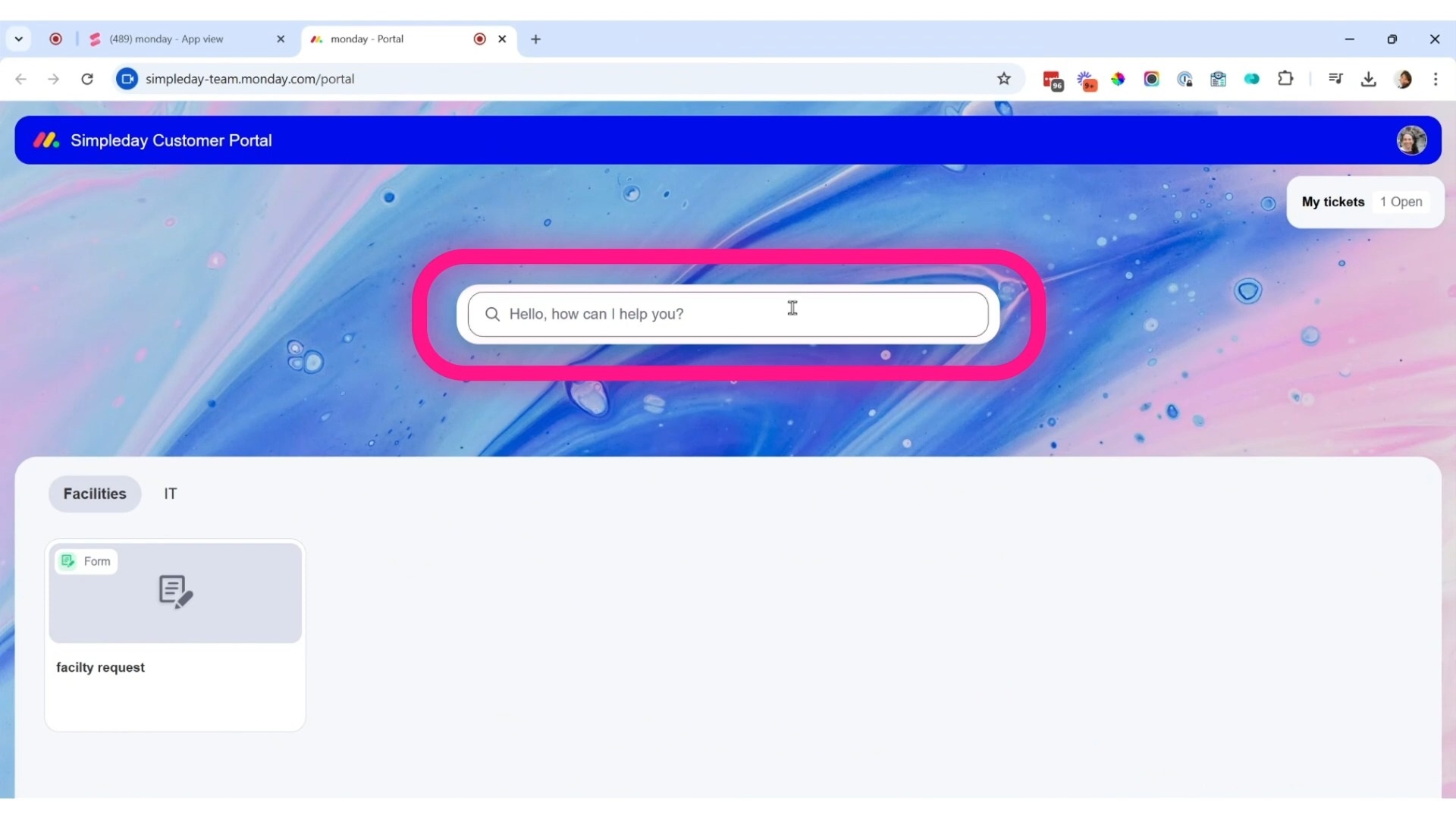
Right now, only monday.com users in your workspace can access the portal. But public access is on the way. Soon, you’ll be able to open it up to outside customers with a simple login or even without login. That’s going to make it way more flexible.
Besides getting assistance from customer service, and submitting their tickets, customers can also get updates about their submitted tickets in this portal.
Ticket Management Boards
When someone fills out a form in your portal, it becomes a ticket. That ticket drops into the Tickets Board, where your support team handles it.
Tickets are sorted into groups based on their status. Here are a few you’ll see:
- Unassigned – waiting for an agent to grab it
- Open – currently being worked on
- Awaiting Response – waiting for the customer to reply
- Resolved – done and closed
Each ticket includes all the details you need, such as who submitted it, what the issue is, when it came in, and more. There’s even a full activity log showing every message and update.
Every ticket gets a unique ID number, which helps with tracking. And since your email is connected, agents can send and receive messages directly from inside the ticket. No need to switch apps or dig through inboxes.
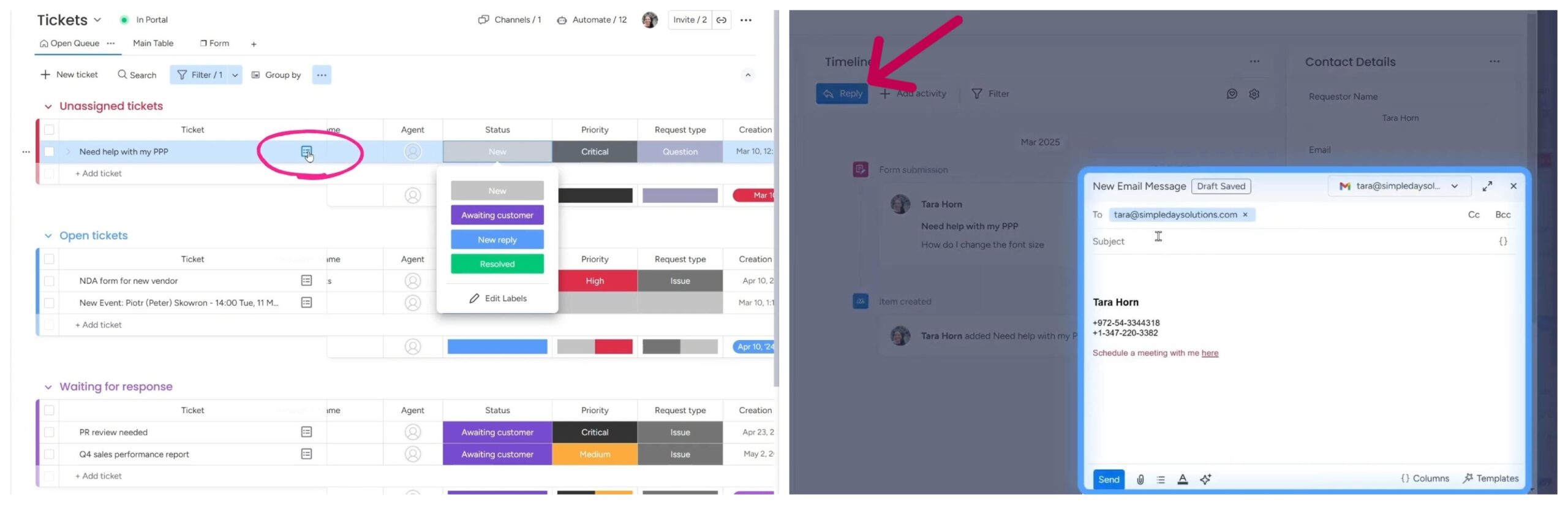
Here’s where it gets smart: when an agent replies, automations can change the ticket’s status automatically. For example, if you send a reply, the ticket moves to “Awaiting Customer.” When the customer replies back, it goes to “New Reply.” These updates happen on their own, no manual clicks needed.
Using AI & Automations
One of the best things about monday Service is how much it can do for you, without you lifting a finger. Thanks to AI and automations, a lot of the manual work is handled in the background.
The AI feature is smart enough to read ticket content and figure out what type of request it is. For example, it can label something as a question, issue, or feature request. It also spots urgency, helping your team know which tickets to tackle first.
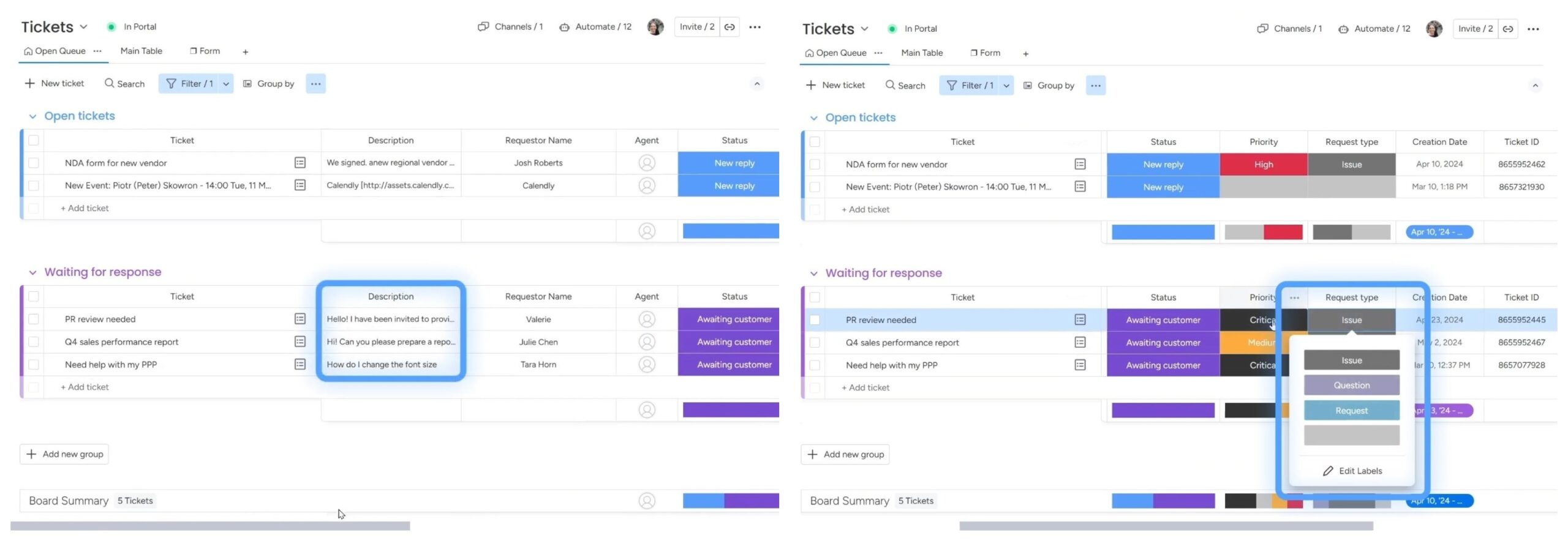
There’s more. You can set up automations to handle everyday tasks. For example:
- If a ticket hasn’t had a response in 3 days, send a reminder.
- When a customer replies, move the ticket to a “New Reply” group.
- If a ticket is marked urgent, escalate it to a manager.
These little rules save time and keep things running smoothly. Instead of checking every ticket manually, the system does the sorting and reminding for you.
Analytics & SLAs
Once tickets start coming in, you’ll want to know how your team is doing. That’s where the Analytics Board comes in.
This board shows you useful numbers like:
- How many tickets you get
- How long it takes to send the first response
- How fast tickets are being resolved
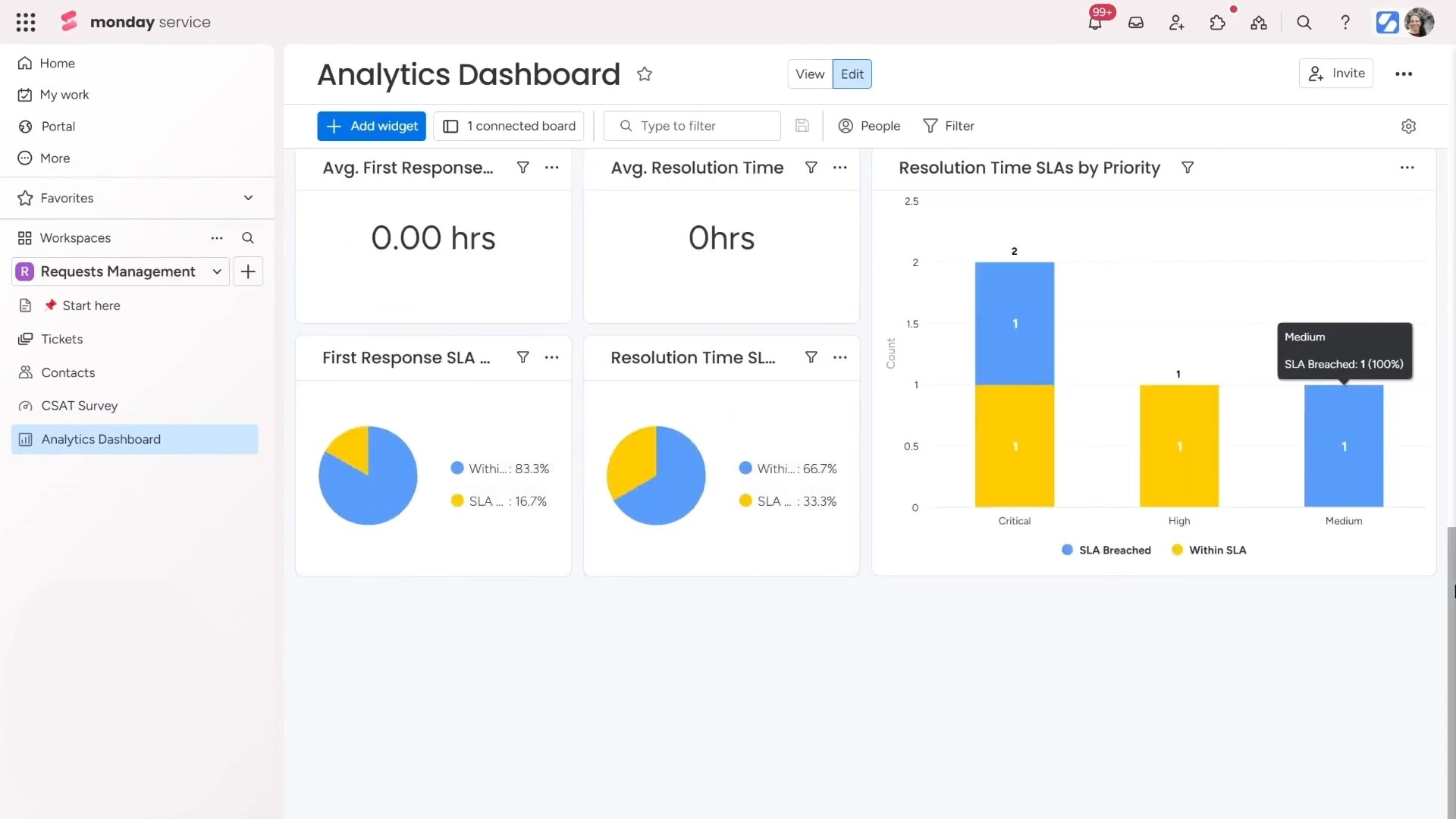
If your team uses SLAs (service-level agreements), you can track those too. For example, you might promise to respond to tickets within 24 hours. And monday Service tracks that time for you and lets you know if you’re hitting your goals.
End-to-End Experience with CSAT Surveys
After solving a ticket, it’s smart to ask how things went. With monday Service, you can do that automatically using a CSAT survey (customer satisfaction survey).
First, you create a simple survey using a form. Then, set up an automation like this:
“When a ticket is marked ‘Resolved’, send the CSAT form to the customer.”
That way, every time a case is closed, the customer gets a quick way to give feedback. You don’t have to remember to follow up.
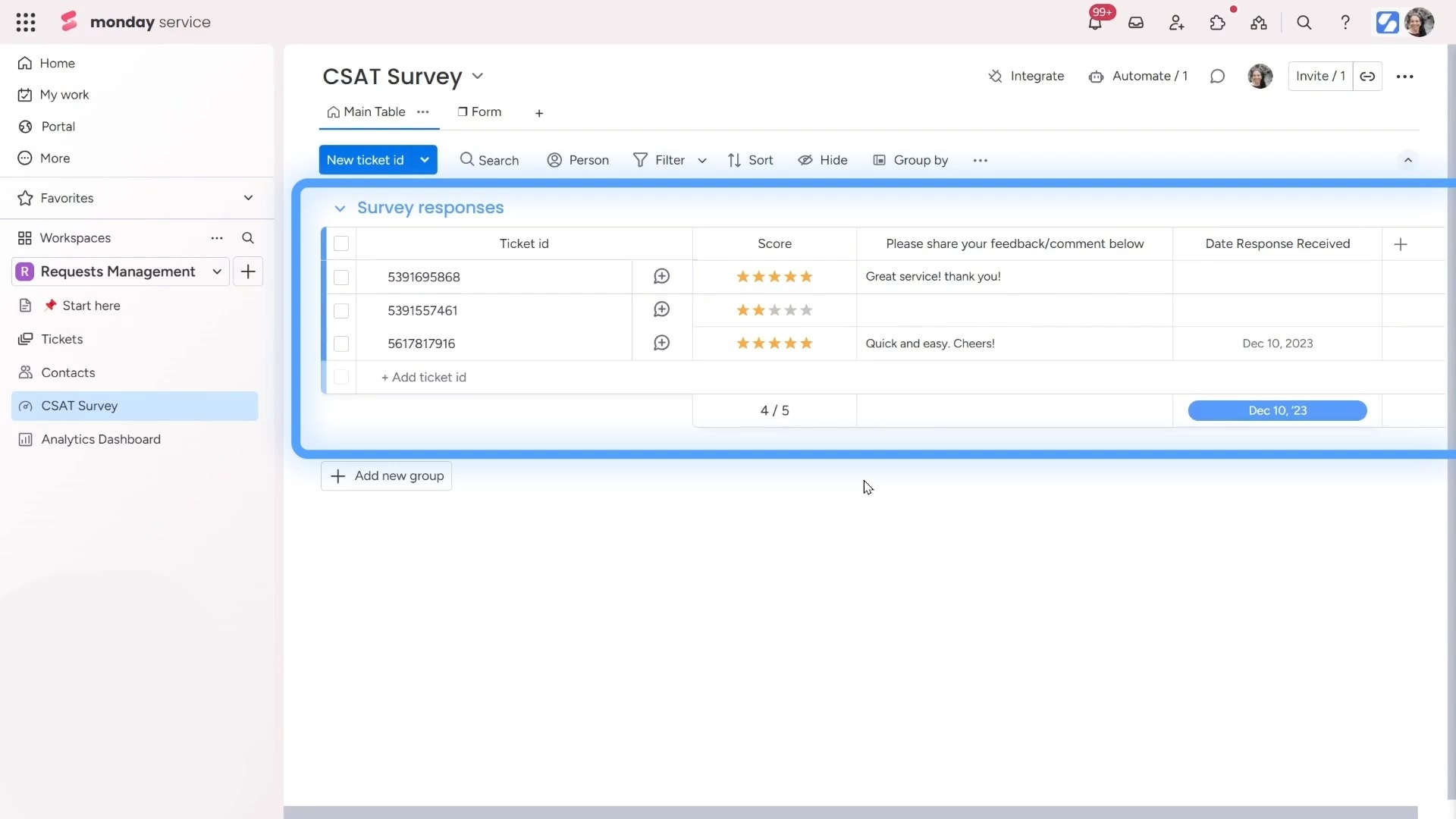
This final step helps close the loop. You solve the problem, get feedback, and keep improving.
Ready to streamline your customer service with monday.com but not sure where to begin? Simpleday makes it simple. Our team will guide you through the platform. Book a free consultation!



