Project management has evolved, and not always for the better. Today’s teams are balancing more tasks, across more platforms, under tighter deadlines than ever before. When multiple clients or departments are involved, keeping everything on track can become a real challenge.
Too often, project managers find themselves chasing updates and unsure of team capacity. Some team members are overloaded, others are underutilized. On top of that, it’s hard to spot which projects are falling behind, until it’s too late.
To resolve these problems, the latest portfolio management features in monday.com are a game-changer. They give managers a single place to track every project, plan team resources, and fix problems before they snowball.
In this blog post, I’ll walk you through these features to give you a better understanding of how they work. If you prefer a visual guide, check out the tutorial video below:
High-Level Project Oversight with Portfolio Boards
In monday, each project gets its own board. For example, a web development team might have a separate board for each website they build.
With the Portfolio Board, you can view all of those individual projects in one place. You’ll see everything from who’s leading a project to where it stands.
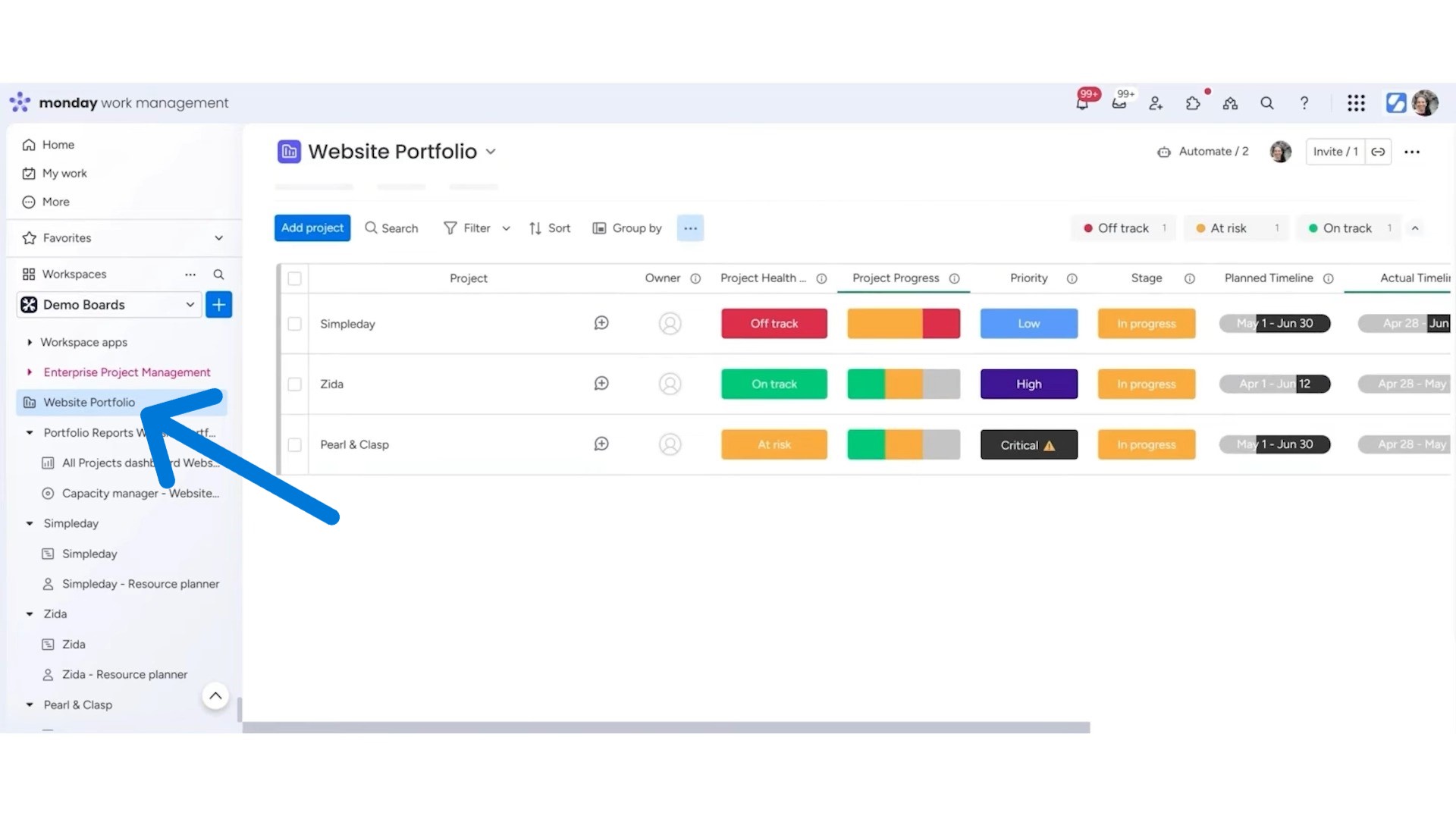
Even better, every project board connects automatically to this high-level board. If you add a new project, it shows up right away there, without requiring you to do any extra setup.
You can also customize the portfolio columns to match your workflow. Want to track deadlines, budgets, or statuses? Just add the columns you need and sync them with your project boards.
Each project now includes a “Project Health” status. You can mark a project as On Track, At Risk, or Off Track. This helps you get a quick sense of how things are going, without looking into the details.
There’s another new feature called Snapshot View (you’ll find it at the top menu of the board), which works like a live dashboard. It shows how many projects are on track, which ones are behind, and what percentage is complete.
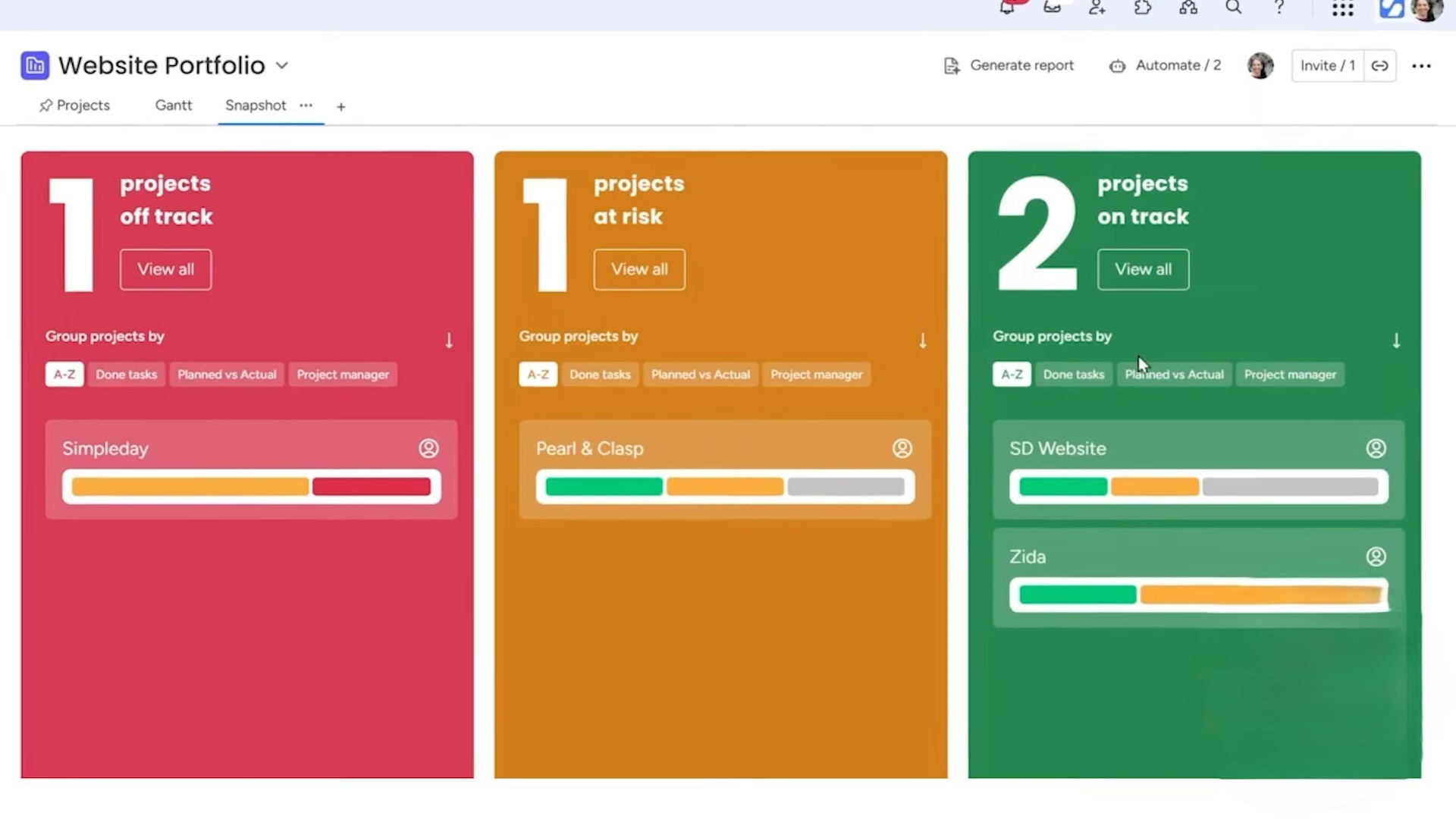
This view is especially useful for execs and managers. Instead of reading through lists or charts, they can see project health at a glance, and know where to focus their attention.
Effortless Setup with Smart Templates & Automation
Starting a new project is simple as you can do it by clicking on the “Add project” button. You can use a project template or use the “Create new project” option. You can get to name the project and choose its template and whether it’s a main or private project.
Then, you’ll get options for choosing the “Project plan” and keeping the “Resource Planner” (I’ll discuss this feature later in this blog post) on or off.
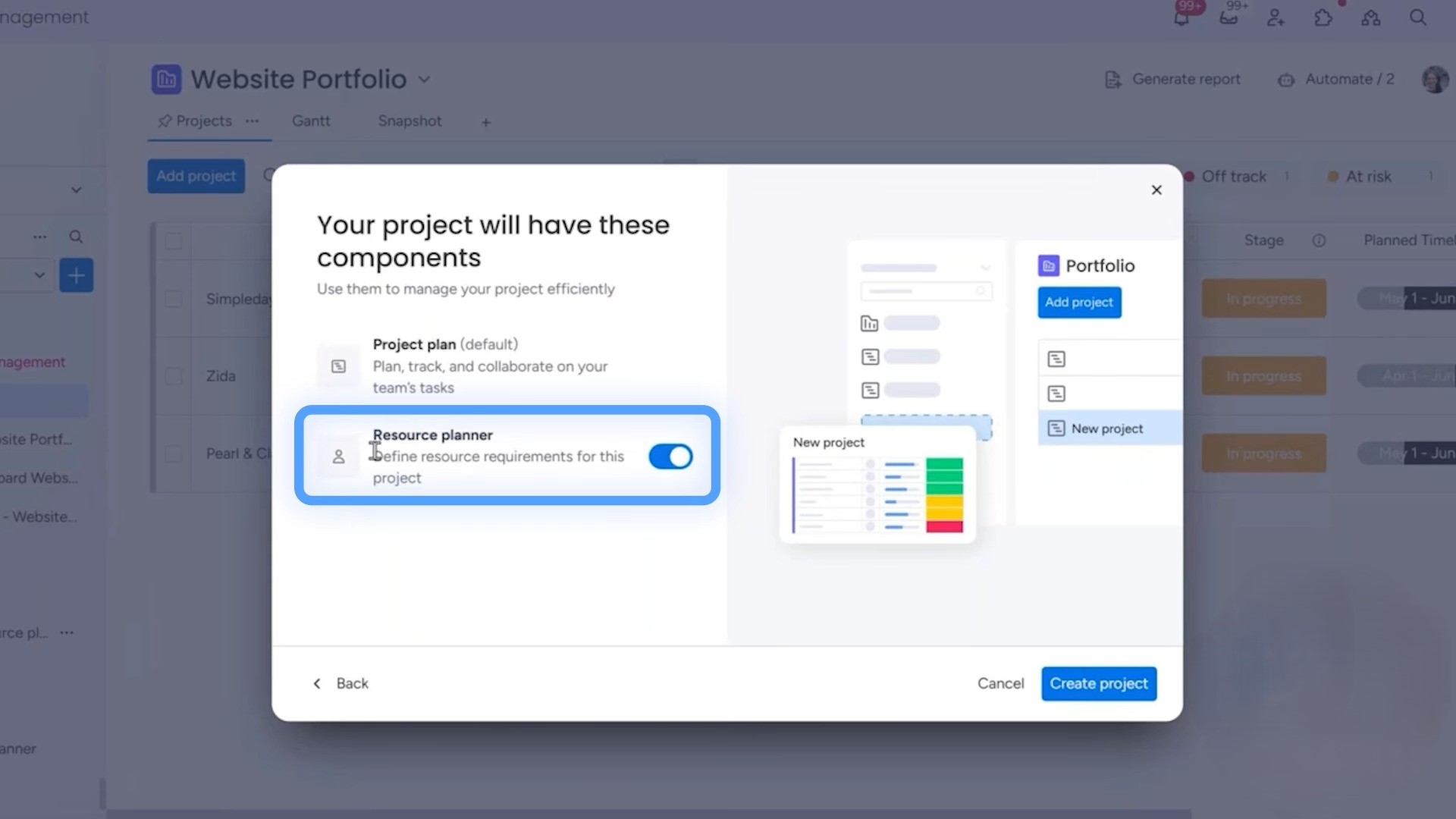
One cool thing is that even without choosing a template, the project connects right away to my portfolio board. That’s the high-level overview of everything I’m working on. But behind the scenes, it also links up with a more detailed, low-level project board.
Scrolling down, you can see a new folder named “SD Website” on the left panel. Inside, there are two boards. One is the main board for the SD Website project. This is where most of the work will happen.
Looking at the board, it’s pretty basic right now since I haven’t added anything. But check this out, there’s already a column that connects automatically to the portfolio.
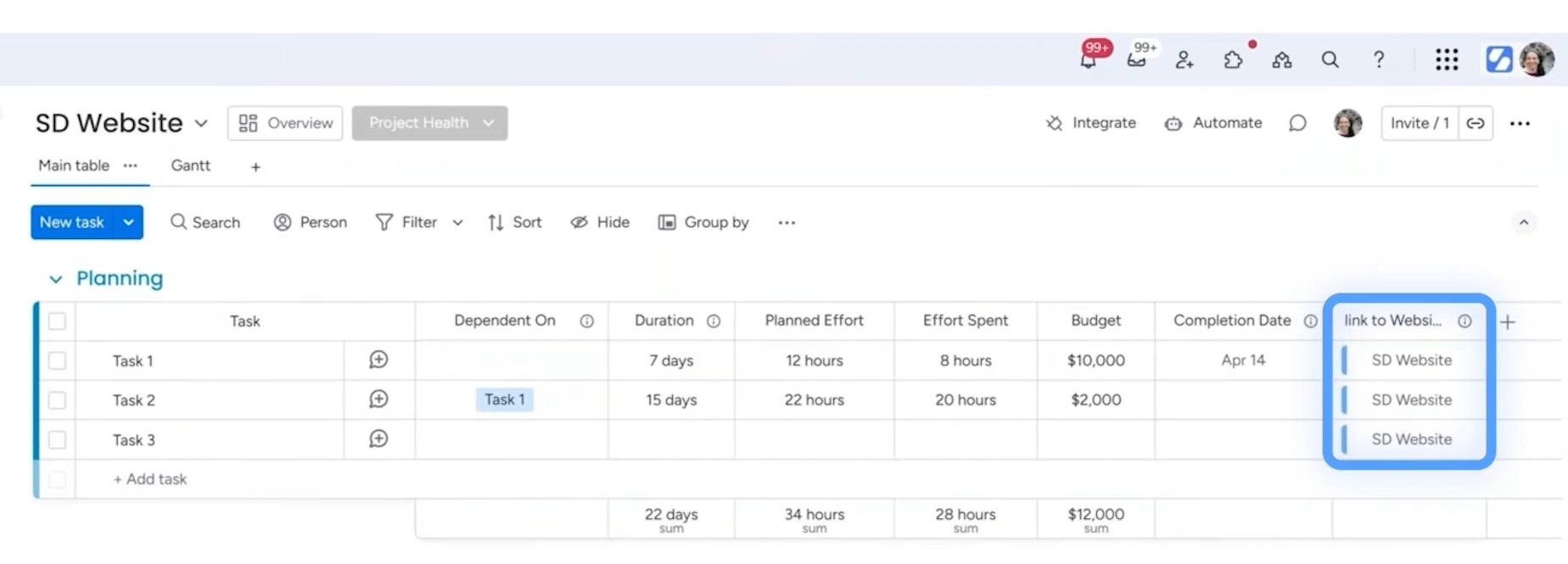
What’s great is that any new task I add here links right back to the portfolio board. I don’t need to double-check or reconnect anything. That kind of automation saves a ton of time and helps keep everything in sync.
Planning Smarter with the Resource Planner
The Resource planner feature lets you assign people to tasks, or just plan out roles you know you’ll need. It works both ways. You can actually plan out who’s doing what, and for how long.
For example, I can add myself to the plan. But I can also add placeholders. Maybe I know I’ll need a project manager, a developer, and a designer. I don’t have those people yet, but I can still plan like I do. That way, I know exactly what the project needs before assigning anyone.
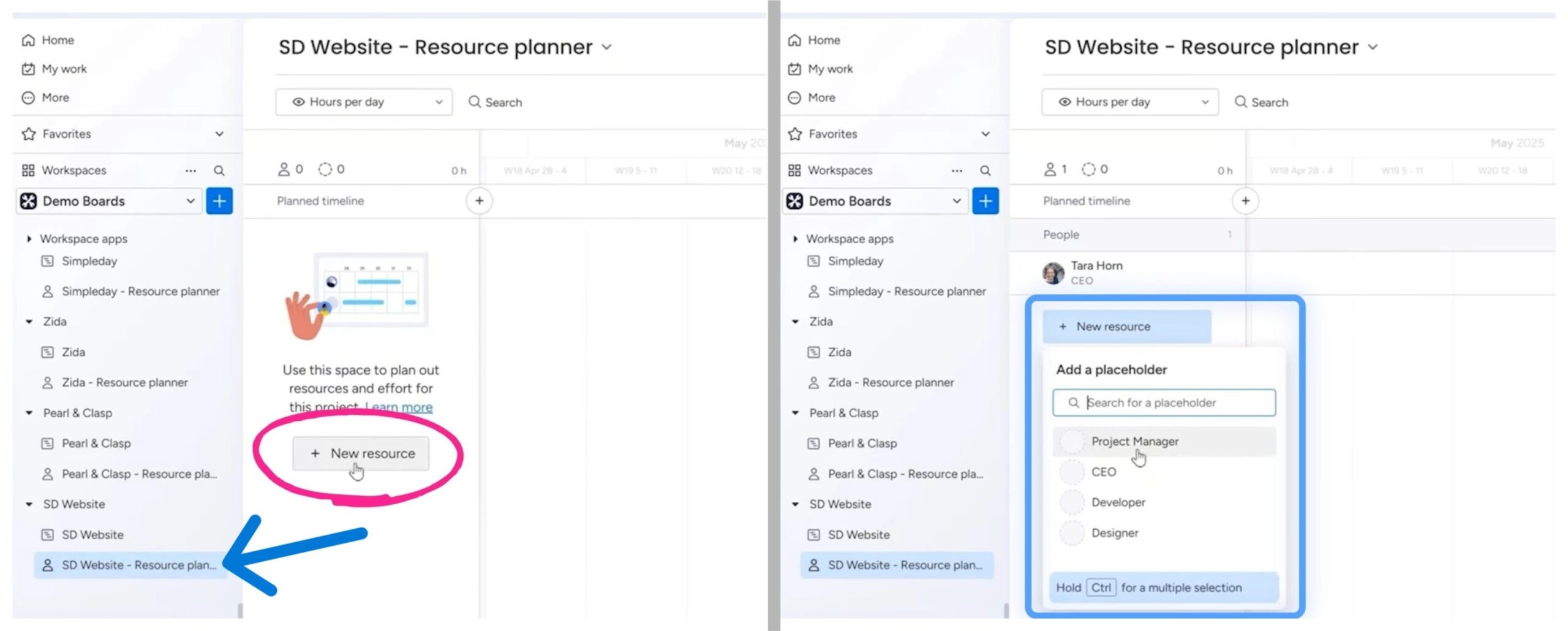
You can also set how many hours each person, or placeholder, should work per day. Say I want my developer to work 8 hours a day for two weeks. That’s easy to set up. I can give myself 6 hours a day at the same time. It’s flexible, and it updates as the project moves forward.
What makes this even more powerful is the resource directory. It shows everyone on your team, and you can assign them to teams, give them job titles, list skills, even set their location. So if you know you need a designer, but don’t have one assigned yet, you can still plan for it.
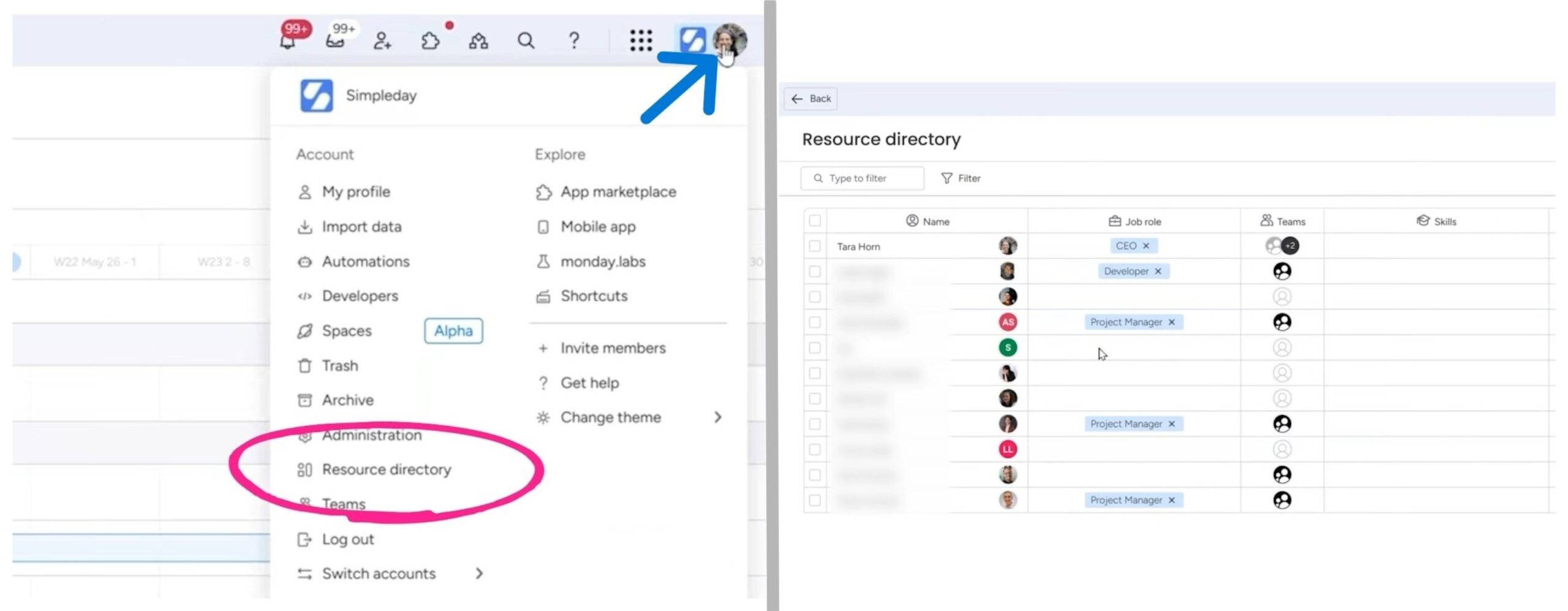
And the best part? Every project board has its own Resource Planner. Whether you’re working on something simple or complex, you always have a space to plan out your team.
Mastering Workload Balance with Capacity Manager
Along with Resource planner, there’s another helpful feature called the Capacity manager. It takes information from all your connected boards automatically. As soon as I created my portfolio, this tool started working in the background.
You can look at your team’s workload in a few different ways. Want to see how busy a person is? There’s a view for that. Need to check by project instead? You can do that too. You can even switch between hours per day or hours per week, depending on how you like to plan.
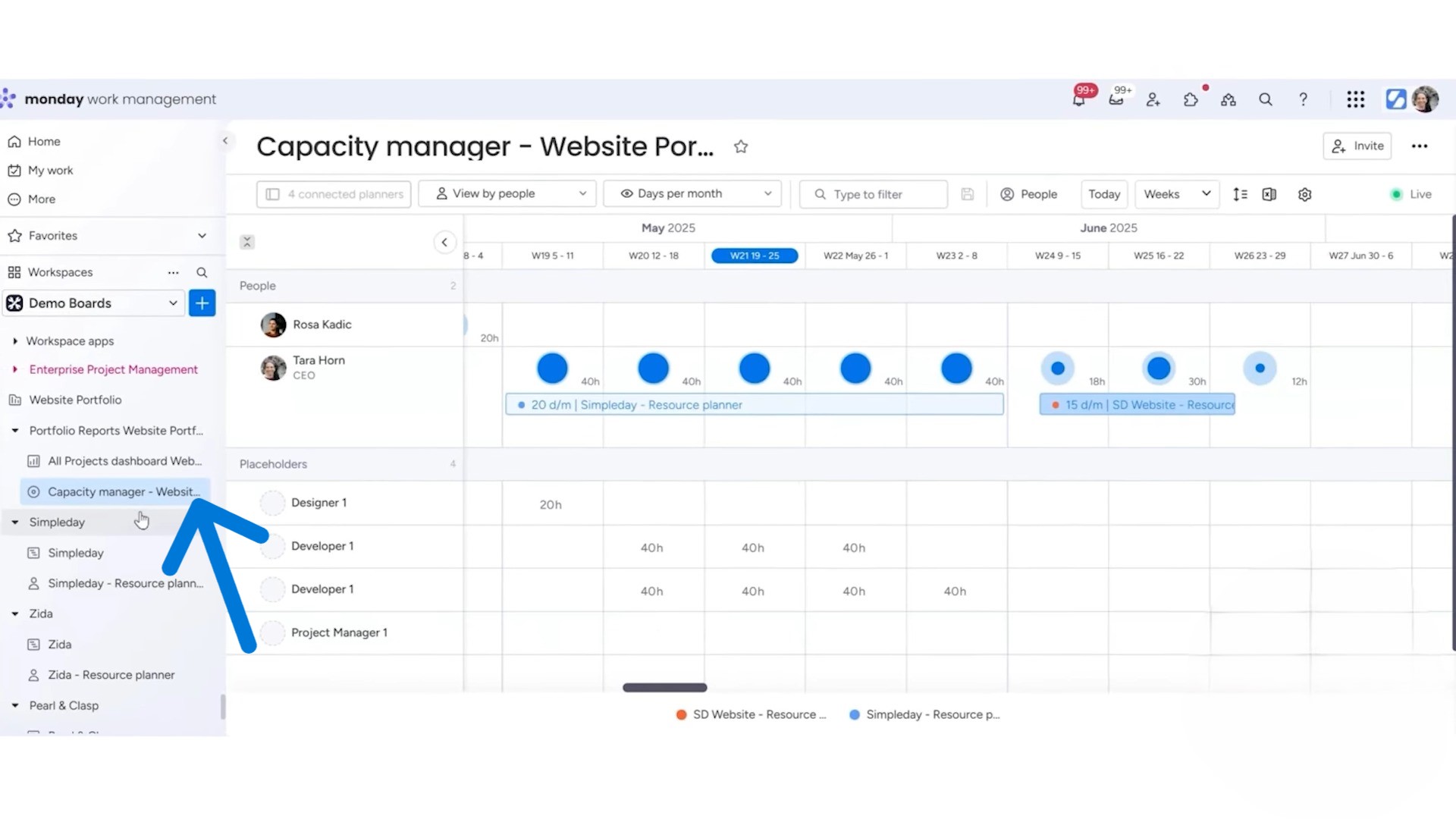
Now let’s say you notice someone has way too much on their plate. No problem, you can just drag tasks around. If I see that I’m overloaded, I can shift a project to a different week. That frees up my schedule and makes the plan more realistic.
And it’s not just for one project. This works across all your projects, whether you have 10 or 20 or more. It gives you a clear view of who’s available and when.
Automatic Dashboard Creation
Another feature I really like is the automatic dashboard, and all I have to do to create it is to click on an option. It’s the default version, but you can customize it however you want.
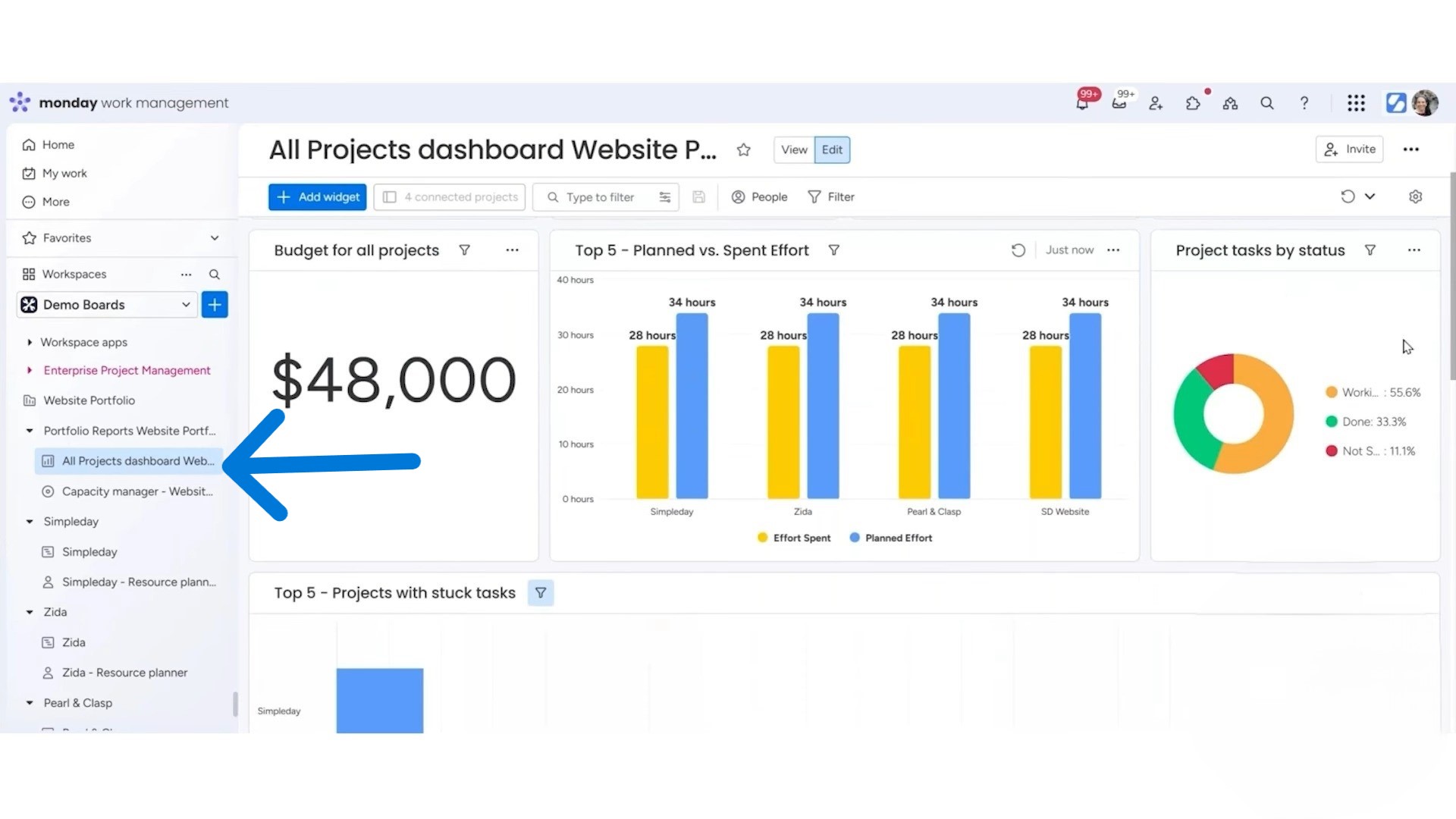
The dashboard shows things like completed tasks, overdue tasks, and incomplete ones. It also tracks planned effort vs. actual effort, gives you a snapshot of project status, and even includes a Gantt chart for timelines. There’s also a section for project milestones, which helps keep your goals clear. All this gets built automatically when you create the project.
Ready to take control of your projects with monday.com? Let Simpleday help you implement portfolio and capacity management the right way. Start with clarity and scale with confidence. Contact us for more information.



