Managing multiple projects can sometimes feel overwhelming. But the task may feel a bit easier with a new feature from monday.com. It can streamline your workflow and save you plenty of time. However, you have to subscribe to the Enterprise plan to get access to the feature.
I’ll explain the new feature in detail so you can understand how to stay organized and at the top of your game when juggling multiple projects.
If you want to watch a tutorial, I’ve covered the ins and outs of that feature in this YouTube video:
Using monday.com for Managing Multiple Projects
In monday.com, you can create multiple boards to keep track of different projects. For example, imagine you have a company that builds websites. You might have one board for a project called “P&C Website” and another for “Simpleday Website.”
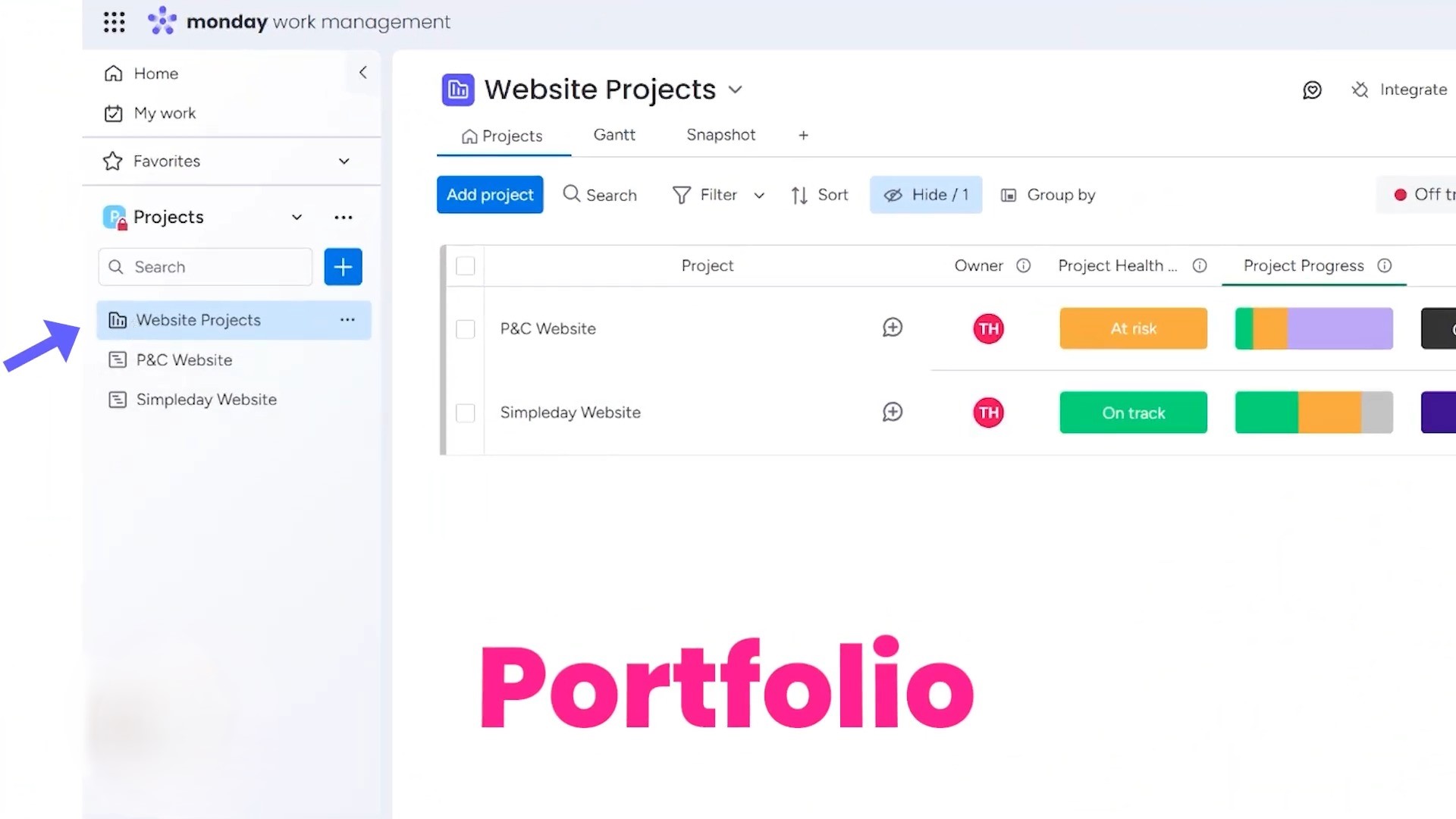
The Website Projects or Portfolio works like a folder that holds all your individual projects. It gives you a clear overview of everything at once. This is the same concept of high-level and low-level boards that we’ve already discussed in many tutorials.
To start using this new feature, click the plus button. You’ll see options for creating a project or a portfolio. The portfolio is your high-level view, while each board represents a specific project. Such a setup helps you manage tasks efficiently.
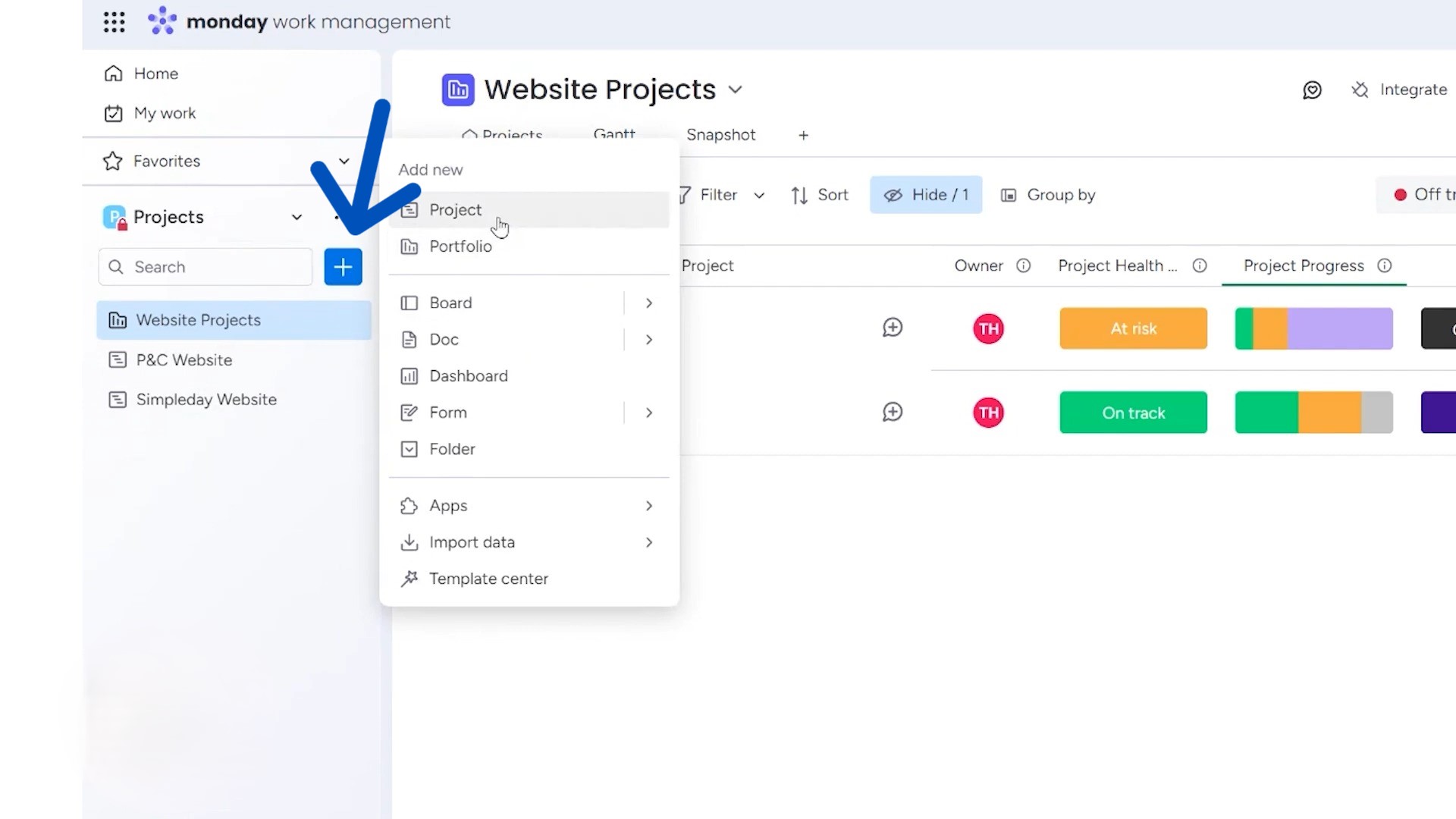
The website projects under that portfolio are low-level boards that feature individual tasks. You’ll quickly find out who is responsible for each project, along with checking on project health, progress, and priority levels. This overview makes it easy to stay on top of everything.
Check out some awesome functions of this new feature:
Connecting Tasks Automatically
This feature allows connecting the low-level boards automatically connected to their high-level board. Many users struggle with linking items between boards, which is no more a problem with this feature. You can track high-level goals while your team focuses on specific tasks.
Under the Portfolio board, you can see all information of the project boards, such as your planned timelines versus actual timelines, project summary, project description, and many other things.
With this setup, you can keep everything organized. It’s simple to switch between your Portfolio and individual project boards. This way, you can manage multiple tasks without feeling overwhelmed.
Using monday.com’s new feature allows for better communication and collaboration. Everyone can see what they need to do and when it’s due. That makes teamwork smoother and more efficient.
Snapshot Overview
The snapshot feature is another amazing addition. It shows you a quick view of all your projects. You’ll see how many are on track, at risk, or off track. This information helps you prioritize your efforts.
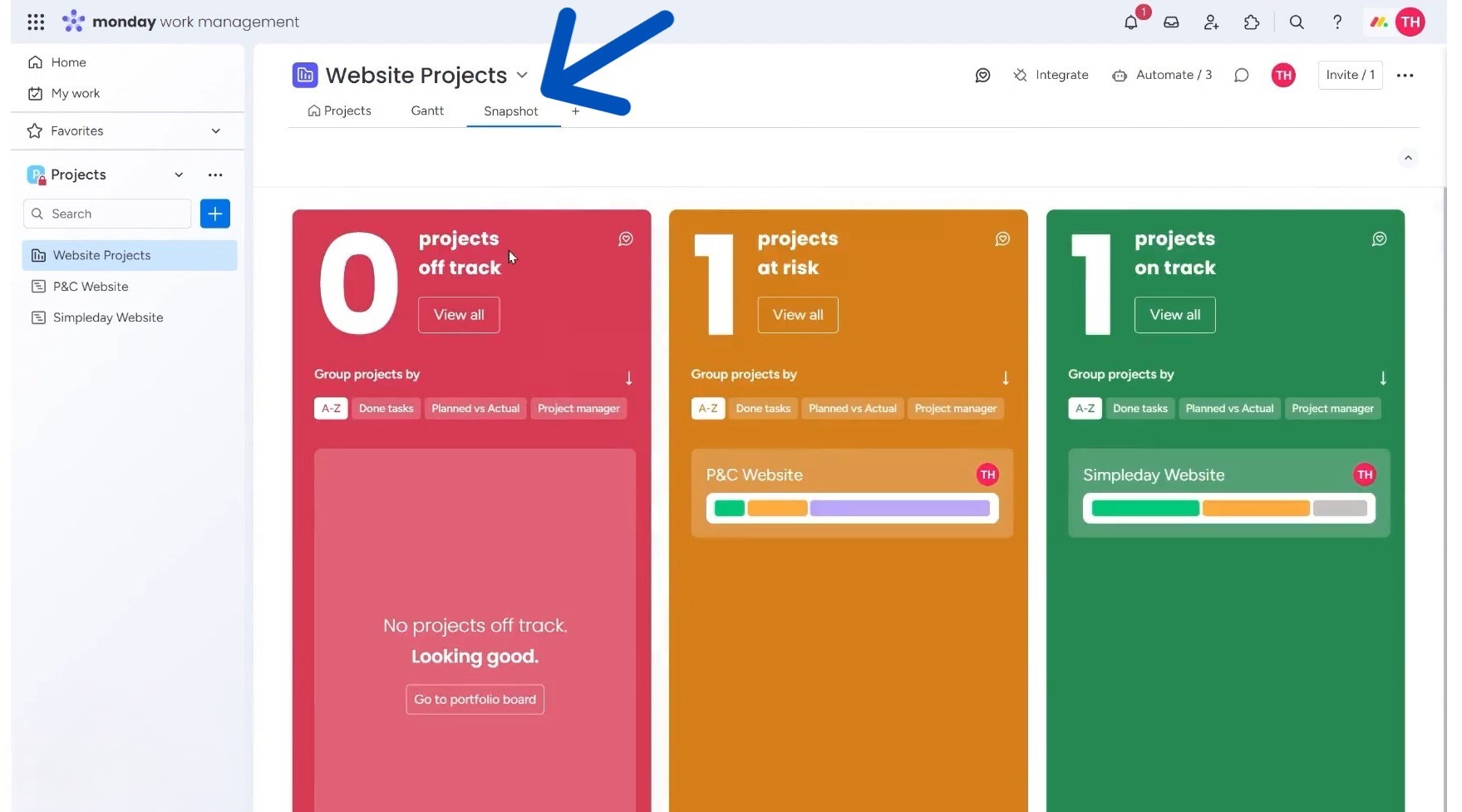
For example, if you have several projects, the snapshot can tell you immediately where your attention is needed. You can see the percentage of tasks completed and whether any projects are falling behind. This high-level view allows for quick decision-making.
You can get these options on the project dashboard too, but the Snapshot feature offers a more detailed, visually-appealing overview.
Detailed Project Insights
Each low-level board on the dashboard has an “Overview” option. Clicking on it will take you to a deeper dive into that particular project.
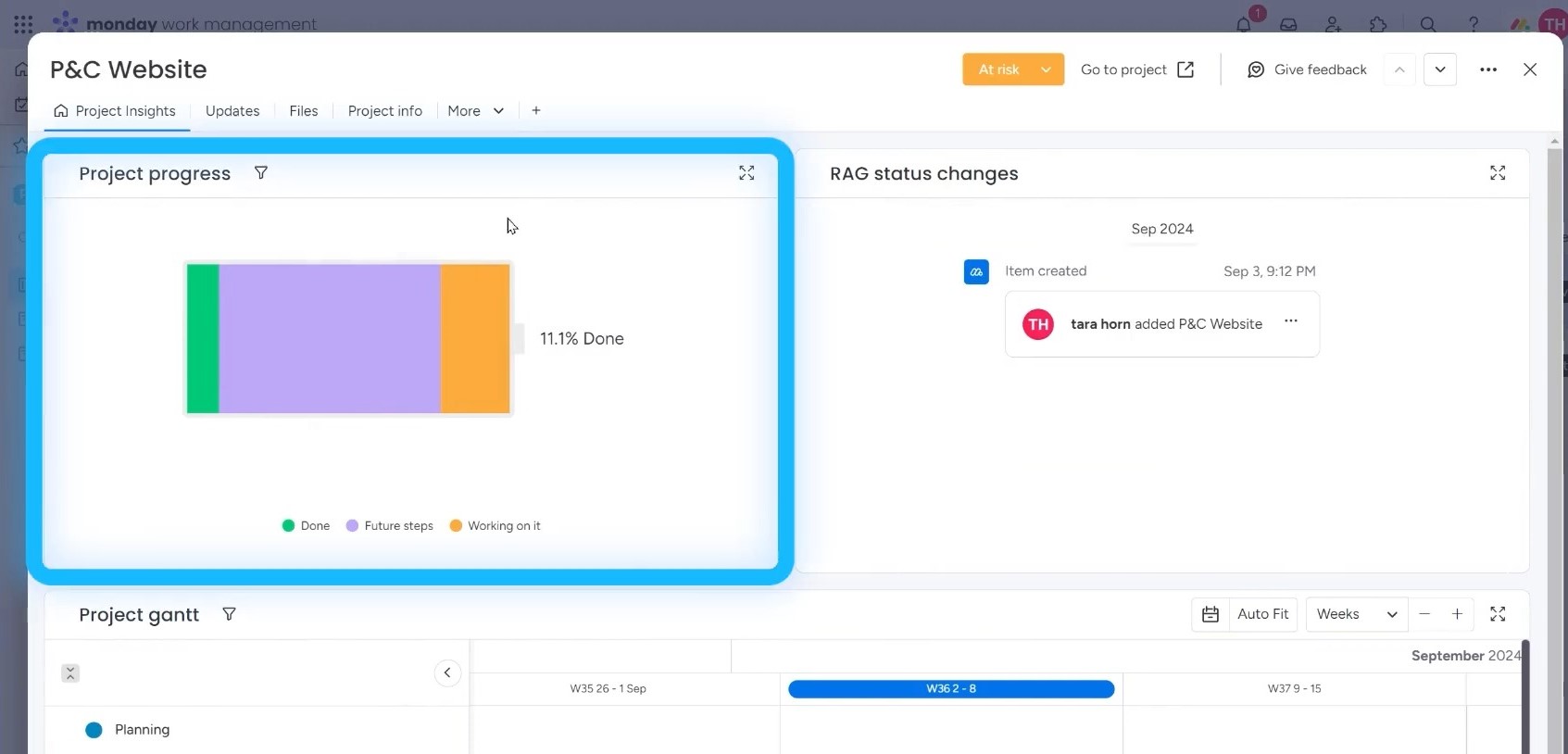
This section provides detailed information about the project status. You can change the status to indicate if it’s at risk or off track.
Additionally, you can view Gantt charts, updates, and even an activity log. This gives you a complete picture of your project’s health and progress. You can also add charts and widgets for more data visualization.
Navigating Between Boards
When you need to check a specific project, you can easily switch from the portfolio to the project board. Each project board is highly customizable. You can build it out to fit your needs and even create templates for future projects.
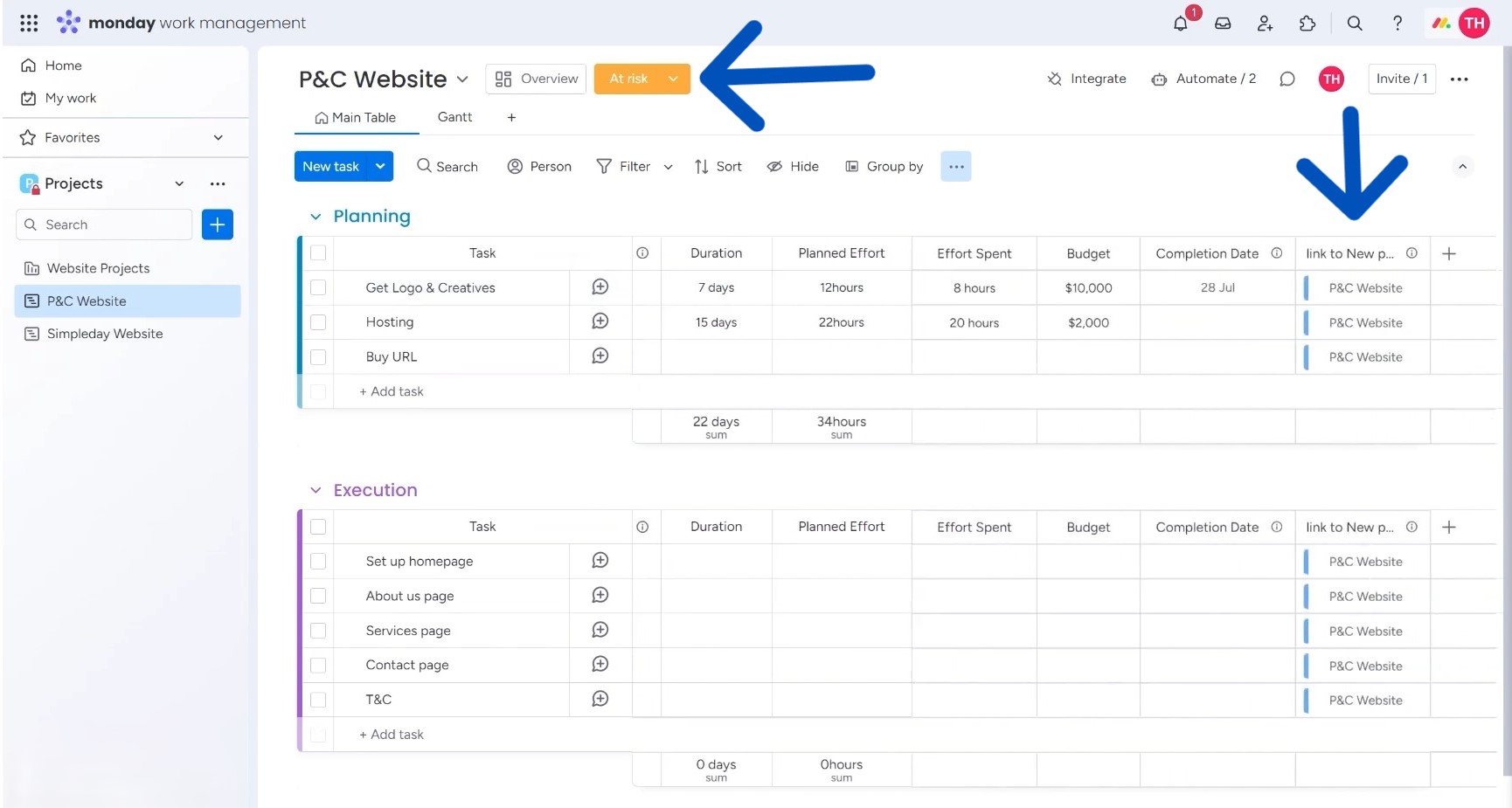
What’s unique is the connected board column. This feature links boards automatically, saving you time and effort. You can also track project status, making it easy to see if a project is on track, at risk, or off track.
monday.com is looking to add automation to this new feature. Imagine if the system could automatically track your project’s status based on deadlines. If a project is falling behind, it could instantly mark it as “off track.” This would save you time and keep everything organized.
Automatic Connection to the High-level Board
Any new board you create under the high-level Portfolio board will connect to it automatically. Just click on the “+” button on the left side of the dashboard and choose the option “Project” from the pop-up menu.
You can change the project name (which is “Nike Website” in this example), choose its privacy settings, and hit the “Create project” button. To show it up on the dashboard, you have to choose it by clicking on the “Add project” button.
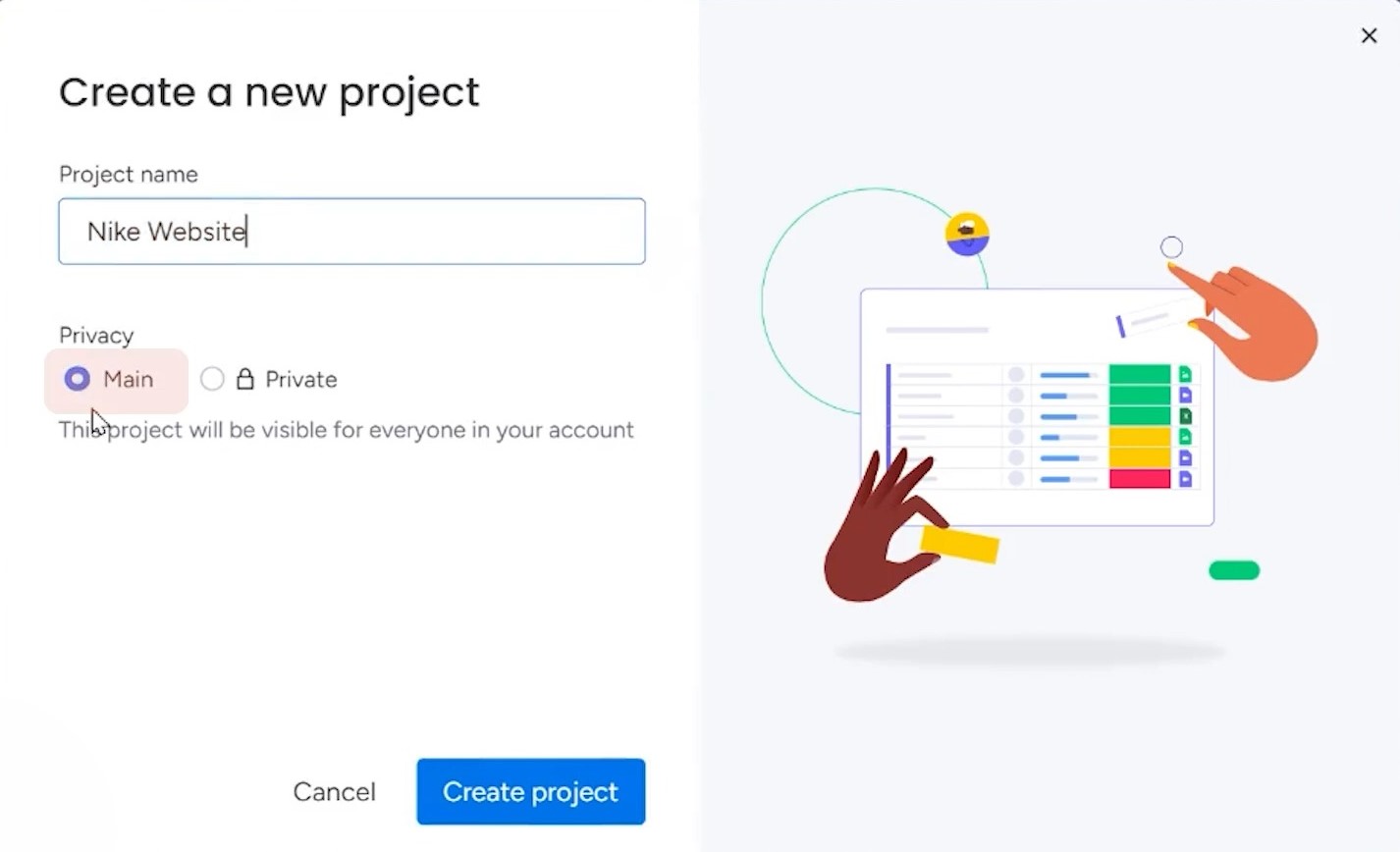
Since it automatically connects to the high-level Portfolio board, any change you make here will instantly show on the dashboard.
If you often create similar projects, consider using templates. When you set up a new project, you can either choose an existing template or create your own. Saving a project as a template ensures that you maintain consistency across your projects. This makes it easier for your team to follow the same structure every time.
This feature is particularly great for those managing many projects that have multiple boards under each project. Sometimes, it’s hard to find the exact task you need to work on. So, you can use this new function to keep everything organized.
If you want to unlock the full potential of monday.com, Simpleday is here to help! Whether you need assistance setting up your account or implementing the platform for your team, our experts are ready to guide you.


