If you’re like me, you probably use a bunch of different apps and platforms to stay organized and productive. I use Zoom for meetings and webinars and monday.com for managing projects and tasks. But switching back and forth between them can be a hassle and time consuming.
That’s why I was so excited to discover that you can connect these platforms to create a seamless integrated system. Instead of having your meeting recordings in one place and your notes and task lists in another, you can bring everything together in one spot.
I’ll walk through how to integrate Zoom into monday.com and explain all the cool benefits you get from integrating them.
The Benefits of Zoom Integration into monday.com
Integrating Zoom and monday.com brings some major time-saving benefits that make a huge difference in my productivity. Here are some of the ways this integration supercharges my workflow:
No More Media Downloads
Before I set up the integration, I’d have to manually download my Zoom meeting recordings, then go to monday.com and search for which task or project that meeting was associated with. It was time consuming.
Now the meeting recording links automatically appear on my monday.com board after the meeting ends. No more wasting time on downloads.
Automatic Syncing
I love how my calendar appointments automatically create tasks on monday.com, complete with the meeting name, participants, and other details.
As soon as the meeting starts on Zoom, a monday.com task is created for all my notes. The automation eliminates a bunch of manual data entry and saves me from creating tasks myself.
Consolidated Notes
Taking notes on client meetings and calls is a key part of my job. I used to scramble between Zoom, monday.com, and Google Docs for copying notes back and forth.
With the integration, I can now take all my meeting notes directly within the monday.com board.
How to Set up Zoom Integration into monday.com
Integrating Zoom and monday.com takes just a few simple steps. It’s surprisingly easy to set up. Here’s how I got mine up and running:
Link Your Accounts and Choose Integration
To make this work, I first connected my calendar with Zoom. From the Google Calendar, create a new event called “SAS” and add Zoom to the video conferencing.
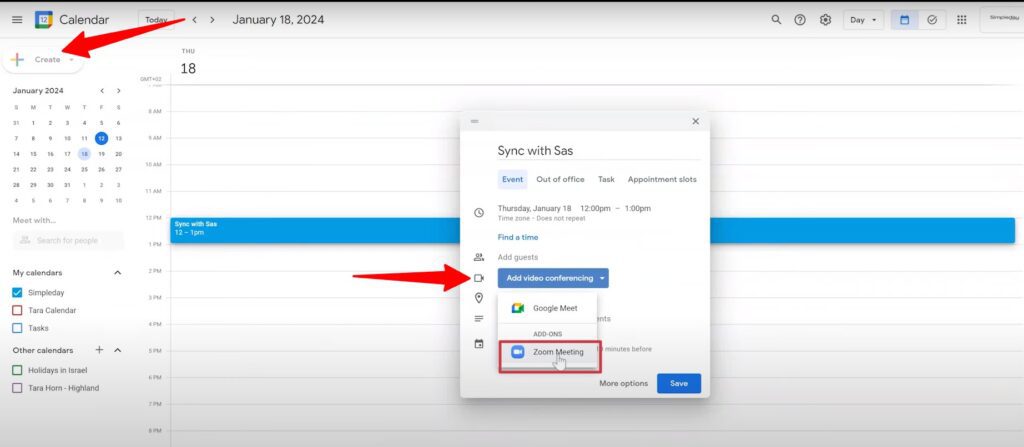
You can watch the entire process in this video:
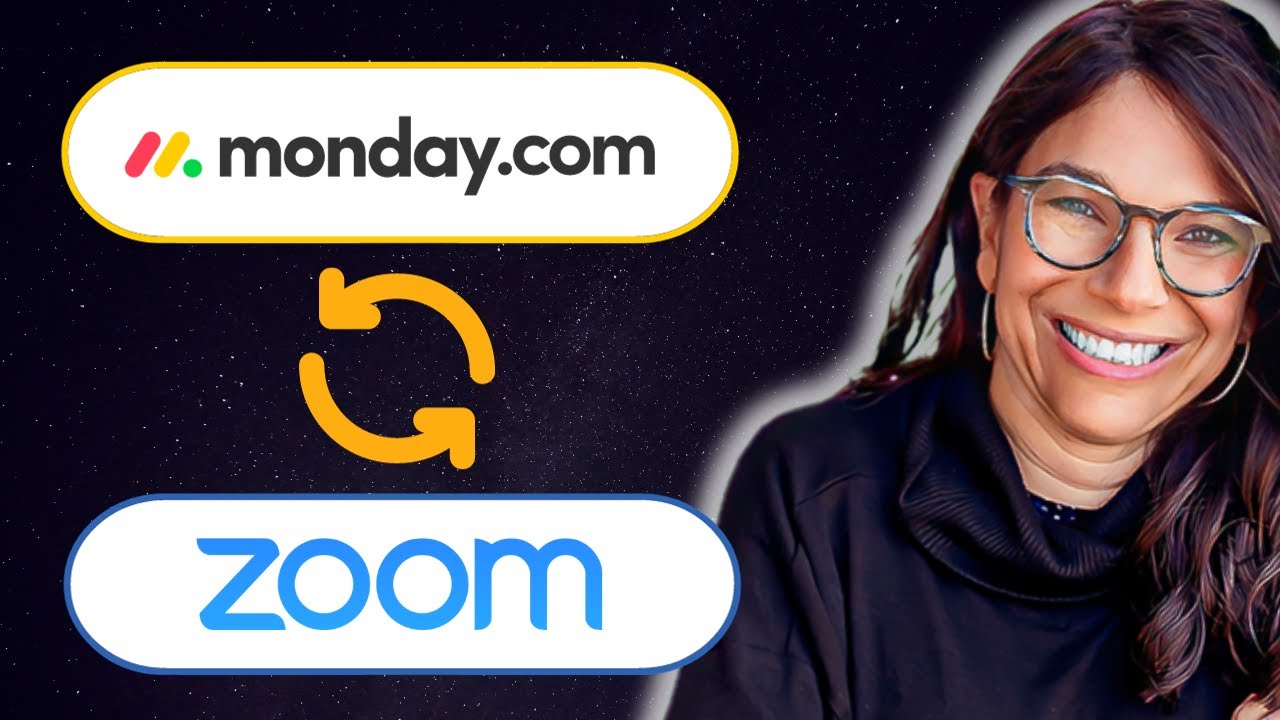
Now when I schedule a new meeting, like my weekly standup called “SAS,” it automatically creates a Zoom meeting.
After connecting my Google Calendar with Zoom, it’s time to set up the integration. In the integrations menu, I searched for Zoom and found four options.
The one I wanted was “when starting a meeting on Zoom, create an item and sync meeting details.” This automatically generates a monday.com task for each Zoom meeting.
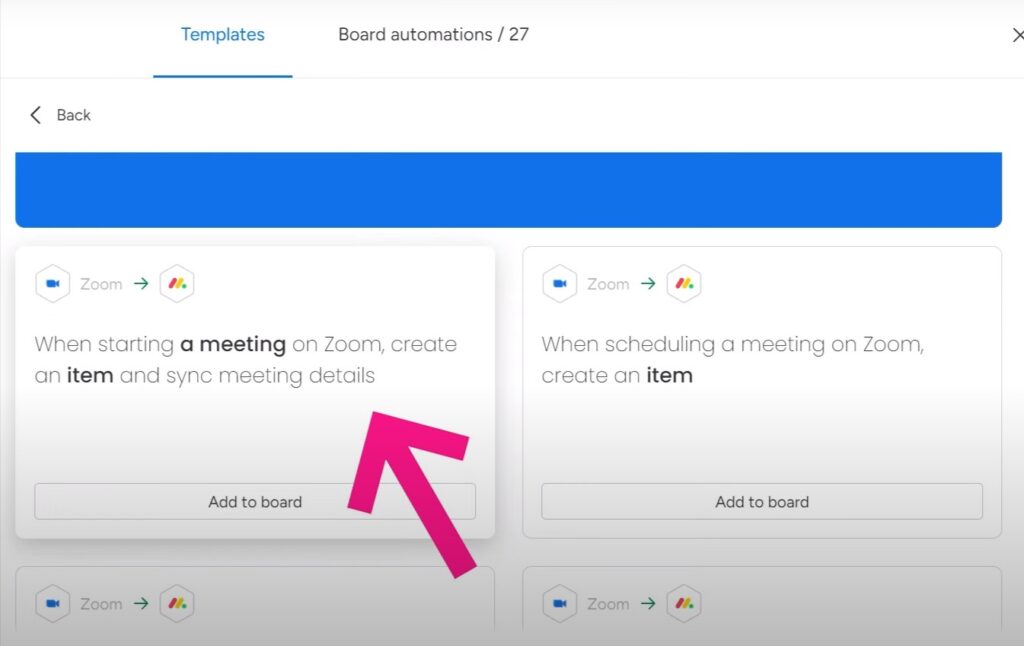
The other options, like notifications when people join, weren’t necessary for my purposes. I just wanted my Zoom recordings and notes together in one place.
With the integration I chose, a task is created as soon as my Zoom meeting begins. I can take notes right in that task, then the recording link is added after the meeting ends.
Set the Integration
To complete the integration, I connected my Zoom account in monday.com and selected the specific recurring meeting I wanted integrated.
Then, I mapped over the key columns like meeting name, participants, and start time. I also added a URL column on monday.com to hold the Zoom recording link.
After setting up all the options, click on the “Add To Board” option to integrate the automation to your board.
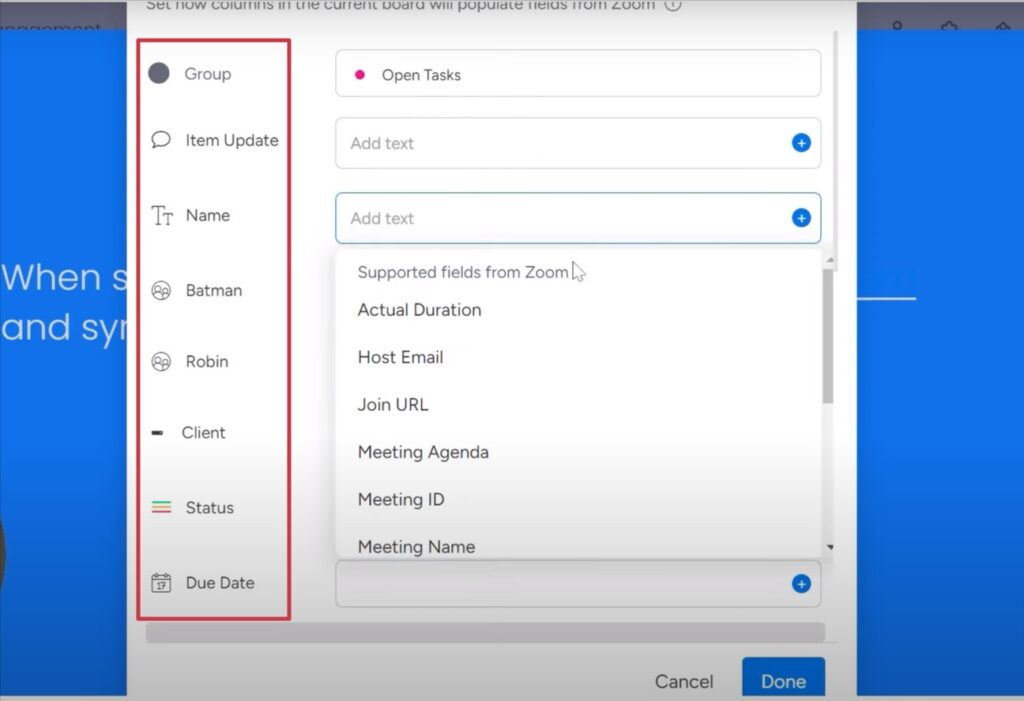
This way, all the critical meeting details will automatically sync over to my monday.com task when the meeting starts. And after it ends, the recording link gets added right in that task too.
The mapping process is easy to customize, letting you bring in the specific fields you want.
Test the Integration
After setting up the integration, it’s time to test it out with a real meeting.
I scheduled a test meeting on my calendar called “SAS,” which triggered the Zoom meeting. After opening the Zoom link to start the meeting, a task will be created on my monday board.
You can see in the image below that a new task has popped up named “SAS” with the meeting details synced over.
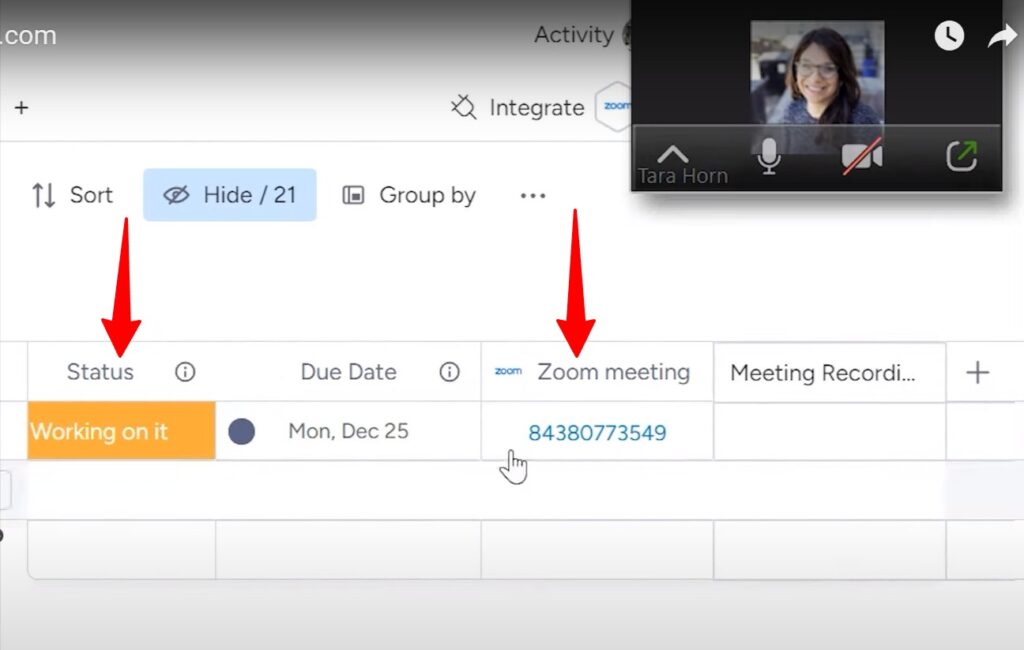
Now when the meeting finishes, the recording link will automatically appear on the “Update” tab.
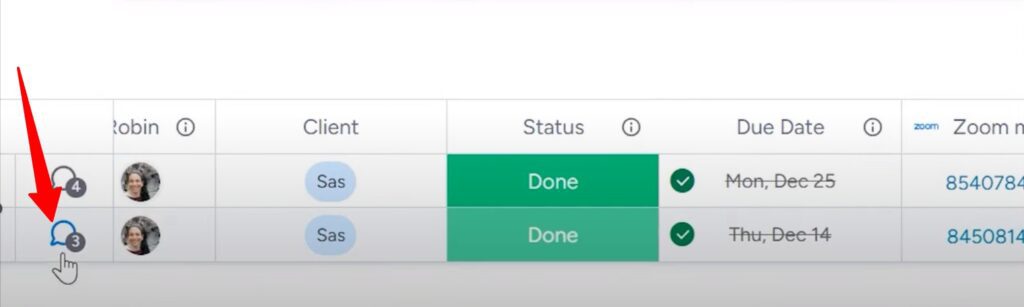
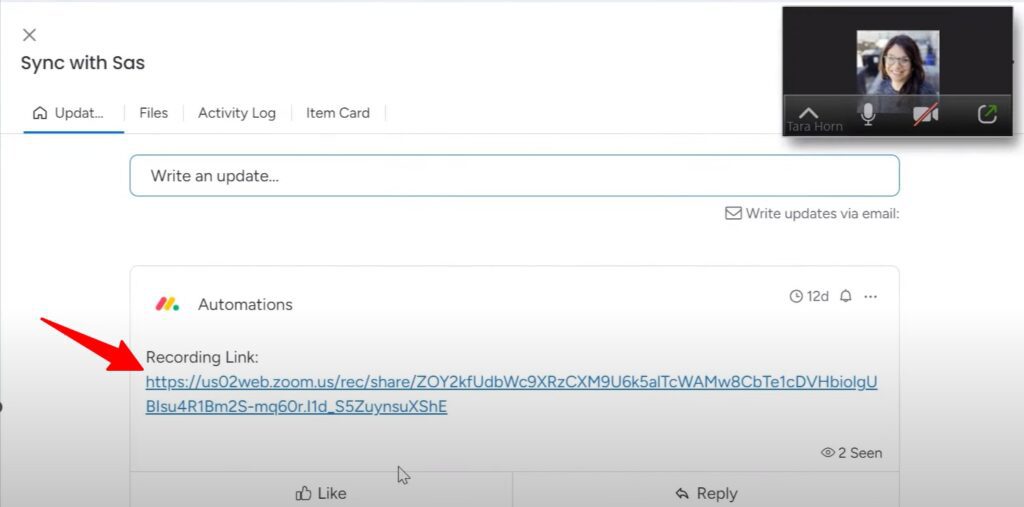
This test proves that the integration is successful and consolidates my Zoom recordings and monday.com task info in one place.
Integrating Zoom into your monday.com board will save you hours. But connecting and optimizing these platforms can be tricky if you don’t know where to start.
With Simpleday, you don’t have to figure everything out alone through trial and error. Our team will collaborate with you to create a tailored integration that takes your productivity to the next level.



