If you run a business, chances are you’re using a bunch of different tools and you might be wondering the best way to use monday.com automations. You might have one tool for email, another for project management, and something else for booking meetings. But managing all these tools separately demands a lot of time, which most of us struggle with.
Wouldn’t it be nice if there is an automation system for integrating the tasks of all these tools? In this blog post, I’ll break down three automation tools that can help you connect monday.com with the rest of your tech stack.
Do you feel more comfortable with visual learning? Check this YouTube tutorial of the whole process:
1. Native monday.com Integrations
Monday has built-in integrations with popular apps like Gmail, Slack, Mailchimp, and more. These are called direct integrations.
To find them, go to the board you want to automate. Then click Integrate at the top. You’ll see a list of all the apps you can connect with directly.
Example: Gmail Integration
Let’s take Gmail as an example. You can set up a rule like this:
“When a column changes, send an email to someone.”
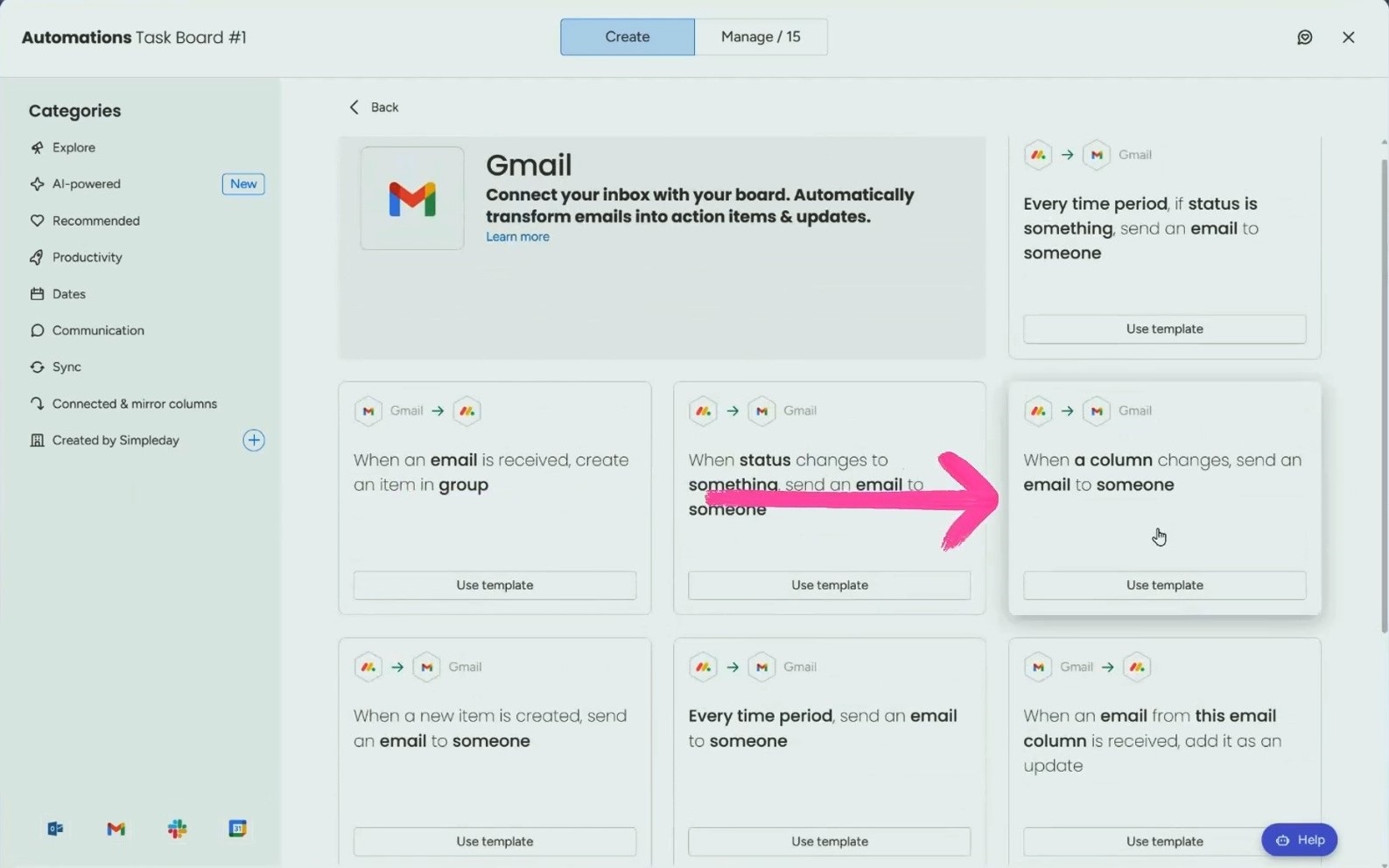
At our company, when a deal is marked as “Won” in our CRM, an automatic email goes out to our team. You can pick which column triggers the email, who it goes to, and what it says.
Creating Custom Recipes
Want to tweak things a little? You can also build your own custom automations.
Click “Manage” and then “Create automations” button. Choose your trigger, like “When status changes,” and set the action to something like “Send email.”
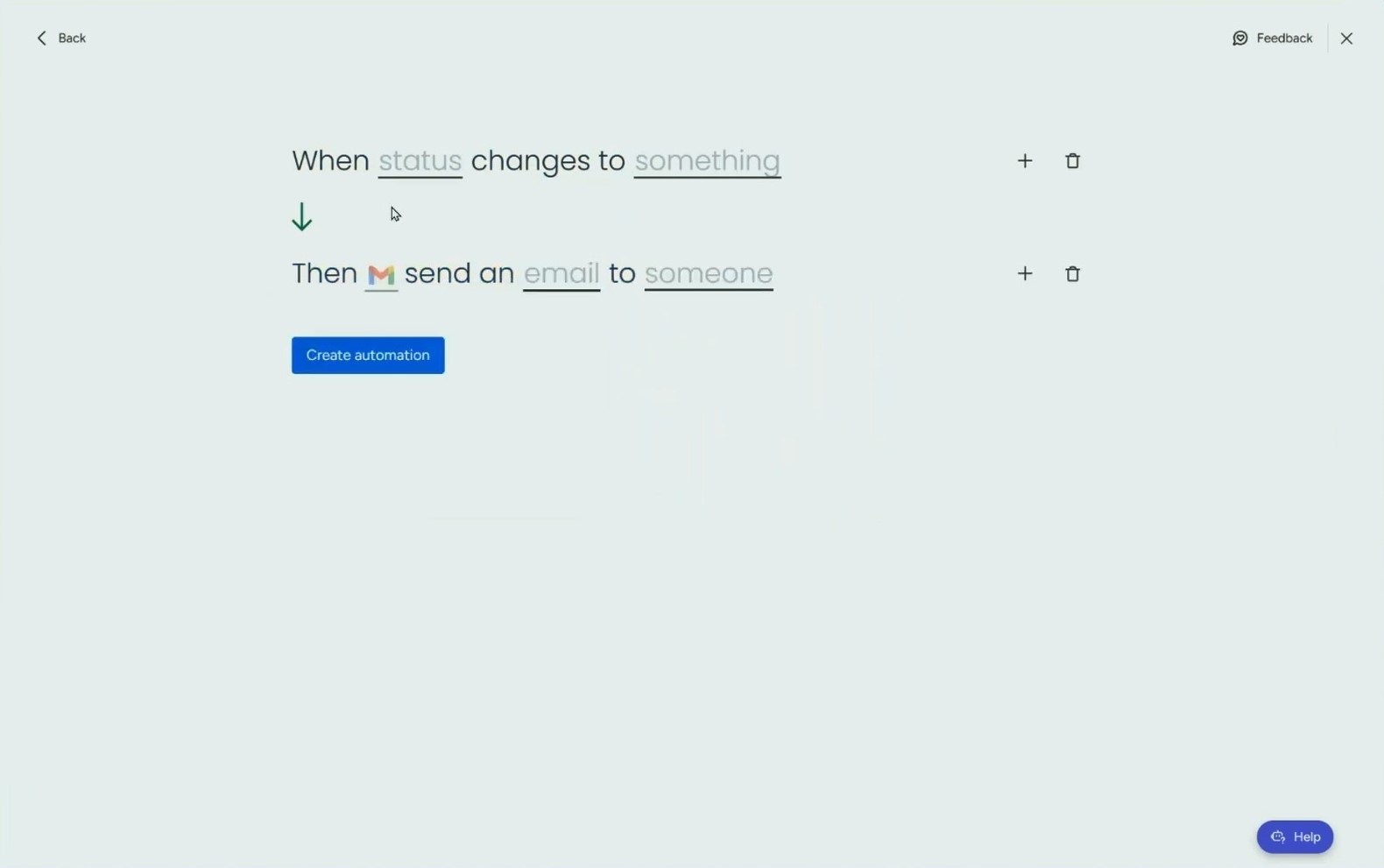
You can even add conditions by clicking on the “+” button right beside the custom recipe, like “only send the email if the item is in a certain group.” It’s still simple, but you get a bit more control.
However, these integrations are limited. Let’s say you use Mailchimp, then monday only gives you four options to work with. That’s not much if you want to tag contacts or update a campaign. It’s fine for basic tasks, but if you need more flexibility, you’ll feel stuck.
Pros
- Super easy to use.
- Already built into monday.com.
- Great for small, simple workflows.
Cons
- Limited options.
- Doesn’t work well for more complex tasks.
- Some apps have very few available automation recipes.
2. Using Zapier with monday.com
Zapier is a tool that connects apps using triggers and actions. For example, you can set commands like, “When something happens in App A, do this in App B,” and it’ll work accordingly.
The tool works with over 6,000 apps, and it allows monday.com to connect with several other tools.
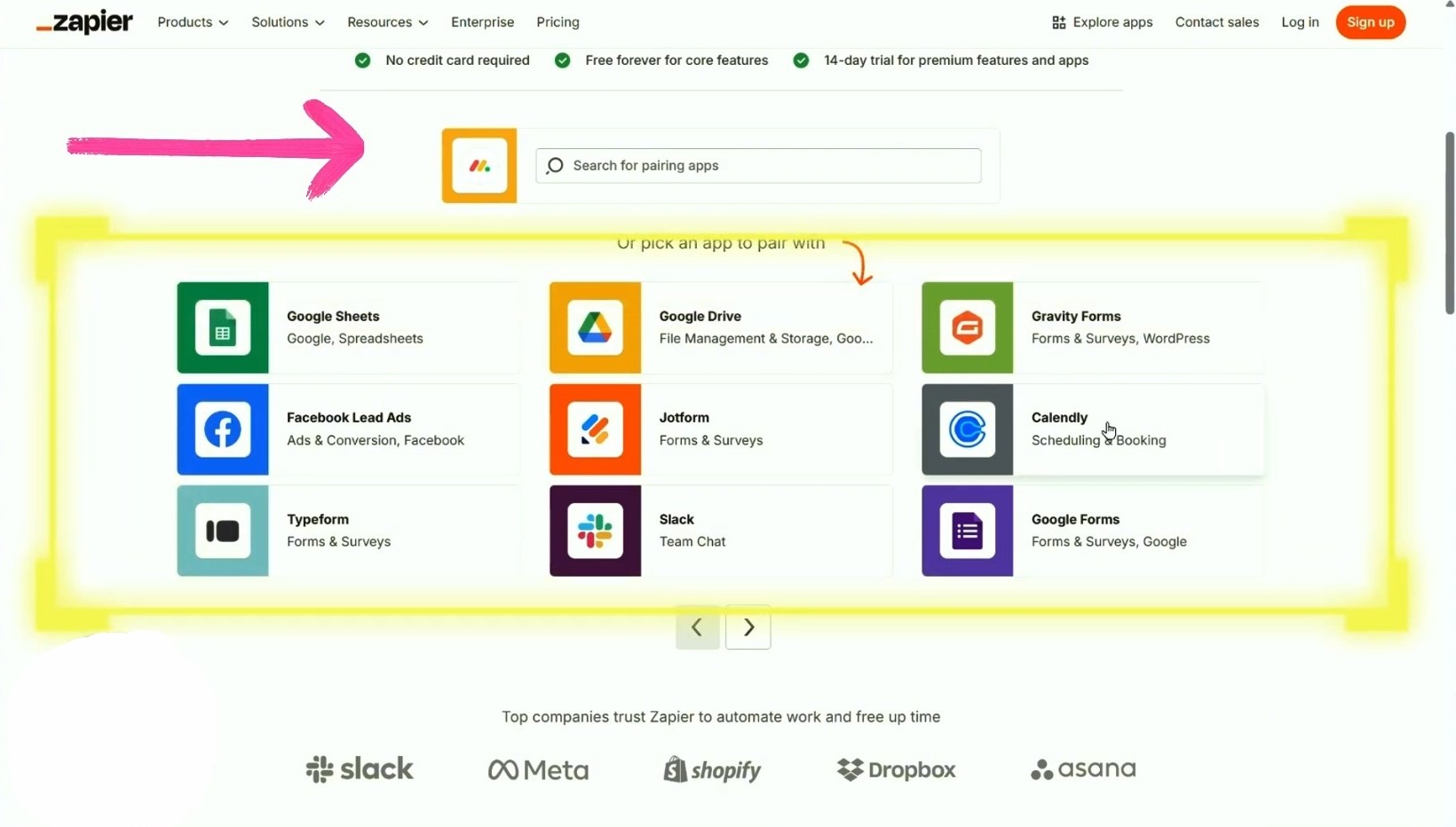
Say someone wants to book a call with you through Calendly. You can use Zapier to set a trigger in Calendly that will initiate in action in monday, such as:
“When a Calendly event is created, create a new item in monday.com.”
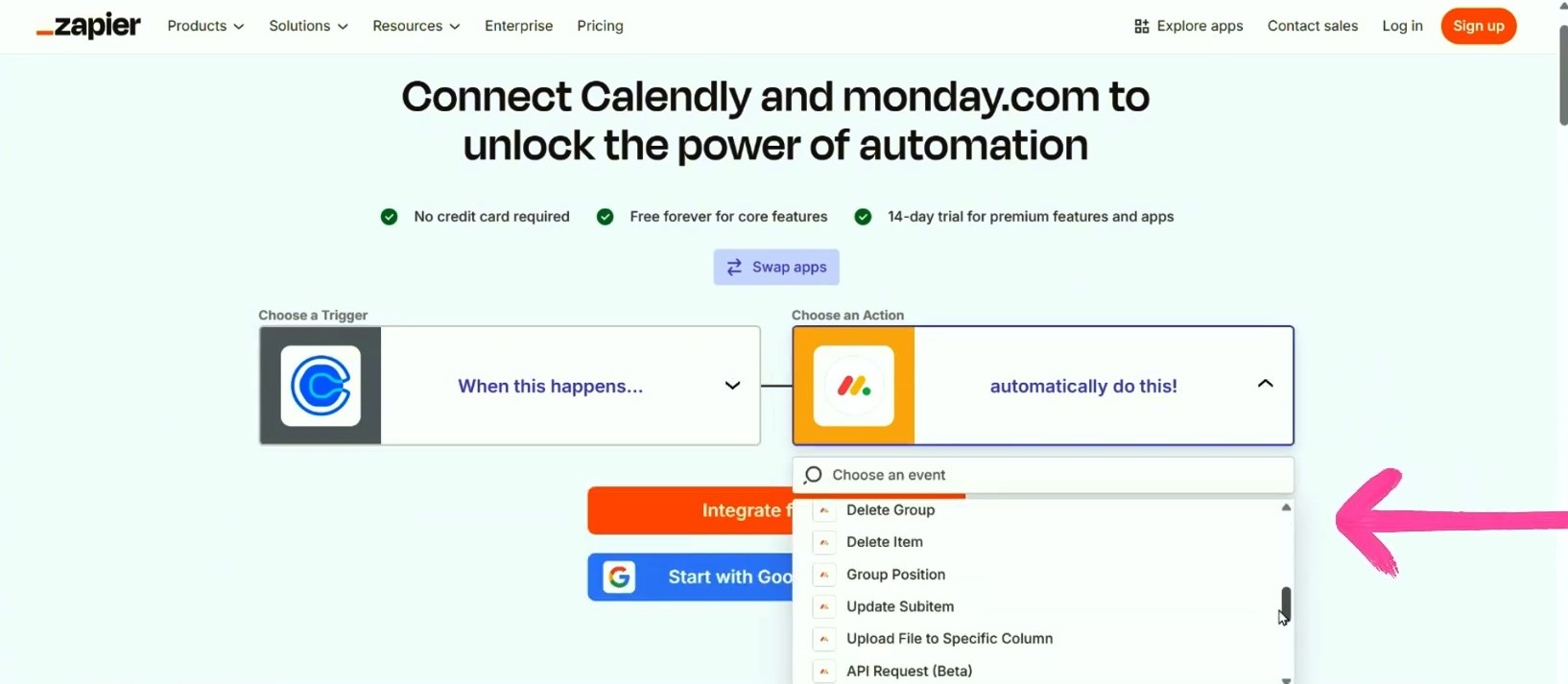
Zapier gives you more flexibility than monday’s built-in tools. You can create multi-step automations, filter data, and connect apps that don’t appear in monday’s list.
And the best part? You don’t have to be a developer. If you can follow basic logic and instructions, you can figure it out.
Pros
- Works with thousands of apps.
- Very user-friendly interface.
- Ideal for solo users or small teams.
Cons
- Less powerful than developer tools.
- Still limited in deep custom workflows.
- Expensive.
3. Using Make.com with monday.com
Make.com (formerly Integromat) is a visual automation builder. You can build workflows using drag-and-drop modules.
If you compare the Gmail integration with monday’s in-built integration, Make.com offers way more options.
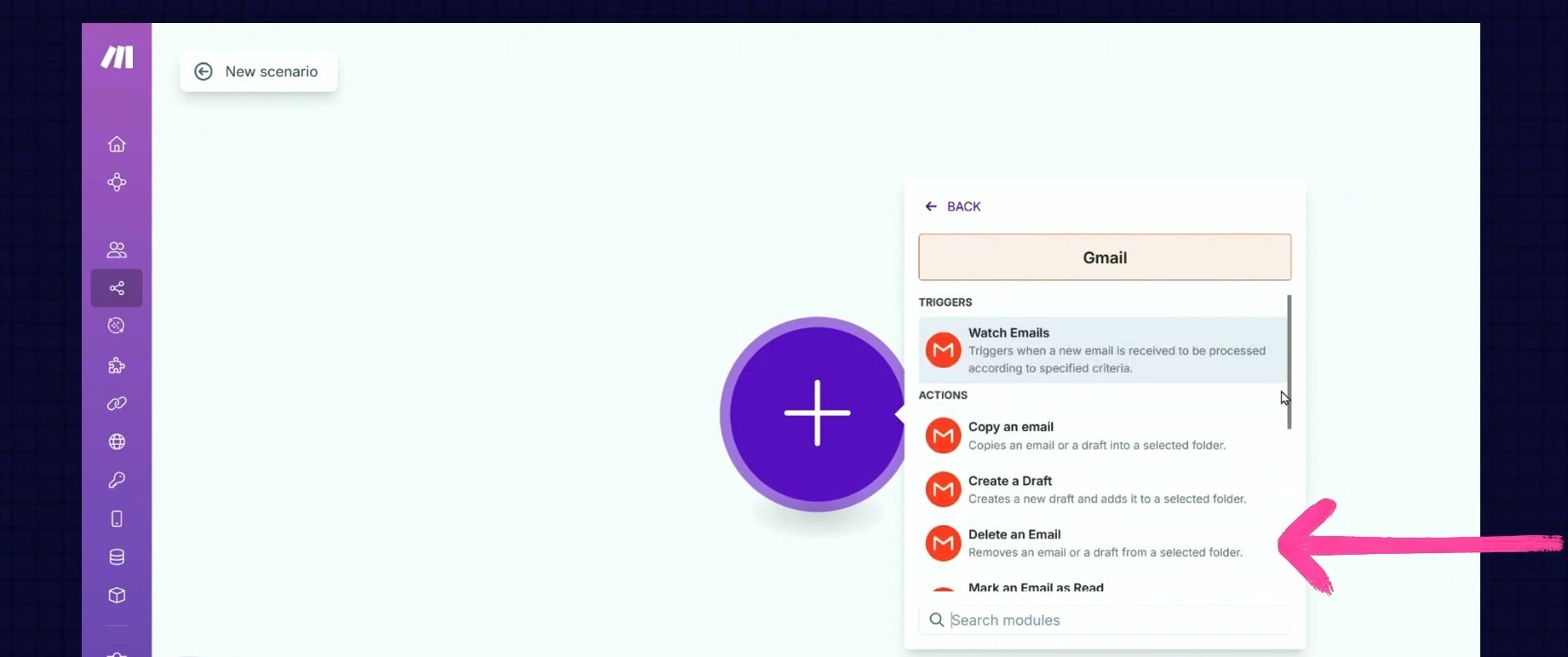
Instead of a simple trigger-action system, Make.com lets you build full workflows with multiple tools at once.
For example, here’s what we do at our company:
- A lead books a meeting with us through Calendly.
- That lead is added to our monday.com CRM automatically.
- They’re also added to our Mailchimp email list.
- Then, when the meeting is over, the Zoom call is recorded with Fathom.
- The link to the recording is added back to the monday board.
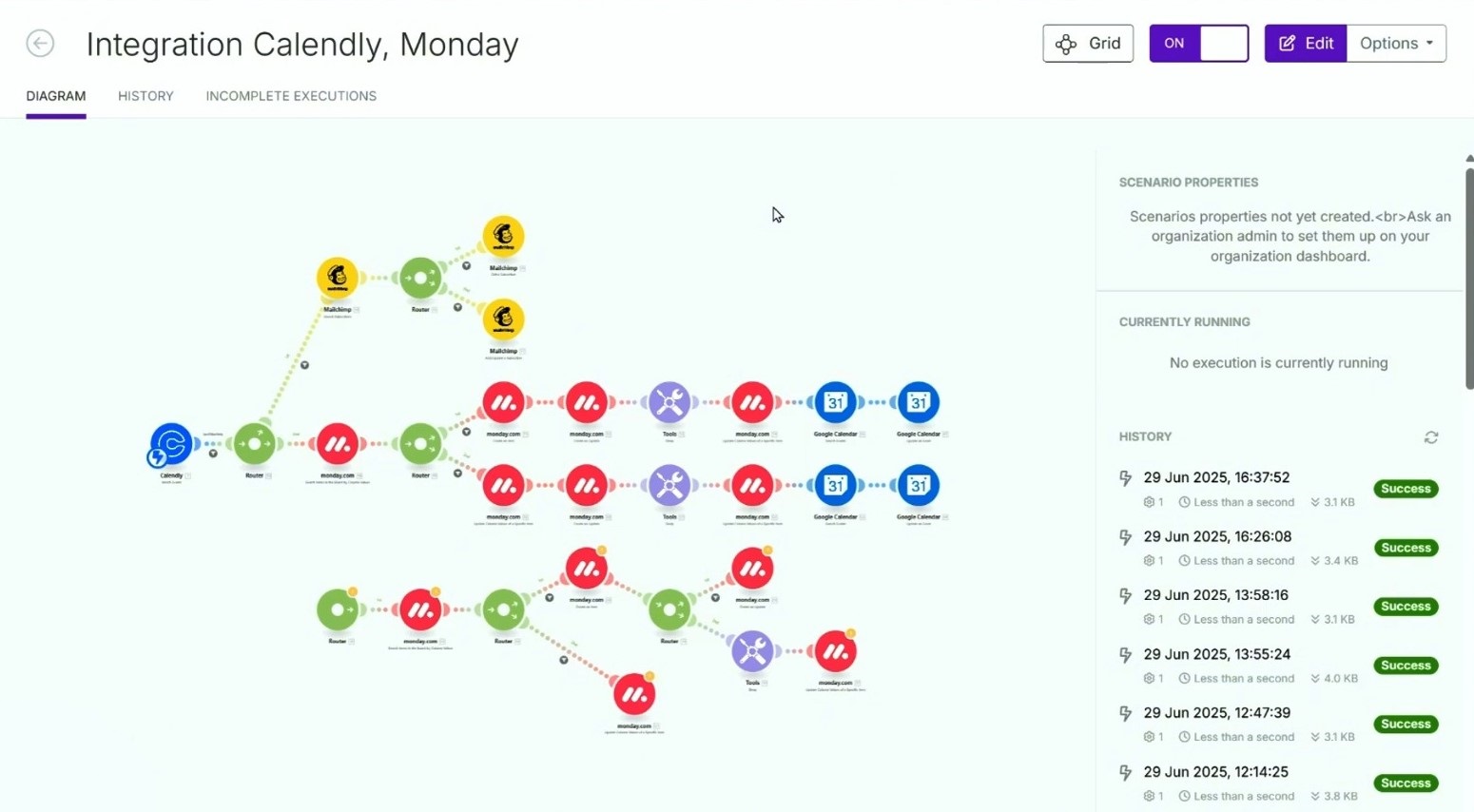
The platform is amazing for developers or teams with tech support. You can build almost anything, but it’s not as beginner-friendly as Zapier. Still, if you want total control and don’t mind digging into a more technical tool, it’s worth it.
Pros
- Super customizable.
- Handles very complex workflows.
- Budget-friendly, as plans start around $10/month.
Cons
- Not ideal for beginners.
- Requires time to learn.
- Better with developer support or training.
Which Tool Should You Choose?
Here’s a simple way to decide:
Use Native monday.com Integrations If You:
- Want basic automations.
- Don’t want to learn another tool.
- Your work happens mostly inside monday.
Use Zapier If You:
- Want to connect more apps.
- Are tech-savvy but not a coder.
- Are okay paying a bit more for a smooth experience.
Use Make.com If You:
- Need advanced, multi-step workflows.
- Are working with several tools.
- Have a developer or are comfortable with more technical tools.
Still not sure which automation tool is right for you? Let Simpleday help. We’ll guide you through monday.com and tailor it to your workflow.



