I want to go back to the basics and explain the structure of monday.com and some of the common terminology. Let’s take a look at the overall structure to understand these different parts and how they relate to each other. Understanding this will help make the use of the platform smoother as well as create a common naming convention among your company.
Feel free to watch the video or read below.
Workspaces in monday.com
monday.com is made up of workspaces for the largest structure division. Workspaces are spaces in the platform where you can have a whole bunch of boards, folders, dashboards, and docs. Workspaces are usually used for different departments or totally different areas of our company that are not really related. For example, you could have an HR workspace and then a marketing workspace.
If you look at the image below, you can see which workspace you are in, and then you have a table of contents of everything that is in that workspace. In the list, you can see different kinds of boards and folders and you could also have dashboards, docs, and forms. Workspaces can easily be added to your account, and you can customize the workspace homepage with a cover photo.

Three kinds of boards in monday.com
There are 3 kinds of boards that you can have in your monday.com account. You can easily change board types whenever you want. All of these boards exist in a workspace if you set them up.
Main Boards
This is a board that anyone in your company can see and have access to. Only people who are users of your company’s monday.com account can see the board. The image below is the icon that is used for each main board.
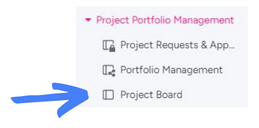
Shareable Boards
This board can be shared with anyone in your company as well as people who do not have a monday.com account. These people are called guests, and you can invite them to view and work on your boards. If you want someone in your company to access these boards, you do need to invite them as a guest to view them. This is a great option for a guest or a client.
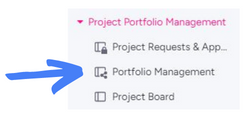
Private Boards
This kind of board is private, and can only be seen by you unless you share it with someone. You can only invite people to these boards if they are members of your monday.com account. You can easily recognize this board with the lock icon that is displayed next to the board name.
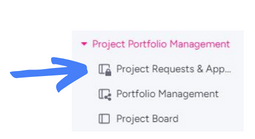
Groups in monday.com
Each board is made up of groups. You can have many groups per board and you can easily change the colors of each group name to customize the groups. Groups are used to divide information into understandable groups that will categorize your information. You can easily delete, copy, and move groups to different boards or move them to a different location on your board. You can also collapse all of the groups in a board.
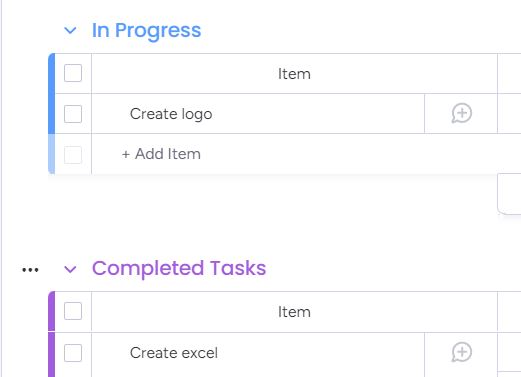
Items
Each group is made up of items. Items are the line items that are on each board. If you look at the above image, the item that is called “Create logo”, is a line item on the board. Each group can have many items. You can also change the terminology from saying “item” to whatever you want. Just click on the 3 dots in the top right corner of your board, click on board settings, and then change item terminology.
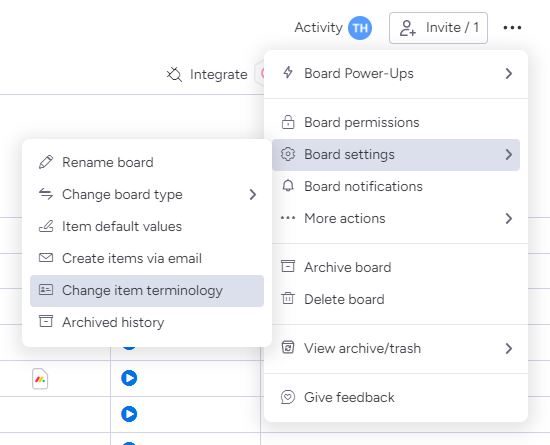
Just to summarize, all that we learned, let’s take a step back. The basic structure of monday.com is that everything is divided into workspaces. Within workspaces, you can have boards, dashboards, folders, docs, and forms, and you can see them by the table of contents on the left side of your screen. Remember, there are 3 different kinds of boards. Within each board, there are groups. Groups are made up of different items.
Hope you enjoyed this back-to-basics review of the structure of monday.com.



