Nursing home staffing can be a tough challenge. The process involves finding qualified nurses, managing the needs of various nursing homes, and making sure everything runs smoothly.
With so many tasks to manage, it can easily become overwhelming. This is where the monday CRM can help you.
The CRM makes it easier to manage both the sales side and the HR side. On the sales side, it helps keep track of nursing homes and their needs. On the HR side, it coordinates between managing candidates and making sure they are fully ready for their jobs.
In this blog post, I’ll present a case study explaining how a nursing home staffing company managed both sides using the monday CRM.
If you rather want to watch a detailed tutorial, watch this YouTube video:
Understanding the Client’s Needs for monday CRM
Before setting up the CRM, you have to understand the client needs of this project, so you can tweak some features according to your needs.
The client I provided the service specializes in supplying nurses to different nursing homes. Their work involved two main processes.
-
- Managing a sales process with the nursing homes, finding contacts, assessing their needs, and moving through a typical sales cycle.
-
- Handling the recruitment, training, and onboarding of nurses to ensure they meet all job and legal requirements.
On the sales side, the company needed a structured way to track leads and manage client relationships. They had to find nursing homes that needed nurses, gather information about their staffing requirements, and move them through the decision-making process.
An organized system was necessary to ensure they could respond quickly to potential clients and provide the best candidates for the job.
On the HR side, things were even more detailed. The company had to search for nurses who were interested in these positions, review their qualifications, and help them meet job requirements.
Since many nurses were relocating from another country, the process included training programs in language and certification. Also, they had to assist with visa applications and legal documentation of those recruits.
To meet these needs, the CRM had to be set up in a way that handled both the sales and HR workflows. The system needed to track interactions with nursing homes while also managing candidate recruitment and onboarding.
Everything had to be streamlined to prevent delays in hiring and ensure compliance with legal requirements.
The Tools Needed for Setting the CRM up
Setting up the CRM required just a few essential tools. The features of monday.com are enough to do most of the work.
However, you may still need make.com, which is a third-party tool that connects different apps. This tool helps setting up some automations to trigger whenever certain actions are completed in the CRM. Besides this integration, you don’t need any other tool.
How to Set up the monday CRM: All the Steps
We have to set up several boards for the CRM. Let’s discuss the functions of these boards and other processes:
1. Setting up the CRM in monday.com
You need to create several boards to track each step of the sales and HR processes. If your required board is not in the standard CRM setup, you have to create it.
i. Basic Boards
The functions of other boards are:
-
- Leads board: It captures information from potential clients, which in this case, were nursing homes. The sales team can get input from new leads by using a simple form.
-
- Contacts and Accounts boards: These boards help with organizing all client data, so the team could easily access it when needed.
-
- Deals board: It tracks the progress of each nursing home deal,
-
- Activities board: It logs calls, emails, and meetings with clients.
-
- Sales Dashboard: It’s for tracking progress and staying on top of sales. This dashboard gives the team a clear picture of their pipeline, so they always know where each deal stands.
ii. Extra Boards
In this setup, I have created three extra boards: Candidates, State Requirements, and Onboarding. The Candidates and Onboarding boars are for managing the HR tasks, and the State Requirements will be needed for the Leads board.
-
- Candidates board: The board helps track job applicants and their progress through the hiring process. Once a candidate is selected, the onboarding board helps manage everything needed to bring them on board. This includes paperwork, visa processing, and training steps. Having a structured system makes hiring and onboarding faster and more efficient.
-
- State Requirements board: It helps the company to stay compliant with the state requirements, since nursing homes across the U.S. must follow different state regulations. This board contains documents outlining the rules for each state. It also maps nursing home locations, making it easy to track which facilities need to follow which regulations.
-
- Onboarding board: This is for keeping track of visa applications, training, and other steps needed to get nurses ready for their jobs.
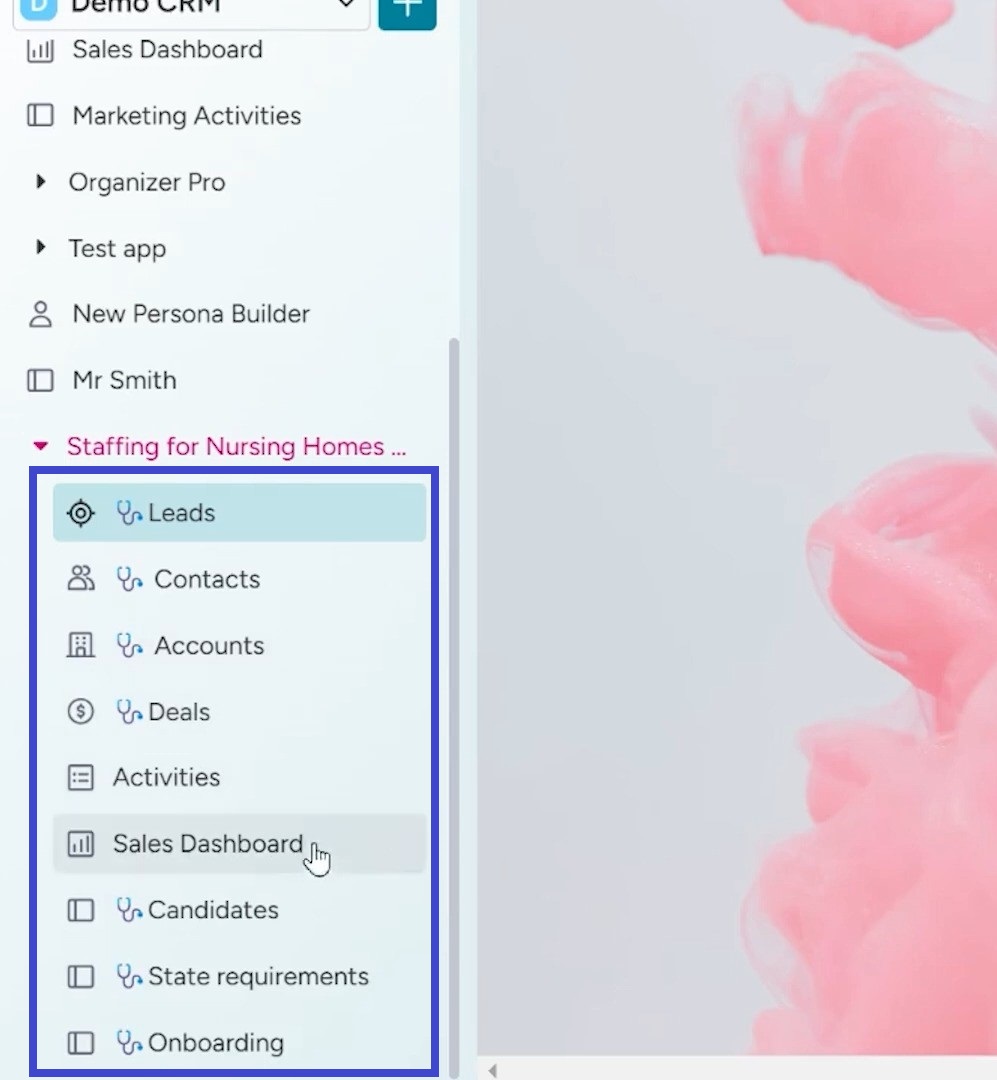
2. Managing the Sales Side: From Lead to Deal
The sales process began with capturing leads. You can use a form (access it by clicking on the “preview” option on the Lead board) to gather information from potential nursing homes, such as their needs for nurses and any other important details.
Each new lead submitted through the form will automatically appear on the leads board, making it easy for the team to get started right away.
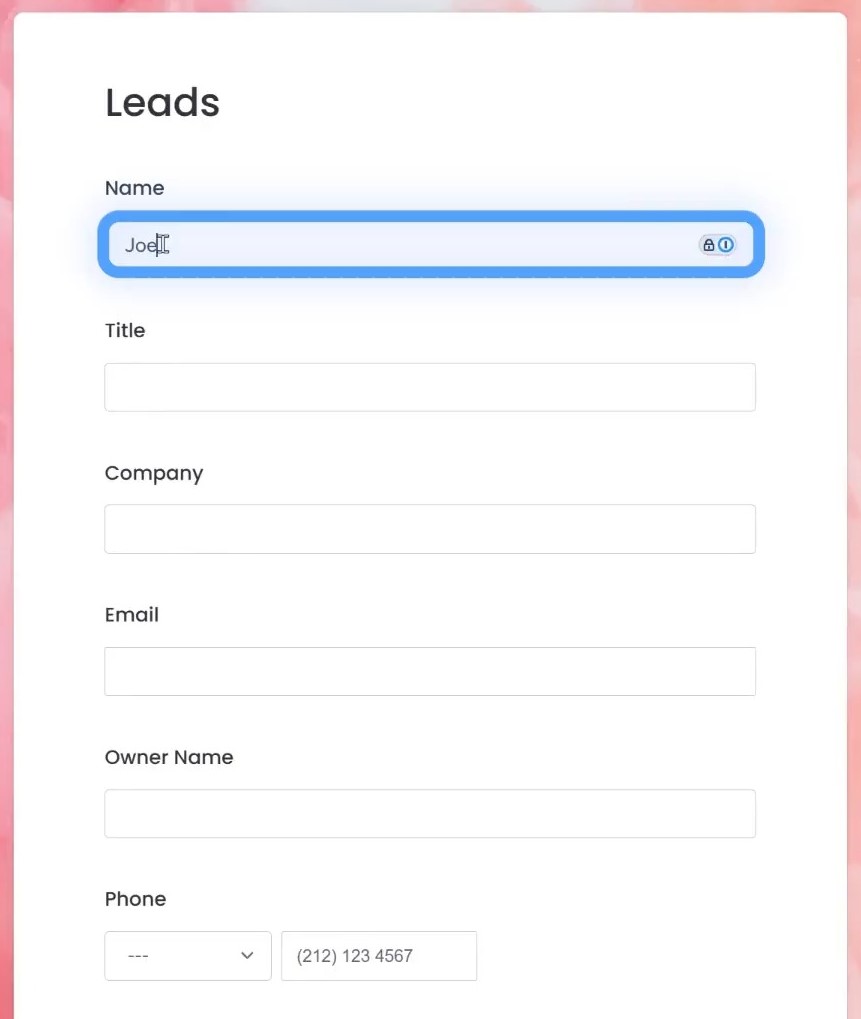
i. The Lead Board Details
As the captured lead appears on the Lead board, you can now assign a lead owner to it. All the details submitted in the form will automatically appear in this board’s various columns. This makes it super simple to keep track of new leads.
There are two columns as Contacts and Accounts. You can use match automations to keep these column entries organized.
If an account or contact already exists, the system will automatically match it. This way, it won’t create a duplicate, which helps prevent any confusion or extra work.
Then, when you choose a state of a lead, let’s say New York in this case, in the State Requirements column, the system automatically pulls in the relevant documents and location details for you.
It saves time and helps ensure you’re following all the right guidelines from the start.
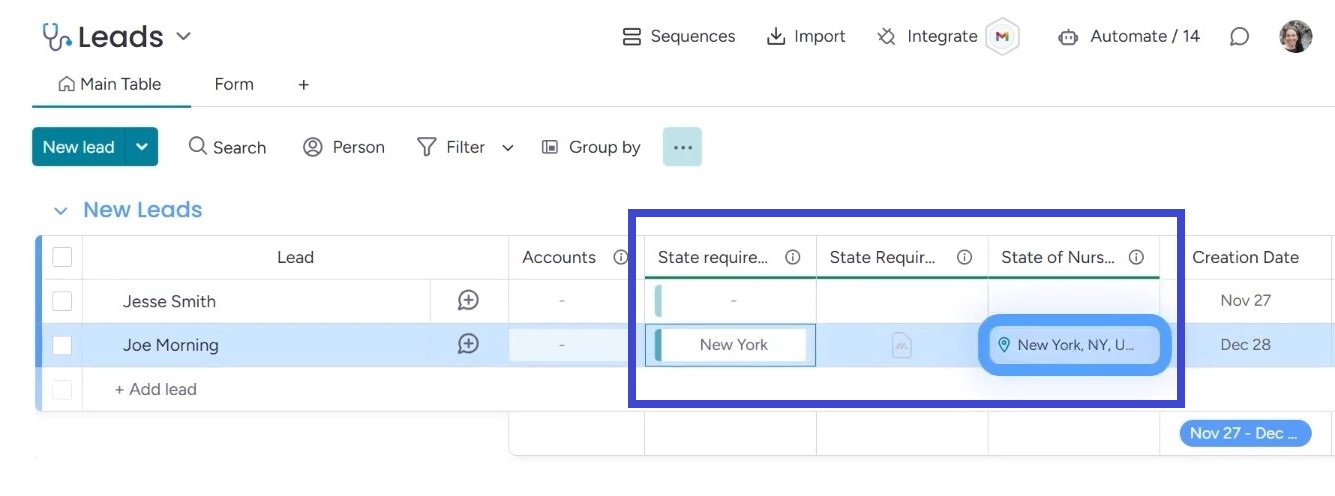
The Creation Date column has an automation to track the creation date of each new lead. It’ll help you understand how many leads come in each month.
As leads move through the process, we also track things like the number of RNs (Registered Nurses) and CNAs (Certified Nursing Assistants) for each lead.
ii. Other Board Details
When you change the status of a lead in the Lead board, it’ll appear on other boards based on the type of the status. For example, if you change it to “Hot Lead,” it’ll appear on the Deals board.
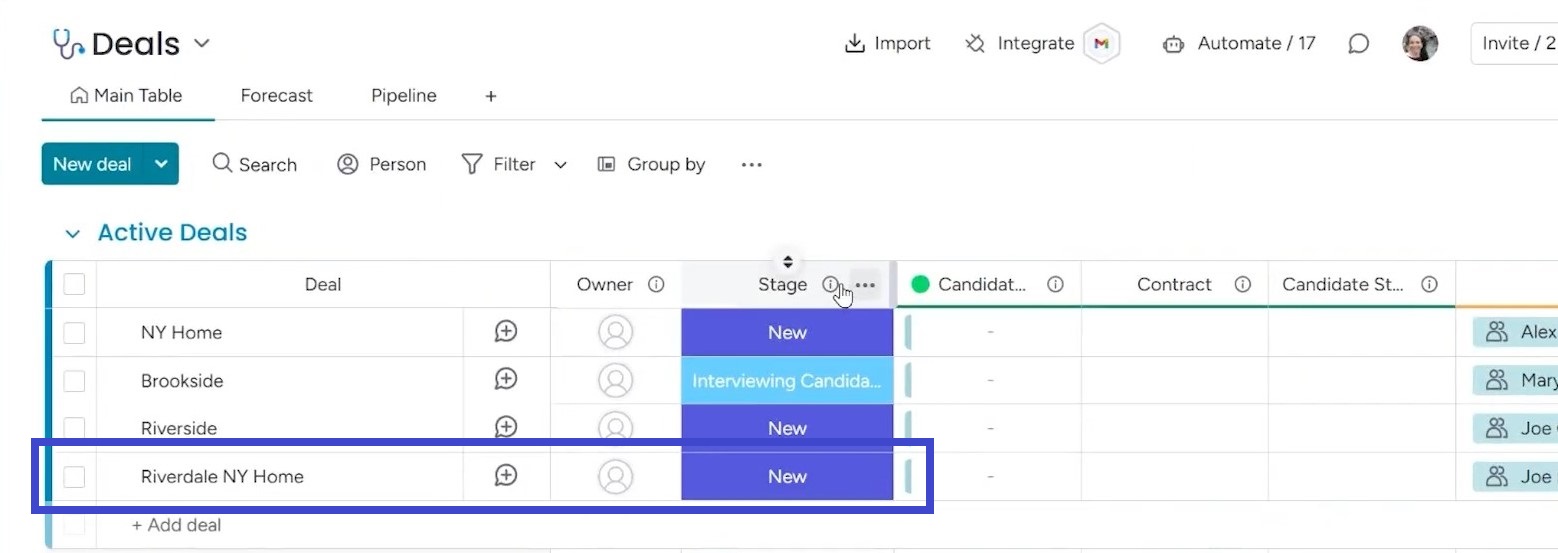
Once it’s in the deals board, it triggers another action. The system automatically creates both a contact and an account in the database.
So, when I move a lead to the “Hot Lead” status, it doesn’t just stay on the board, it automatically gets added to the database as well.
When I move a lead to the deals board, it shows up under the company name, not just the person’s name, which is “Riverdale NY Home” in this case.
The system creates a new deal based on the location, and all the details get filled up, including the number of RNs and CNAs associated with that lead. All of this information connects back to the contact and the account, so everything is linked together seamlessly.
If you go over to the Contacts board, you’ll notice that a new contact has been created with all the information. This is because the lead is now fully integrated into the system.
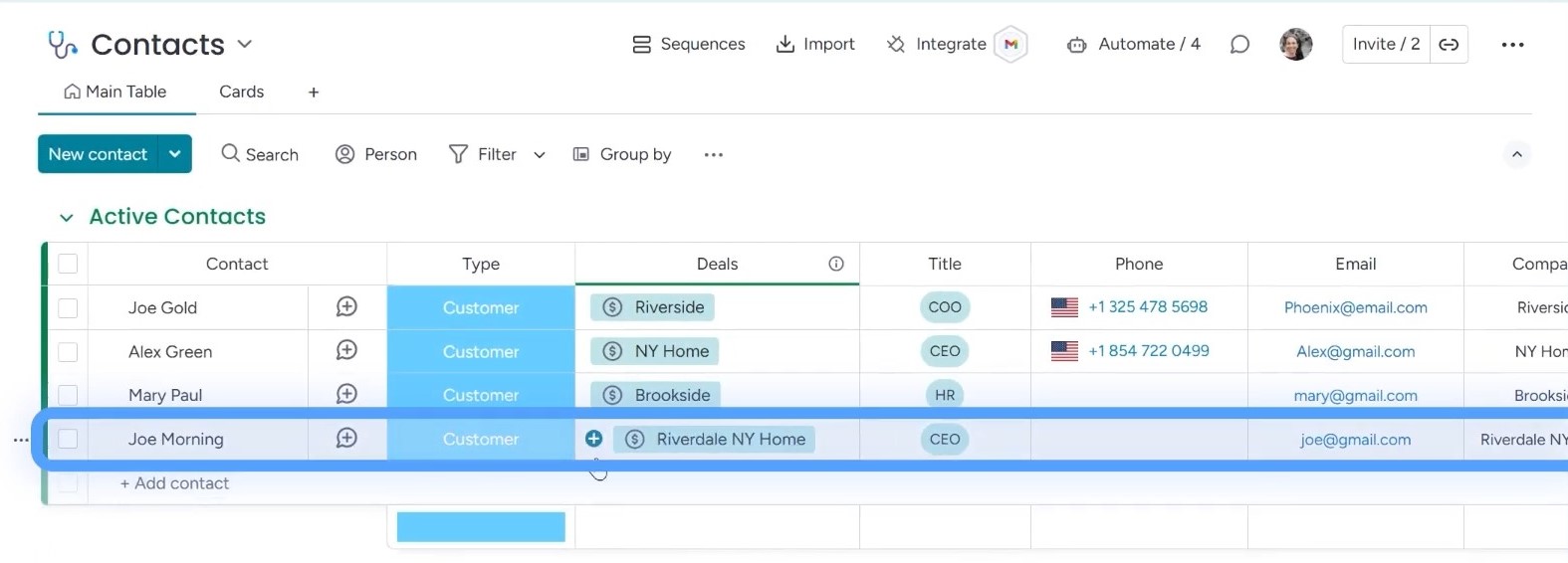
The same thing happens over on the Accounts board. The account is automatically created, and it’s connected to the contact as well. So, all the lead data is stored in the database.
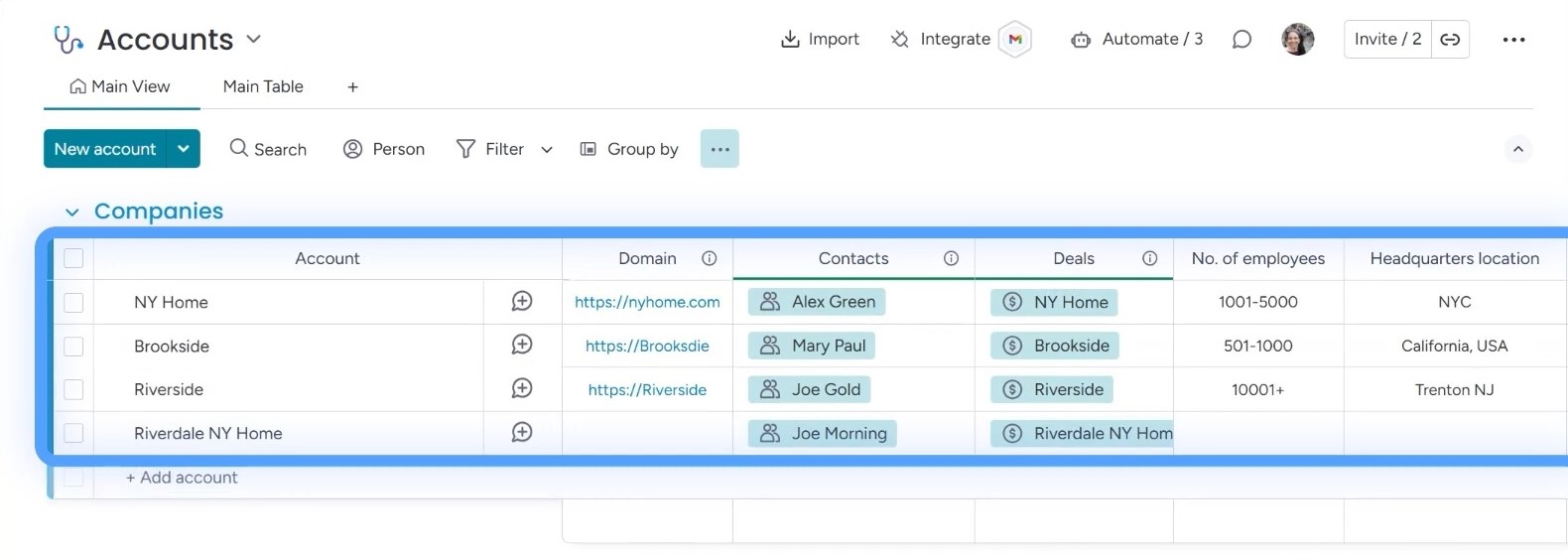
3. Managing the HR Side: From Candidates to Onboarding
In this section, I’ll discuss the boards created to manage the HR tasks. This process helps us manage candidates from start to finish, all the way until they’re linked with deals.
The HR process begins on the Candidates board, where all the candidates have been grouped according to their status, such as New Candidates, Pipeline, Candidates in Programs, etc.
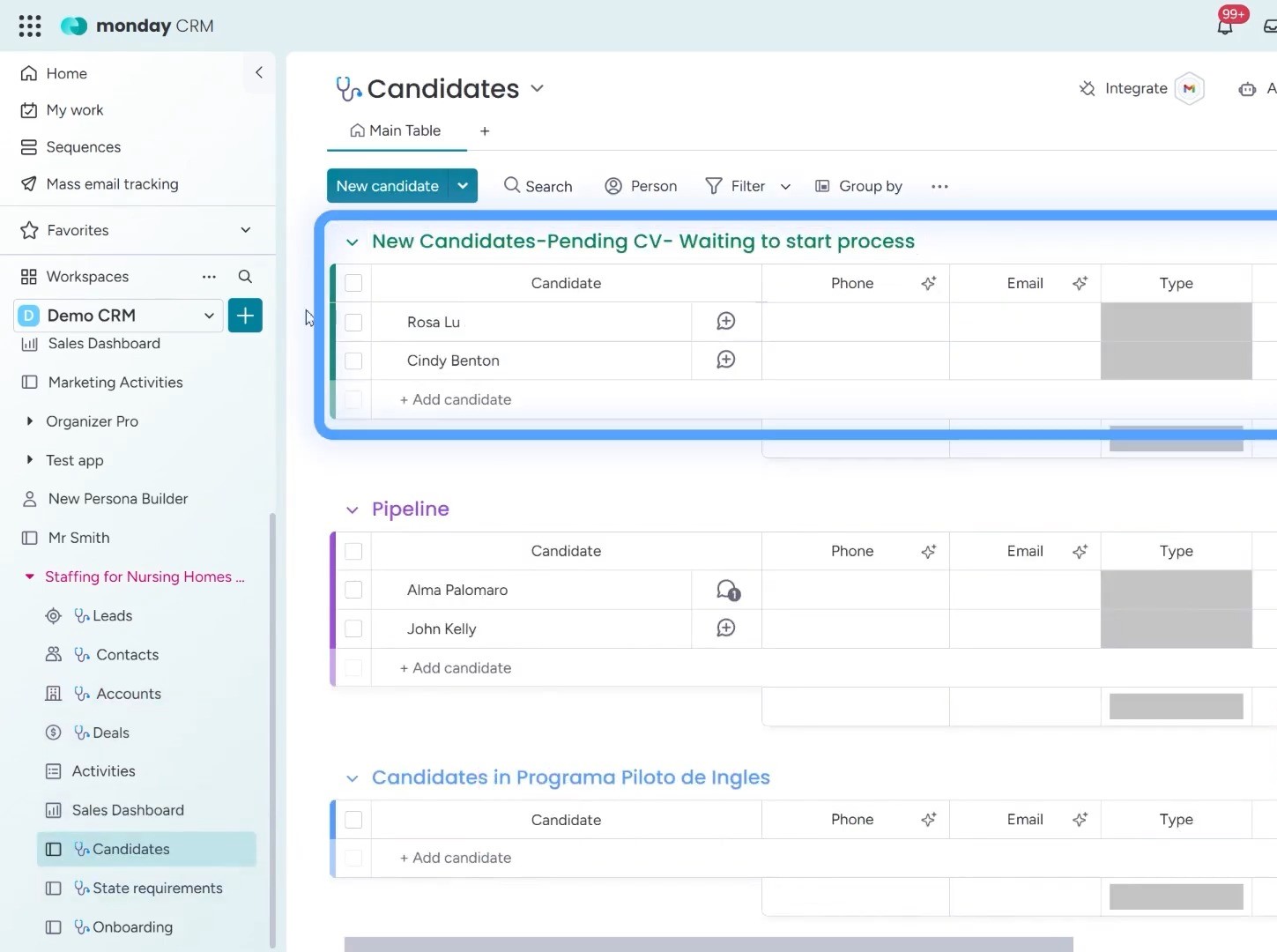
One interesting feature you’ll notice right away is the use of AI columns. These columns help the team automatically extract important details from a CV.
Instead of manually entering information like phone numbers and emails, the system does it for you. This saves a lot of time and ensures that the data is accurate.
Before using the AI columns, it’s important to check the settings.
For example, to make sure the email and phone number are automatically filled, click on the three dots in the Email column, choose “autofill with AI,” and then customize the settings.
Specify that you’re pulling the data from a Resume File, and then I apply the changes. The same process works for the Phone column.
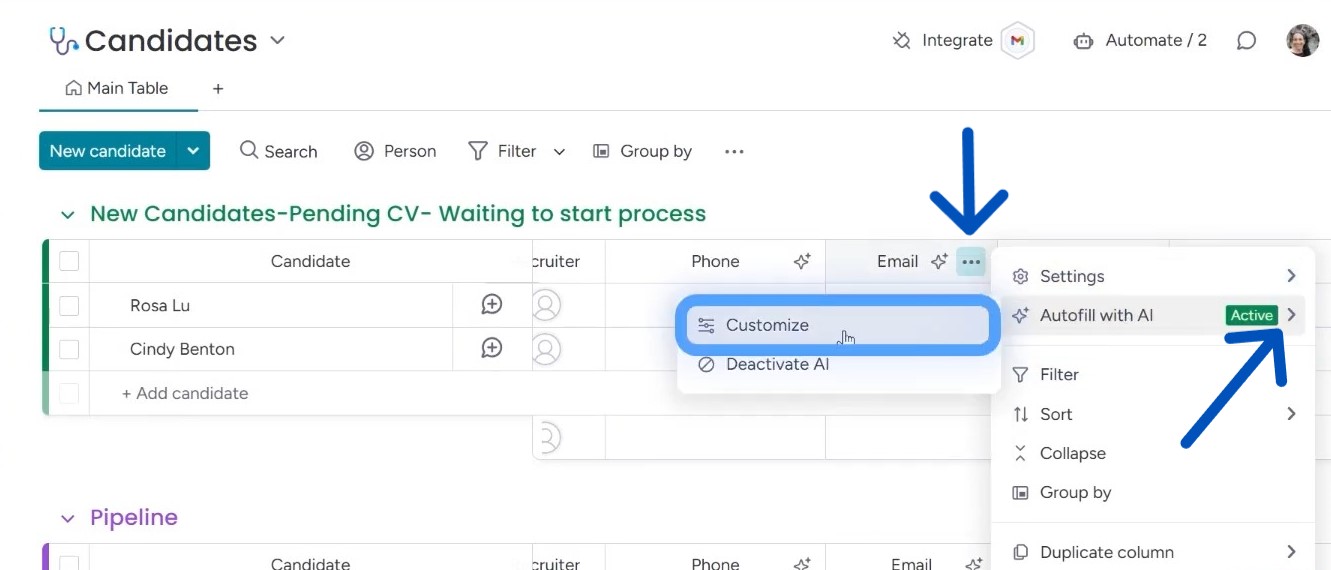
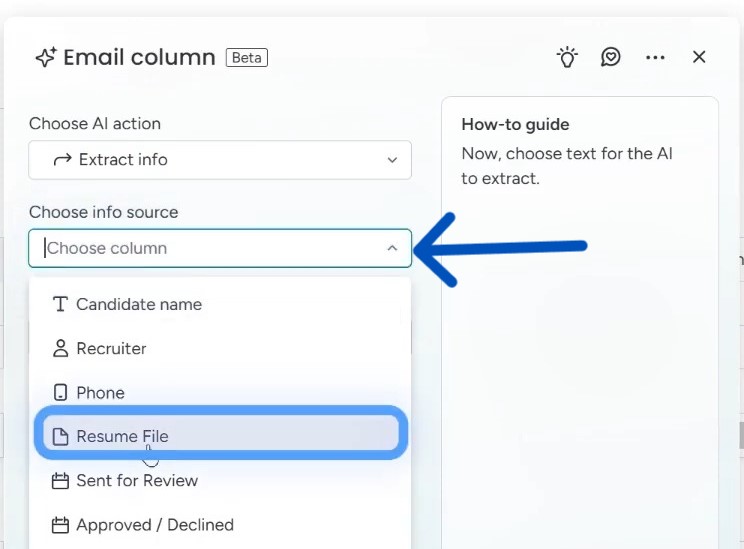
Once everything’s set up, upload the CV to the designated Resume File column, and the AI feature will instantly extract the phone number and email from the document, making things much quicker.
In addition to this, there are other columns that help organize the candidate’s information. You’ll see options to mark whether someone is a CNA or an RN, along with a link to their resume.
There are also columns for tracking a candidate’s review status and the date their application was sent for review.
At this stage, we’re mostly uploading and organizing information, but this ensures that the team has all the necessary details before moving forward with the hiring process.
4. Streamlining Candidate Assignment and Tracking with Automation
After setting up the HR-related boards, you need to go back to the Deals board to see how everything is set up.
For this example, we’ll continue with the Riverdale New York Home deal. Here, the number of RNs and CNAs are important because they help generate a value for the Forecast Value column.
i. Setting up A Formula Column
You have to set up a formula for that Forecast Value column. Then, whenever you want to get the value of a deal, you have to just input the RN and CNA values.
For example, if you input that each RN costs $100 and each CNA costs $50, the system will automatically calculate the forecasted value based on the numbers you’ve entered.
This gives you a quick overview of the deal’s potential value, which is useful when making decisions.
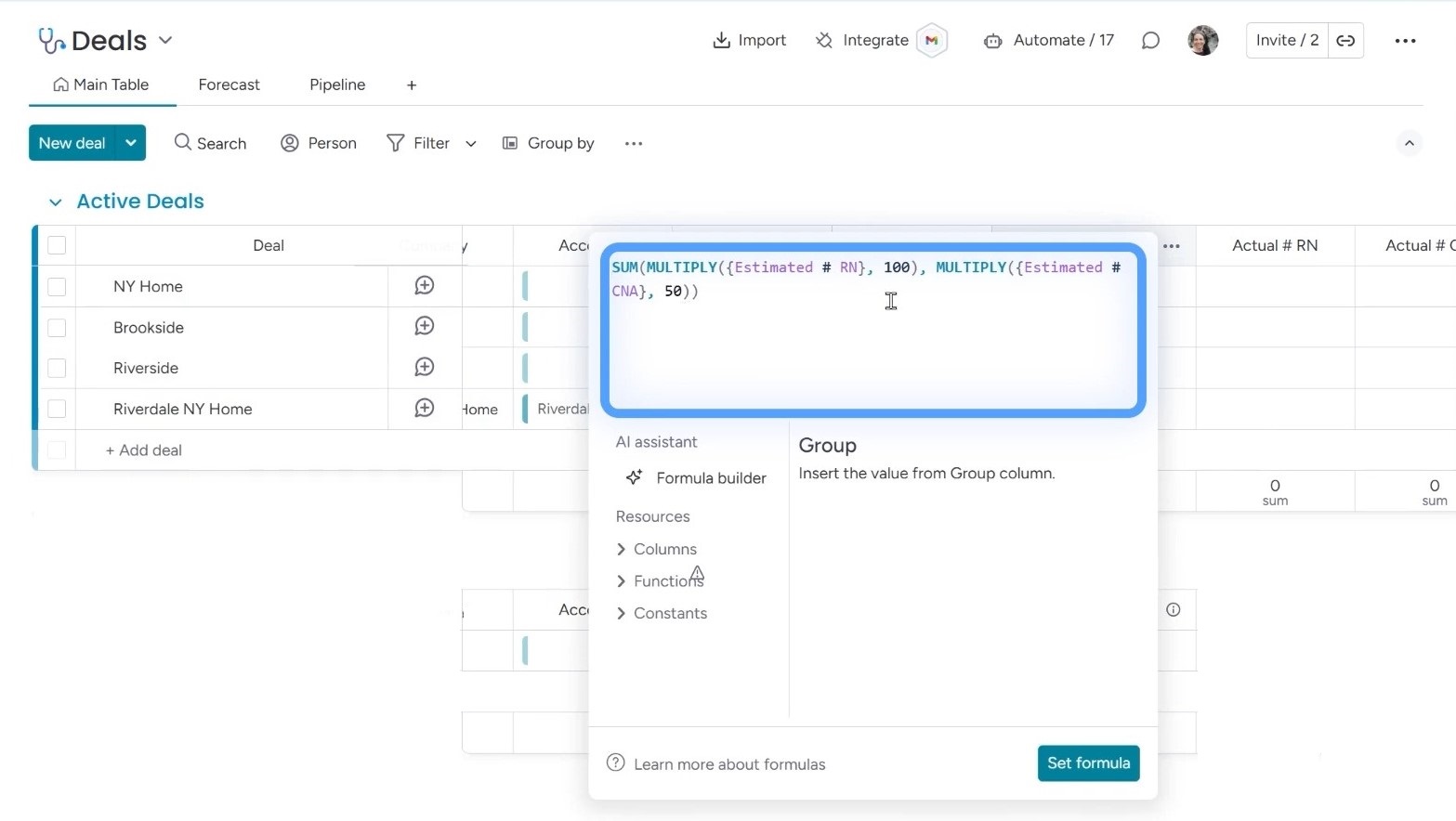
ii. Automatons for Creating Sub-items
As you continue to work on the deal, you’ll eventually need to select candidates for the deal. To do that, go to the Candidates column (which is a connected board column), which links directly to the Candidates board.
You have to create automations through Make.com for creating sub items when a connected board column is chosen.
Then, you can simply click on a candidate’s name, and the system will automatically create a sub-item for that candidate under the deal.
For example, if you choose Alma as a potential candidate, her name will appear as a sub-item, and it’s also connected to the Candidates board.
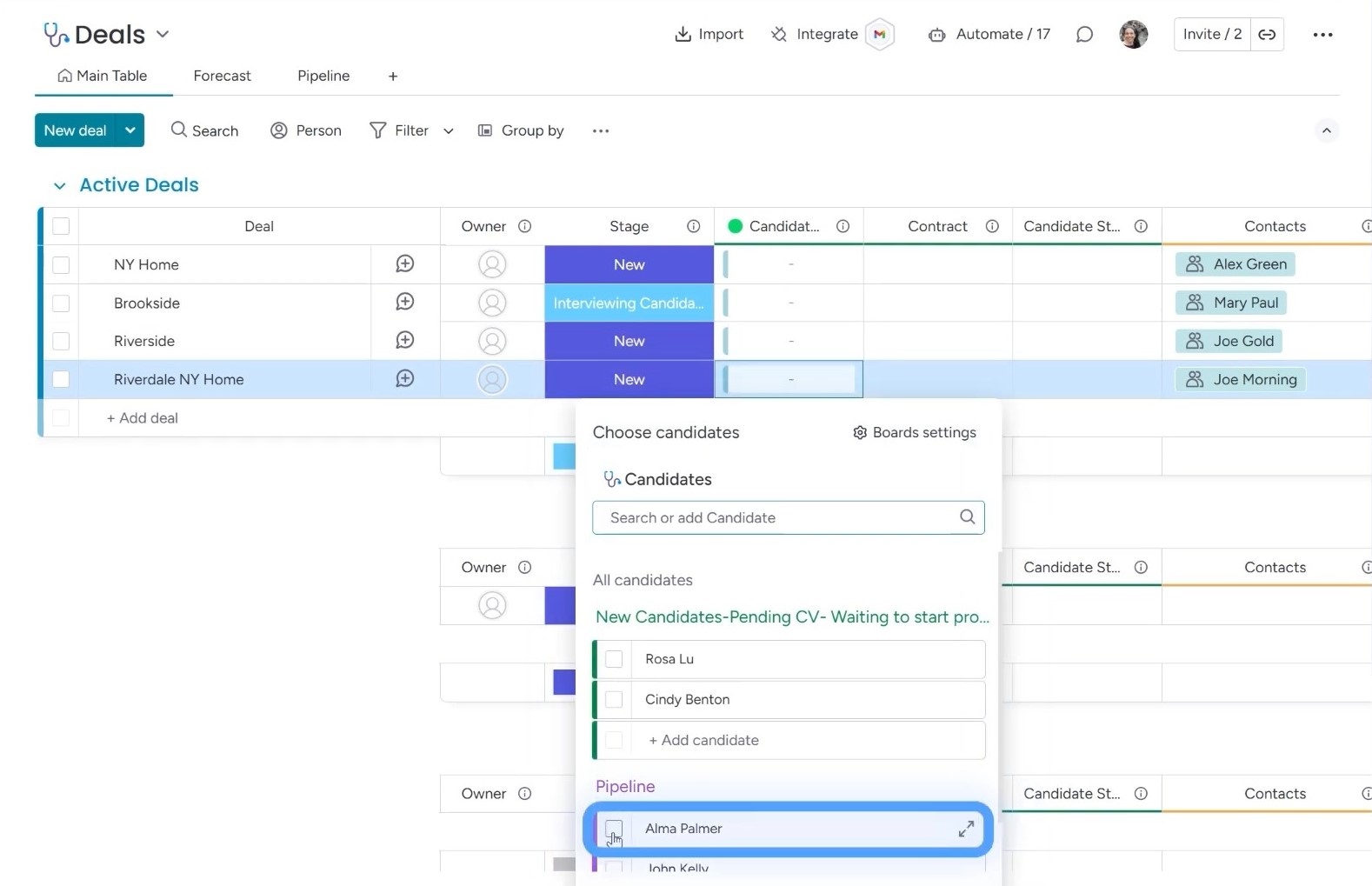
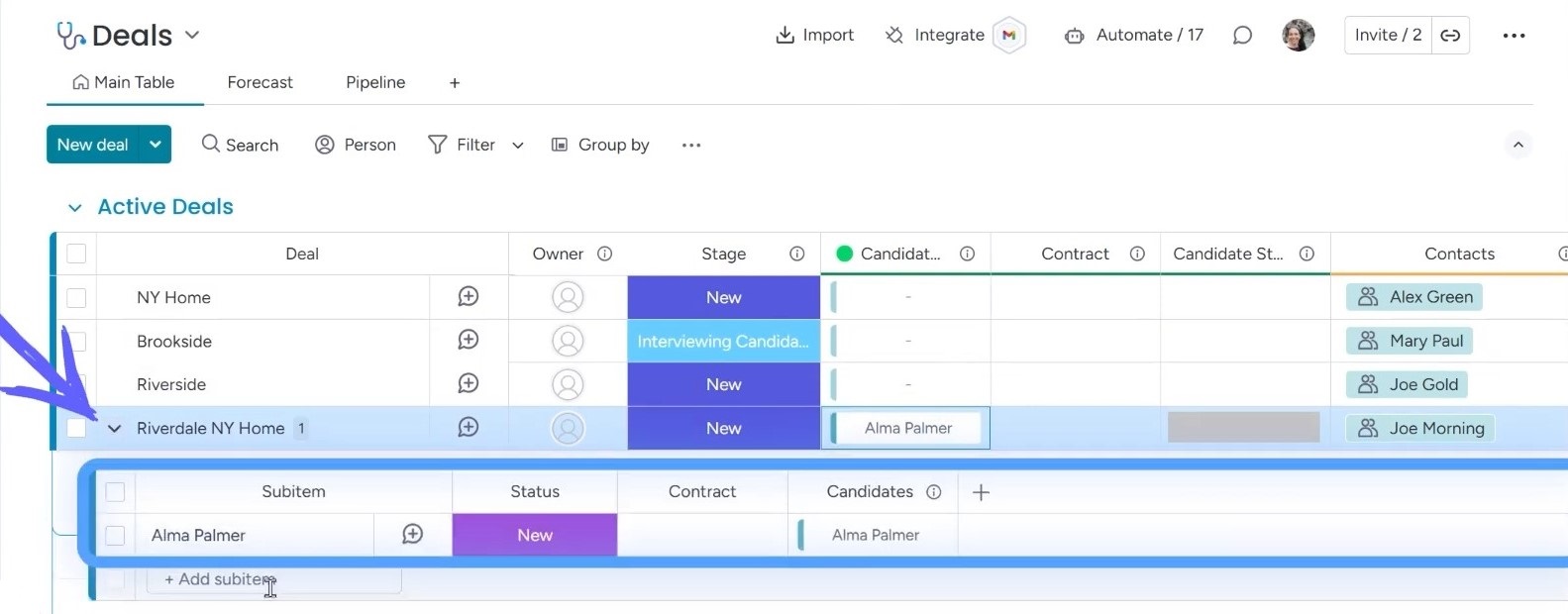
Here’s the cool part: this works both ways. On the Candidates board, Alma’s name will also show up, but this time it will be linked to the deal she’s associated with.
The system is designed to automatically update and create these connections between the deals and candidates, so both sides are always in sync.
This automation saves a lot of time and ensures that everyone involved has up-to-date information.
The reason for this setup is simple. On the deals board, you’ll be assigning many candidates to the same nursing home. Some will be a good fit, and others won’t.
So, as more candidates are added, the system will continue to create sub-items, allowing the team to see which candidates have already been considered for the deal.
On the flip side, candidates also need to know which places they’ve been sent to.
For instance, if you look at Alma’s profile on the Candidates board, you’ll see that she’s connected to the Riverdale New York Home. This is exactly how the system helps both sides stay organized.
5. Automating Candidate Emails and Tracking Client Interactions
Once the candidates are chosen, the next step is to send the information to the client. In this case, two candidates are selected for the Riverdale New York Home.
I’ve used Make.com to create an email draft in Gmail. This draft automatically pulls in the candidate names and relevant details, such as links to their resumes or other important information.
For example, if Alma’s information was included, it would automatically pull up her name and a link to her resume stored in Google Drive.
To trigger the automation, you have to change the item’s Email column status to “Send Email.”
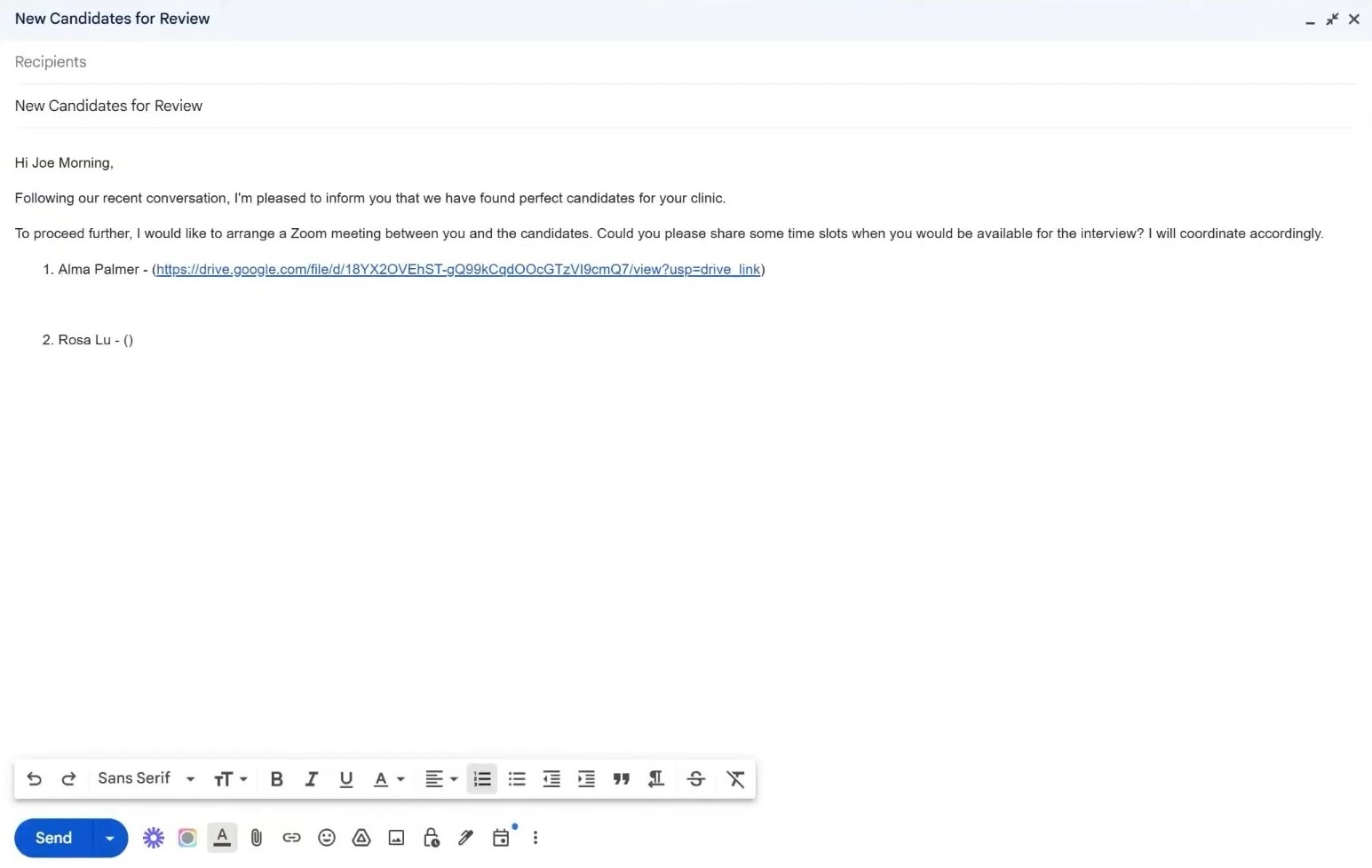
Once the email draft is created, you can simply open Gmail and see the draft ready for review.
All the necessary information about the candidates will already be filled in, making it easier to communicate with the client.
As the deal moves forward, the status of the deal changes, and you can track the progress in real-time. The stage of the deal can be updated using a special column called Stage column where you can select the current phase.
In addition, you can add notes to an item (by clicking on the “+” button beside it) to keep track of what’s happening.
For instance, if you had a meeting with the client, you could easily add it to the deal card and write notes about what was discussed.
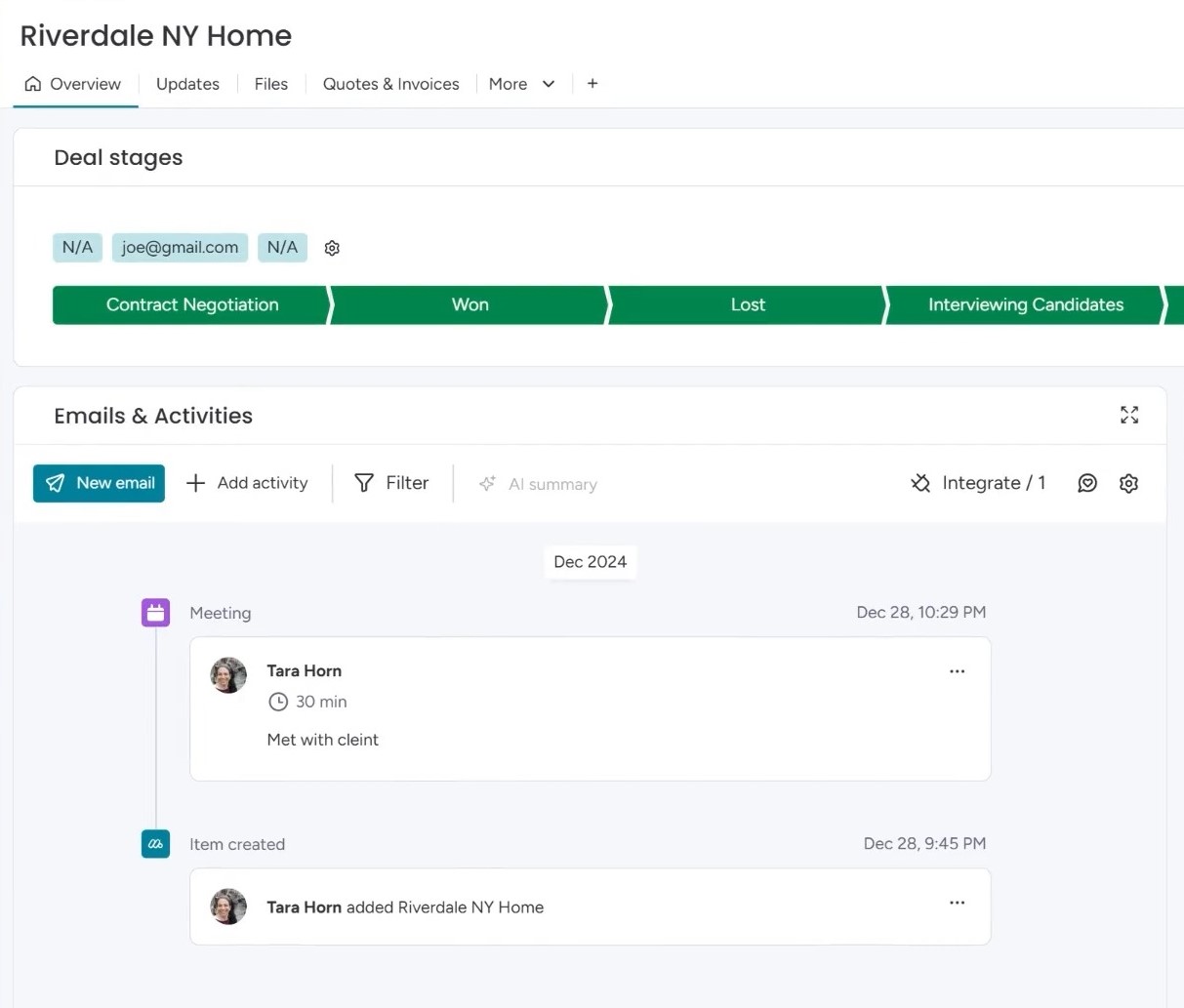
All these notes will be updated in the activities board but you have to set up an automation for that.
The information helps managers stay on top of all the interactions and ensure that no communication is missed.
6. Managing Changes in Deals and Streamlining the Hiring Process
In any deal, things can change, and it’s important to stay flexible. For example, let’s say you start with a deal where the client wants five RNs and five CNAs.
But as the deal progresses, the client decides to adjust the numbers. Maybe they now need only four RNs and four CNAs instead. The good news is that the system is set up to handle these changes automatically.
When the numbers are updated, the total price is automatically recalculated based on the new quantities and any discounts applied.
If the client decides to give a $100 discount, the price changes immediately, ensuring everything stays accurate.
This updated information is then pulled into your dashboards, making it easy to track the deal’s progress.
For example, if you go to the Sales dashboard, you can see the forecasted revenue. This dashboard helps you monitor the deal’s status by showing information like the forecasted value and revenue, as well as the deal’s stage.
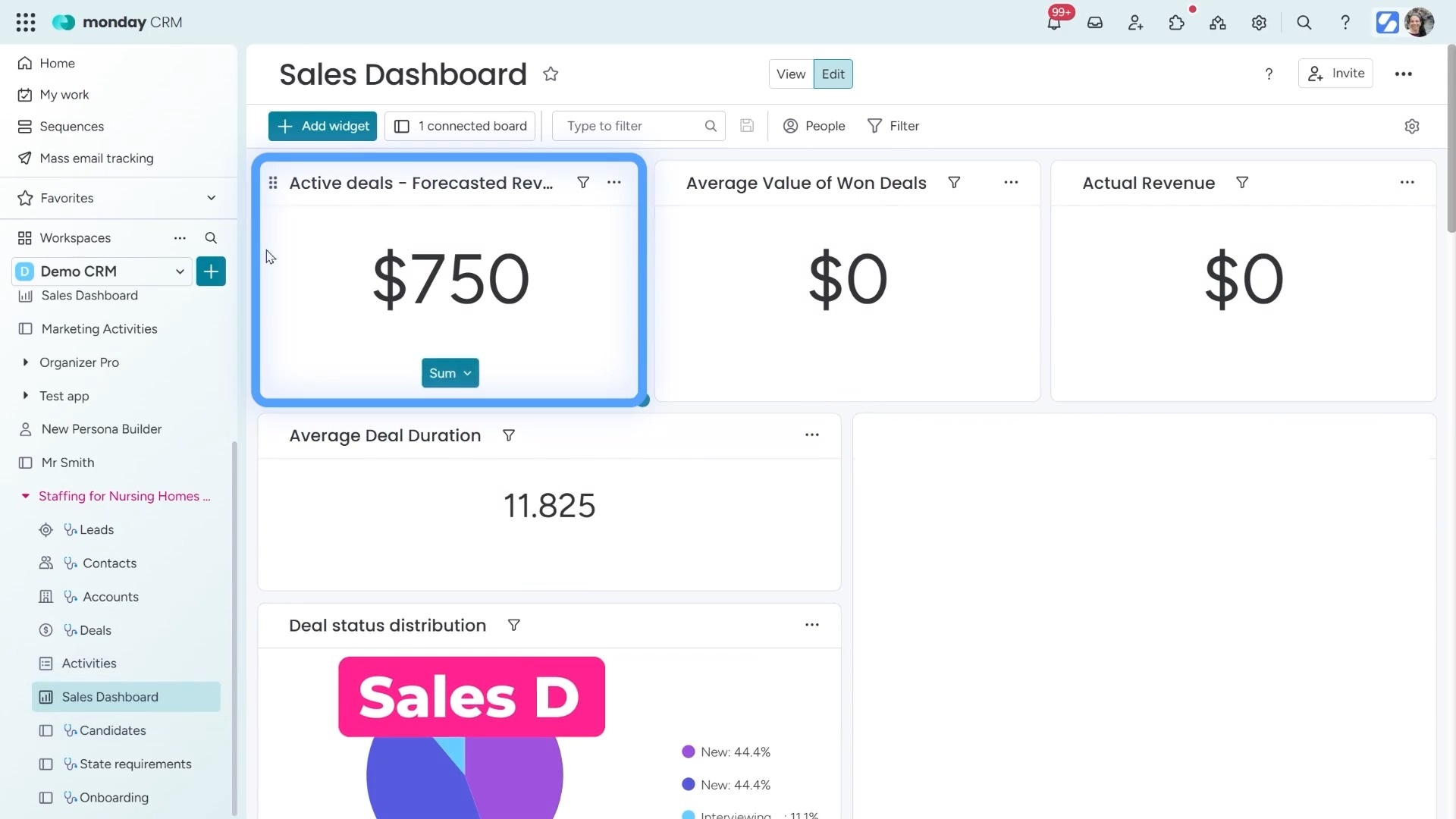
As you work with the client, another important step is managing the contract. If the client is ready to move forward, you can add the contract to the deal.
For example, let’s say Joe, the client, has decided to hire two of the nurses from the deal. To mark this decision, you can change their status to “Hired.”
Once you update the status, the system automatically reflects this change across all connected boards. This is all possible because of the integrations set up with Make.com.
But that’s not all—this change also updates the candidates board. When the status is marked as Hired, those candidates automatically move to the “Hired” group on the HR side.
7. Onboarding the New Hires
Once candidates are hired, they’re ready to move on to the next big step: onboarding. This is where the legal and preparation processes begin.
After the status is updated to “Hired,” the candidates are automatically added to the Onboarding board.
Here, the team can track all the important steps that need to happen before the candidates can start their new roles. This includes handling their visas, legal paperwork, and preparing for any necessary training courses.
On the Onboarding board, there is a “Legal” that helps organize the process. This view includes a list of all the documents that need to be completed, and each document is tracked step by step.
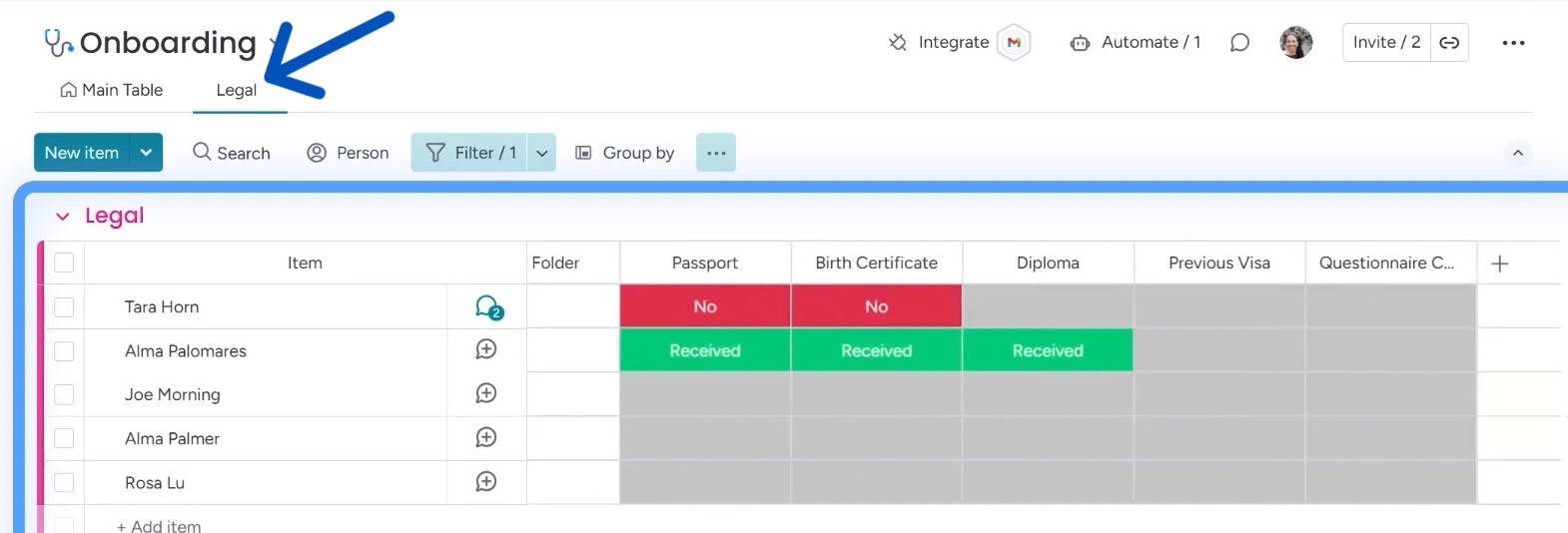
Once all the required documents are collected, and the candidate is ready, their status changes to “Approved.” This means they’re one step closer to starting their job.
The board also tracks the visa date and ensures that candidates are enrolled in any prep courses they need before they begin working.
These courses are an important part of the onboarding process, as they help candidates prepare for the challenges of their new roles.
There are a few more tasks to complete before the candidate can officially start. For example, they may need to apply for a Social Security number or take a state exam for certification.
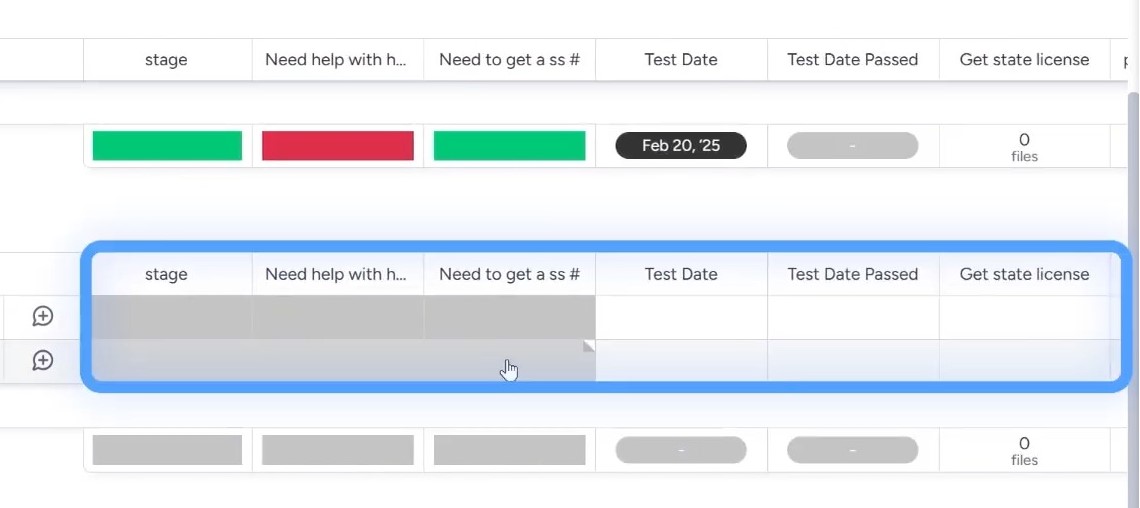
The onboarding process is designed to keep the internal team organized, ensuring that everything is in place for the candidate to start their new job feeling ready and prepared.
Get Started With monday CRM!
Ready to streamline your staffing and sales processes like never before? Try monday CRM for your recruitment company.
With its customizable boards, automations, and integrations, you can easily manage leads, track candidates, and ensure smooth onboarding.
We, at Simpleday, offer expert solutions if you need help with any aspect. Contact us to learn more.


