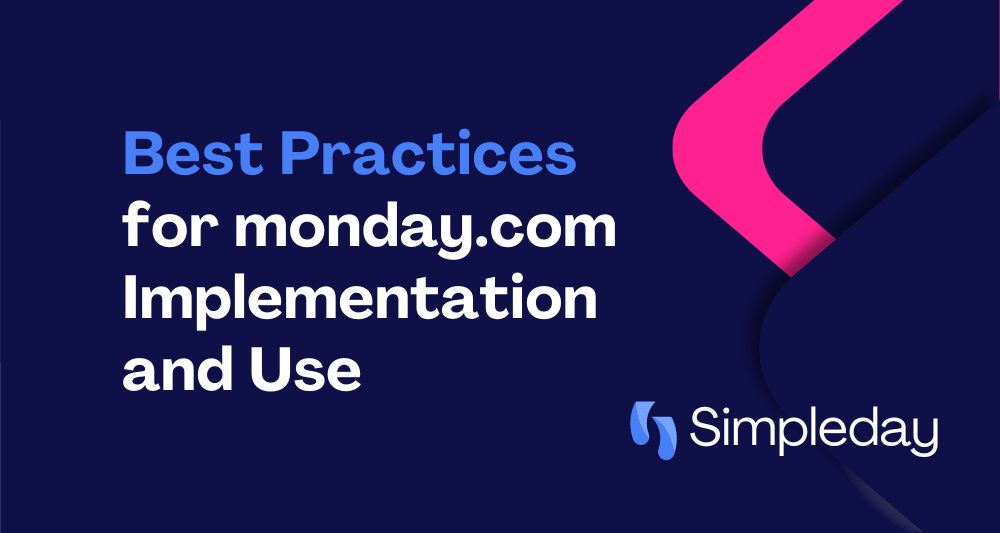The beauty of using monday.com is that the Work OS platform as well as the products are so flexible that anyone can easily customize it for their specific needs. Since it is utilized in so many diverse verticals, there are no hard rules for using or implementing monday.com. Based on my experience, here are some best practices that I would recommend.
Keep it Simple!
monday.com is a very powerful tool and there is really a lot that can be done with the platform. While you should take advantage of that, make sure that it is still simple that your team will actually use it. If something is too complicated, no one will use it. I understand the need for columns, but don’t add to many that no one will ever scroll to. Don’t make the process so complicated that no one can follow it, let alone use it on a daily basis. Whatever workflow you are building, keep the following things in mind – “how will my users use this”, “when they come into the office, how do you they know what their tasks are?” I find that these 2 items help make it easier to plan a workflow that will actually be used.
Make the Most Out of Views
You should use views to easily access information that you need to see very often. You can use table views, charts and so much more. You can read more about views and how to create them here. Personally, I like to create a daily view which is my tasks for that day, plus anything I did not finish from the day before.
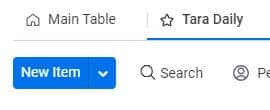
Date Column
The date column should be used on most boards so tasks can have dues dates. I think is it so important for someone to be able to come into the office in the morning and look at their monday.com board and be able to see exactly what tasks they need to do. Using the My Work section could also really helpful for many people, however, it is also based on dates.
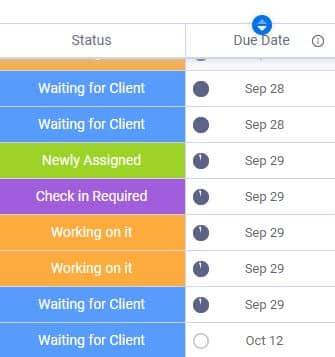
There are many automations that are also dependent on dates. Personally, it took me a while to adjust to using dates on every task, I just knew what I had to do each day without assigning a date. However, it meant that I would have to go through every task that was on my board. I finally started using dates and saw how simple it was. I created a view for myself and I called it “Tara Daily”. In that view, I added all of the tasks that I was marked as a person plus everything that was due for today and my overdue tasks. This way any tasks that I did not complete the day before, I would see them at the start of my workday.
People Column
All tasks, leads or whatever you are tracking should always be assigned to a person. This gives every team a clear indication of who is in charge of which task. Unfortunately, I have seen companies use a text column for this. monday.com has a people column that works with many automations, so make sure to use that column.
Notifications Settings
If you click on your avatar on the bottom left hand corner of your monday.com account, you will see an options to view your profile. One of the tabs under this section is labeled notifications. There are so many options for notification, so set up the ones that work for you. Many times I hear someone complain that they get too many notifications and that is because they set up automations with notifications, and they are getting the notifications from the profile settings. Just make sure to check what notifications you need so you are not inundated with notifications.
Status Column and Automations
There are so many amazing automations that can automate so much of a person’s workflow and save you significant time. When you are building a board, keep in mind that some columns can be used more easily for automations. I think that the status column is one of the best columns. Besides the fact that I love the colors (I am a very visual person, so I love seeing something green and knowing it is done), the status column is just easy to use for automations. I use it many times as a qualifier of the automation. For example, “when an item is created, and status is X then do Y”. I use it to mark clients, statuses or different processes.
These were some of the best practices for monday.com implementation.
What best practices would you recommend?