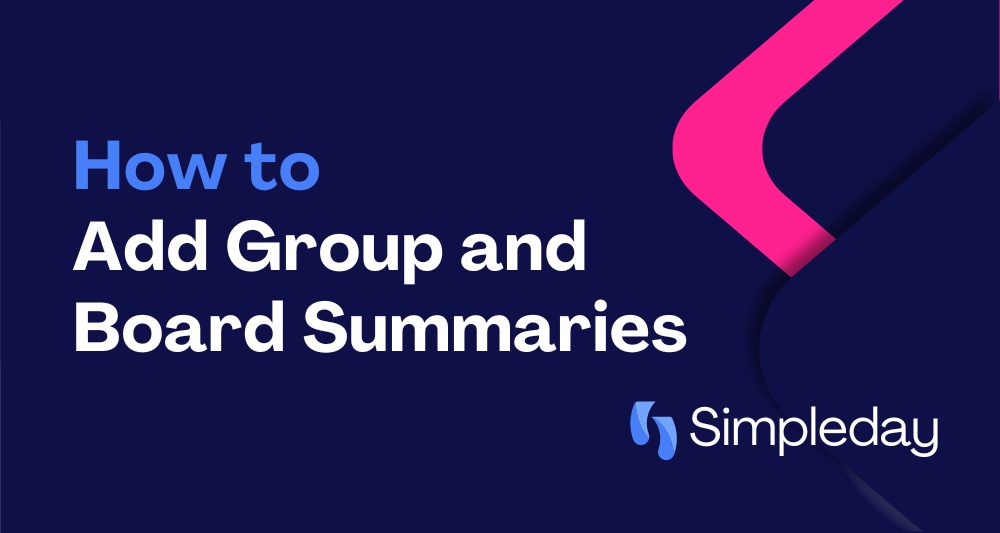Working with large projects or handling multiple tasks can quickly become overwhelming, especially when dealing with extensive data sets. That’s where monday.com’s “summary” feature can help you stay organized by providing the summaries of a number of columns.
The group and board summaries provide a quick, condensed overview of important information, allowing you to grasp the gist without getting bogged down in details.
Let’s find out how to enable these two features.
If you want to watch a video tutorial, check out my YouTube video on this topic:
How to Enable Group and Board Summaries
To enable the group or board summary, you’ll need to access what’s called the Monday Labs. To get there, simply click on your user avatar (that little profile picture) in the top right corner and select “Monday Labs” from the menu.
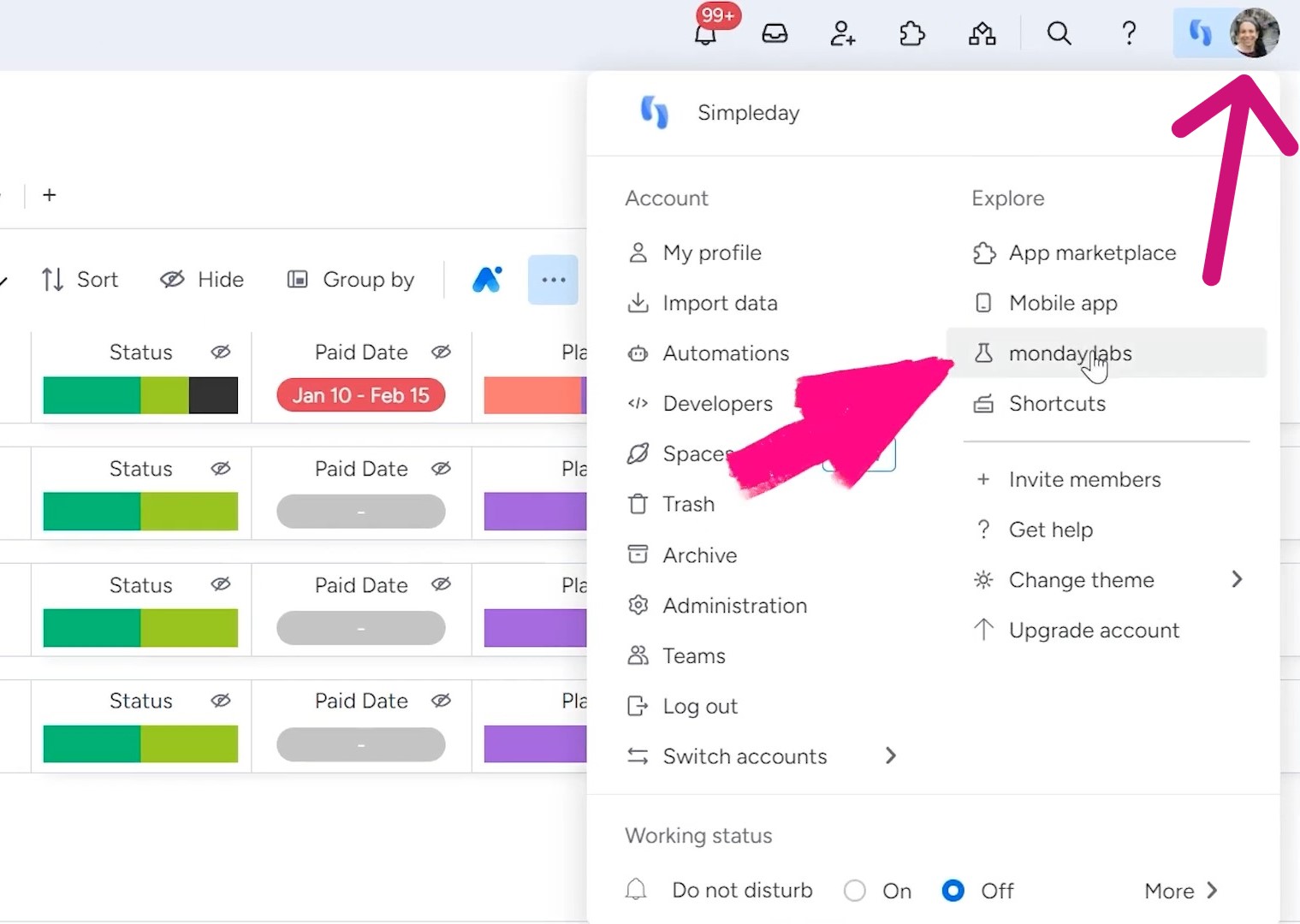
Once you’re in the Labs area, you’ll see a whole bunch of different options and add-ons. For activating the group summary, locate the one labeled “Collapsed Group Footers” and click on it to activate.
Similarly, you can activate the board summary by clicking on the “Board Footers” option.
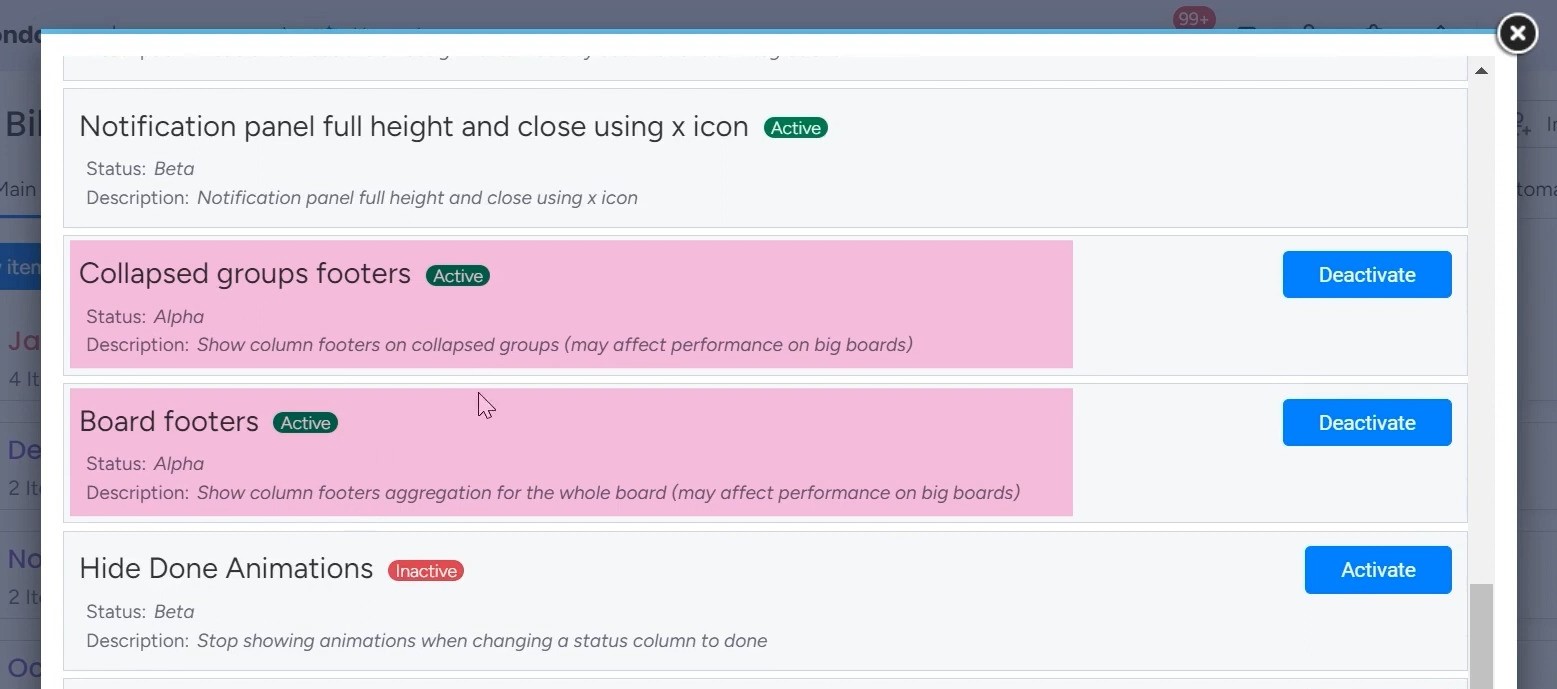
After activating these features, you need to give your board a quick refresh to make sure all the changes have taken effect properly.
So what exactly are these group and board summaries we’re enabling? Basically, they provide neat little summaries or “footers” at the bottom of any collapsed groups or boards.
Let’s say you have your tasks grouped by priority level. With summaries enabled, you’d be able to quickly see the total number of tasks, hours logged, or whatever metric for each of those priority levels. The summary footers give you the key stats you need at a glance.
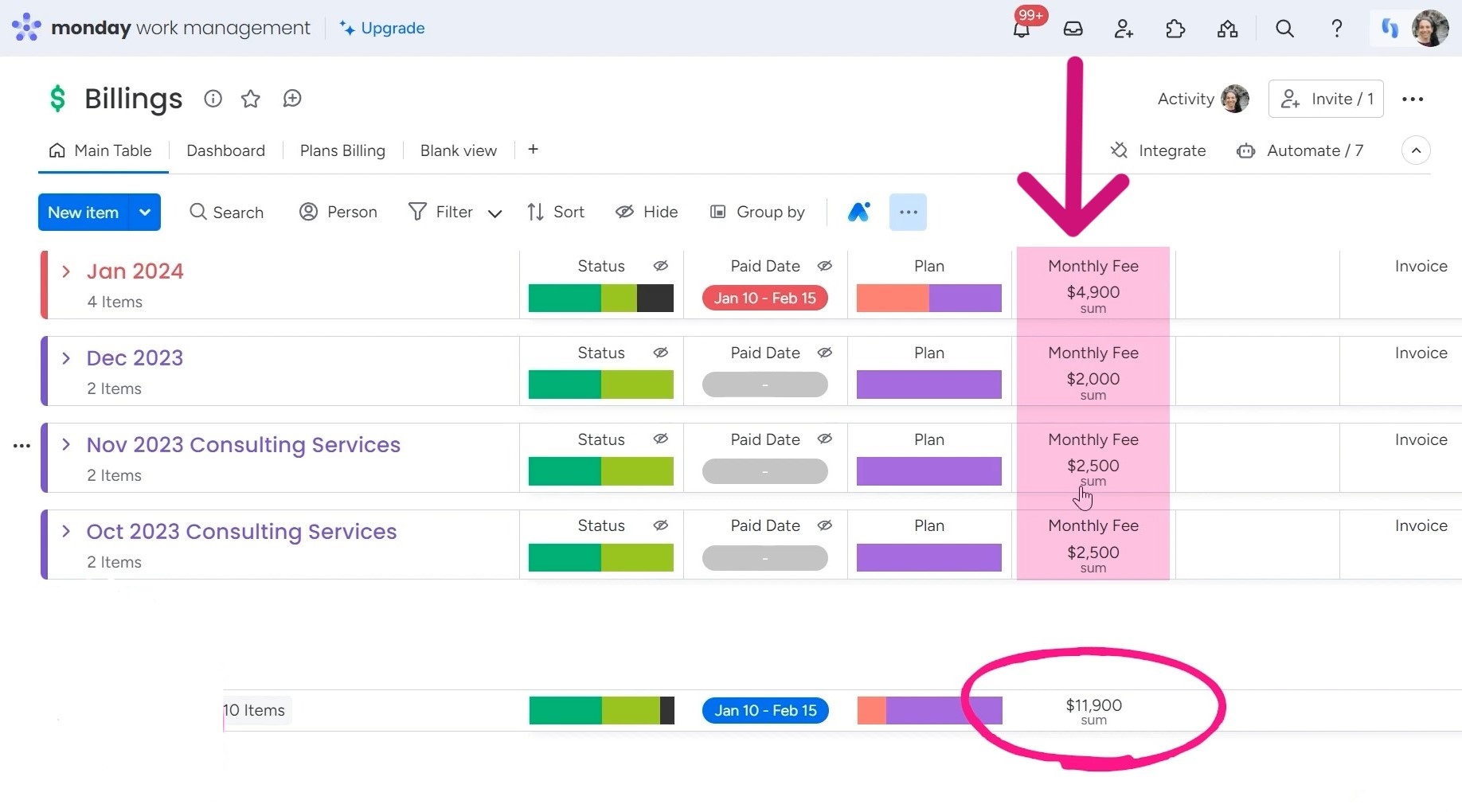
Need help mastering monday.com for your team? Sign up for Simpleday’s expert coaching! Our specialists will guide you through setting up all the features. Get an optimized workflow for better productivity.