If you’ve ever found yourself scratching your head trying to figure out how long it took to finish a project, you’re not alone. Tracking your time is key to running an efficient operation. It helps make sure you bill clients accurately and have realistic expectations of what your team can accomplish.
The good news is, monday.com makes time tracking a snap. All you have to do is add a “Time Tracking” column to your board. Once that’s set up, the timer starts running automatically whenever you change a task status. How easy is that?
How to Automate Time Tracking
Setting up automatic time tracking in monday.com is really straightforward. Here’s how you do it in a few simple steps:
First, add a “Time Tracking” column to your board. Just click the plus sign in the top right corner and choose “Column Center” from the “More columns” option. Write “Time Tracking” on the search bar. When you find it, click on “Add to board.”
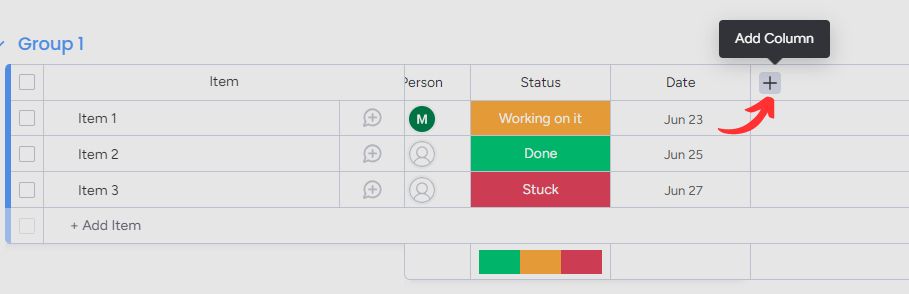
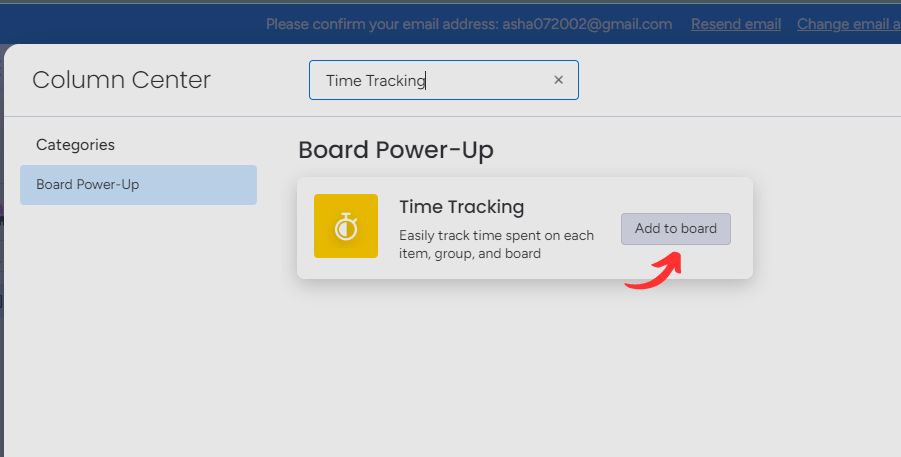
Usually, you’d have to manually press play and stop on each task. But let’s be honest, who has time for that? Automating the timer is the way to go. All you need is a status column on your board.
Once you have your time tracking and status columns added, click “Automate” at the top of the page. Select “Create Custom Automation” from the menu.
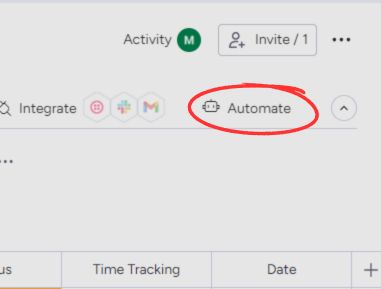
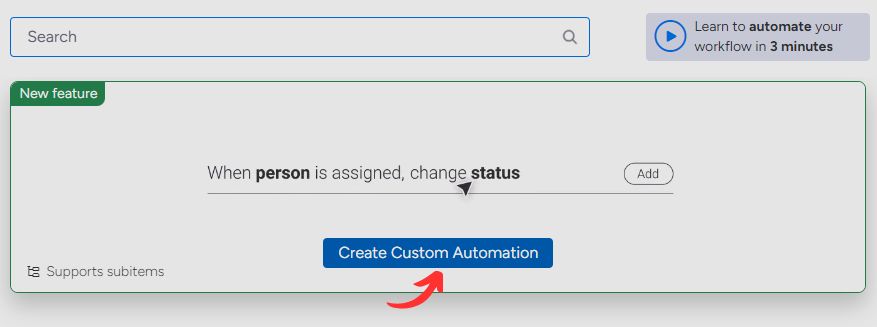
Next, set it up so the timer starts when you change a task status. Click “When this happens” and choose “Status change”. Then, pick “Status” and click on “something” to change the trigger to “In Progress” or “Working on it” (or whatever term you use).
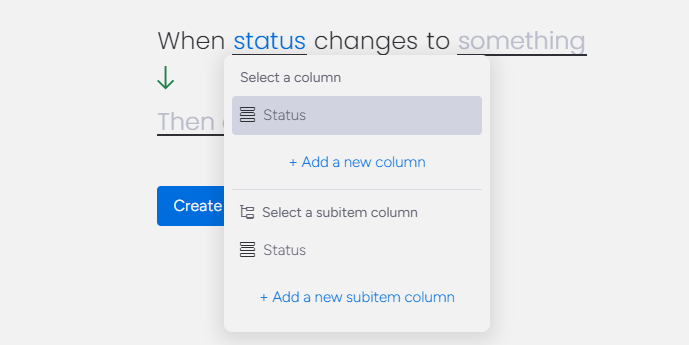
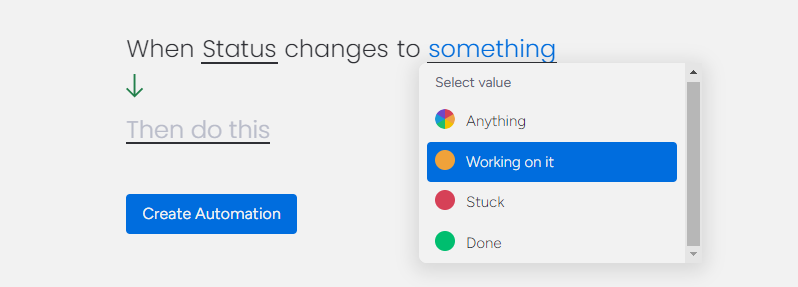
For “Then do this”, pick “Start time tracking”. Create your automation and you’re all set.
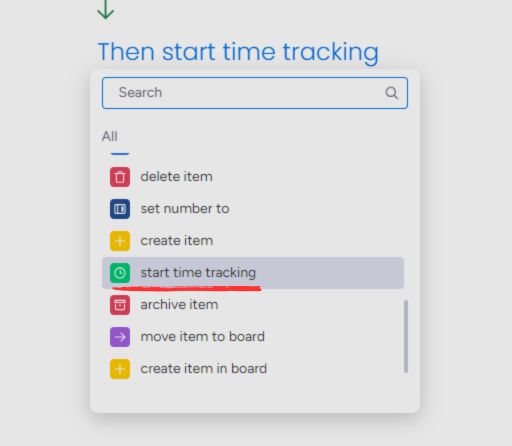
Now whenever you mark a task as “In Progress”, the timer will start running automatically. No more forgetting or backtracking to log your hours.
To stop the timer, you can create another automation by following the same steps but selecting a different status, such as “Task on hold” or “Done.”
This way, the timer runs automatically as you move through the stages of a task. You don’t have to remember to click the start/stop buttons.
Conclusion
No more forgetting to hit start or stop for a task that you are working on, or trying to remember how long you spent on a task. The timer just runs seamlessly in the background. Give it a shot; I think you’ll wonder how you lived without it!
If you’re feeling lost in figuring out monday.com features, let’s chat and we’ll get you going in no time. We were all new users once, so we get it. We offer free one-on-one sessions, so book a meeting here.



