If you’re like most people, you’ve got some tasks that come up over and over again like clockwork. Maybe it’s sending out your monthly client reports, reviewing your team’s weekly metrics, or touching base with your boss every Monday morning.
monday.com offers some super simple ways to set up recurring tasks so you don’t have to keep re-entering the same info repeatedly. Automating these recurring tasks can save you a ton of time and headaches in the long run.
I’ll walk through the two straightforward automation methods to effortlessly create these recurring tasks. Both options allow you to set it and forget it when it comes to those regular to-dos.
Method 1: Automate Recurring Tasks on a Specific Board
The first way to manage recurring tasks is by using the Automation Center right on the board where you want these tasks to be live.
Go to the Automation Center on your chosen board and create a new “Custom Automation.” For the trigger, select “Every time period” and choose if you want your task to repeat daily, weekly, monthly, etc.
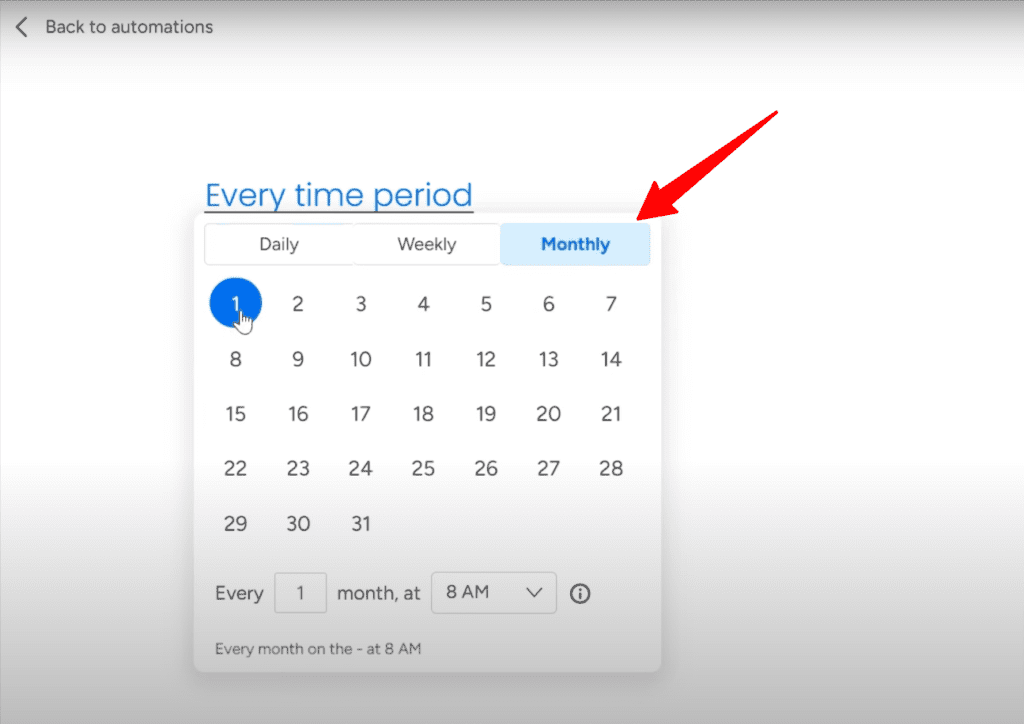
Then, you’ll fill in the details of the actual task itself, like giving it a title, assigning someone to it, picking a status, etc.
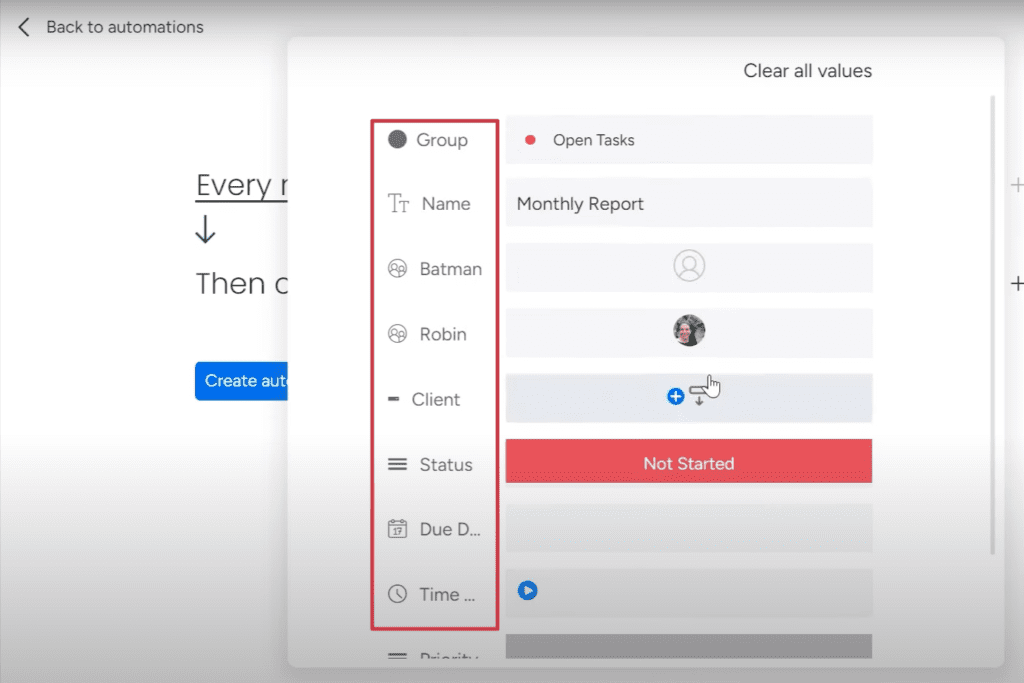
If you prefer visual content, I’ve recorded the automation of recurring tasks in this video.
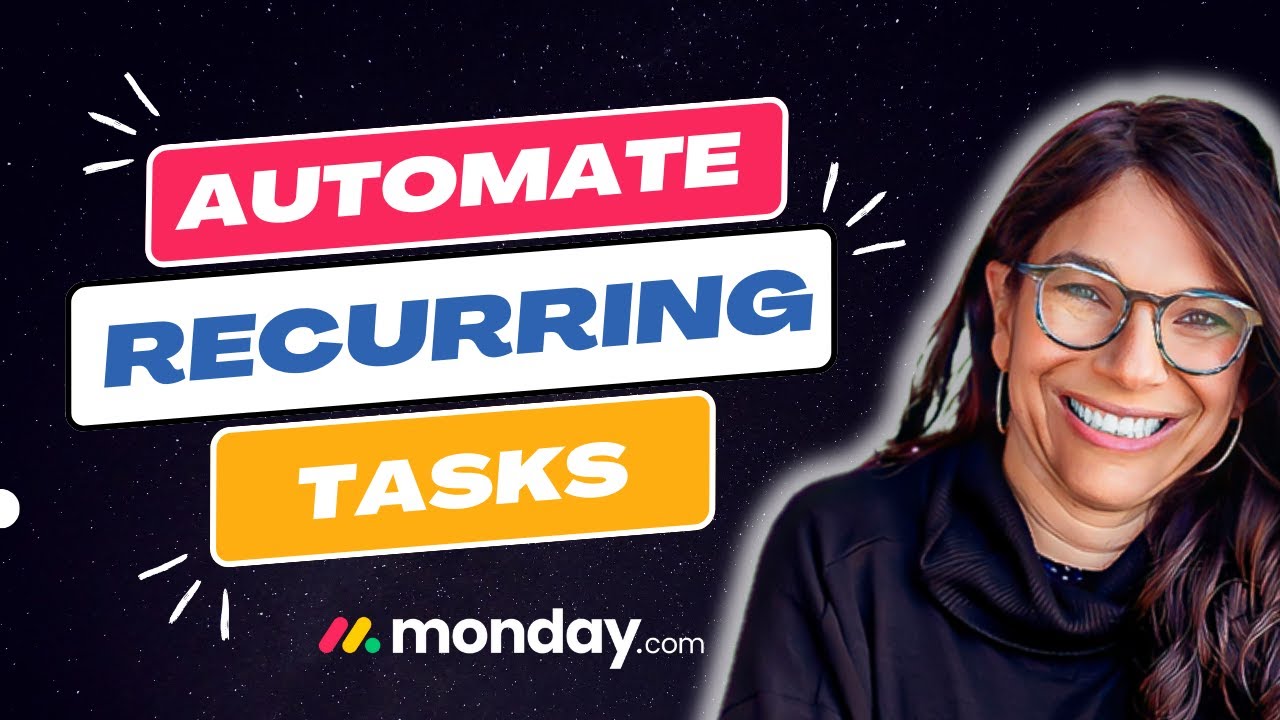
Once you’ve got your automation set up, all these recurring tasks will be created on your board at whatever interval you picked. Want a weekly status update task for your team? Need a task to review monthly sales figures? Everything will be there on time.
Pros and Cons
The nice thing about this method is it doesn’t require any fancy setup. Just create your automation straight on the board and you’re good to go. But that simplicity does come with a couple limitations.
If you need to tweak the recurrence later on, it can be a pain finding the right automation to edit among potentially dozens. Also, if you need more than just a handful of recurring tasks, all those automated tasks cluttering up your board can get messy fast.
So, for a quick and easy way to automate a few recurring tasks on a single board, this is your ticket. But if you’ve got tons of recurrences or need more flexibility, the second method would be more suitable.
Method 2: Automate Plenty of Recurring Tasks
If you need to manage a boatload of recurring tasks or want more flexibility in customizing each one, you should choose this method.
With this approach, you’ll create an entire separate board dedicated to just your recurring tasks. Add columns to this board for all the key task details you want to track, such as title, assignee, status, and more.
But then also include a “Frequency” column where you can specify how often each task recurs (monthly, weekly, etc.).
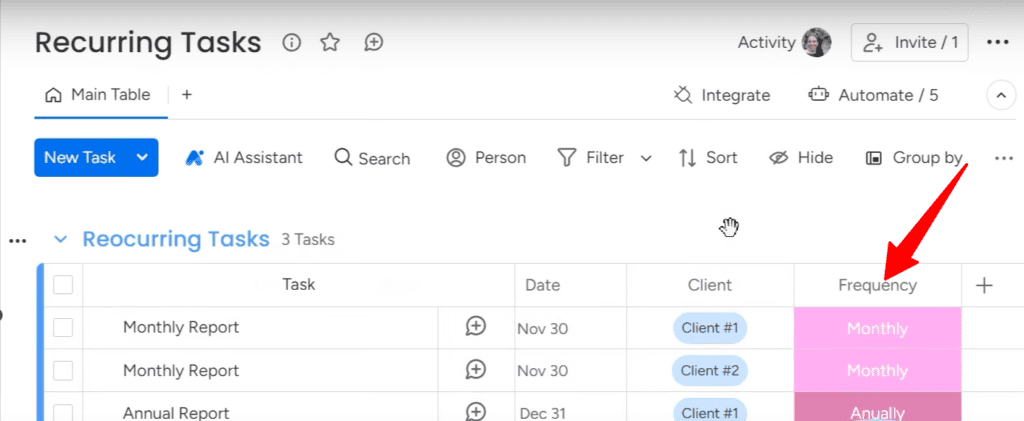
Now, you can set up two types of automations for this board.
Automation Type #1
With this automation, you’ll simply move your recurring task over to the main task board when it’s due date arrives.
So let’s say you have a task set to recur monthly. When the 1st of the month pops up, monday.com automatically shifts it over to your task board so it’s ready to go for that month.
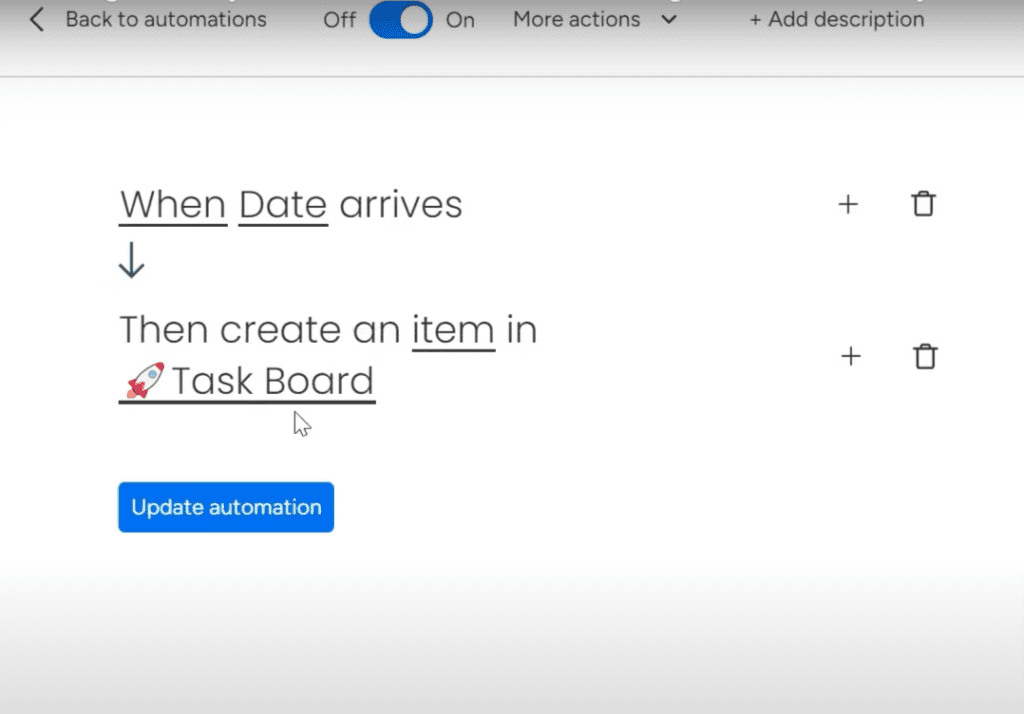
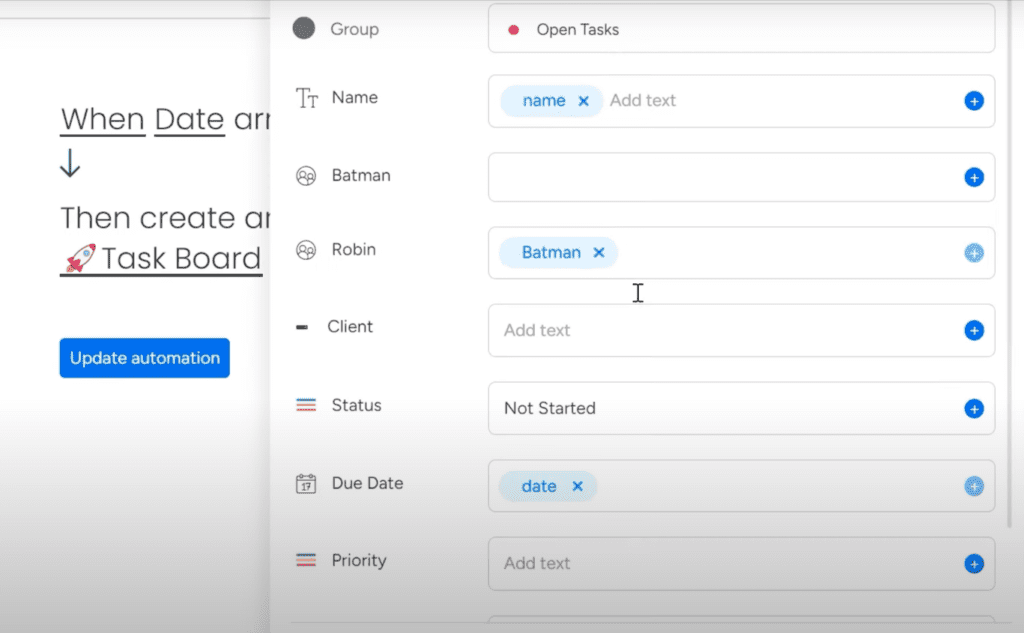
You can have as many recurring tasks as you need on this board, like 100, 200, even 500. No problem!
Automation Type #2
The second automation checks the frequency of each task. Is this monthly, quarterly, yearly? Then it will advance the due date accordingly.
So for a quarterly task, when the date arrives, the task will appear on the task board, and then update the next due date by 3 months. Monthly tasks get bumped 1 month ahead, weekly ones advance by 1 week, and so on.
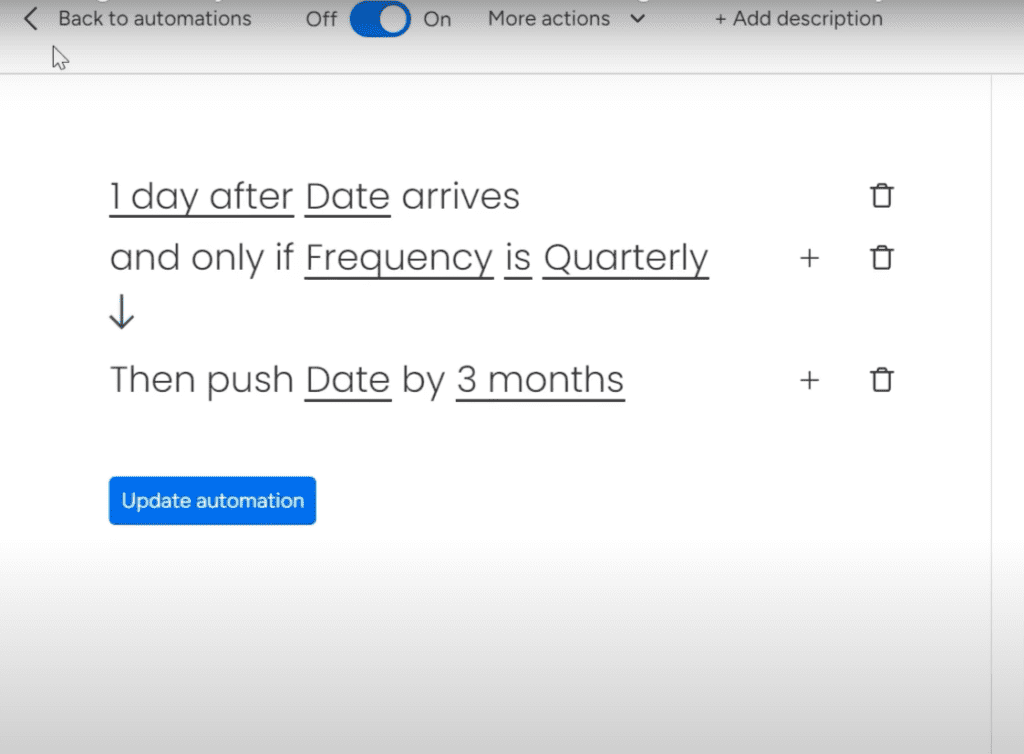
To set this up, I just created one base automation for advancing dates, and then duplicated it for each frequency I needed.
So, I’ve got one that says “If frequency = monthly, add 1 month” and another that says “If frequency = quarterly, add 3 months.” This way, all my recurring tasks flow to my task board on time, and their next due dates get updated perfectly based on the frequency I specified.
Pros and Cons
The beauty of this method is it lets you manage a ton of recurring tasks really easily. Everything is neatly organized on one board dedicated just for recurrences. You can customize schedules, assignees, and other details for each task. And editing or adding recurrences is a breeze!
Downside is it does require a more complex setup to get going. You’ll be building out a whole separate system essentially. But once you’ve got it configured, this gives you way more reporting and flexibility to manage recurring work at scale.
Need to set up a customized monday.com automation? Let Simpleday help! We provide consultation and implementation service to individuals and businesses.


