Downloading your monday.com board to Excel can be incredibly useful. Maybe you need to share the data with someone who doesn’t use monday.com or perhaps you want to do some advanced analysis that’s easier in a spreadsheet. Whatever your reasons, the process is about as simple and quick as it gets.
I’ll walk you through the whole thing step-by-step, so you’ll be downloading your boards to Excel in no time.
If you prefer a video tutorial, watch it below:
Steps to Download a monday.com Board to Excel
To download the board to Excel, click on three little dots in the top right. It will open up the “More actions” menu. Select the “Export board to Excel” option from that list.
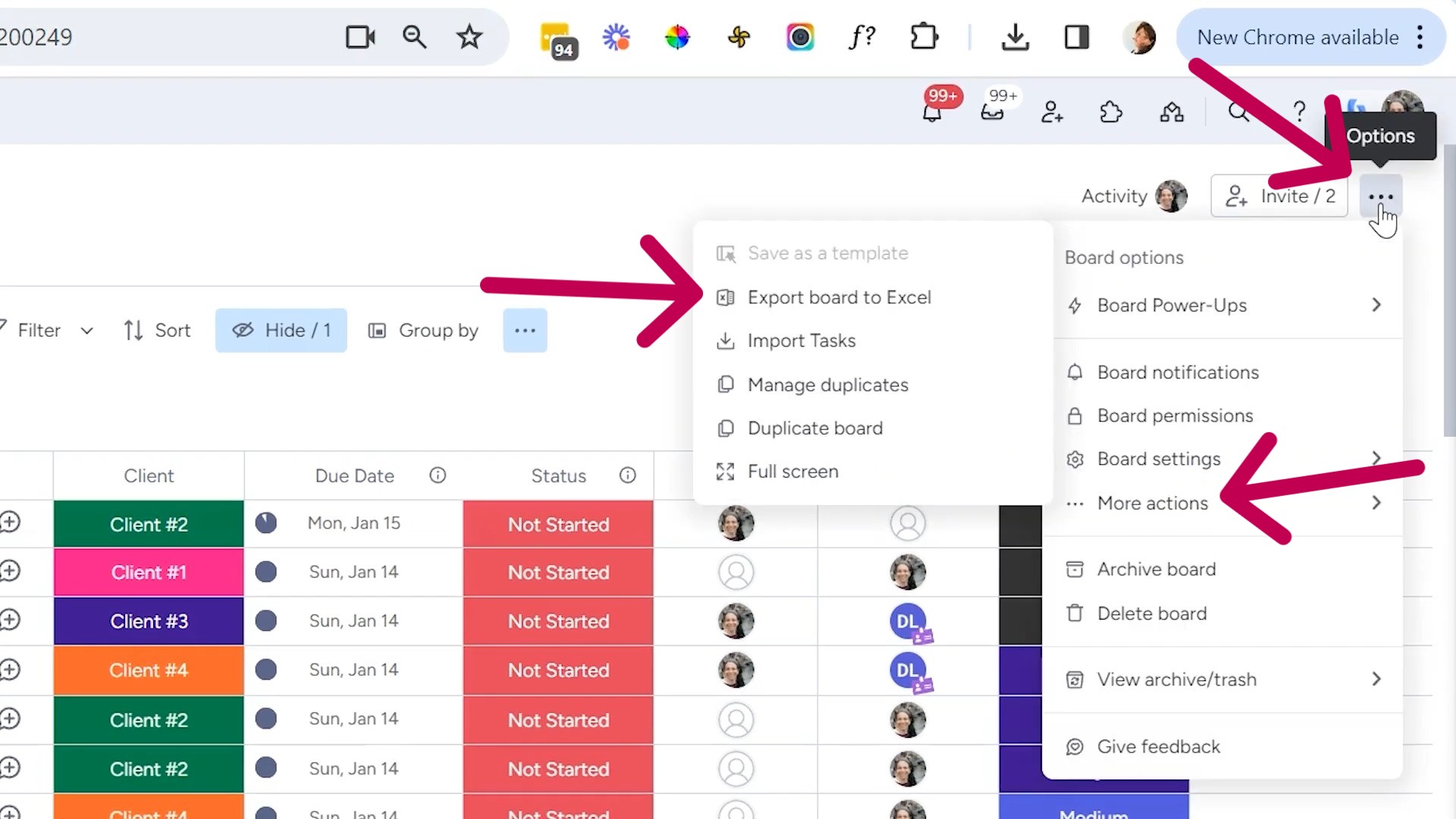
It will bring some options to customize the data on the downloadable board. You can choose to include any recent updates to the board. And if you’ve got any sub-items or tasks under your main items, you can include those too. Finally, you can even have a copy of the exported file sent straight to your email.
Once you’ve got everything set the way you want it, click on the “Export” button. After opening, you will see all your board’s data right there in the spreadsheet.
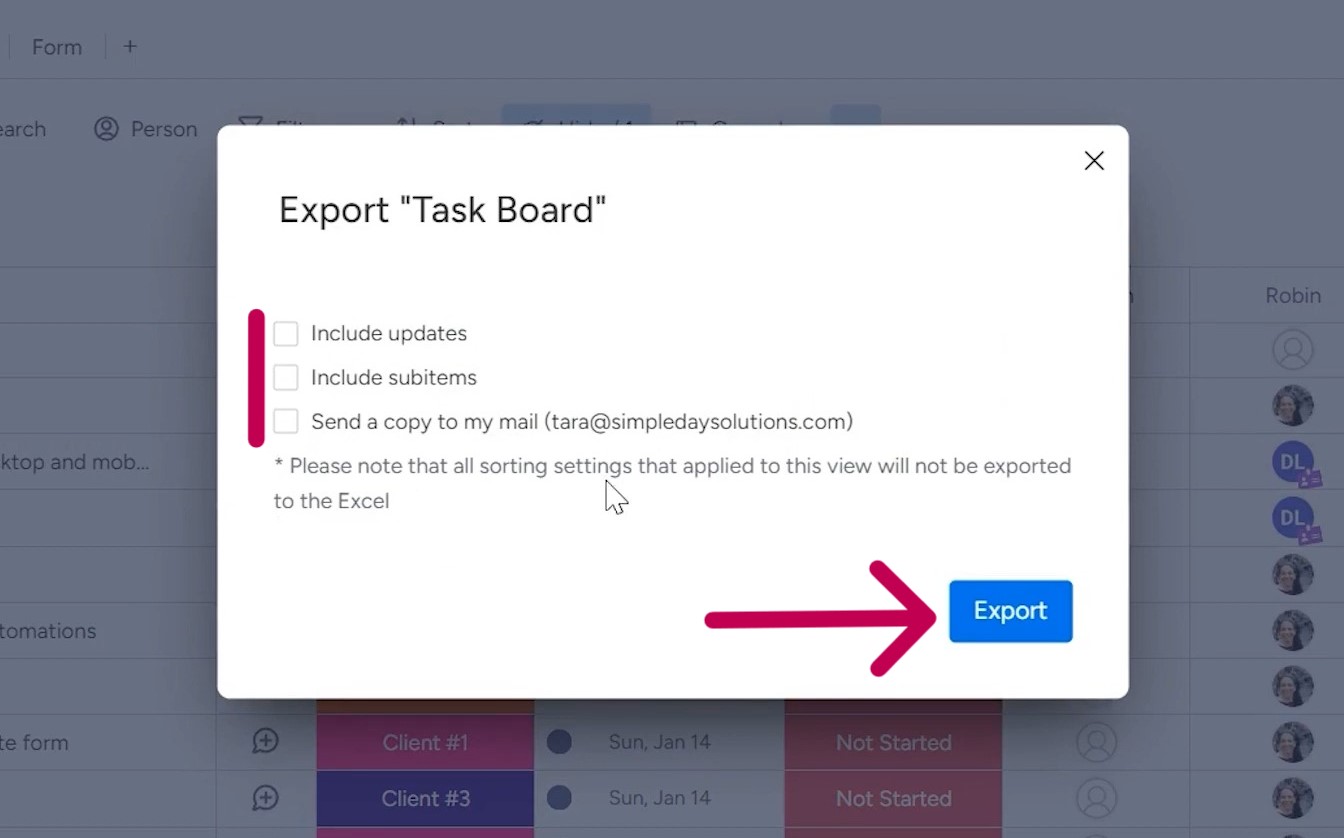
The name of the file that you have just downloaded will match the name of your monday.com board.
When you open up the file, you’ll see that it’s got all the data from your board. At the top, you’ve got the board name, and then the different group names that were on the board. Below that, you’ll find the column titles that you had set up.
How to Filter the Downloadable Data
Sometimes you might not need to download all the data from your monday.com board. Maybe you just want some specific columns. Well, good news is that you can easily filter down what gets exported to Excel.
Go to your board’s advanced filter feature by clicking on the little down arrow beside the “Filter” option. Then, set the “Column,” “Condition,” and “Value” to get a customized board with your preferred data.
For this example, I’m going to filter it to only include the “Top Group” on my board. I’ll set the “Group” filter to “Top Group” and the board will display only this group.
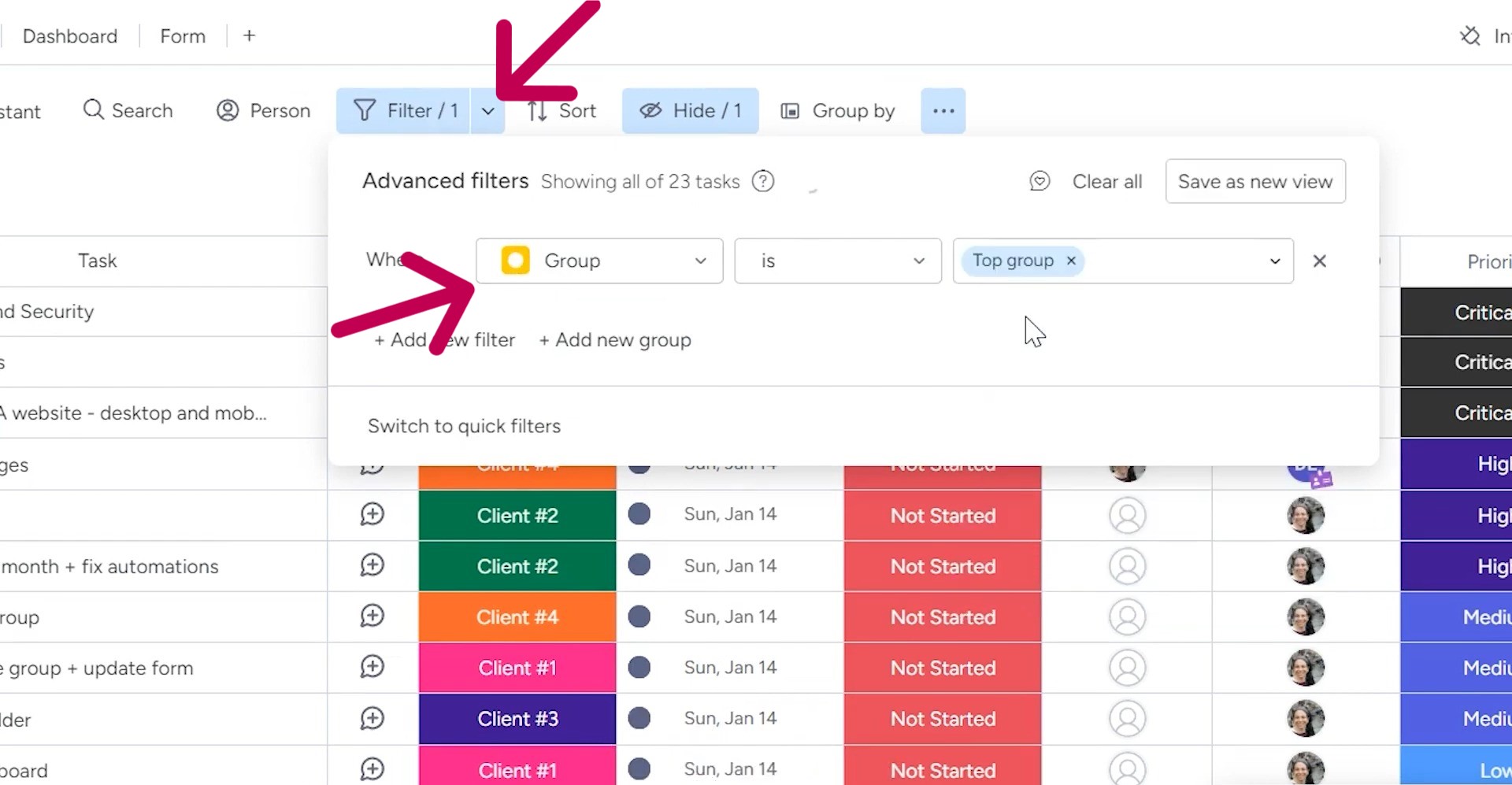
Now, when I download this board as an Excel file, it’ll show only the data from my “Top Group.” It’s a great way to tailor the export to exactly what you’re looking for.
Ready to take your monday.com game to the next level? Look no further than Simpleday’s expert training and implementation services. Don’t settle for guesswork, let our team be your guide to this powerful platform.



