Do you have really, really long monday.com boards and you want to learn how to hide columns? Or do you have different kind of information on your board that you need to view at different times? Learn below how you can hide columns, and then save that view so you can easily access it in the future.
1. Click the hide button
In the top right side of your board, right under the board title, is the option that says hide. Click that button and a drop down will show up with all of the columns that are on your board.
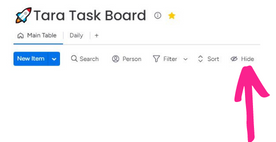
2. Choose the columns that you want to use for your view
Simply check the items on the of columns that you would like to see in your new view.
3. Hit the “save to new view” button
Once you check or uncheck any of the checkboxes, there is a button that says “save as new view”, that will become clickable. Make sure to hit this button so you can save these hidden columns to your new view. A new view will show up on the top of your board. You can also rename this new view. In the image below, you can see that there are 3 views on this board. If you look at the one called services, you will see that the hide button is highlighted in light blue. This is telling you that you have hidden columns in this view.

You can also create a new view and then hide columns once you have created the new view.
We hope now you can hide columns in monday.com
Need help setting up custom views for your workflow? Learn about our services and how we can help you.


