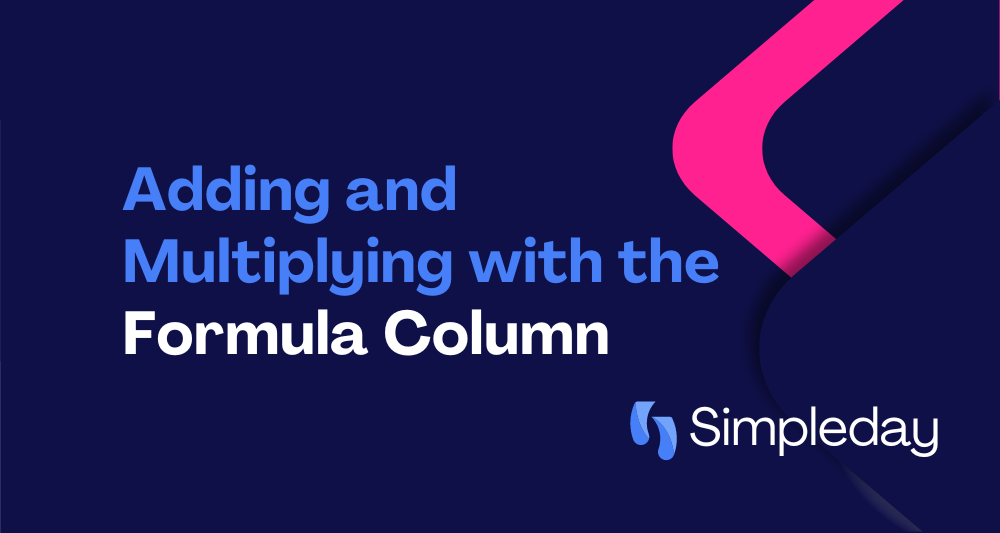When you have multiple numbers columns from which you need to do calculations on, doing calculations manually could be a chore. But the “Formula” column in monday.com makes it a breeze to perform calculations on your board to get all of the data that you need.
Today, I’ll explain how to add and multiply numbers using the “Formula” column on monday.com. This function is available on the Pro and higher plans. So, make sure you are on the right plan. This column can do a lot more complex calculations but today we will cover the basics.
Multiplying Numbers in monday.com
For example, you may want to calculate the total cost of two columns: Let’s say you are a freelancer, and you charge your clients hourly. You want to know the total bill to a client at a fixed hourly rate. Here you would need 2 number columns. The first would be your hourly rate, and the second would be to fill in the amount of billable hours for that month.
To multiply two numbers, create a “Formula” column. Clicking on the three dots beside the column will allow you to set up the formula, and then you will see a dropdown menu with three options:
- Columns
- Functions
- Constants
Select the columns you want to multiply from the “Columns” menu. Put a multiplication sign (*) between them.
For instance, to multiply “Current Billable Hours” and “Hourly Rate,” the formula would be:
{Current Billable Hours} * {Hourly Rate}
Click “Save,” and the multiplied amount will appear in the new column.
Adding Numbers in monday.com
Sometimes, you may want to add two columns, like Client X and Y revenues.
To add the numbers, create a new “Formula” column. Select “SUM” from the “Functions” menu. Add your desired columns with a comma between them inside the SUM parentheses.
For example, to add 30 and 70, the formula would be:
SUM({Client X Revenue}, {Client Y Revenue})
Click “Save,” and the total amount will appear in the formula column.
You can add as many columns as you like within the formula. Just separate them with commas.
Adding or multiplying numbers in a “Formula” column on monday.com is straightforward. You can set it up with just a few clicks and start calculating your data. It’s an excellent feature for anyone who needs to keep track of metrics and wants to see them all in one place.
Still need more help? Why not get a 30-minute free consultation? Our team is ready to make your monday.com journey as smooth as possible.