These days, businesses need an easy and fast way to communicate with clients and teams, and SMS and WhatsApp are perfect for that. The good news? There’s an app that lets you bring these channels right into your monday.com account, making communication super simple and direct.
Whether you’re sending updates, making announcements, or replying to customers, having everything in one place keeps your workflow smooth and organized.
Want to see how it works? Check out the tutorial below!
Setting up MoceanAPI App in monday.com
To get started with sending SMS and WhatsApp messages from monday.com, you’ll first need to install the MoceanAPI app. Here’s how:
- Go to the App Marketplace: Click the puzzle icon on the top menu to open the App Marketplace.
- Search for MoceanAPI: In the search bar, type “MoceanAPI” and select it when it appears.
- Install the App: Click “Install” to add MoceanAPI to your monday account.
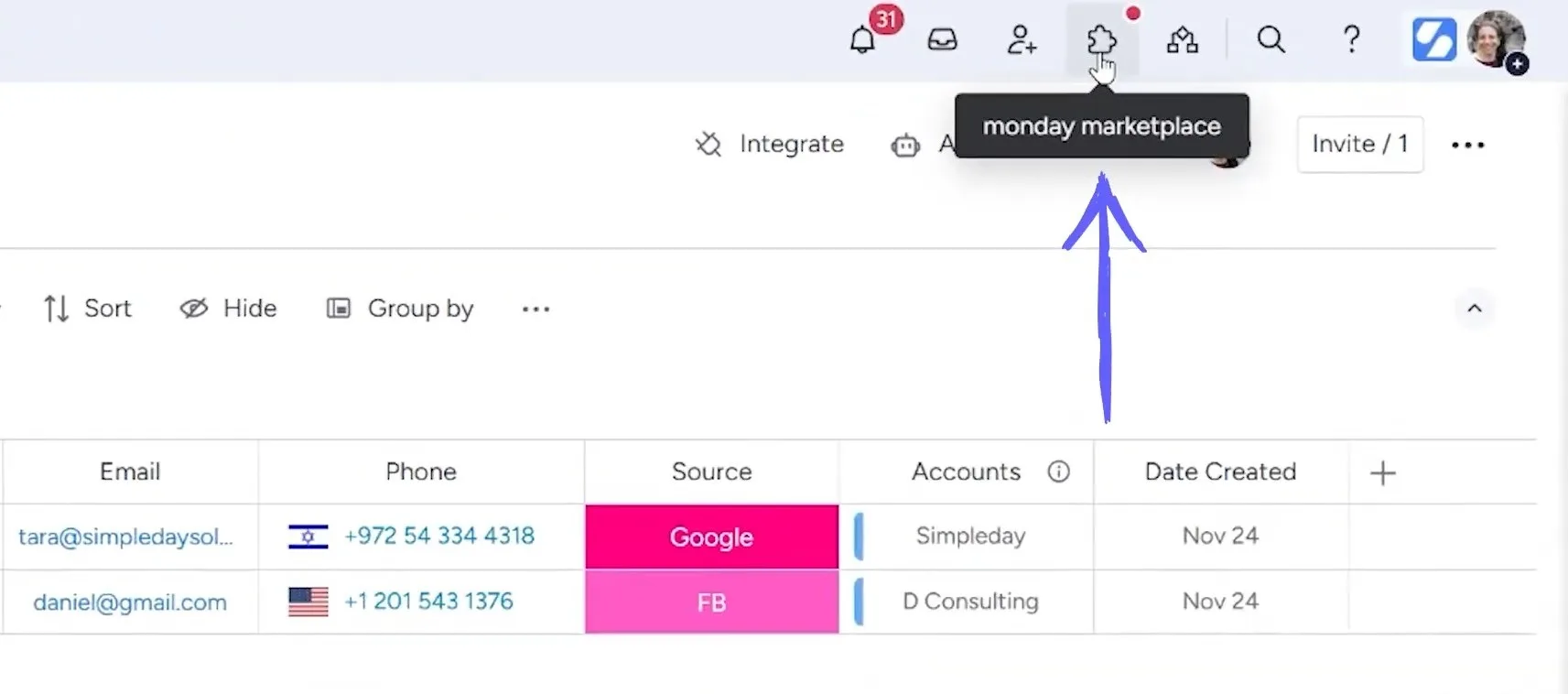
After installation, you’ll need to authenticate the app. This process can take some time and might seem a bit technical. If you get stuck, don’t worry—MoceanAPI’s support team is very responsive and can guide you through the setup. They helped me get everything up and running, so I recommend reaching out to them if you need assistance.
Once you’ve set up the app, make sure your board includes phone numbers for the contacts you want to message. The app relies on having this information to send SMS and WhatsApp messages. Without phone numbers, the app won’t be able to function properly.
How to Use MoceanAPI for Sending SMS and WhatsApp
MoceanAPI gives you two options for sending messages: one-way SMS and two-way SMS or WhatsApp. Both are simple to use, but they serve different purposes.
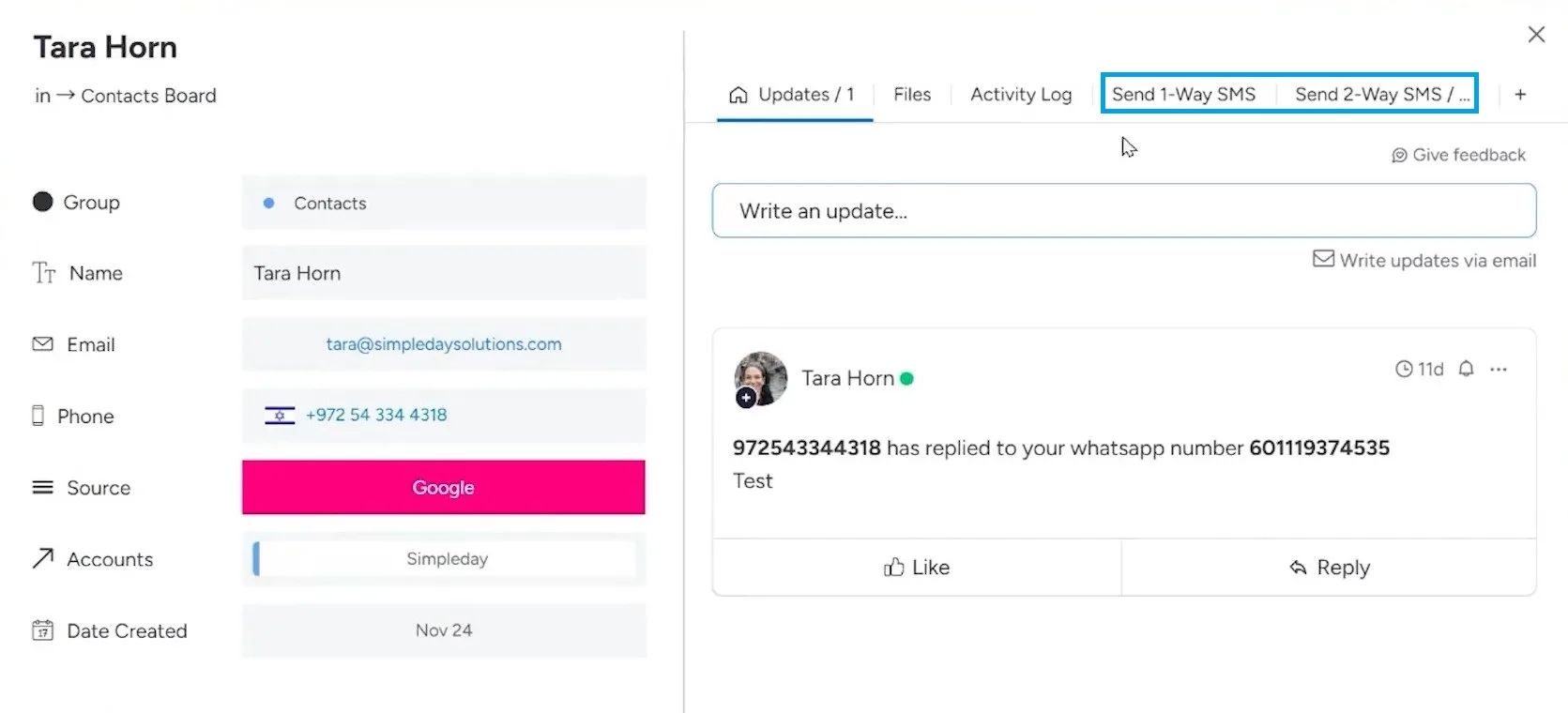
1. One-way SMS
It’s perfect for sending a message to a large group without expecting a reply. This is great for announcements, reminders, or promotions. With this option, you can just type your message and send it out to all your contacts.
For example, if you’re letting customers know about an upcoming sale, this is the way to go. You simply write your message, hit send, and it’s delivered. You won’t get a response, but it’s fast and efficient.
2. Two-way SMS or WhatsApp
It’s for conversations where you want replies. This is useful for customer support, answering questions, or following up on leads. You can start by typing your message, just like with one-way SMS. After sending, your recipient can reply, and their response will appear in your monday.com board.
For sending SMS, you just go to the right view in MoceanAPI and type your message. Once you hit send, you’ll see a notification that the SMS was sent. The message will also show up on your phone shortly after.
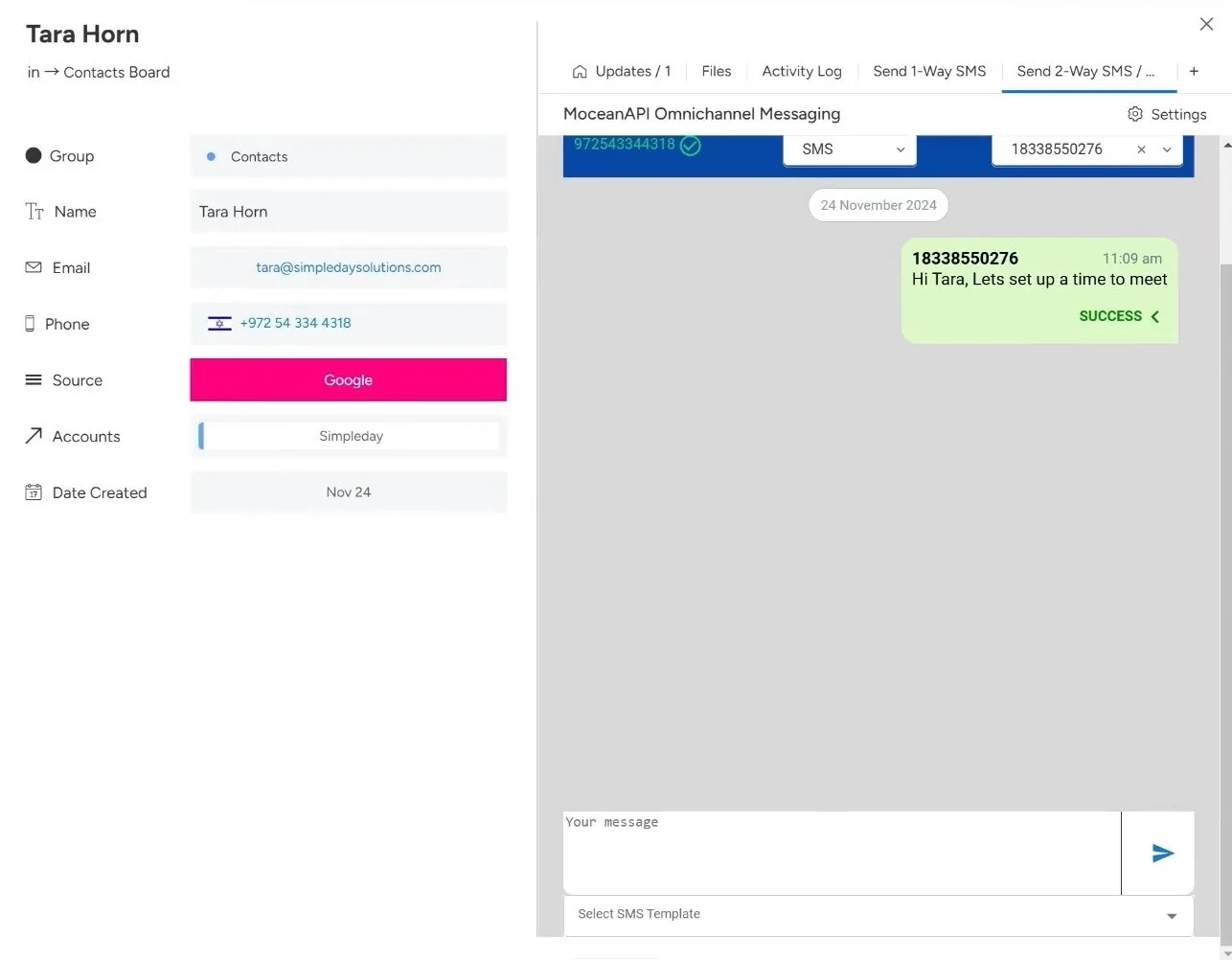
When it comes to WhatsApp, you’ll need a WhatsApp Business account. Once you have that, MoceanAPI allows you to send WhatsApp messages. There are some templates, which are pre-written formats that help make your message look professional.
Templates let you create reusable messages. For example, if you’re sending out reminders or promotional messages, you don’t need to type them out each time. You can create a message template with placeholders for things like names, dates, or item details. Once your template is set, you just choose it, and MoceanAPI will fill in the details for you.
After selecting a template, you choose the item you’re sending it from, and the message is on its way. You can even receive replies to WhatsApp messages, and they’ll show up right in monday.com. This feature makes it easy to track the conversation without leaving your board.
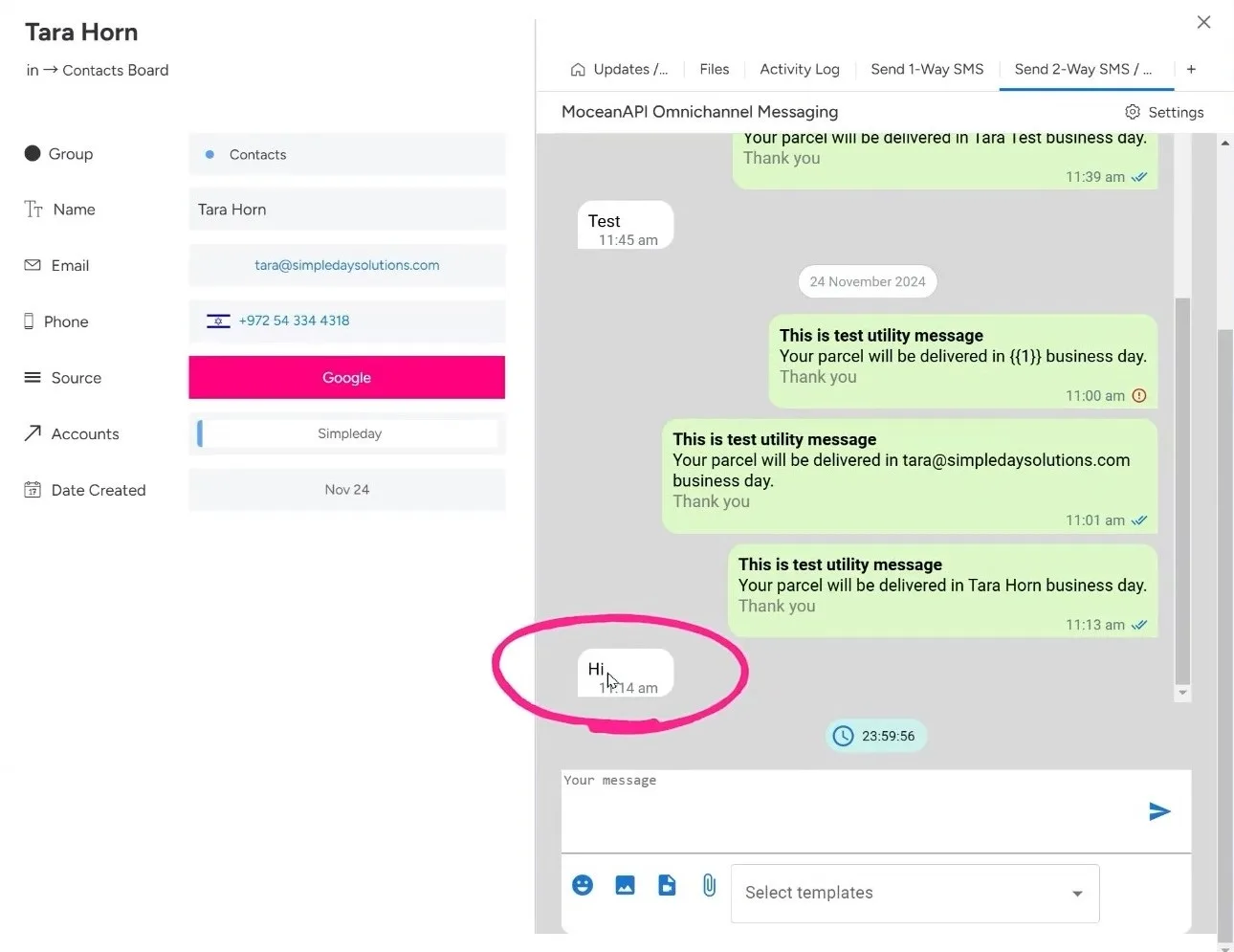
So, whether you’re sending a quick update or having a back-and-forth with a client, MoceanAPI makes communication seamless with SMS and WhatsApp right inside monday.com.
Using Templates and Automations
MoceanAPI makes it easy to set up automations to save time and keep communication smooth. You can set up rules so that messages are sent automatically when certain conditions are met.
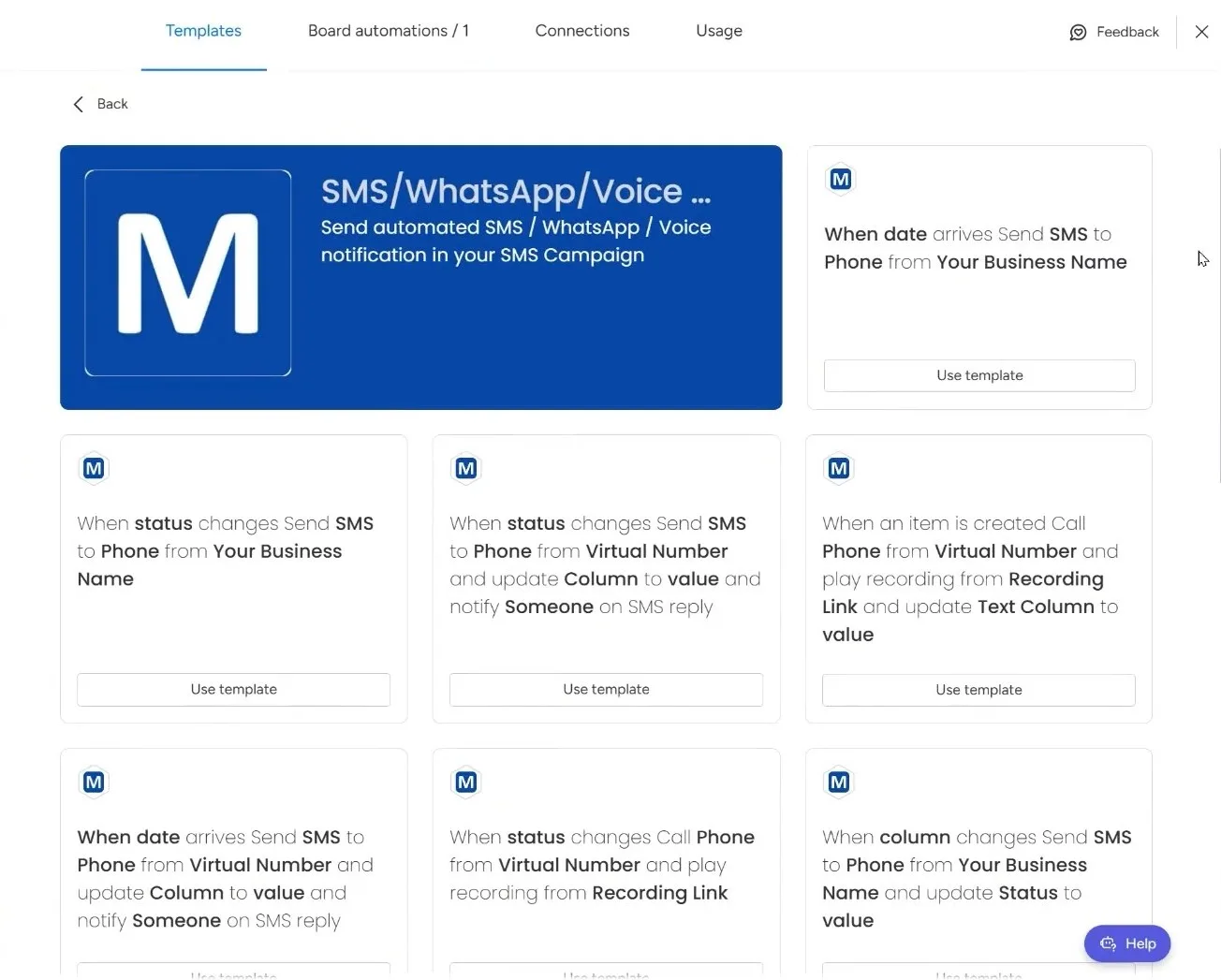
For instance, you can set up a rule to send an SMS when a certain date arrives or when a status changes. This is super helpful for marketing, sales, and customer engagement.
Imagine sending a thank-you message as soon as a customer makes a purchase or sending a reminder about an event a week before it happens.
Automating these tasks means you never forget to follow up, and your customers get timely updates without extra work on your part.
Get a Bulk Messaging Option
MoceanAPI also allows you to send messages to multiple contacts at once, making it perfect for larger campaigns or customer outreach.
Bulk messaging is a game-changer when you need to send the same message to many people. You can create a list of contacts in your monday.com board and select all the ones you want to message. Then, with just a few clicks, you can send your message to everyone. This is great for marketing campaigns, like announcing a sale or sending invitations to an event.
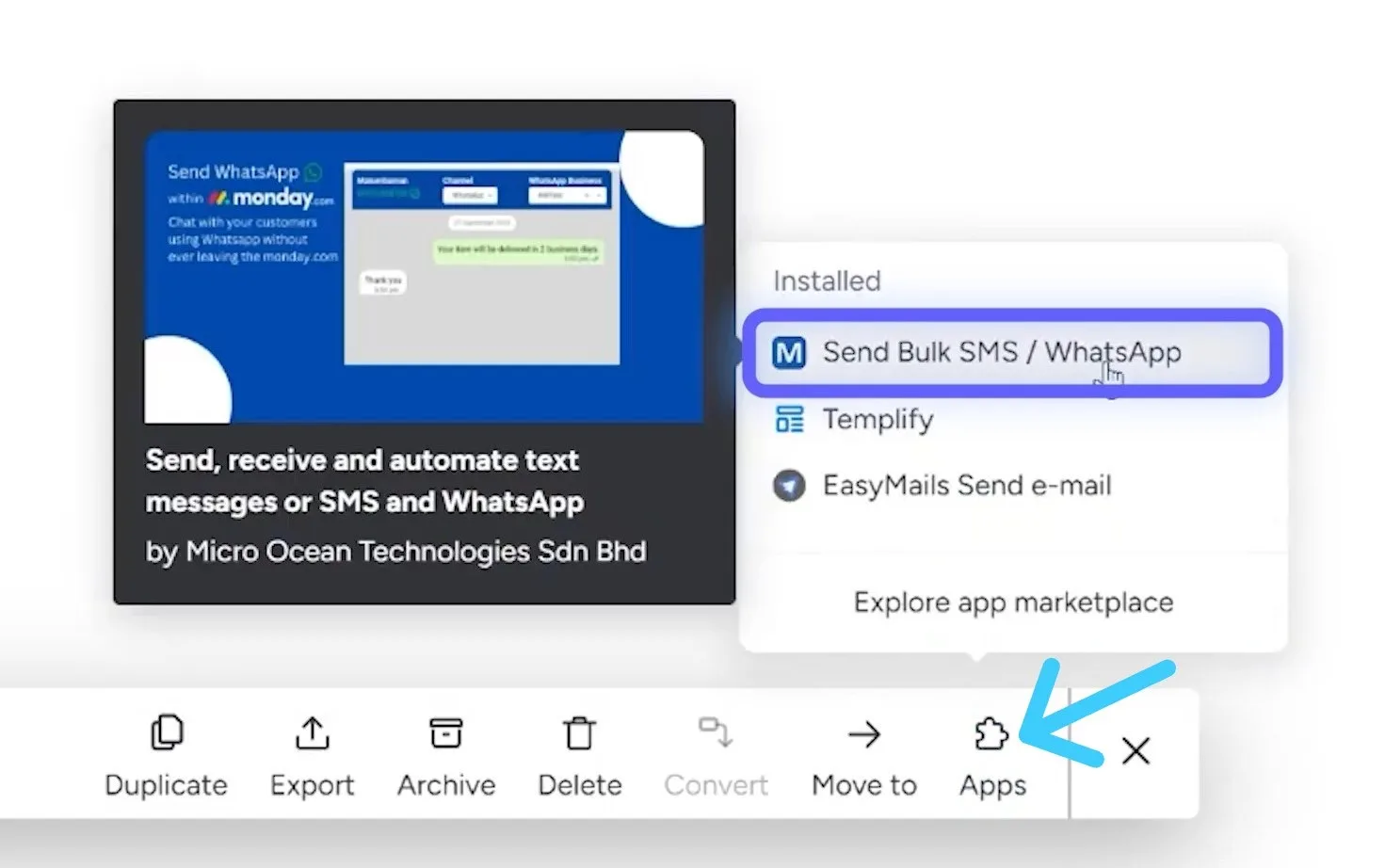
If you haven’t tried the app yet, install it from the monday marketplace and test its features. Need help for integration? Get expert help from Simpleday. We’re here to make monday.com work for your business.



