If you use different products in monday.com, you’ve probably heard someone on your team say, “I can’t see the CRM,” or “Where’s the Work Management board?” It can be confusing when some people have access to things and others don’t.
The good news is, it’s usually a quick fix. Most of the time, it just means they haven’t been given access to that specific product yet.
In this post, I’ll show you how to give your team access to the products they need. You’ll learn where to find the settings and how to make sure everyone sees what they’re supposed to.
If you want to rather watch a tutorial, check the video below:
What Are monday.com Products?
The platform offers a number of products, including:
- Work Management
- CRM
- Monday Dev
- Service
- WorkCanvas
Each one is suitable for a different type of workflow.
To see which ones you currently have access to, click the nine-dot icon in the top-left corner of your screen. This will open a menu showing all the products available to you. If you don’t see a product there, it means you don’t have access to that one.
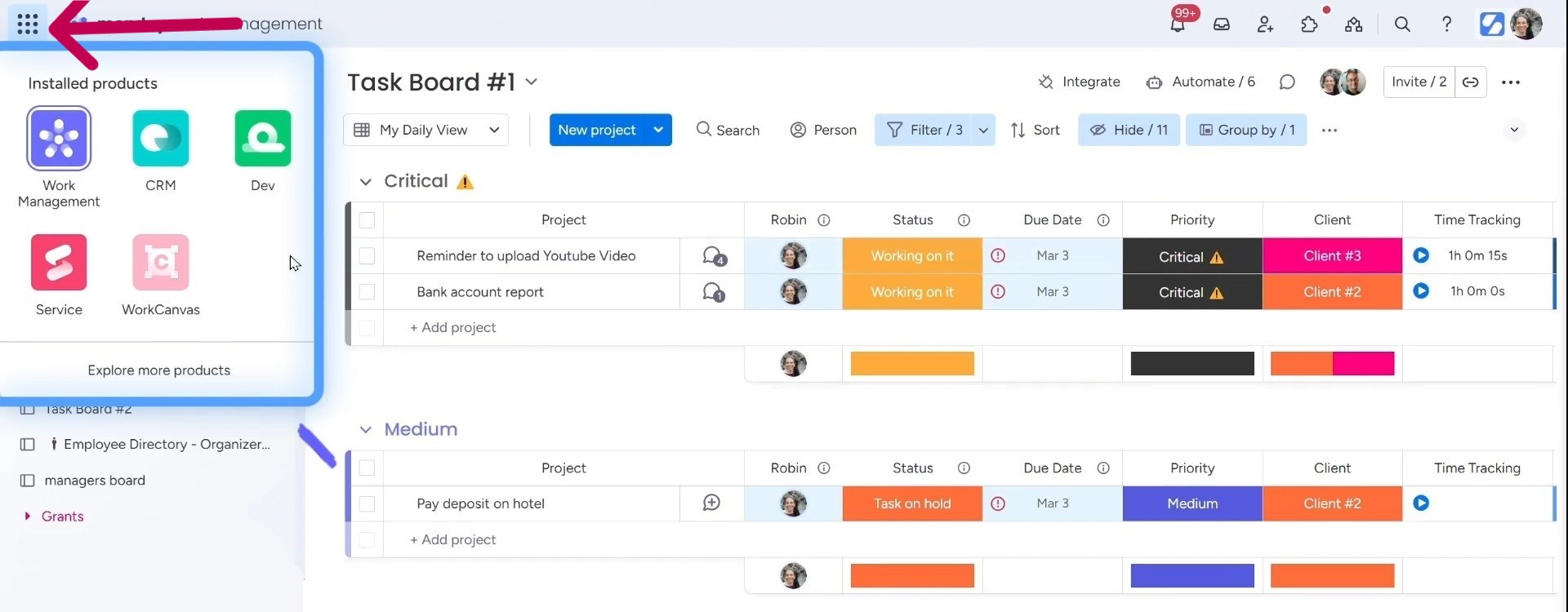
Admins control who can access which products. Members can only see the ones they’ve been added to. So even if the product is part of your company’s plan, it won’t show up unless an admin gives that person access.
How to Grant Access to Products
To give someone access to a product in monday.com, start by going to the Admin section. You’ll find it by clicking your profile picture in the top right corner. From there, choose Administration.
Next, click on the Users tab. This is where you’ll see a list of everyone on your team. What you are looking here is the Products column.
Let’s use Rosa as an example. When you find her name, you’ll see a list of checkboxes next to the different products, like CRM or Work Management. If all the boxes are checked, she has access to everything. Unchecked boxes mean she can’t see those products.
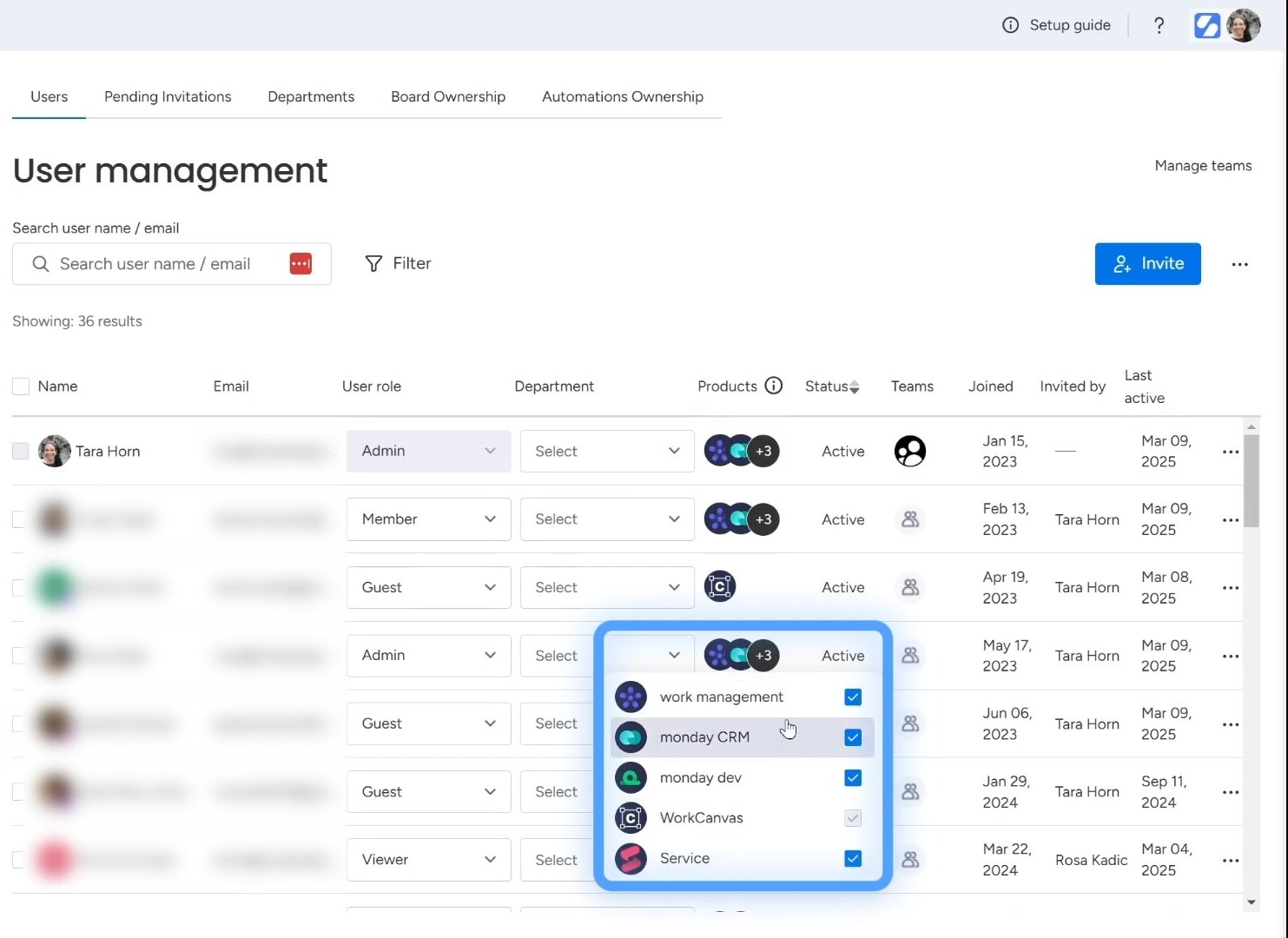
To give her access, just check the boxes you want her to have. If you need to take away access, uncheck them. That’s all it takes. The changes save automatically, and she’ll be able to see the products right away.
Things to Keep in Mind
It’s important to know that every person who has access to a product in monday.com takes up a paid seat. That includes both members and admins. So, before you start adding people to every product, think about who actually needs access.
For example, if a team member only uses CRM, there’s no need to give them access to Monday Dev or WorkCanvas. This helps you save money and keeps your team setup clean.
Setting up monday.com the right way can save you time, money, and a lot of confusion. At Simpleday, we help teams like yours fully understand how the platform works, and how to use it better. Contact us to learn more about our services.



