Have you ever wanted more options for your forms on monday.com? The built-in Work Forms app is handy, but it just doesn’t have that many options to suit all kinds of needs. But the SuperForm app offers more functional form features on this platform. It lets you add extra details, link to other boards, and update existing entries. That’s way better than just creating regular new items like normal forms do.
In this blog post, I’ll discuss three super-fractional features that you can do by using SuperForm.
Looking for a visual guide? Check my YouTube tutorial below for a demonstration:
Feature 1: Update an Existing Item
Have you ever added information to your board but then realized you made a mistake? With monday.com’s Work Forms, you’re out of luck because you can only add new items. But SuperForm has a better way.
In this example, I’ve used a travel expense board to show the differences between Work Forms and SuperForm. In the Work Forms, I’ve created a simple entry, putting information like my name, date of travel, and a $100 expense.
After submitting it, the new item will appear on the board. But if I want to edit that $100 amount or some other information, I cannot do it in the Work Forms.
However, SuperForm lets you update existing entries through a link column. If you want to change an entry, click that item in the link column and edit that. It’s as simple as that.
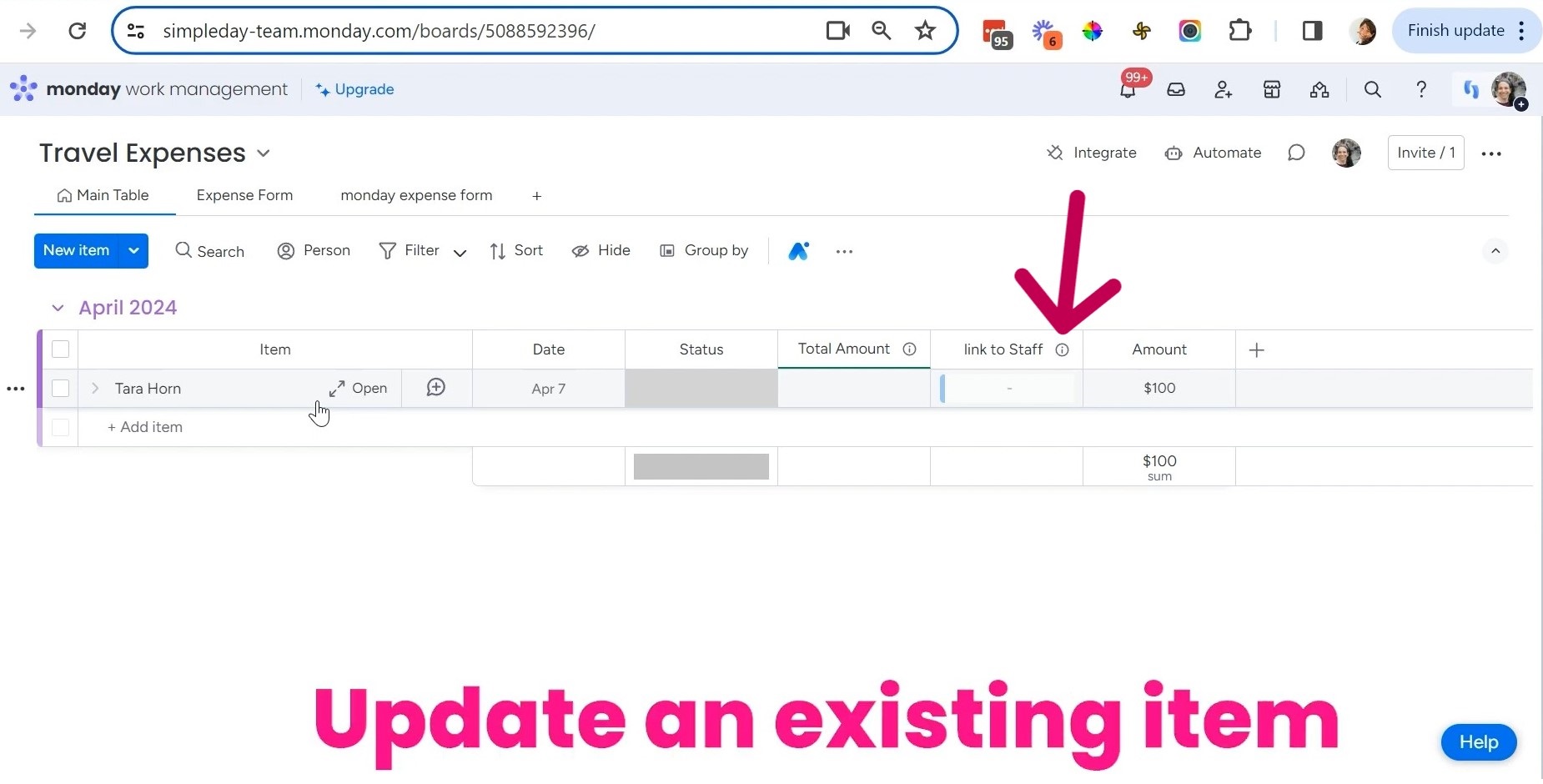
Feature 2: Connecting to Other Board Columns
A really handy feature in SuperForm is being able to connect columns to other boards. This lets you pull information from different sources into one form.
In the standard Work Forms app, each board and column stands alone. But with SuperForm columns can now bridge the gaps between boards. You pick the column you want in your form, then select the connecting board from a dropdown list.
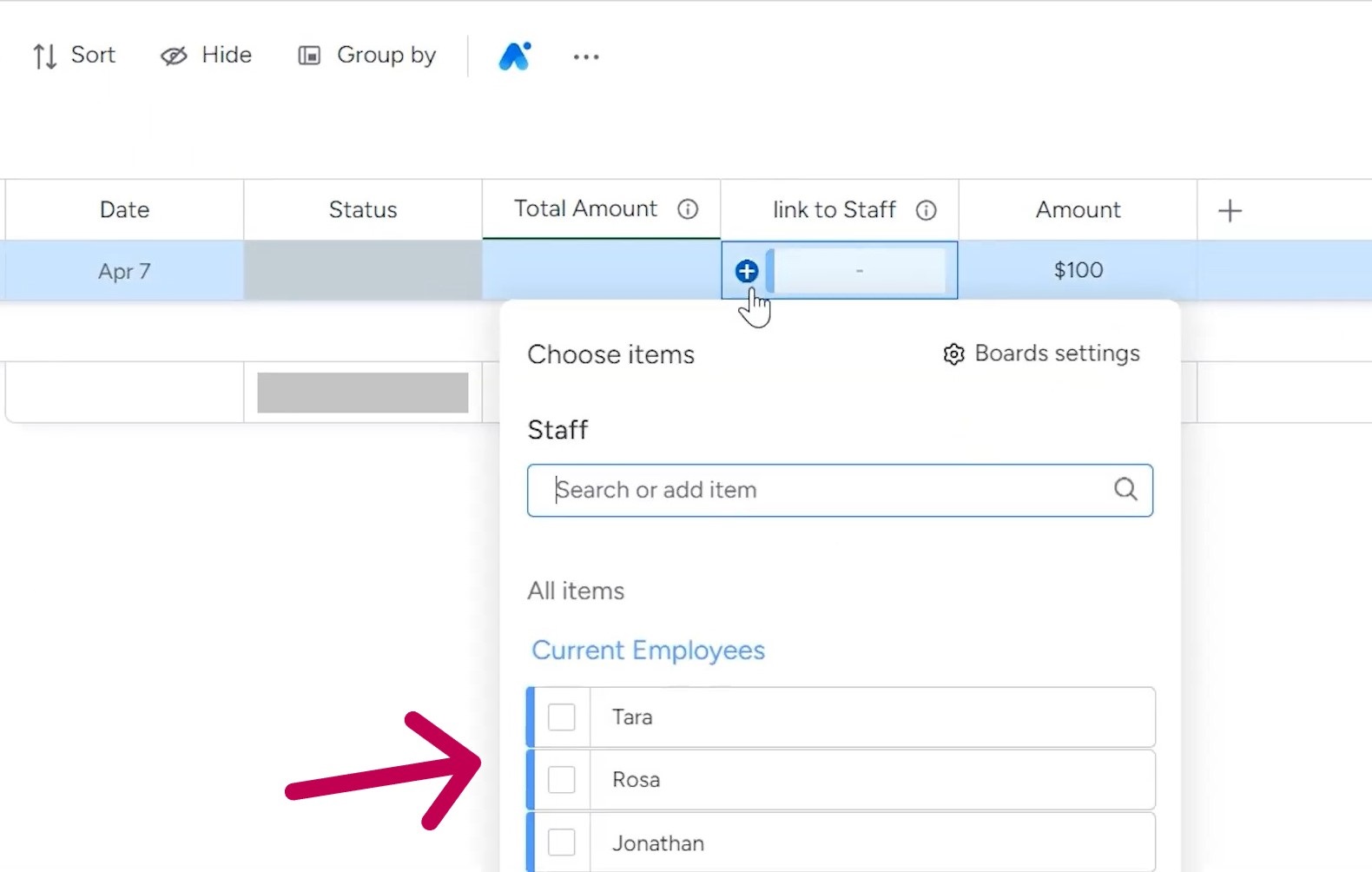
Being able to tap into other boards opens up a lot of workflow options. Need to select a client or project name? Choose from an existing Clients or Projects board. Tracking hours worked on different tasks? Link the Task column to your main Tasks board. The possibilities are endless!
Feature 3: Adding Sub-Items
One powerful way to collect detailed information with SuperForm is through sub-items, which allow you to group related details under a common heading. It’s helpful when a form entry has multiple pieces of similar data.
For example, a breakdown of all of your travel expenses. Rather than submitting each expense individually, sub-items let you add all expenses under the main “Expenses” item. So, you can simply click on that item and add different sub-items like flight, hotel, taxi fare, etc.
Each sub-item can include its own customized fields too, like cost, date, and category. Everything rolls up neatly to the parent item on the board.
When submitted, the full expense breakdown is visible both as sub-items under the main response, and aggregated at the item level. This provides a clean, organized way to capture sets of linked data.
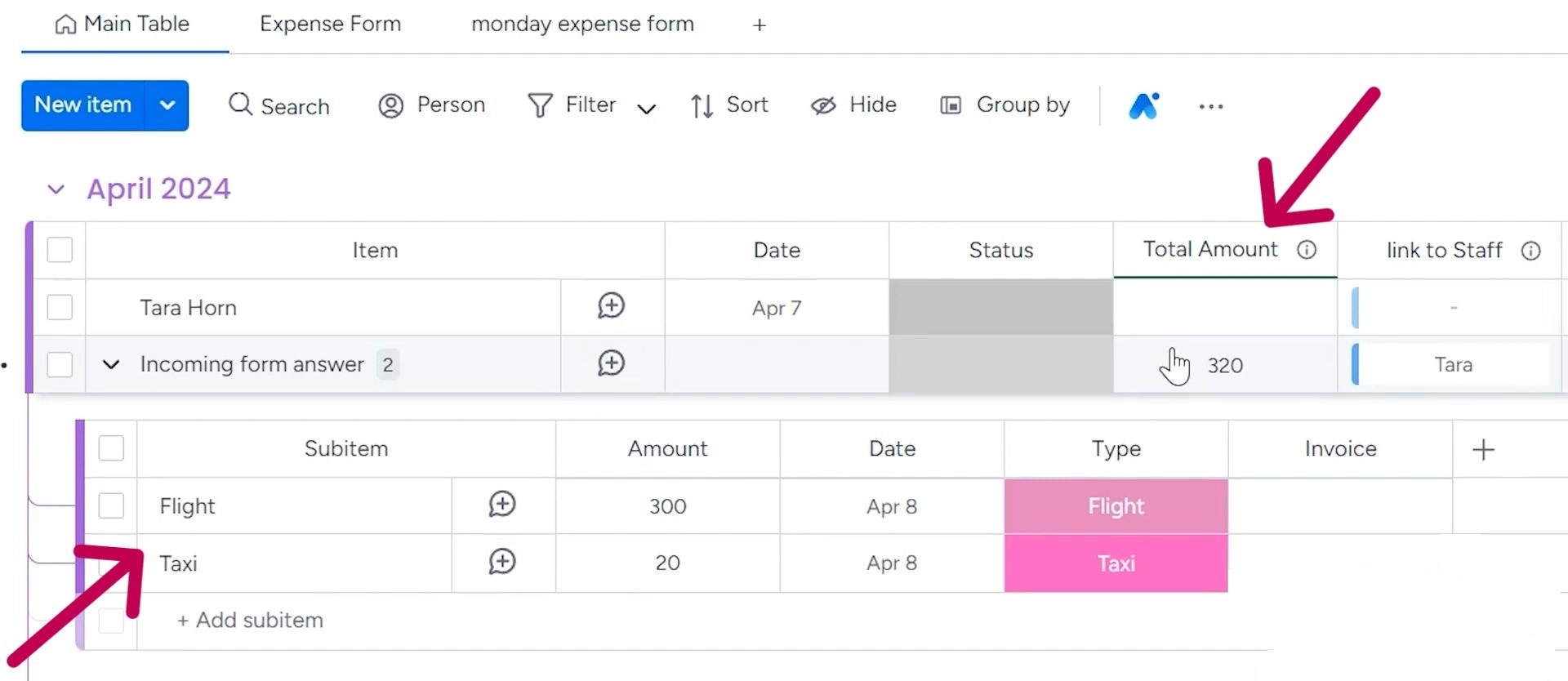
Are you struggling to understand how to optimize monday.com for your organization? Simpleday offers quick and affordable training sessions customized for your needs. Contact us and take control of your workflow with our expert services.



