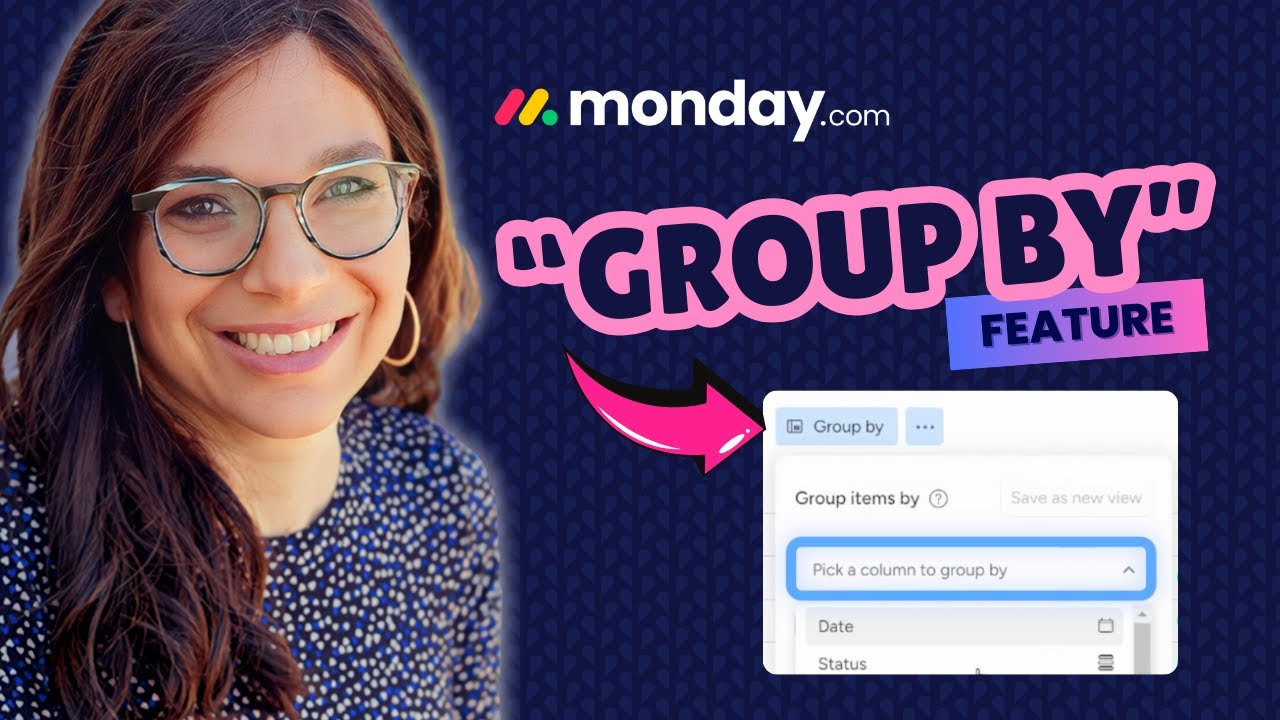Sorting and reorganizing boards on monday.com can be a real pain. But what if you could easily group your tasks and data with just a few clicks? You can exactly do that with the “Group By” feature.
In this post, I’ll discuss what “Group By” can do and how it can help you visualize the data in a more organized way. Check this YouTube video if you prefer a tutorial:
What is the “Group By” Feature?
So, what exactly is the “Group By” feature in monday.com? Simply put, it’s a way to sort and group your tasks and data by different criteria, without creating new groups. Want to see all your high-priority tasks together? No problem. Need to view your tasks by the due date? You can group your dashboard data by status, date, priority, and more.
Some benefits of using this feature are:
- Easily sort and group your tasks and data by different criteria
- Create multiple views of your data without creating a new board
- Focus on specific tasks and data with customizable views
- Improve team collaboration and productivity with streamlined data organization
How to Use the “Group By” Feature
Now that you know what the “Group By” feature is, let’s get into the details of how to use it. It’s super easy, and we’ll break it down into three simple steps.
Step 1: Access the “Group By” Feature
First, locate the “Group By” button, which is usually found at the top of your board. Once you find it, click on it to see the options you can use to sort the data.
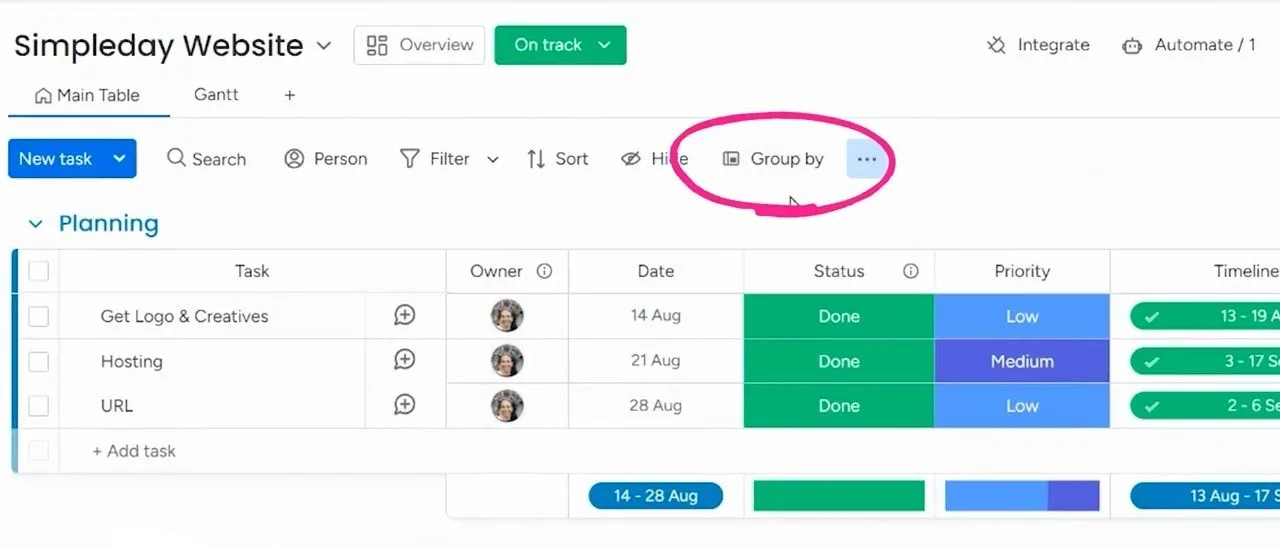
Step 2: Choose Your Criteria
Next, select the column you want to group by. This could be anything from priority, date, or status to team member, project, or tags. Think about how you want to organize your tasks and data, and choose the column that makes the most sense for your needs.
For example, let’s say you’re a marketing team leader, and you want to group your tasks by priority. You’d select the “Priority” column, and all the tasks on the boards will be sorted accordingly.
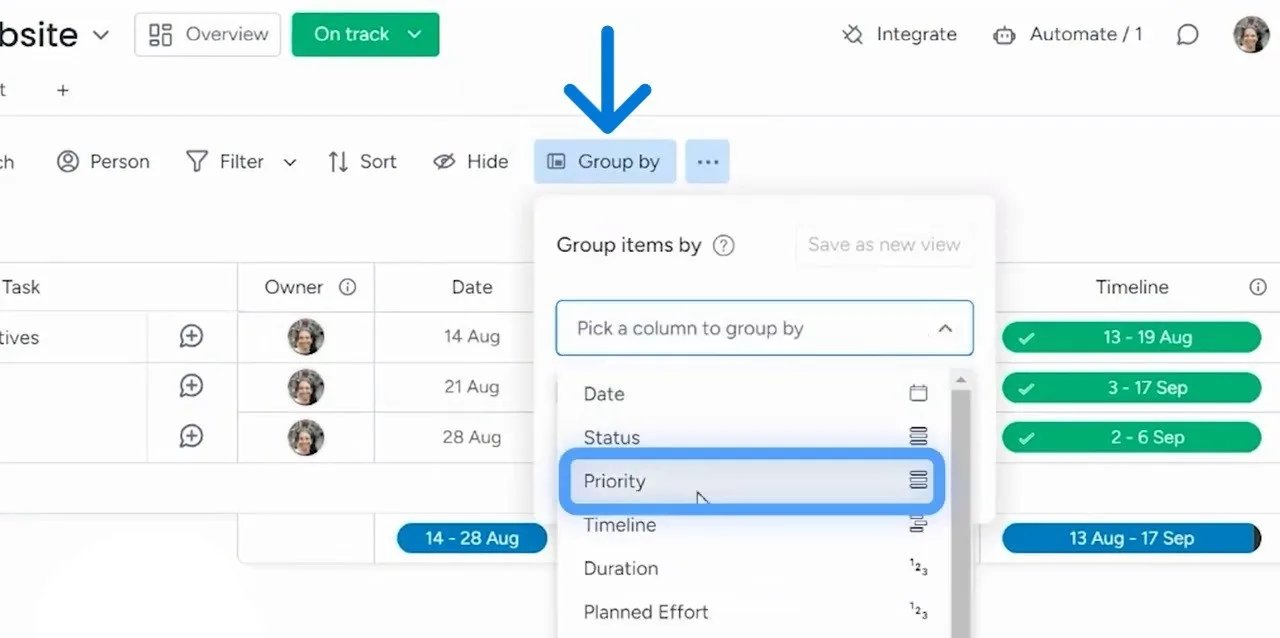
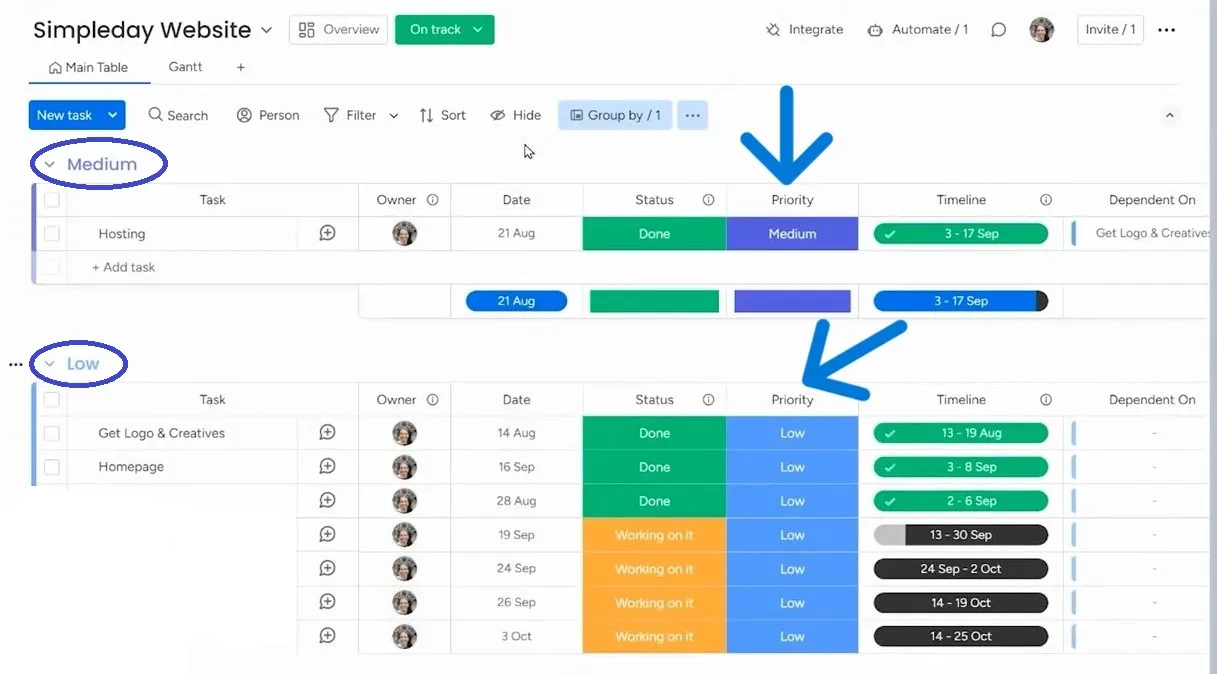
Step 3: Save as a View
Finally, save your grouped data as a view. This is a great way to keep your different groupings organized and easily toggle between them. For example, you might have one view for tasks grouped by priority, another for tasks grouped by due date, and another for tasks grouped by team members.
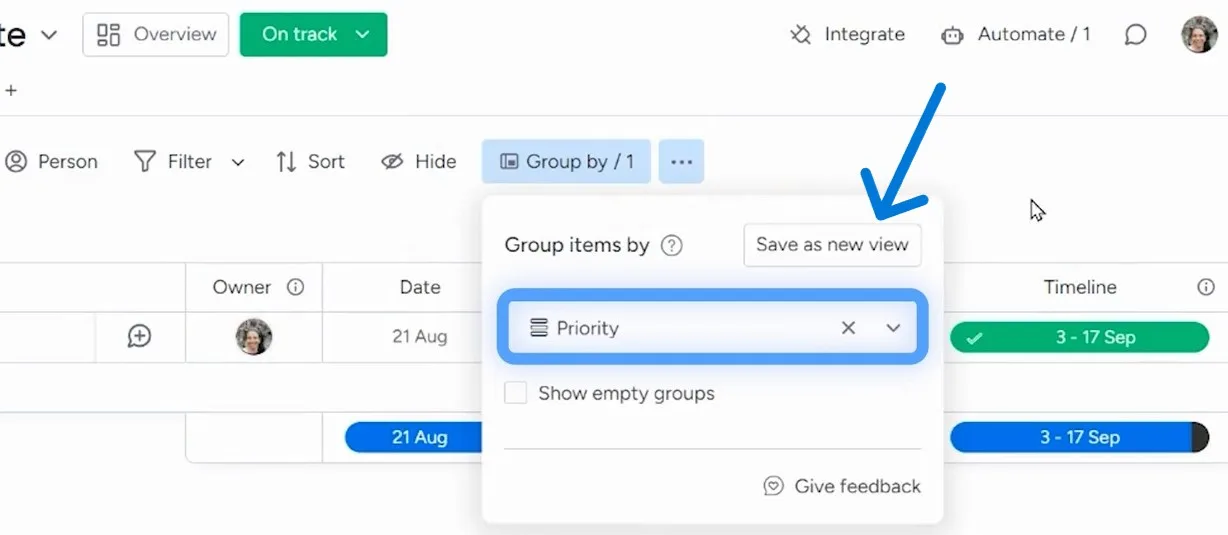
By saving your grouped data as a view, you can quickly switch between different perspectives and get the insights you need to stay on top of your work. Plus, you can share your views with team members or clients, making it easy to collaborate and communicate.
Now that you’ve learnt the use of the “Group By” feature, are you ready to unlock the full potential of monday.com? At Simpleday, we’re dedicated to helping teams and individuals like you get the most out of this amazing platform. Get a free consultation to learn more about what we can offer.