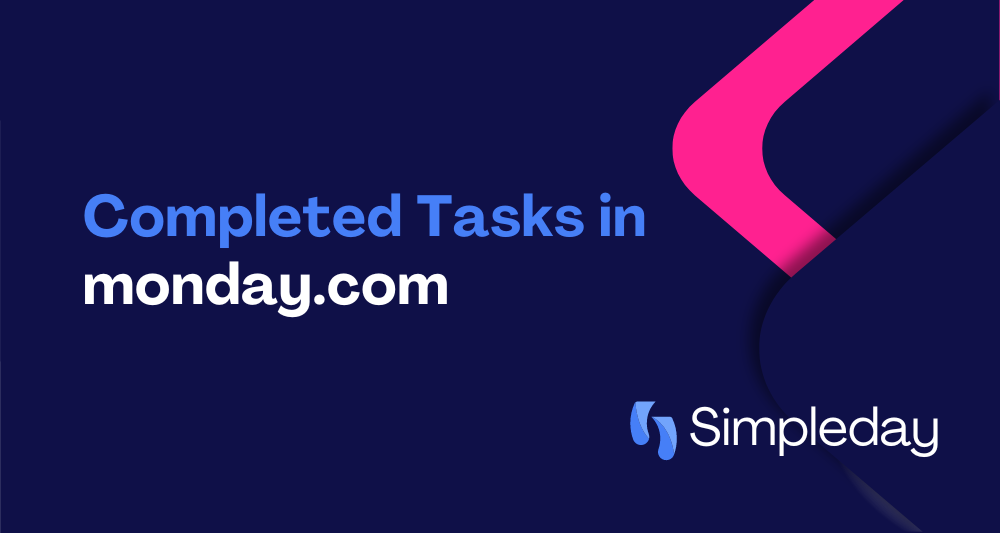Are you unsure about what to do with your completed tasks in monday.com? Should you archive them, or is there a better way to keep track of everything?
Many users face these questions. So, I’ll discuss the best practices for handling completed tasks. You’ll learn how to access them later and keep your workspace organized.
If you want to watch a tutorial, check the following YouTube video:
How to Handle Completed Tasks in monday.com
Your monday.com board can have both open and completed tasks. A common question is, what should you do with those completed tasks? When you have hundreds of tasks, keeping them on the board can clutter things up and slow down your workflow. But even if you transfer them to another place, you’d want to access them later. I’ll share two effective ways to manage these completed tasks, so your board stays organized and clutter-free.
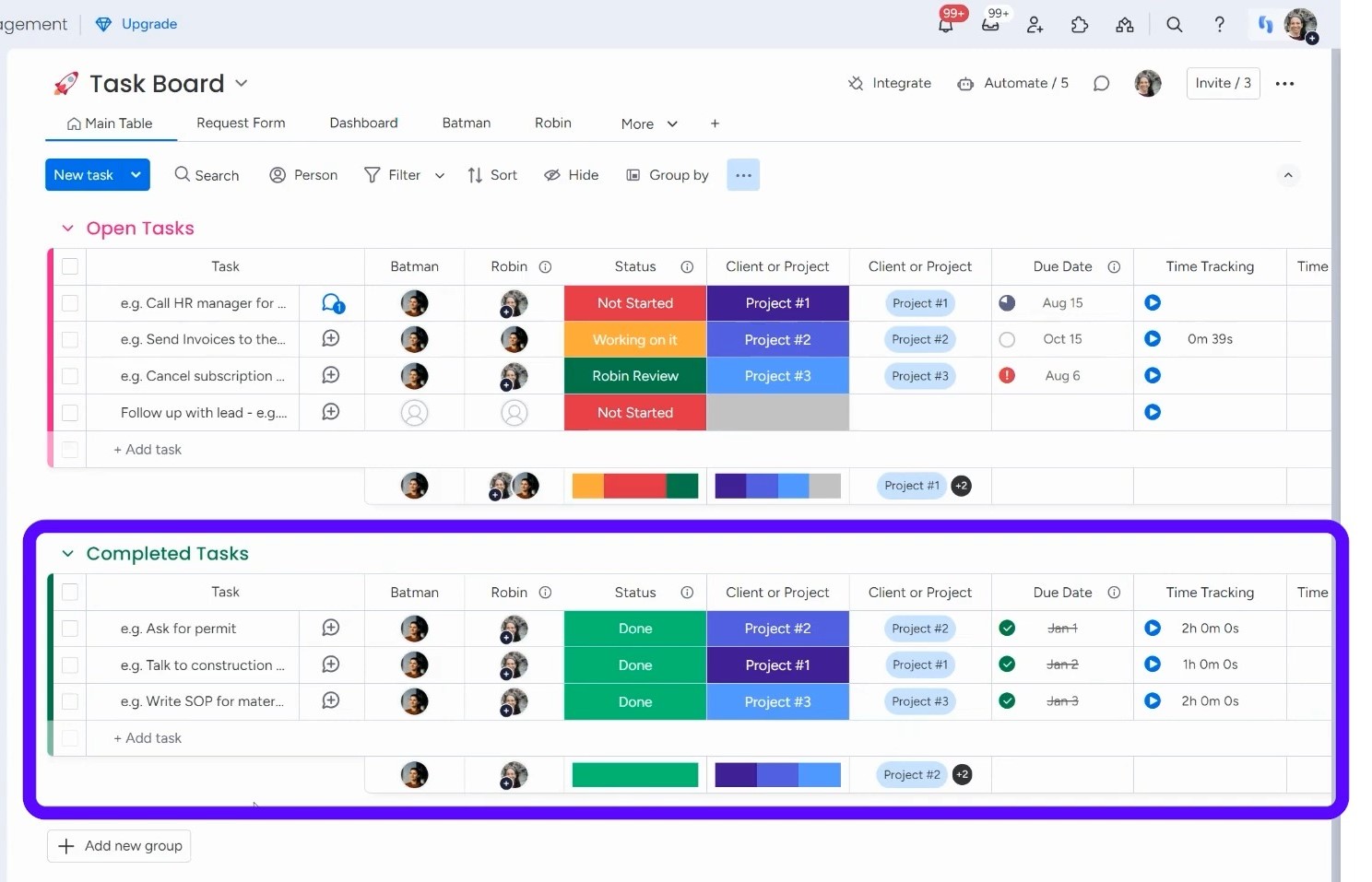
However, I want to talk about the archive feature before discussing completed tasks. While it sounds helpful, I find it difficult to locate tasks once they’re archived. If you think you might need to refer back to a task, it’s better to keep it accessible. I usually recommend avoiding the archive unless you’re sure you won’t need it again.
Now, let’s explore two effective ways to handle completed tasks without letting them overwhelm your board.
Option 1: Create a Completed Taskboard
One great way to manage your completed tasks is to create a dedicated “Completed Taskboard.” This board helps keep your main task list clean and organized.
To get started, you can duplicate your existing board, which is “Completed Tasks” in this case, for completed tasks. Click on the three dots beside the board’s name in the left-side menu and select “Duplicate Board.”
Instead of using the default name, change it to “Completed Task Board.” Since you don’t need to duplicate all tasks, choose the option “Board structure only” under the “Choose what to duplicate” menu. This new board will have the same structure as your original.
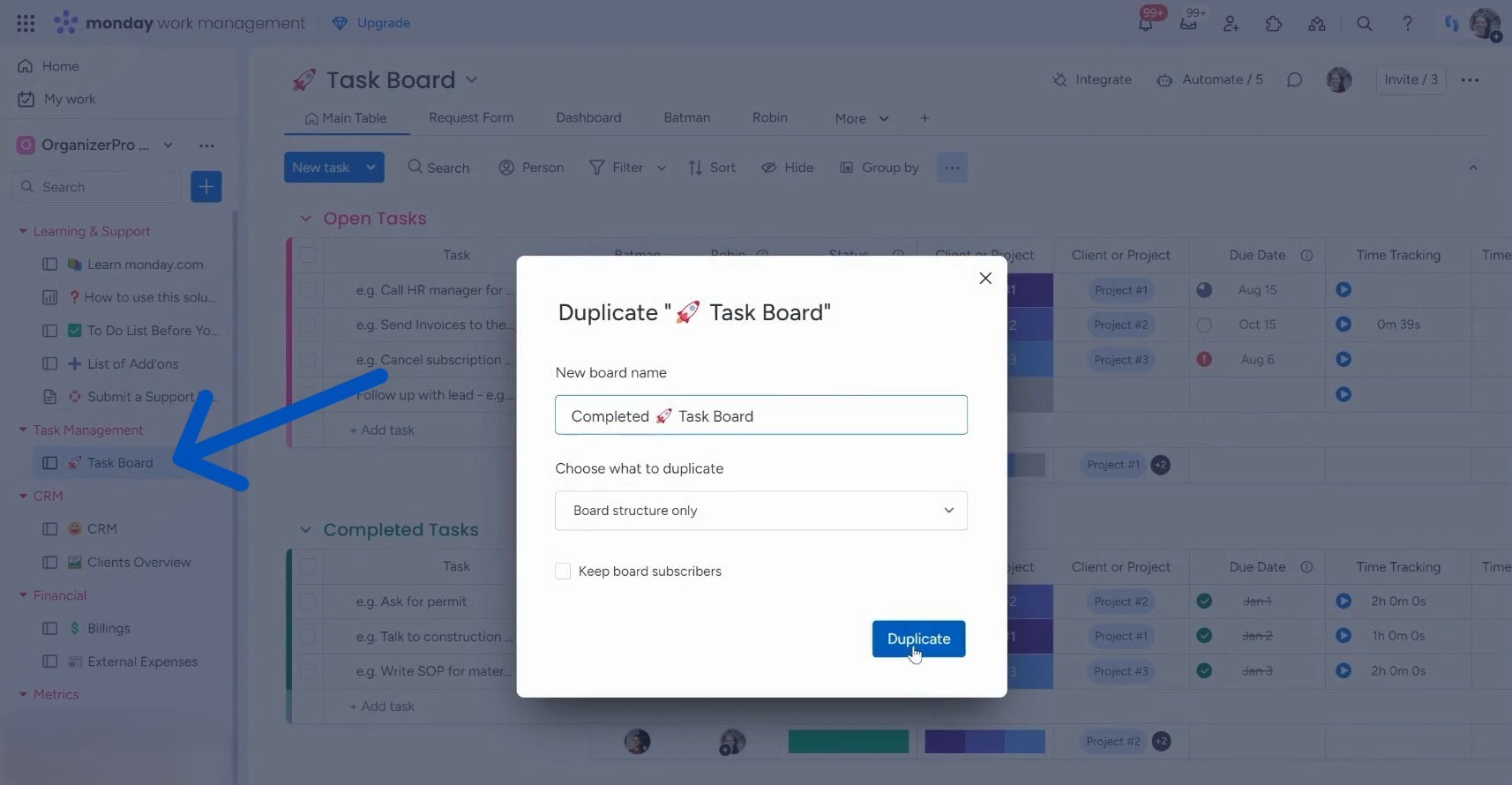
Once your completed task board is set up, you’ll want to streamline the process of moving tasks. Go back to your original board and create an automation.
Click on “Add Automation,” and choose the option that says, “When status changes to.” This step is crucial because it triggers the movement of tasks. Next, search for the action that moves items to a different board. Select your newly created Completed Task Board.
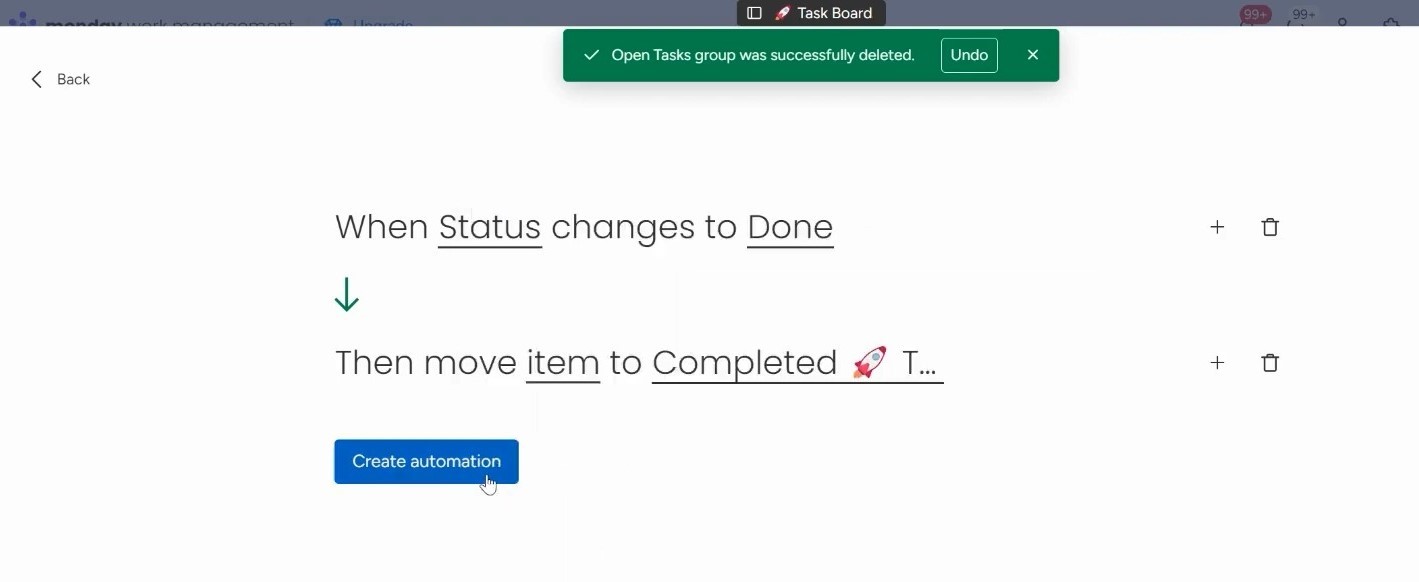
Once you’ve set that up, click “Done” and then “Create Automation.” If both boards have the same layout, everything should transfer smoothly.
Assign a task to yourself on the “Completed Tasks” board and add some details, like a project or client name. When you mark this task as done, it will automatically move to your Completed Task Board. This method not only keeps your active board tidy but also allows you to track completed tasks easily.
Option 2: Create Boards for a Timeframe
The second option for managing completed tasks is to organize your boards by year or specific time periods. This method helps keep your workspace tidy and makes it easier to find tasks when you need them.
For example, you can create a task board for each year. Let’s say you have a board named “2024 Tasks.” At the end of the year, simply duplicate that board. This way, you have a fresh start for the new year without losing track of what you’ve accomplished.
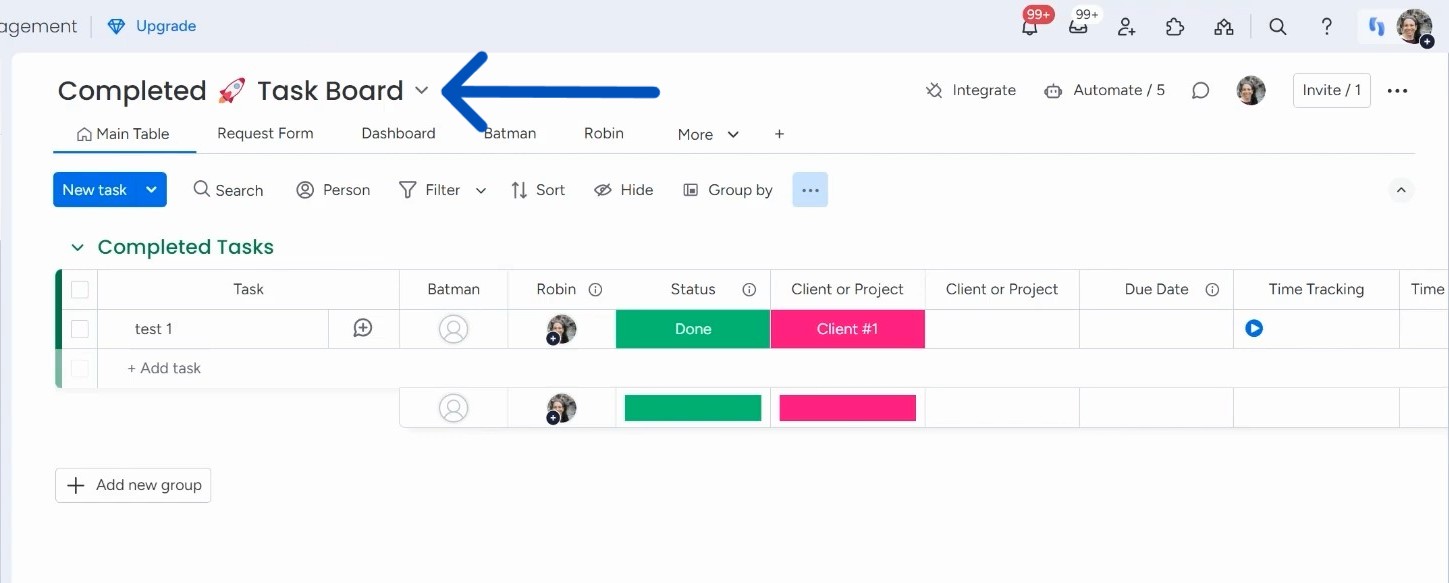
One advantage of this approach is that you can choose to hide completed tasks. If you set a view that blocks completed tasks, your board stays clear and easy to read. You won’t feel overwhelmed by a long list of finished tasks. Plus, if you ever need to refer back to something, you can easily check the duplicated board from the previous year. This keeps your main workspace organized while still allowing you to access past information.
Ready to streamline your workflows? Let Simpleday guide you in mastering monday.com. Contact us to get expert support for implementing effective strategies tailored to your needs.