When you manage multiple projects, it’s quite important to stay organized to get things done. And you can do that easily on monday.com. There are a few simple features that can totally change the way you work.
In this blog post, I’ll share three secrets to help you stay on top of your tasks, cut down on wasted time, and keep everything running smoothly.
If you’d like to watch the tips, check out my YouTube tutorial linked below:
Tip 1: Always Use a Due Date Column
Keeping track of tasks is easy, until you have too many. That’s why you need a due date column. They help you stay focused, prioritize work, and meet deadlines without last-minute chaos.
When everything has a set due date, you always know what needs to be done first.
How to Add a Due Date Column
Setting up a due date in monday.com takes just a few clicks. Here’s how:
- Open your board.
- Click the + button to add a new column.
- Select Date Column from the options.
- Choose a date for each task.
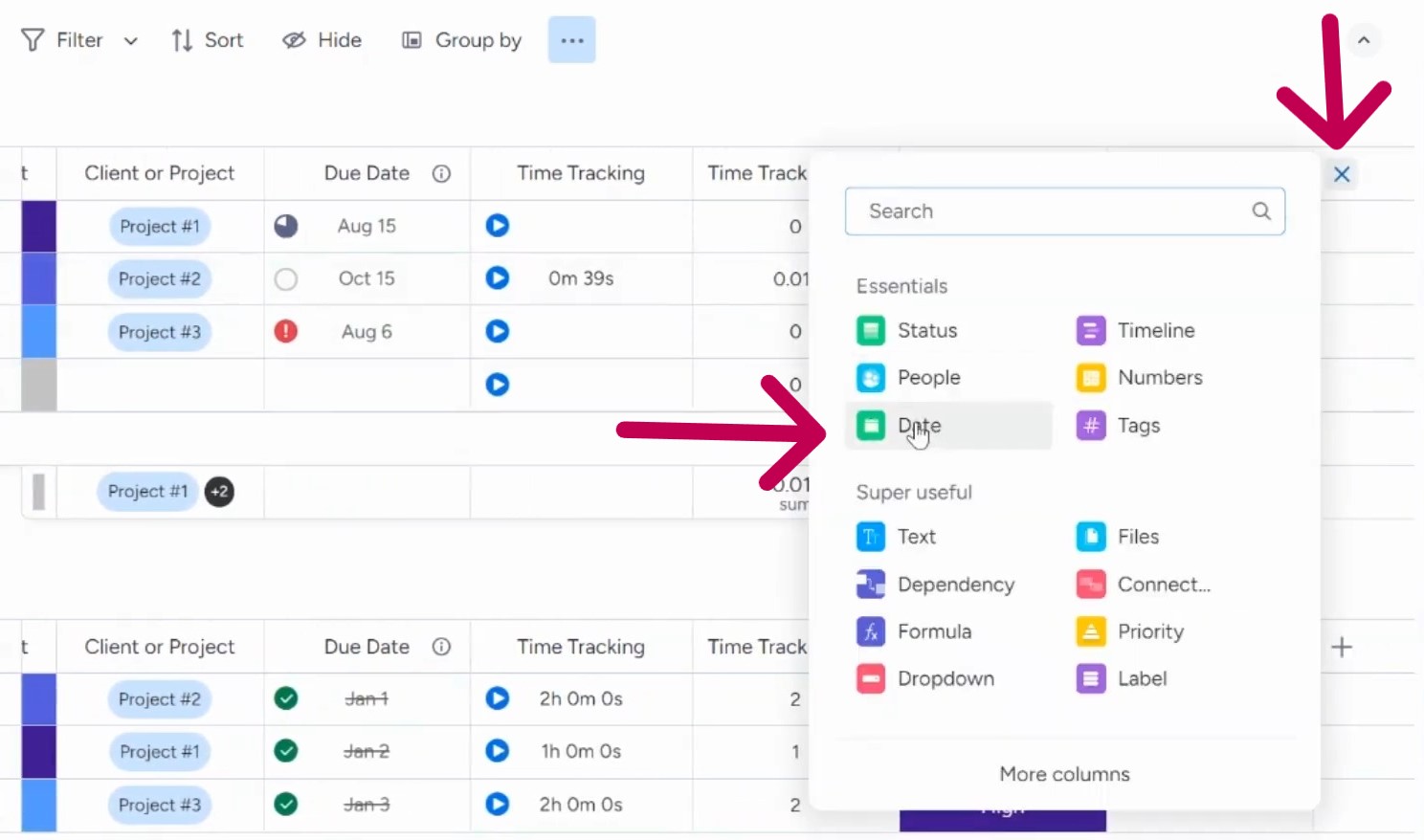
By adding the Due Date column, you can now assign deadlines to the tasks.
Activate Deadline Mode for Clearer Priorities
A simple due date is helpful, but Deadline Mode makes it even better. This feature adds small visual icons next to each task, showing how urgent it is.
You can see at a glance whether something is overdue, due soon, or still has time left.
To turn it on:
- Click the three dots on your date column.
- Select Settings, then Set as Deadline.
- Choose a Status Column and a Person Column to link it with.
Once you do this, tasks will display clear indicators, making it easy to spot what needs attention first.
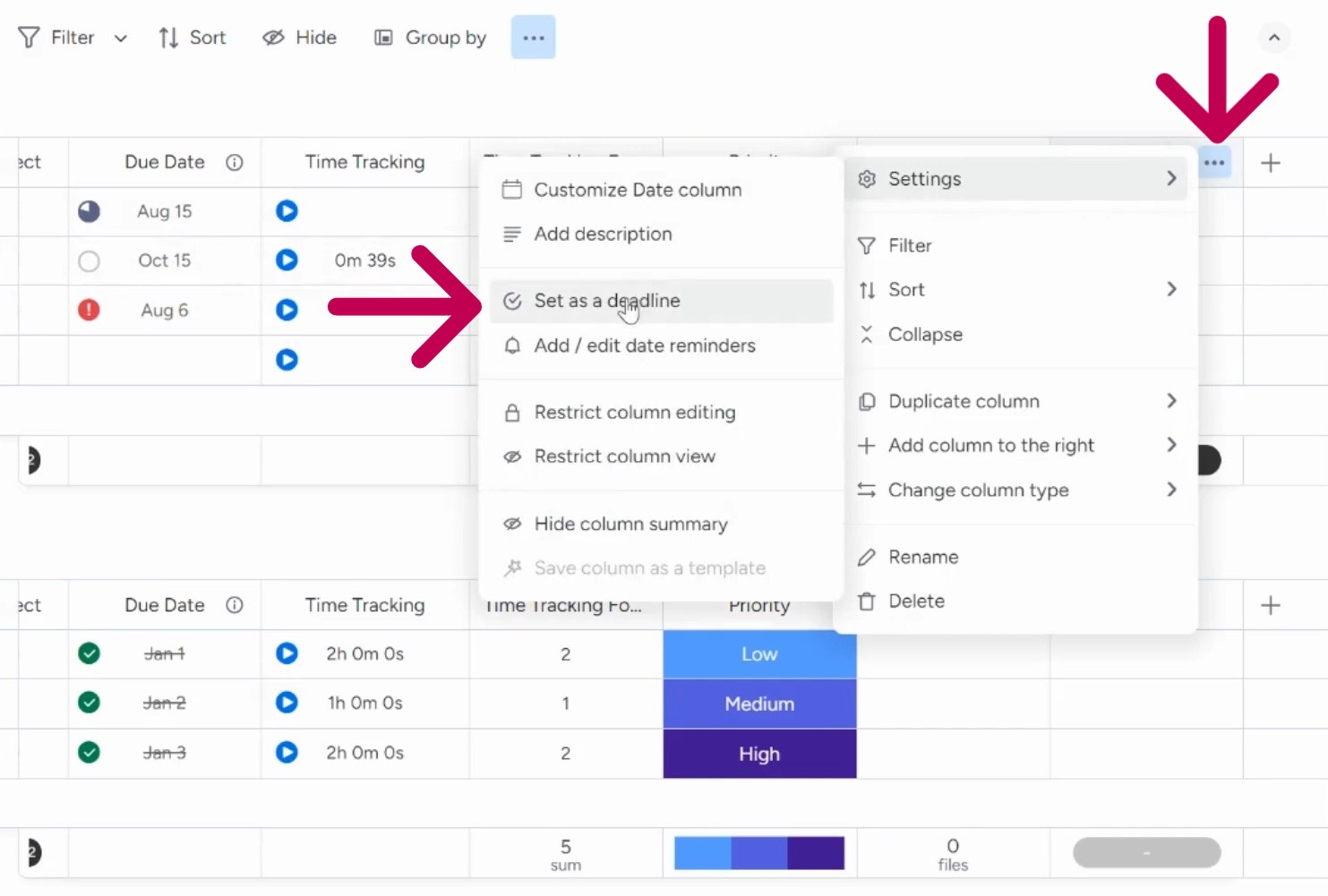
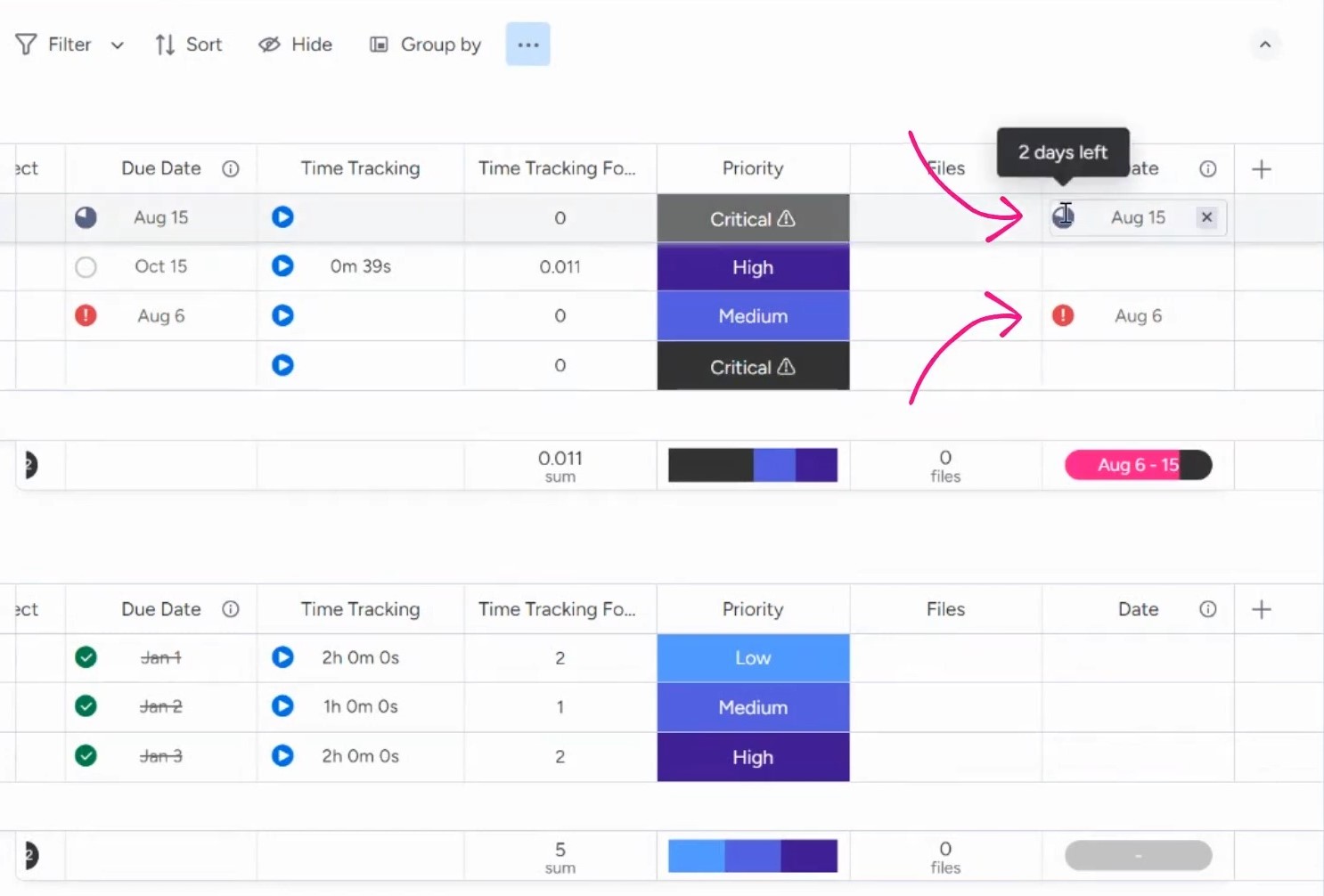
If you use the My Work section (located on the left panel of your dashboard) in monday.com, due dates become even more powerful. This feature pulls tasks from all your boards and organizes them by deadline.
Instead of jumping between projects, you get a clear list of everything you need to tackle, sorted by when it’s due.
Tip 2: Create Custom Views for Better Focus
When your task list starts getting long, finding what matters most can feel overwhelming. That’s where you can use Views.
The feature lets you filter and organize your tasks so you only see what’s important at the moment.
Instead of looking at everything at once, you can create a Daily View to focus on today’s tasks, a Weekly View for planning ahead, or any other filtered view that fits your workflow.
How to Set up a View
If you want to focus only on what’s due today (or overdue), you can set up a daily view. Here’s how to do it:
- Click the + button at the top of your board.
- Select Table View to create a new custom view.
- Rename it something like “Daily View” for easy access.
- Click Filter and choose Due Date from the list of task items. Then, choose filter parameters for this task, such as Today, Overdue, etc.
- Click Save to this View to keep the filter in place.
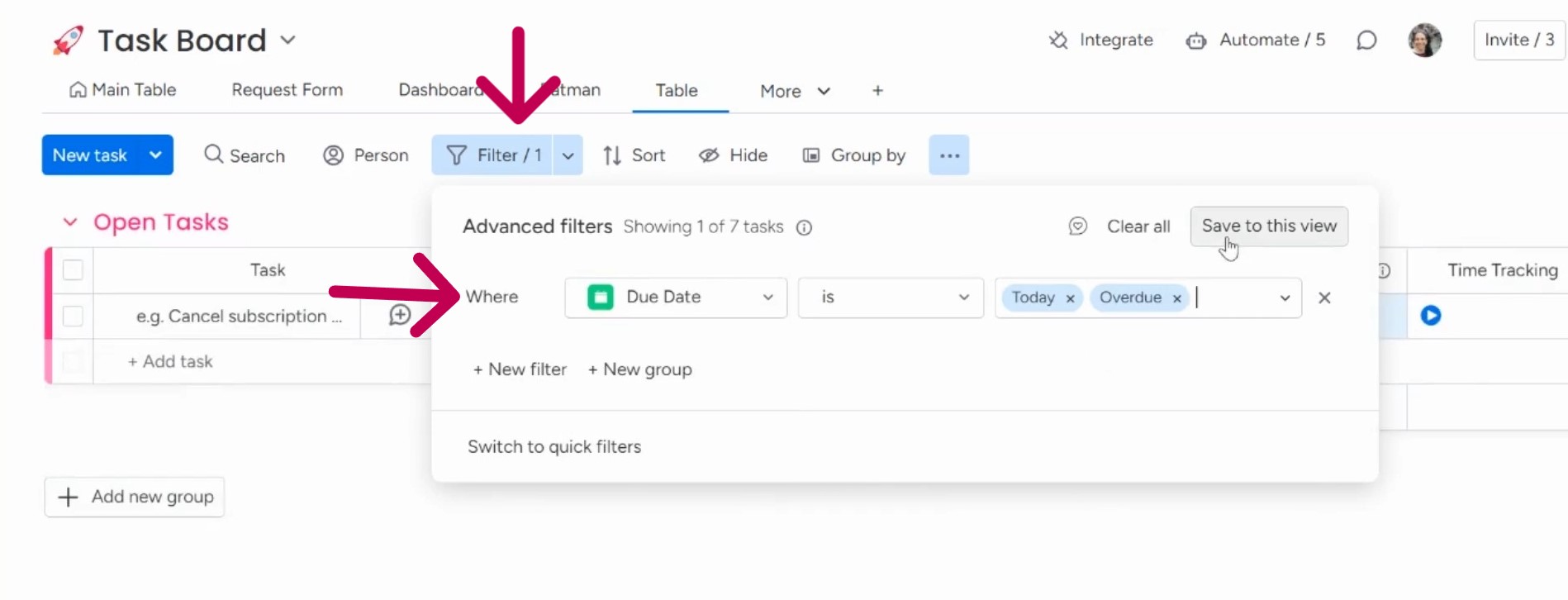
You can customize the views by selecting different parameters. You can also create other custom views based on project types, team members, or priority levels.
Tip 3: Use the Update Section & Mentions for Communication
Keeping track of conversations about a task can be frustrating. One person emails you. Someone else sends a message on Slack. Then, there’s a random comment in a group chat. And it’s a hassle of keeping track of all these updates.
monday.com solves this problem with the Update Section, which is a built-in chat for every task. Instead of chasing down messages across different platforms, you can keep all communication in one place.
How the Update Section Keeps Everything Organized
In the Update Section, team members can leave comments, ask questions, and share progress updates.
To use it:
- Click on a task to open the Updates tab.
- Type your message in the comment box.
- Hit Update, and it’s saved for everyone to see.
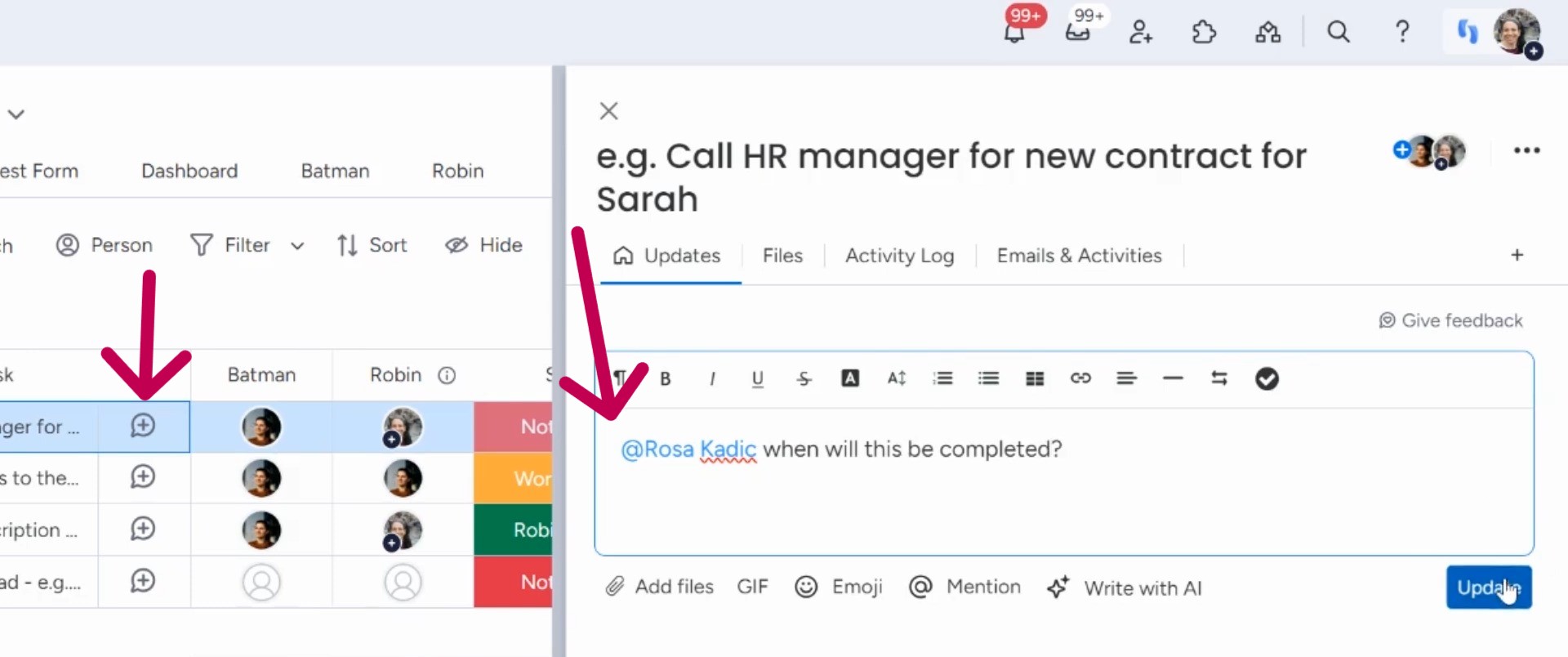
Using @Mentions for Clearer Communication
Want to make sure someone sees your message? Use @mentions to tag them directly. This sends them a notification, so they don’t miss important updates.
Here’s how:
- In the comment box, type @ followed by a team member’s name.
- Choose their name from the list.
- Write your message and hit Update.
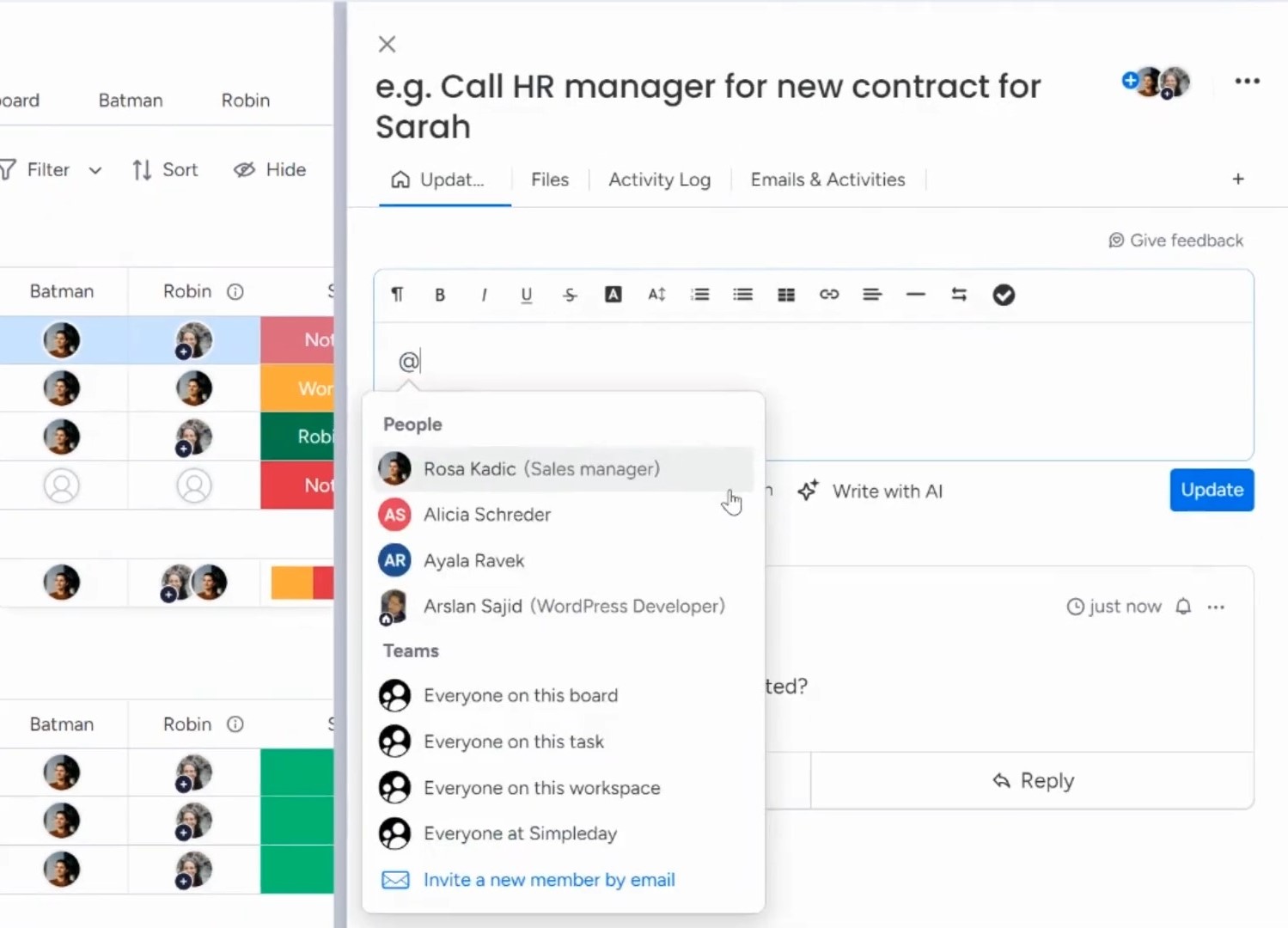
Struggling to stay organized on monday.com? The Simpleday team can help you set up your dashboard according to your needs.
Save time, reduce stress, and maximize efficiency. Book a call with Simpleday to learn more about our services!



