Have you ever felt a bit confused about when to use the status and dropdown columns in monday.com? These two column types can seem pretty similar on the surface, but they actually have some distinctions that can impact how you organize and manage your projects.
I’ll break down these differences in this blog post. You’ll have a much better sense of the pros and cons of status vs. dropdown, and how to leverage each one to boost your productivity.
If you want to watch a tutorial instead, check this video:
The Differences Between Status vs. Dropdown Columns
There are some key functional differences between these two column types. Let’s take a closer look at them.
1. Visual
Status and dropdown columns have noticeable visual differences between them.
Status columns have different color options that make it super easy to spot at a glance where things are at. It’s a really visual way to get a quick overview of your project statuses.
In contrast, dropdown columns don’t have the same visual coloring options. It’s harder to instantly get a feel for what’s going on just by scanning the column.
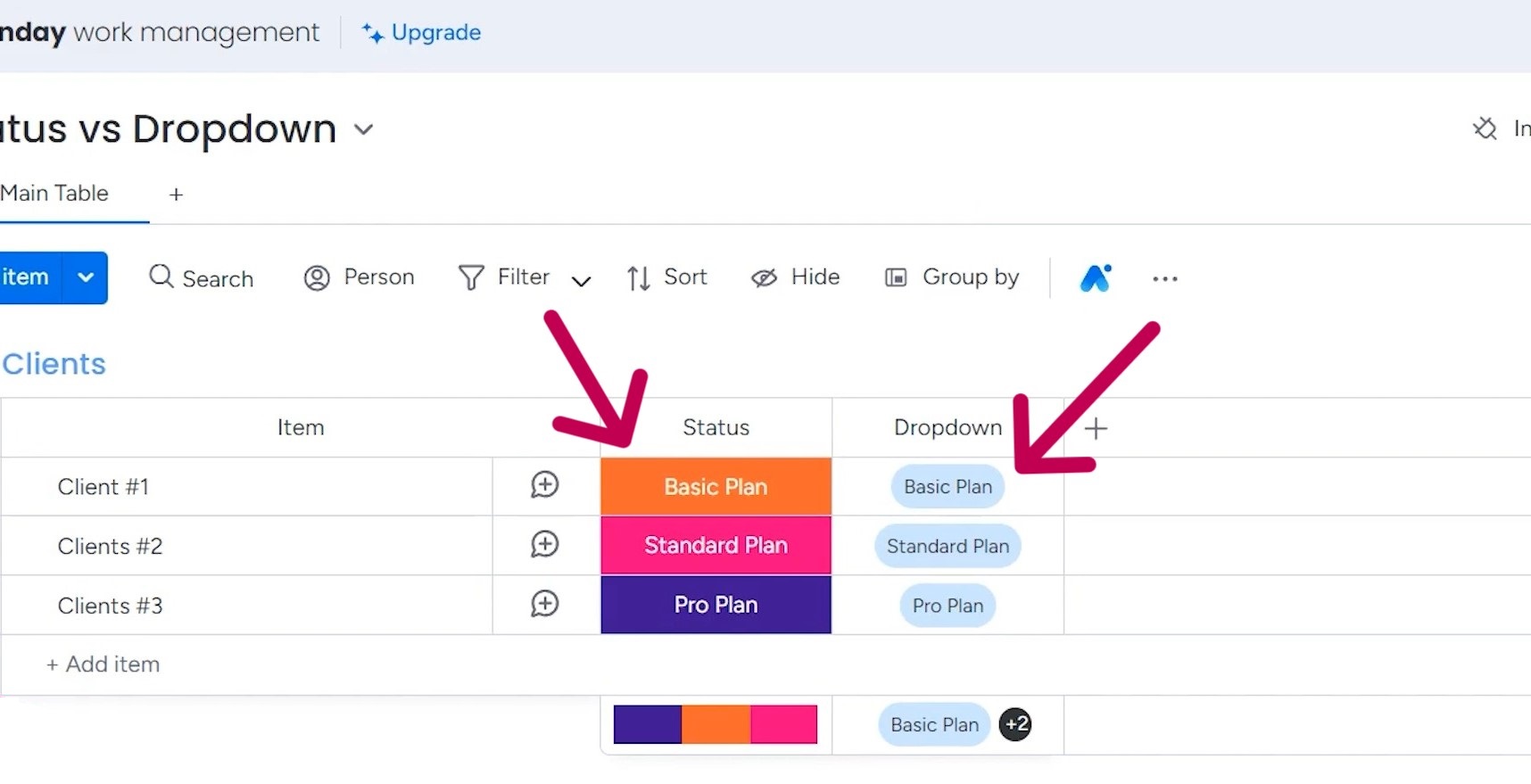
Some people are just wired to be more attuned to color and visual cues. So, if you’re like that, the status column is probably going to be the more intuitive and appealing option for you.
2. Functionality
Talking about functionality, status columns are single-select. That means you can only choose one status option at a time for any given item. If you want to switch a client’s plan from, say, the standard plan to the basic plan, you can only select one or the other.
Dropdown columns, on the other hand, are multi-select. This gives you a lot more flexibility. You can have a client listed under both the standard and basic plan if you need to.
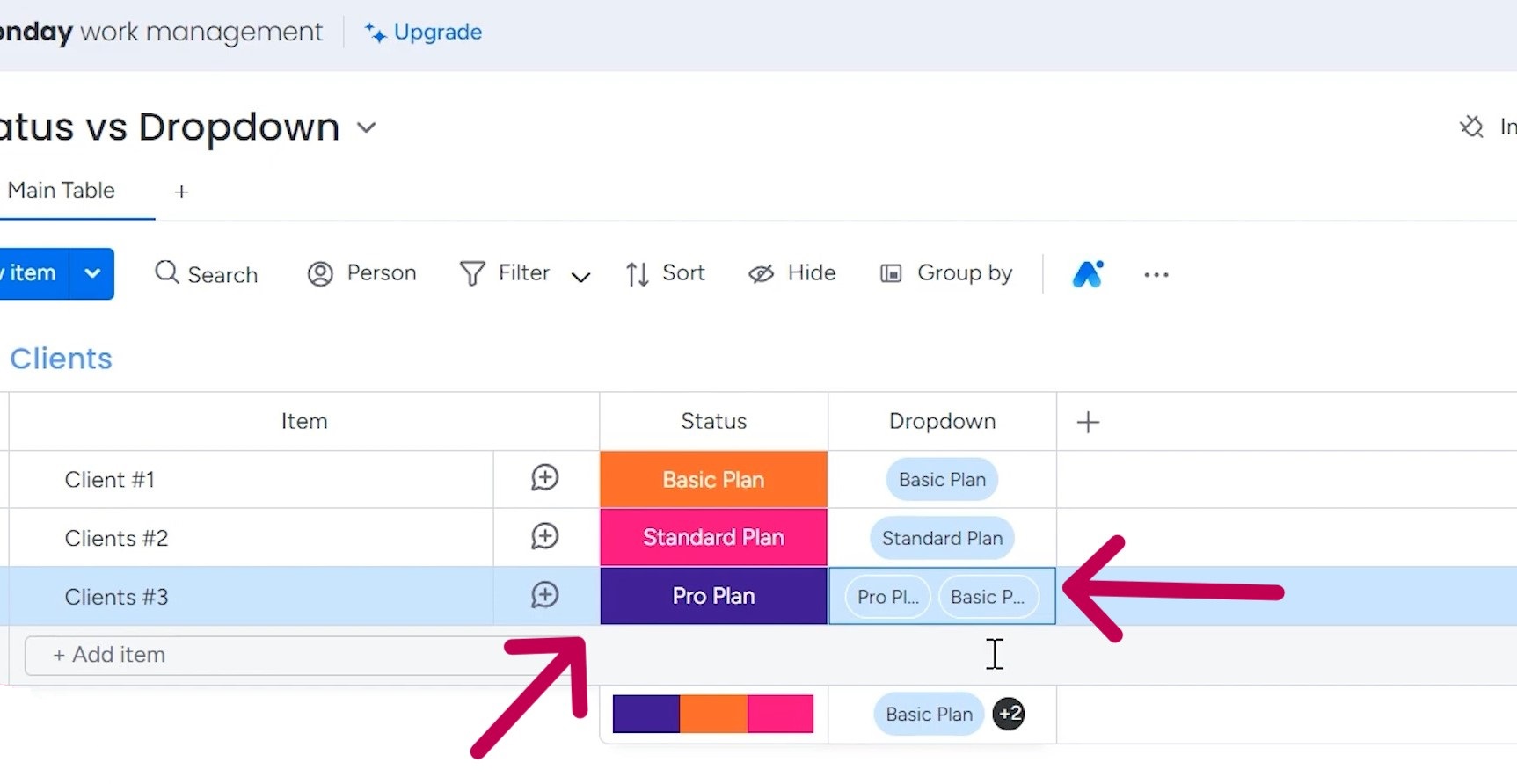
3. Label
Another key difference is the number of labels you can have.
Status columns max out at around 40 different choices, which is a pretty decent amount. But if you’re dealing with a ton of different statuses or plan types, that 40-option limit might start to feel a bit restrictive.
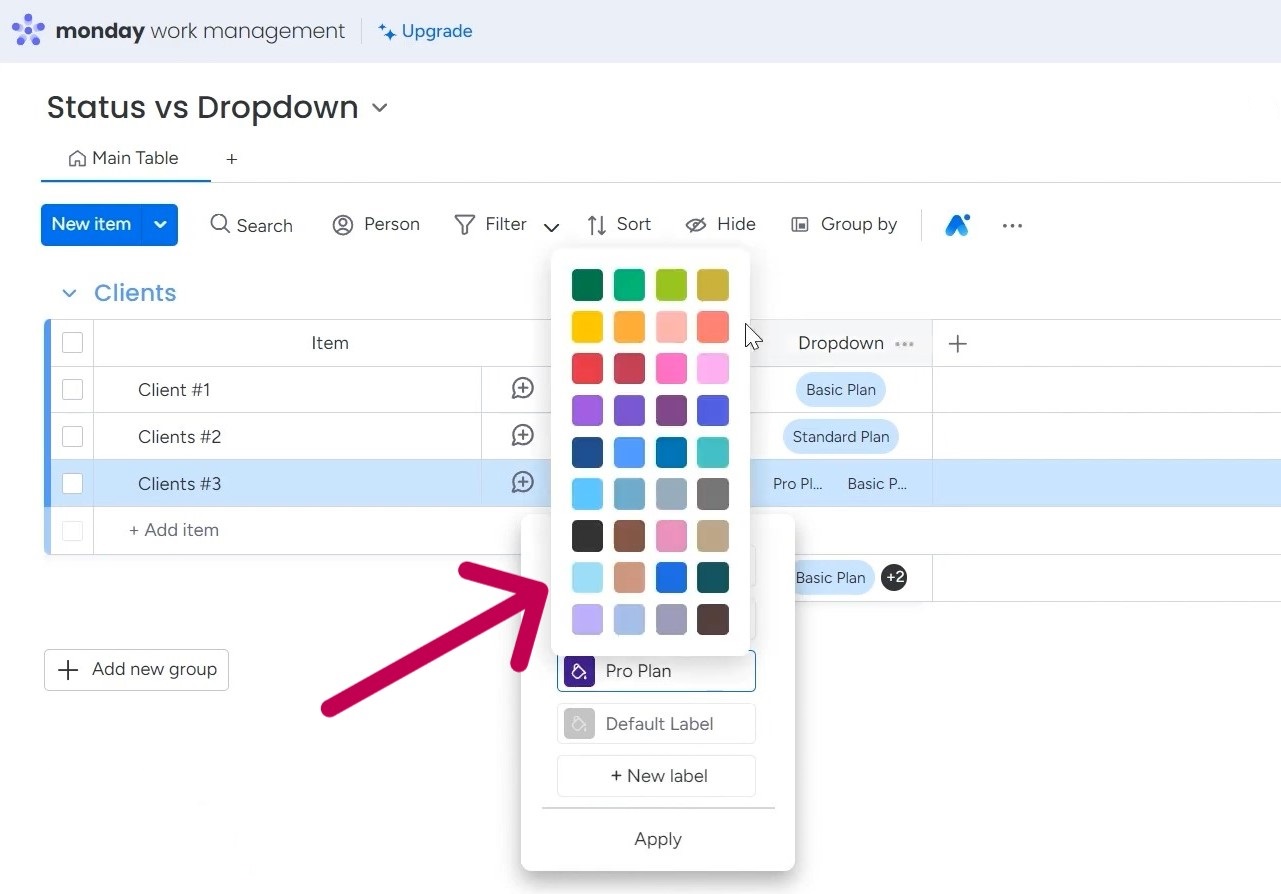
Dropdown columns, though? You can go all the way up to 500 options. So, if you need to track a huge variety of information, the dropdown is definitely the way to go.
4. Dashboard
With status columns, the dashboard widgets automatically pick up on the color-coding you’ve set up. So, when you’re looking at a chart or graph, you can instantly see the breakdown of your different statuses or plan types.
To create a dashboard, you have to select the “Blank view” and then add a chart widget there. By default, this chart is using the status column for the different plans.
But I want another chart that shows the data on the dropdown column. So, I’ll duplicate this widget and adjust the settings. Instead of the X-axis being status, I’ll switch it to the dropdown.
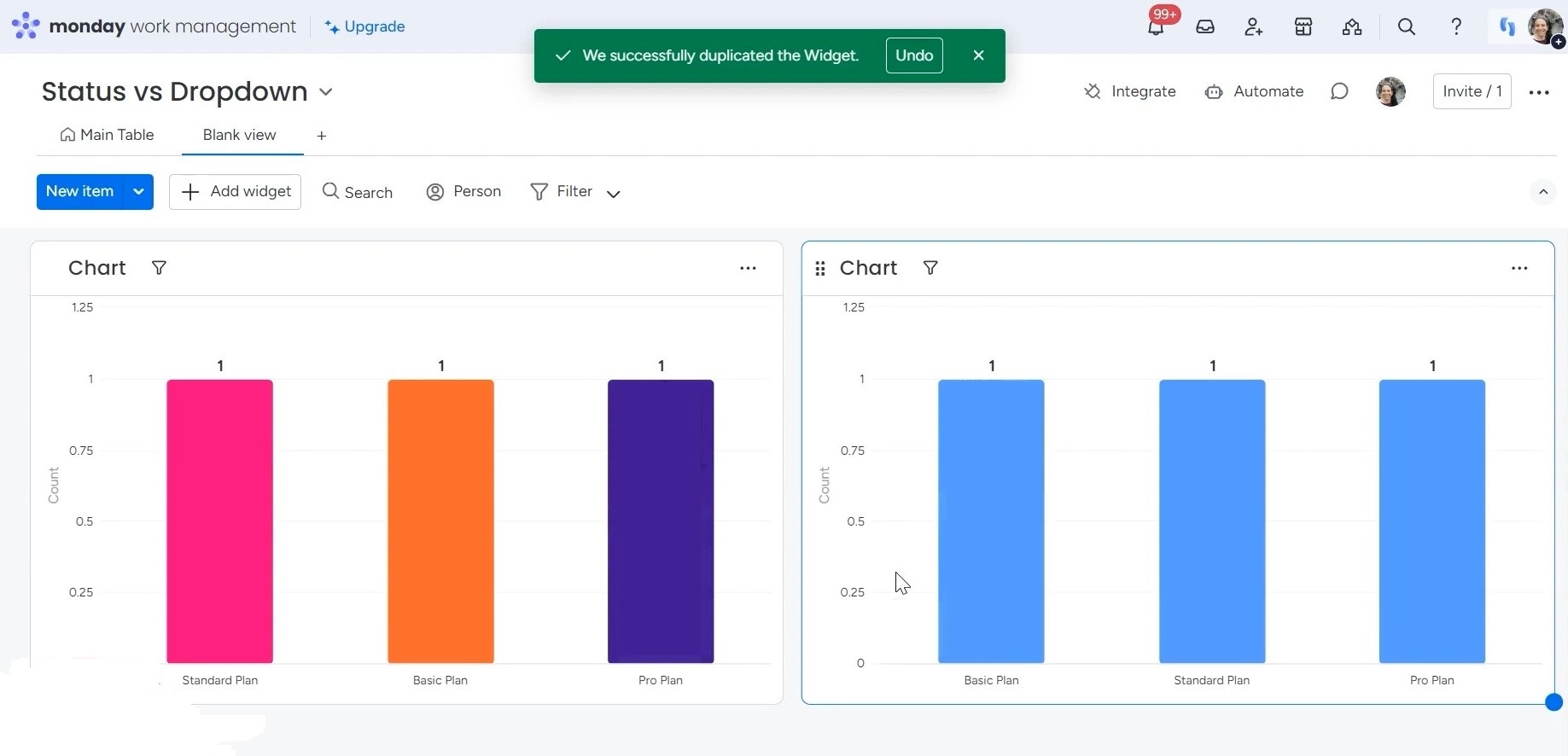
Now, you can see that both charts have the same labels for the standard plan, basic, and pro options. But the first one is using the colors from the status column, while the second is picking a single color from the dropdown.
This is a great example of how a visual representation can highlight the difference between using a status column versus a dropdown.
5. Automation
I’m going to create a custom automation to highlight the differences between using status columns and dropdown fields.
With a status column, it’s easy to set up an automation. I can simply choose the “when status changes to” condition, and then specify that I want to be notified when the status changes to “basic plan.”
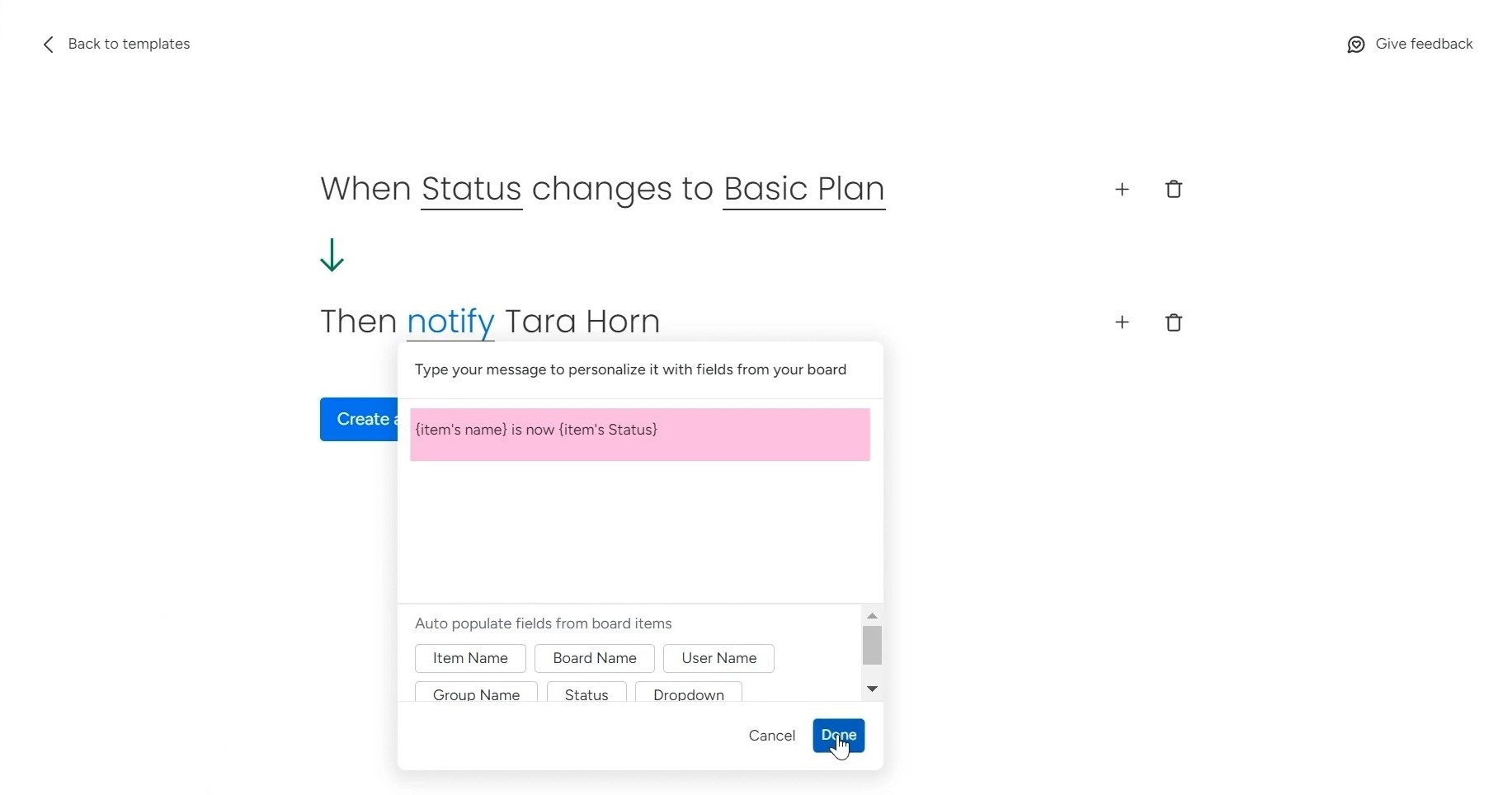
Now, let’s see how it would work with a dropdown field instead. In this case, there’s no direct “when dropdown changes to” option.
Instead, I have to use the “when column changes” condition and then qualify it by saying “only if the column contains only ‘basic plan.” A bit more complex, but it gets the job done.
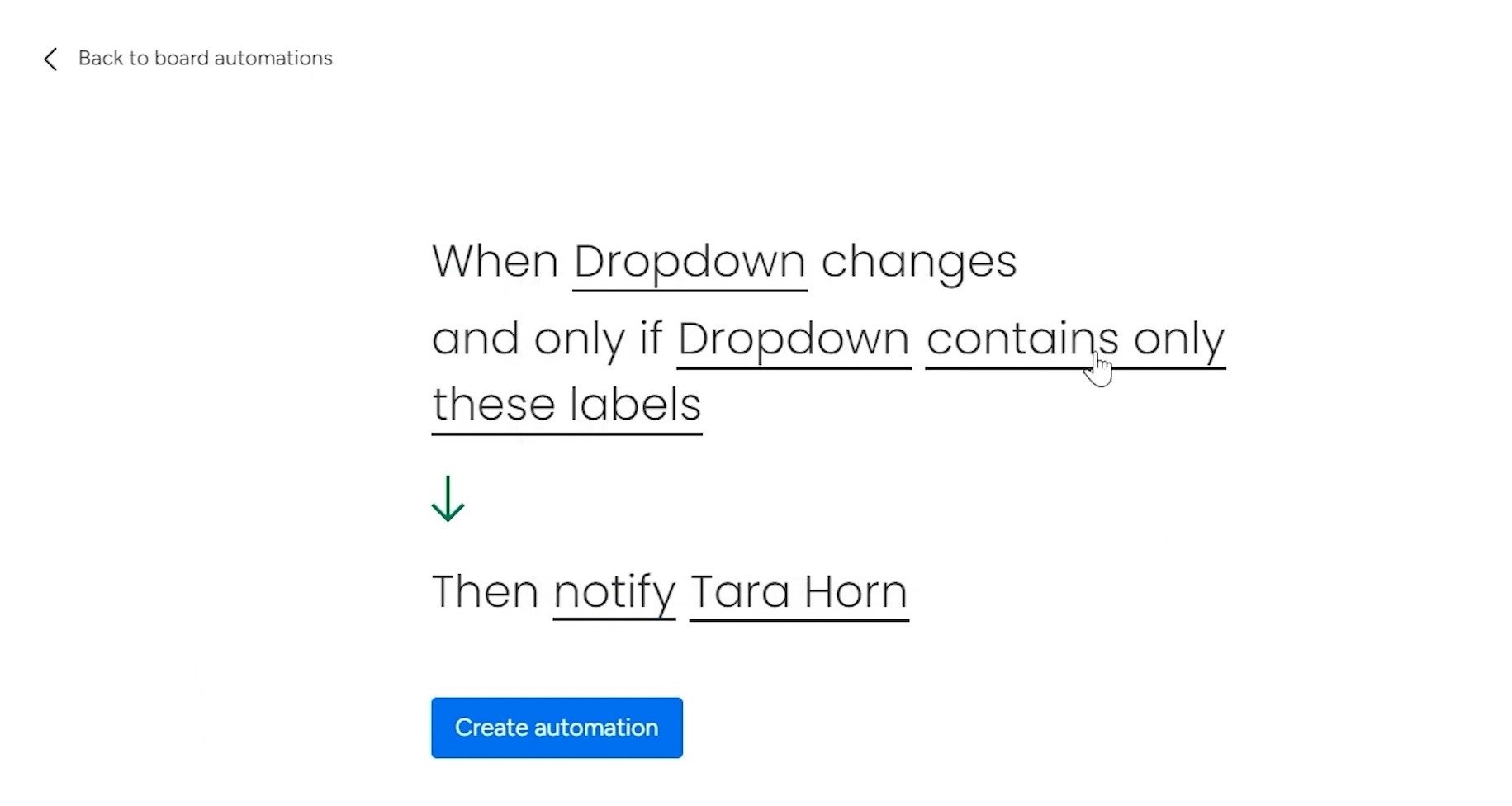
If you want to have separate automations for each dropdown option, like “standard plan” and “pro,” you have to set up multiple automations.
Conclusion
Status and dropdown columns both have their own strengths and use cases. Status columns offer a more visually intuitive experience and simpler automations, while dropdowns provide greater flexibility and accommodate more options. The best approach depends on your specific project management needs. Experiment with both to find the column type that boosts your team’s productivity and efficiency.
Want to implement monday.com across your organization? Let the Simpleday team be your guide. Our monday.com experts will work closely with you to deeply understand your unique workflow needs.


