Have you ever wished your high-level and low-level boards on monday.com could update themselves? In this post, I’ll show you three automation methods you can use.
All three approaches can speed up your workflow. Let me explain each technique in more detail so you can choose the best fit.
If you want to watch the whole process, check the tutorial below:
Automating High-Level and Low-Level Boards on monday.com
As I’ve mentioned already, there are three ways to automate these boards. You can connect items automatically with the first two ways and the third method requires creating board templates.
Method 1: Automating with Item Default Values
Managing connected high-level and low-level boards on monday.com can become tedious if you have to manually link related tasks. Thankfully, there’s a way to automate that work using item default values.
To set this up, start by selecting the high-level item you want to link tasks to. For example, on your “Projects” board, choose “Project 1”.
Next, go to the corresponding low-level “Project 1” board. Find the column used to display the connected high-level item. Click the three dots next to the column name and select “Item Defaults”. In the item defaults window, you can set the default value for any new tasks created on this board.
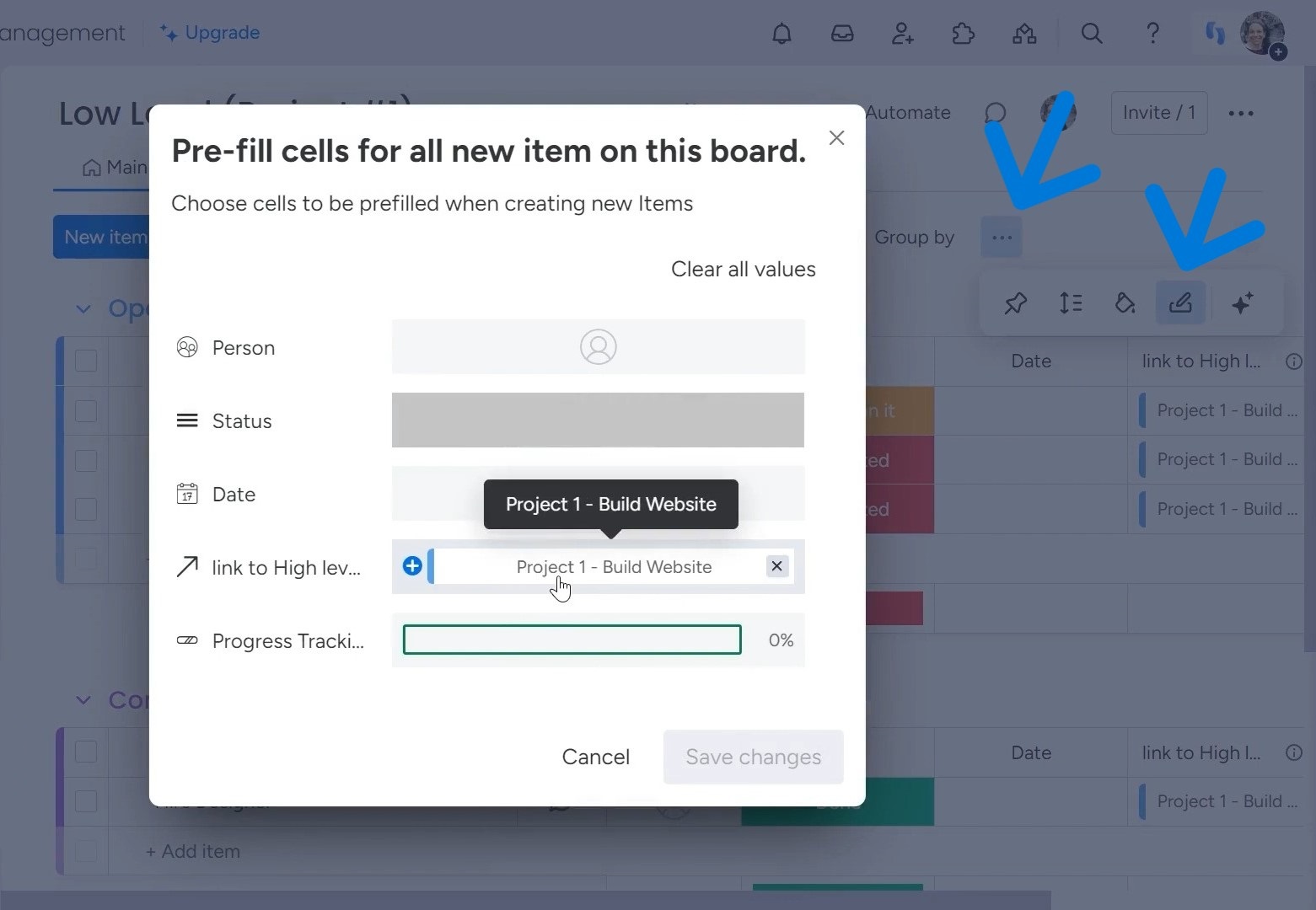
Any new tasks added to the low-level “Project 1” board will now automatically populate that column with the high-level item. This links it to the “Projects” board without additional work.
To test it out, go ahead and add a new task like “Choose Colors” on the low-level board. And it’ll instantly appear on the “Project 1” connected to the high-level board.
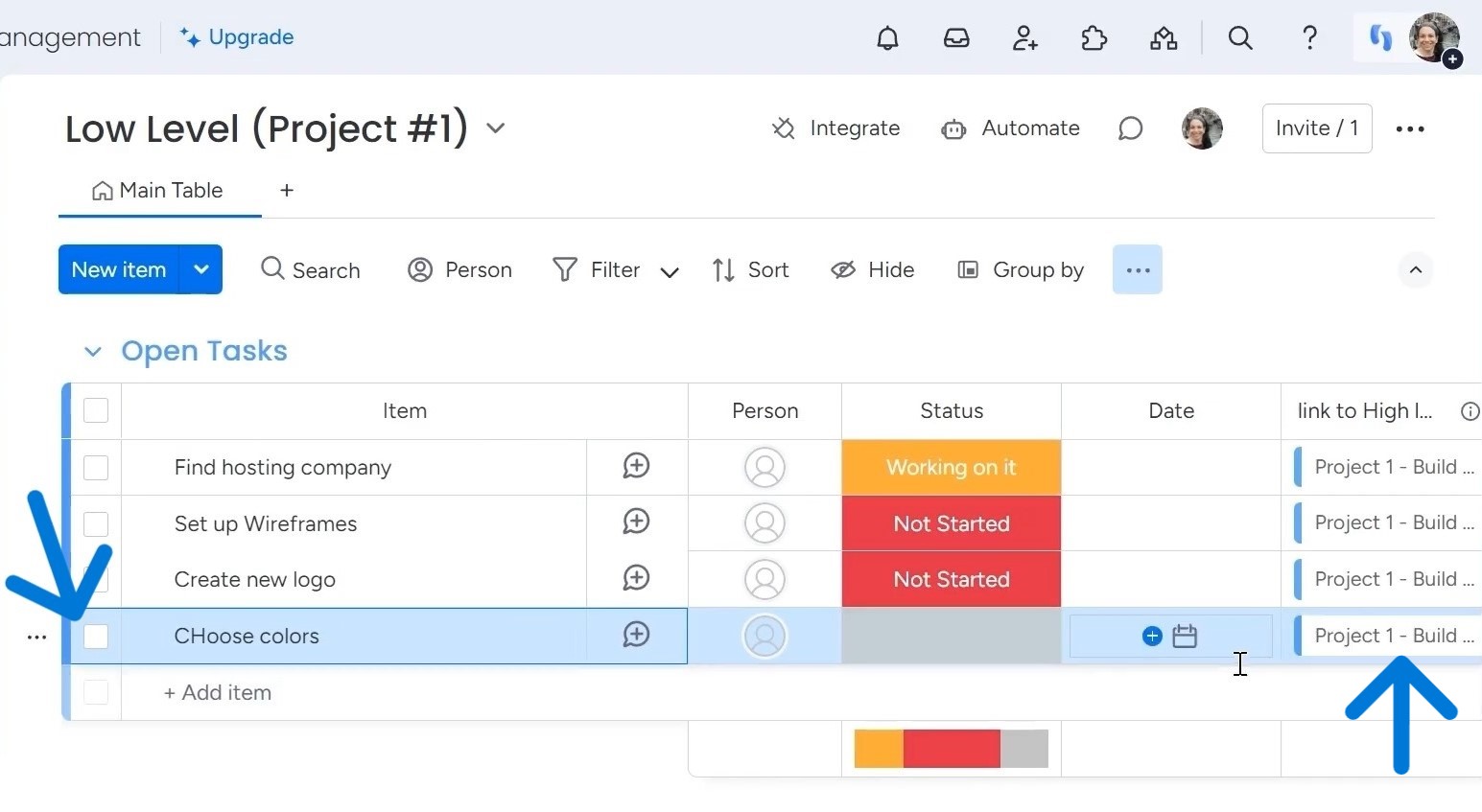
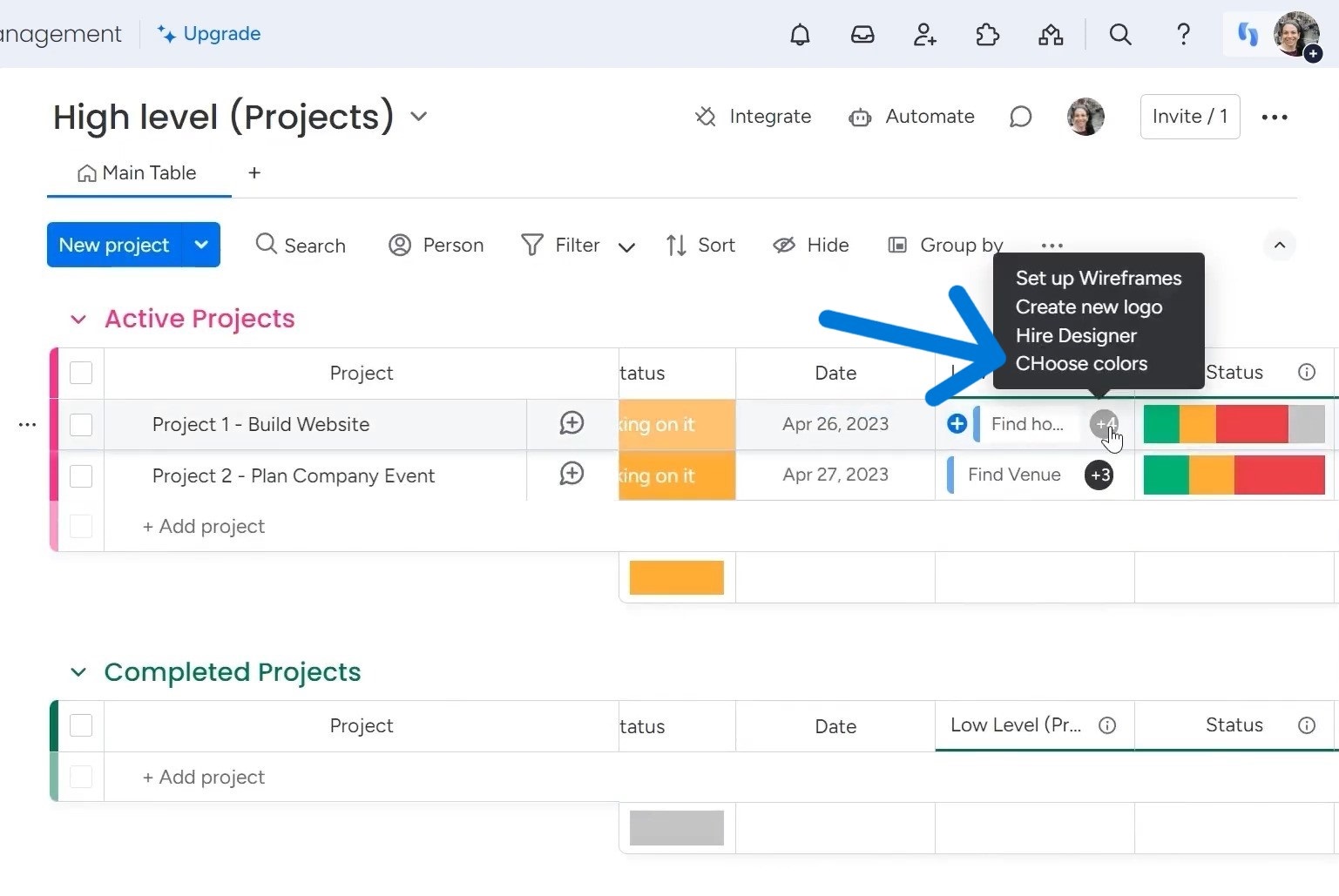
The process works the same no matter how many connected board pairs you have. Set the item default values once, and your boards will stay in sync as tasks are added. No more manual linking is needed between levels.
Method 2: Connecting with Match Automations
Besides item default values, match automations provide another way to automatically link related tasks between boards on monday.com.
Match automations are found in the “Templates” section under “Automations.” There are three options for matching data, which are when:
- Column changes, connect the item where the new value matches this column in another board.
- Column changes, connect the items where this column matches another column in another board.
- An item is created in this board, connect the item where this column matches this column in another board.
Essentially, these automations detect updates to one board and automatically propagate the changes to another besides connecting the items, according to the set logic.
Setting them up is simple. Choose the trigger condition and then select the source and target boards. The automation matches the tasks or items between the boards’ connected columns.
Method 3: Automatic Board Creation with Templates
Creating boards from templates is another handy way to automate linked high-level and low-level structures on monday.com.
In this example, I’ve used a “Human Resources” high-level board to track all job applications. I’ve also created an “Employee Onboarding Template.” Then, I’ve set the automation, “When Status changes to Hired, create a board from template.”
The automation occurs when the status changes to “Hired” for an applicant. As applications progress to the hired stage, a new onboarding board instantly generates based on the predefined template.
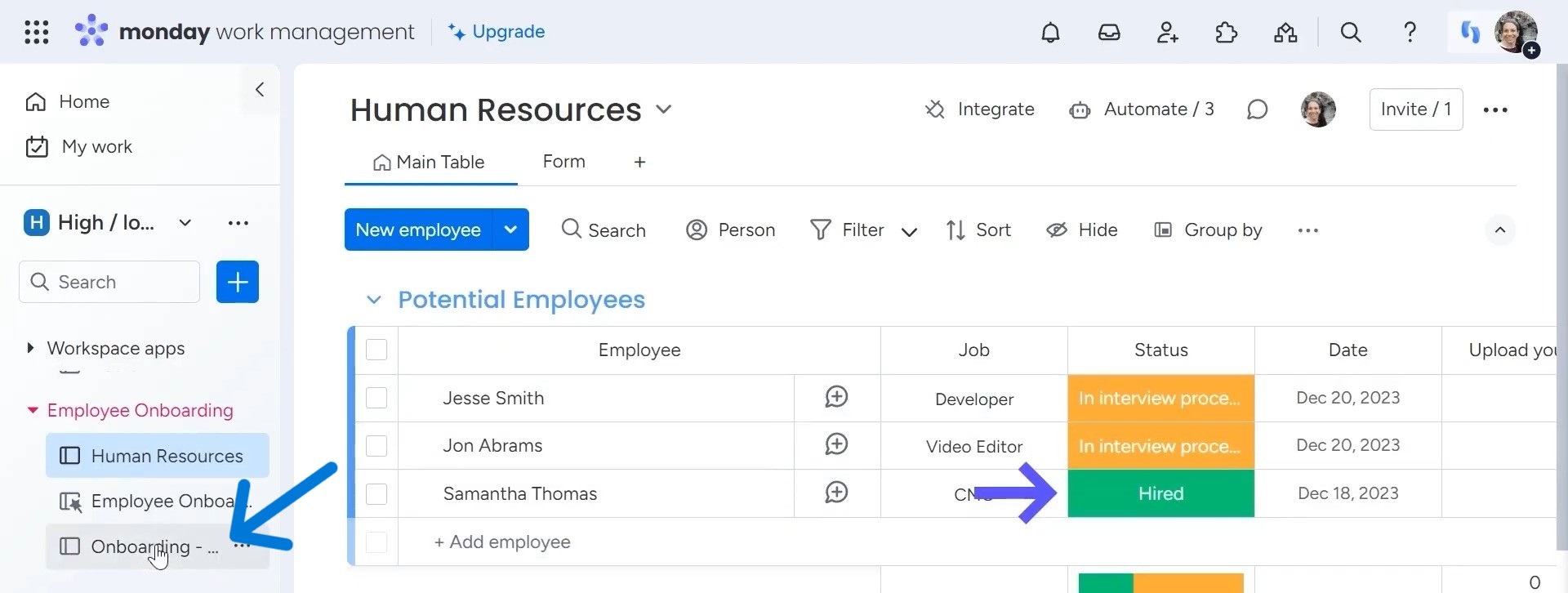
To complete the process, the new board needs to be linked back to the applicant’s item on the Human Resources board. This establishes the onboarding record as a low-level sub-item of the high-level overview.
Boards made automatically from a standard template ensure consistency across multiple instances. The linked structure also makes applicant progress transparent from the top project view down through individual onboarding steps.
Want to master connecting the high-level and low-level boards on monday.com? Our Udemy course reveals exactly how to easily automate tasks, synchronize data, and streamline processes between multiple boards. Enroll now and start supercharging your workflows!


