If you’re using monday.com to manage your team, you might be considering adding time tracking to keep tabs on how much time everyone is spending on tasks and projects.
Monday has a built-in Time Tracking column, but there’s also the option of integrating a third-party app like 7pace Timetracker. But which one is better for your team? In this post, we’ll compare the two tools to help you make an informed decision.
You can watch the comparison in the following video:
monday.com vs. 7pace Timetracker: Comparison of Time Tracking Features
Let’s see how they stack against each other in terms of features:
Ease of Use
The monday.com Time Tracking column is a simple way to track time spent on tasks. You can add this column to any board, making it easy to see how much time has been spent on each item.
If you’re working on a task like “Design a Logo for Client A,” you can start the timer when you begin the task, and stop it once you’re done. If you forget to start or stop the timer, no worries—you can always manually add time later.
7pace Timetracker is a more specialized tool for time tracking within monday. It offers all the basic monday time tracking features, but it takes things a step further with a full timesheet view, advanced filtering, and better reporting options. Both tools are relatively user-friendly, but 7pace offers a more streamlined experience for serious time tracking.
Reporting and Analytics
When it comes to reporting, 7pace Timetracker outshines monday.com’s Time Tracking column. In monday.com, you can create some basic dashboards to track time by person, project, or client. But when you need detailed reports or an easy way to analyze trends, monday.com’s features are limited.
In monday timetracker, if you forget to add time for a task, you have to find that specific item and add the time there manually. But 7pace makes it easier, as you can just go to “My Time” and add time from there.
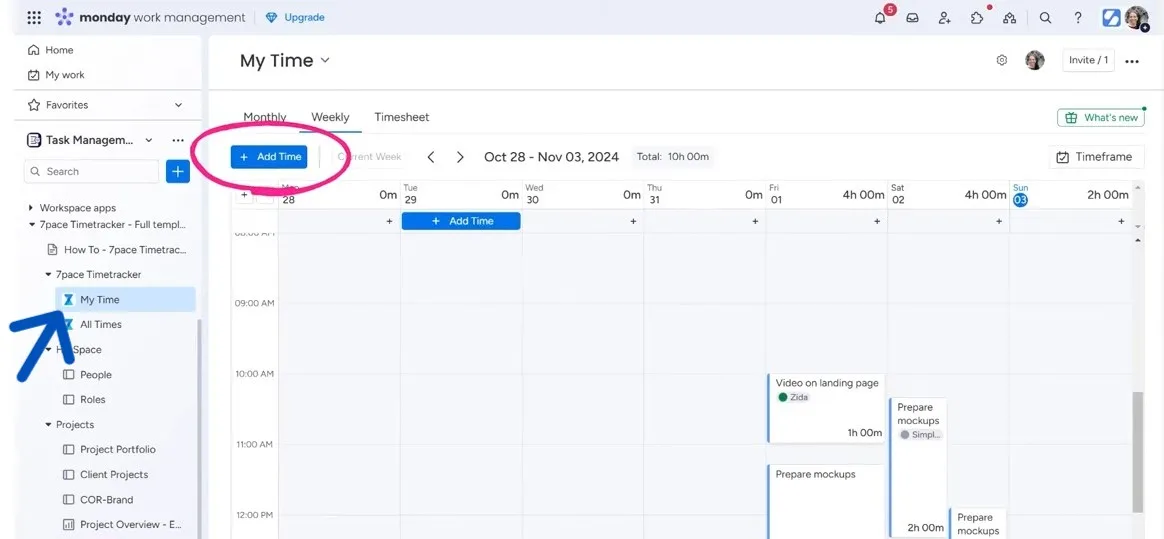
Also, 7pace provides advanced analytics and sorting options through timesheet and calendar to make it easy for managers to understand the logged times and other details.
If you’re a manager overseeing multiple team members, you might want to view their time entries for a specific week. With 7pace, you can go to the “All Times” option and simply filter by date range, person, client, workspace, etc. and see everything your team has worked on. This level of detail helps managers make more informed decisions and better allocate resources.
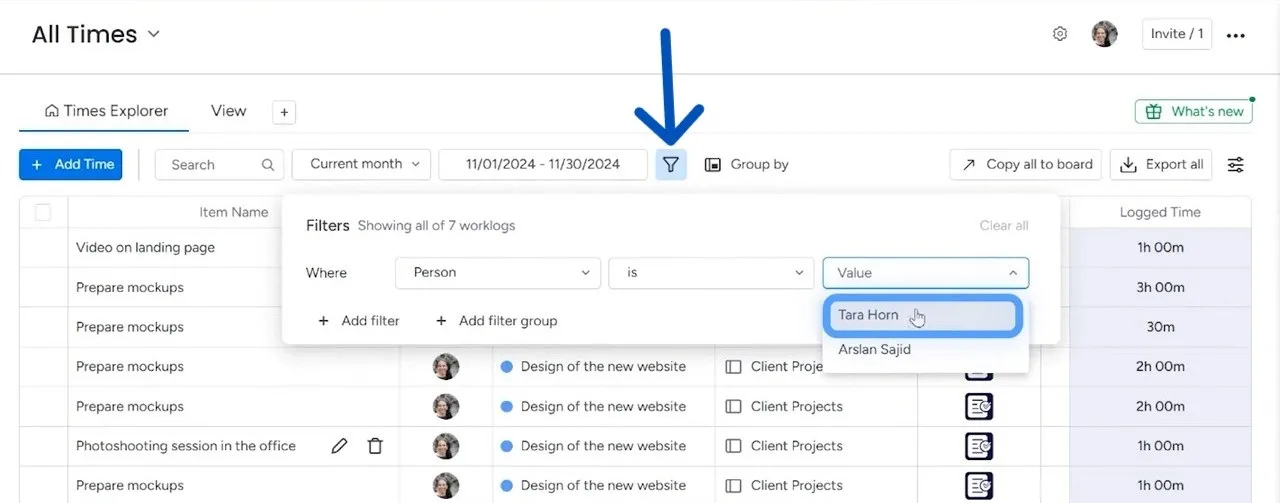
Such a detailed option is not available on monday, where you will get a dashboard overview. But it does not show data by specific timeframe. For example, if you want to know how many hours a teammate called “X” logged last week, you have to use 7pace for that purpose.
HR and Billing Considerations
For HR teams and managers who need to track hours for payroll or client billing, 7pace offers features that monday.com can’t match. As mentioned earlier, 7pace allows you to mark hours as billable or non-billable, which is crucial for accurate invoicing. This feature isn’t available with monday’s built-in time tracker.
You can activate the billable/non-billable option from the setting. Then, you can keep the option on or off when adding time for a task.
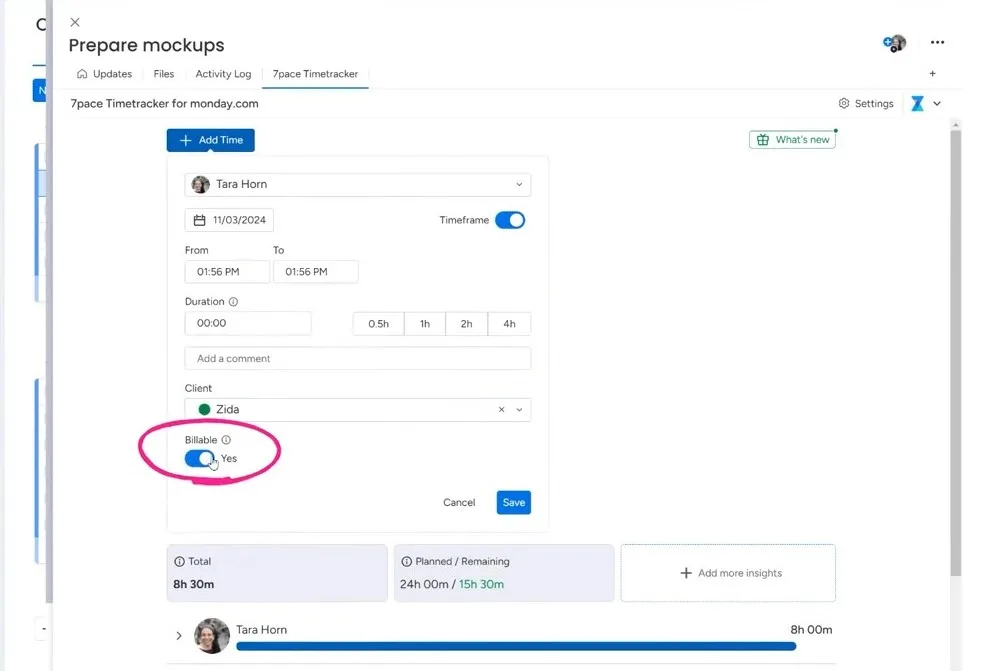
If HR needs to track total hours worked for a team member, 7pace’s timesheet view makes it easier to generate accurate reports. For example, if you need to see how many billable hours someone worked in a particular month, you can filter by date and quickly pull up the relevant data. It’s even possible to get specific reports even if you are dealing with multiple projects or boards.
This is much simpler than scrolling through countless tasks in monday.com’s Time Tracking column, especially when dealing with a large team or multiple projects.
Flexibility for Managers
As a manager, having access to detailed time tracking data is crucial. While monday provides some helpful tools for tracking time across different projects, it requires a bit of manual setup to get the level of detail you need. You’ll likely need to create multiple dashboards to track time across all boards, and this can quickly become cumbersome.
In contrast, 7pace makes it much easier to manage time data. You can access the timesheet view, apply filters, and group time entries however you like. Whether you need to view time spent on a specific project or see all tasks worked on by a specific team member, it allows you to do this with minimal effort.
Which One Should You Choose?
Choosing between monday.com’s Time Tracking column and 7pace Timetracker depends on your team’s needs. If you’re looking for a simple, straightforward time tracking tool, monday.com’s built-in feature is a great option. It’s easy to use and integrates directly into your existing boards, making it ideal for small teams or those who don’t need detailed reporting.
However, if your team requires more advanced features—such as timesheets, billable vs. non-billable tracking, and in-depth reporting—7pace Timetracker is the better choice. It offers a more comprehensive set of tools for managing time and provides a more streamlined experience for both workers and managers.
If you want help with time-tracking or other features in monday.com, we, at Simpleday, offer professional service. Reach out to see if our expertise matches your needs.



