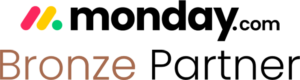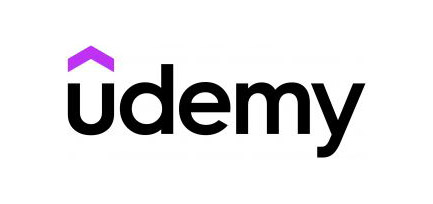An extensive board in your monday.com instance can be overwhelming and distracting. Think of one with plenty of columns, making it so long that you need to scroll to the side to see all entries.
How do you manage to work on such a board without frequent scrolling or distraction? “Views” are here to your rescue! If you’re not already using this feature, you’re missing out on something that can significantly improve your workflow and productivity.
What are Views on monday.com?
In simple words, “views” is a customization feature allowing you to modify the boards to fit your needs by only seeing certain groups or columns on a monday.com board. With it, you are basically creating multiple versions of a board with different columns and groups and switch between them depending on your needs.
Making Complex Boards Simple with Views
When you have a long board with many columns that are irrelevant for certain groups, “views” can hide unnecessary information and allow each team to focus on only what’s important to them. This improves workflow and reduces distractions, making complex projects run more smoothly.
For example, say you have an “X” Board for managing a new product launch used by the project management (PM) team and the marketing department.
The PM team only needs columns related to tasks, deadlines, and resources, while the marketing team is interested in brand guidelines, creative assets, and messaging.
By creating separate views for each team, you can filter out unnecessary details and keep everyone on the same page without confusion or frustration from extra information.
The customized PM view would hide marketing columns and vice versa.

How to Setup Views: Quick and Easy
To create a “view,” simply click the “+” at the top of the board and select “Create view” from the dropdown menu.
Then, hide irrelevant columns by clicking “Hide” and checking the boxes next to them. When the customization is done, click “Save” to preserve it. If you want to add one back, just click on the empty box beside it and then hit the “Save” button. It’s possible to create as many “views” for a board as needed.
Using “views” regularly will transform how you and your teams work with monday.com, from increased focus to improved collaboration.
Don’t overlook this helpful feature any longer.
Need Help? We’re Here!
Hope by now you have understood why views are so important in monday.com
If you have additional questions about setting up and managing views or need help implementing monday.com in other ways, contact our expert team at Simpleday.
And if you need help getting started with monday.com or want to learn more about optimizing your workflow using this powerful platform, please don’t hesitate to reach out.
We’re here to make you and your teams more productive through practical project management solutions.